Who should read this article: Administrators
When the dialing limit (maximum number of allowed attempts) is reached, the system will temporarily prevent (suppress) calls to a phone number.
Introduction
The Call suppression feature (previously referred to as Hardcaps and Hardcaps exceptions) restricts the number of times a phone number may be dialed per day.
The Call Suppression feature prevents excessive dialing to the same number in a single day, ensuring compliance and protecting network resources. Once a number hits the call limit, further dialing is blocked until the next day.
For Startup and Pro plans, the maximum is 10 attempts, adjustable from 1 to 10. Pro+ plans allow up to 15 attempts, adjustable from 1 to 15. Numbers exceeding the limit are automatically suppressed until the next day, but Pro+ administrators can manually release them if needed.
This mandatory feature cannot be disabled, ensuring appropriate, compliant outbound dialing practices.
Call suppression relies on redialing limits that you set at the contact center and team level. Note: To set different call suppression limits for teams, you must disable the Set maximum limit for all teams option in the System Settings.
Your jurisdiction may require limits on how often a phone number can be called, based on rules, regulations, or internal policies. These limits help prevent overuse of outbound dialing, like in sales or collections. Redialing limits control how many times a number can be dialed within a set period, helping ensure a positive customer experience.
Call suppression redial limits are applied to manually dialed calls and click-to-call dialing.
Use the Exceptions tab (Pro+ plan only) to specify phone numbers that should not be suppressed. Add phone numbers to the Exceptions list to ensure that necessary information reaches specific contacts promptly, potentially helping to mitigate risk or providing critical support.
- Numbers removed from the Call suppression list may be added back automatically if the number of calls to the phone number reaches the specified maximum for the day. To ensure that a phone number is not added to the Call suppression list, add it to the Exceptions list.
- If you select the Exclude failed calls option, calls with the Failed disposition are not counted when determining the number of times a phone number is called in a day.
- A call with the Answered Disposition code is counted when determining the number of times a phone number is called in a day.
Setting up Call suppression
The Call suppression feature is enabled by default on the System settings page. The behavior of the feature can be modified by the maximum call attempts specified for individual teams and by the Exceptions list.
System settings
To modify the Call suppression feature, follow these steps:
- In the Voiso navigation bar, go to Administration > System settings, click the Features tab, then scroll to the Call suppression section.
- Select the Exclude calls with 'Failed' disposition option to prevent calls with a Failed disposition from counting towards the maximum call attempts.
- In the Max dialing attempts field, set the maximum number of call attempts allowed to a phone number before further attempts are blocked for the rest of the day. This limit applies globally and includes both Click-to-call and manually dialed numbers.
- For suppressed numbers, specify an audio message that will be played to agents attempting to call those numbers.
- Click Save.
- The Call suppression option will now be available in the Outbound menu.

Teams settings
You can set a lower maximum number of call attempts to a phone number limit for teams than the global limit. To set a team limit, follow these steps:
- In the Voiso navigation bar, navigate to Users > Teams.
- Click the name of the team to be modified to display the Edit team page.
- In the Max call attempts field, specify the maximum number of call attempts allowed by team members before an outbound number is suppressed. This limit cannot exceed the global limit set in the System settings.
- Click Save.
If an agent is a member of more than one team, and there are different Max call attempts values set for one or more teams, the highest maximum value (least restrictive limit) is used.
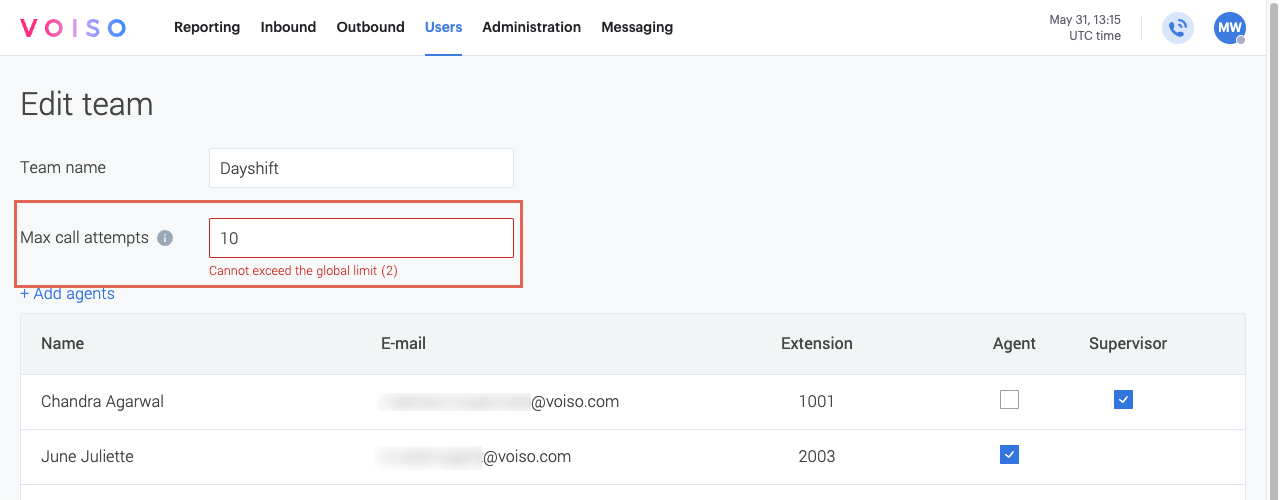
Exceptions
Available for the Pro+ plan only.
To ensure that specific phone numbers never get added to the call suppression list, you can add phone numbers to the Exceptions list. Follow these steps:
- In the Voiso navigation bar, navigate to Outbound > Call suppression.
- Click the Exceptions tab.
- Click Add exception.
- In the Add exception panel, enter the phone number.
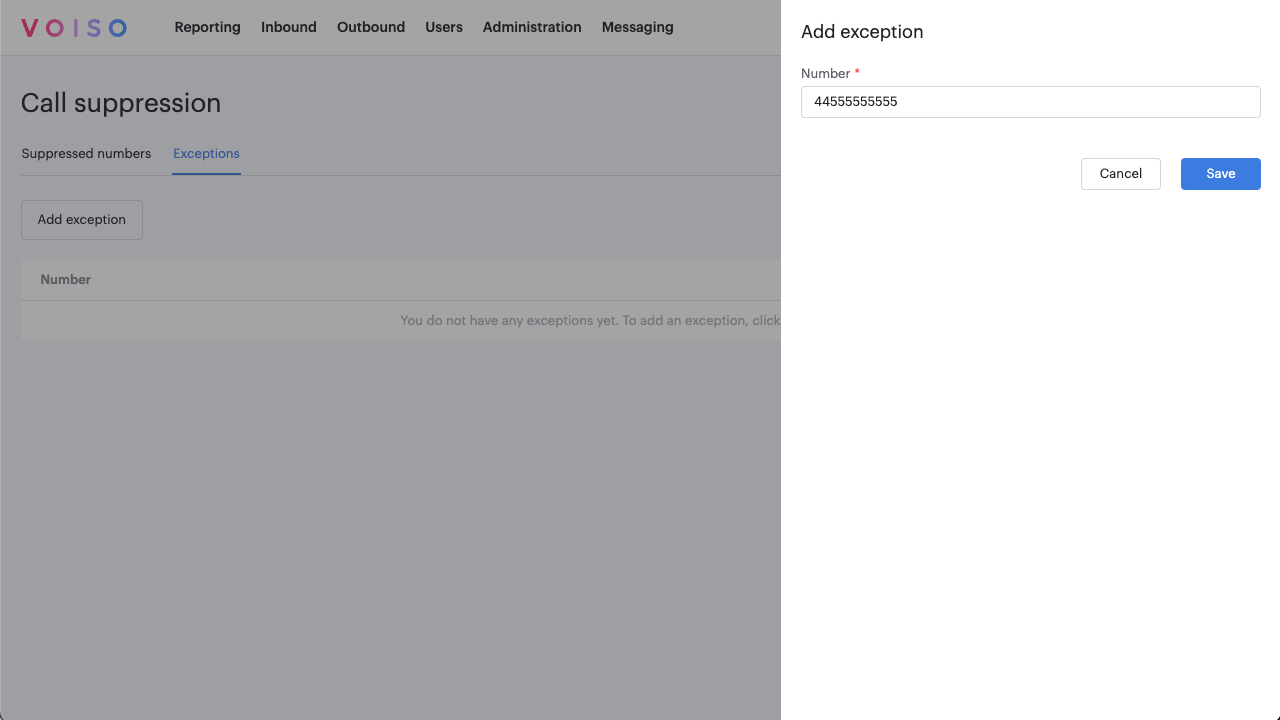
- Click Save.
Edit an exception
To edit the phone number for an exception, click the number in the Exceptions list and modify the phone number in the Edit exception panel. Click Save.
Delete an exception
To delete an exception, click Delete (trash can icon) in the Exceptions list in the number row.
Call suppression list
The Call suppression page lists phone numbers that are suppressed after the maximum number of unsuccessful call attempts was reached. Suppressed phone numbers are not allowed to be redialed until after midnight of the day they were suppressed.
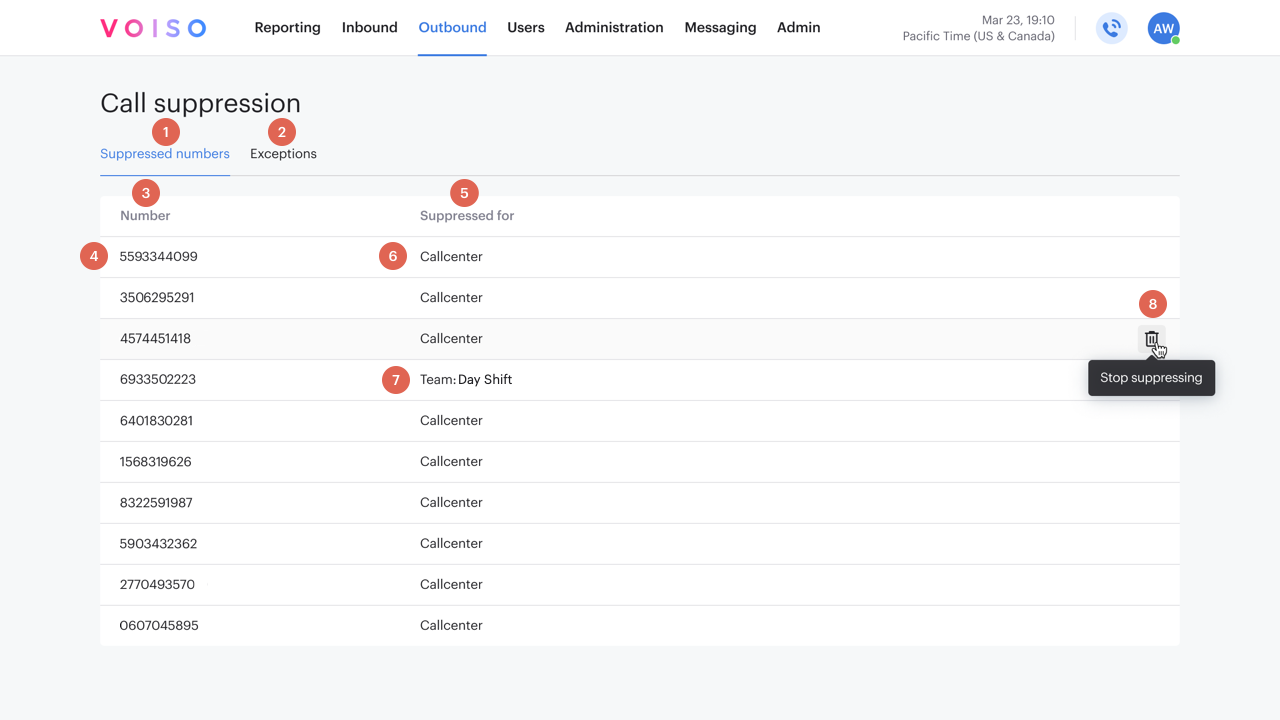
The Suppressed numbers tab (1) contains a table of phone numbers that cannot be called again during the current day. The Numbers column (3) displays the list of suppressed phone numbers. Depending on the permissions granted to you, you might see the numbers (4), an account ID, or the Hidden number label.
The Suppressed for column (5) displays the scope of dialing suppression, either Callcenter (globally) (6) or Team: <team name> (one or more teams) (7).
To remove a number from the Suppressed numbers list (1), click Delete (the trash can icon) (8).
The Exceptions tab (2) contains a list of numbers that the maximum dialing attempts does not apply. There is no maximum number of times these numbers may be redialed.
The Exceptions tab is available for the Pro+ plan only.