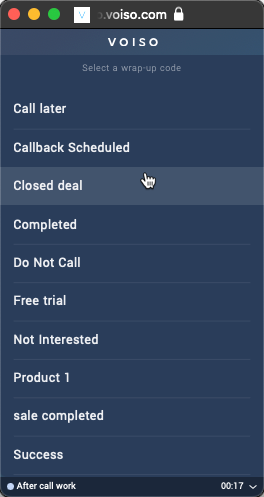Who should read this article: Administrators
Define codes or tags specific to your business that indicate interaction outcomes. Agents assign Wrap-up codes during their after-call work activities. You can group wrap-up codes according to your business processes.
Introduction
Voiso automatically assigns call Disposition codes to voice calls, such as Answered, Busy, and No answer. Call dispositions are technical in nature and do not give you insight into the business outcome of a conversation.
Use the Wrap-up codes page to define custom call outcomes based on your business processes or organizational needs. At the end of each interaction, during their After Call Work, your agents can apply a business outcome Wrap-up code to the interaction.
You can query the CDR database, create historical reports, monitor Wrap-up code use by team in real time, or view the Dialer campaign report to gain insight into call outcomes.
Enabling Wrap-up codes
To enable the Wrap-up codes feature in your contact center, navigate to Administration > System settings, click the Contact center tab, the select Enable After Call Work activities and wrap-up codes, then save the change.
Wrap-up code groups
For different aspects of your business, you may need specific wrap-up codes tailored to various processes. Voiso enables you to create customized Wrap-up code groups, which you can then assign to your teams for more organized and efficient interaction handling.
Wrap-up codes
Creating wrap-up codes
To create and manage wrap-up codes, in the Voiso navigation bar, navigate to Administration > Wrap-up codes to display the Wrap-up codes page, then click the Wrap-up codes tab.
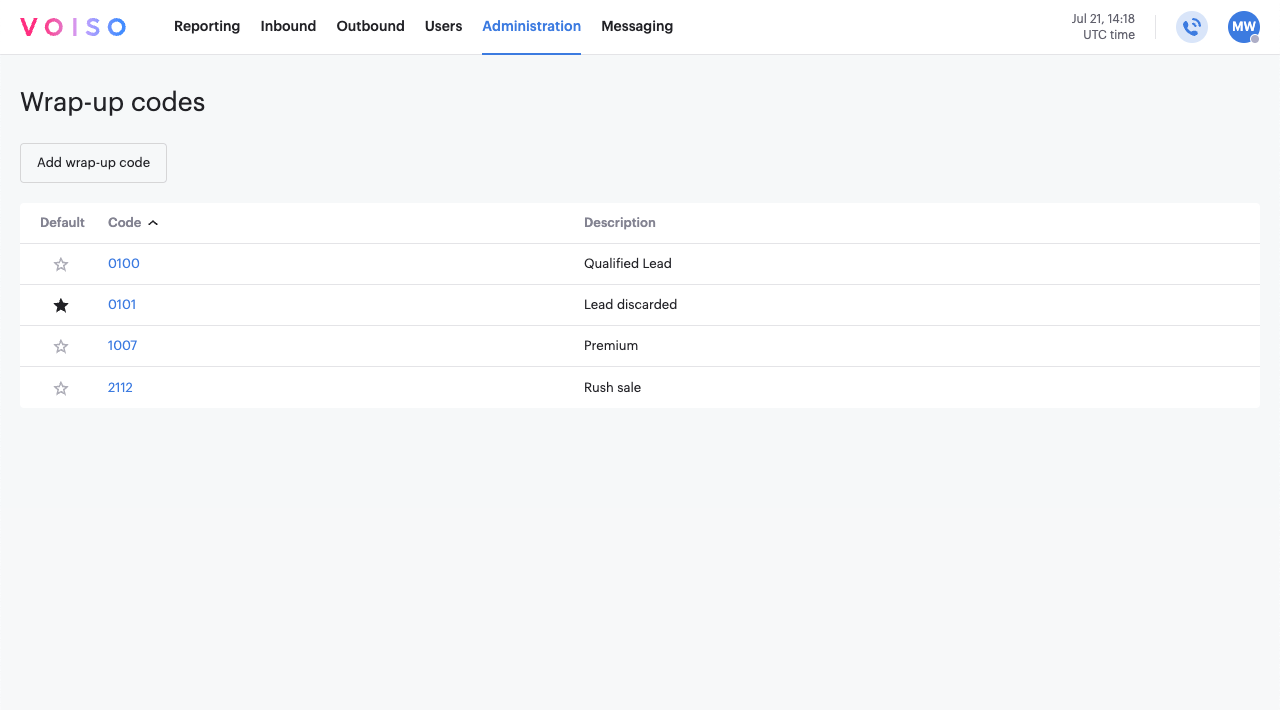
Click a Wrap-up code group to link to the corresponding Edit Wrap-up code group page in your contact center.
To create a new wrap-up code, follow these steps:
- Click Add wrap-up code to display the Add wrap-up code page.
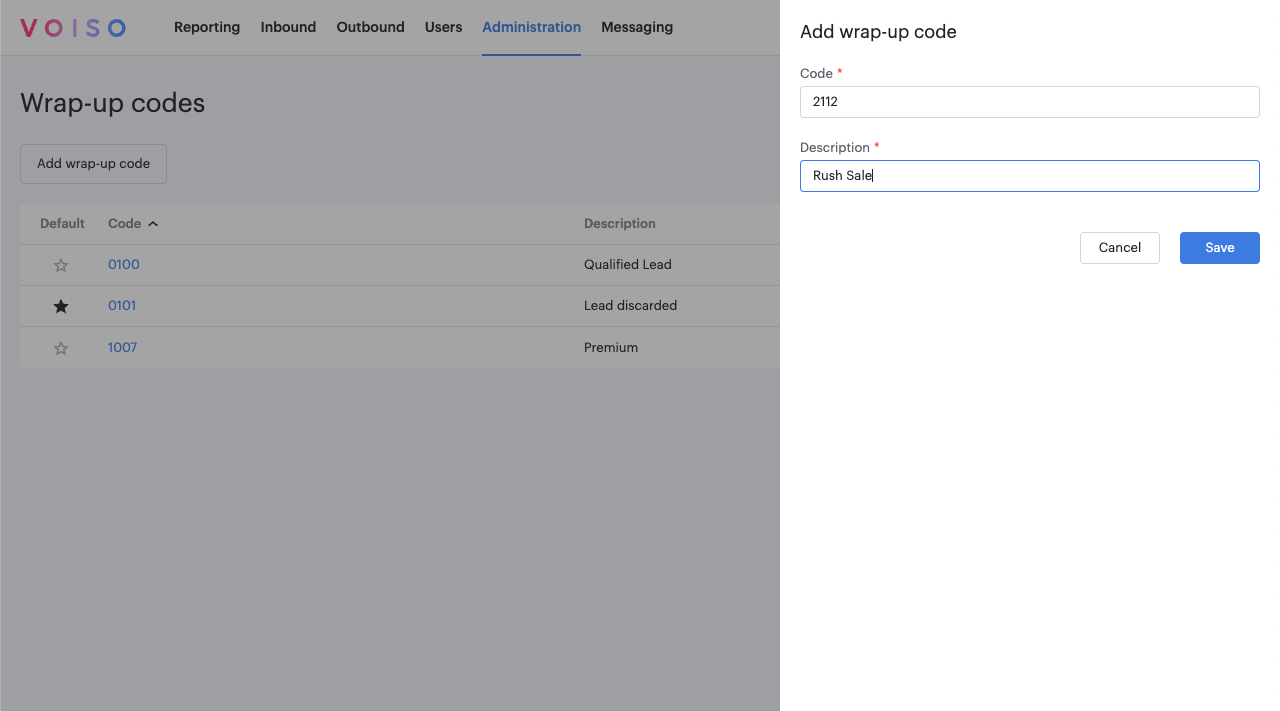
- Add the code number of the new Wrap-up code in the Code field. Wrap-up code numbers can have up to 4 digits. The valid range for wrap-up codes is 0001 to 9999.Note
The wrap-up code 0000 is reserved for the system. It is applied whenever a user does not specify a wrap-up code.
- In the Description field, add the word or phrase to be displayed to agents in the Select a wrap-up code screen of the Agent Panel.
- If you've already created one or more wrap-up code groups, click Manage in the Wrap-up code in groups section to add the wrap-up code to one or more groups.
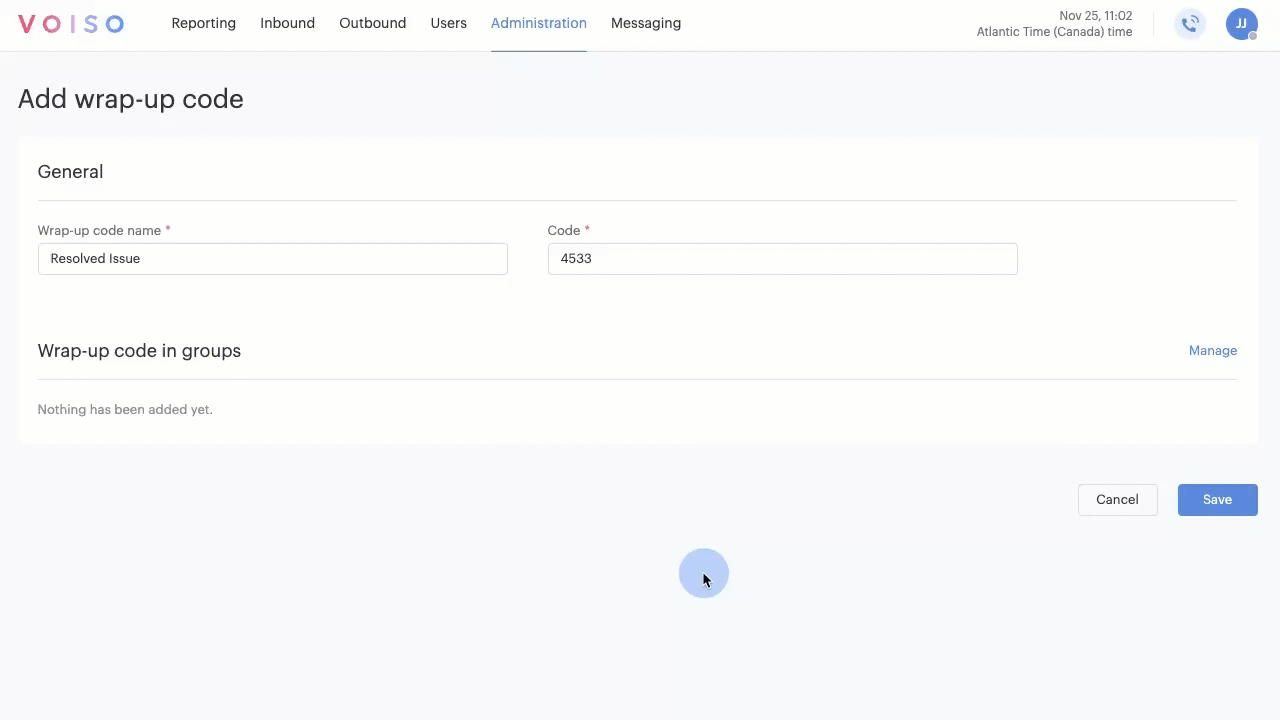
- Click Save to add the new code to the Wrap-up codes page.
Deleting a wrap-up code
To delete a code, click the trash can icon (Delete button) at the far right of the code field.
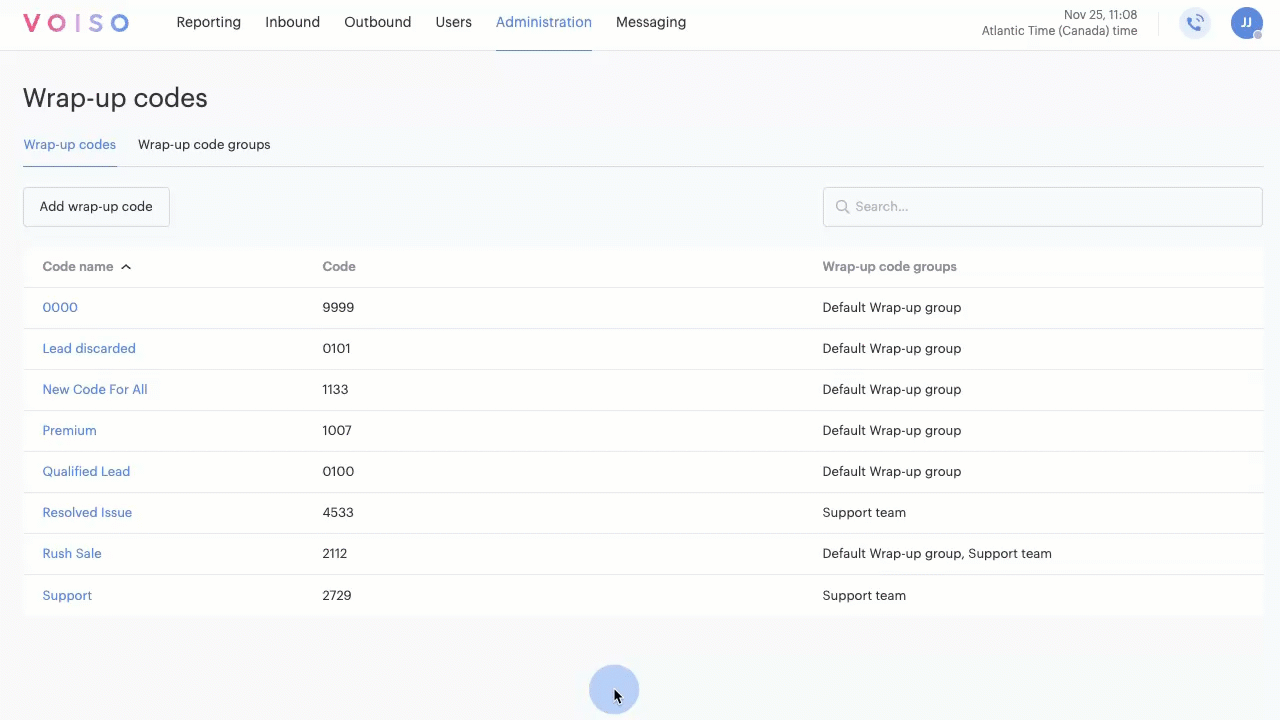
Editing a wrap-up code
To edit a code, click the code name to open the Edit wrap-up code page, edit the code or description, then click Save.
Wrap-up code groups
Creating wrap-up code groups
To create and manage wrap-up code groups, in the Voiso navigation bar, navigate to Administration > Wrap-up codes to display the Wrap-up codes page, then click the Wrap-up code groups tab.

To create a new wrap-up code, follow these steps:
- Click Add wrap-up code group to display the Add wrap-up code group page.
- Enter a name in the Group name field.
- To add existing wrap-up codes to the group, in the Assigned wrap-up codes section, click Manage, then in the Wrap-up codes assignment panel, select one or more wrap-up codes and click Assign.
- To assign the wrap-up code group to one or more teams, in the Assigned teams section, click Manage, then in the Teams assignment panel, select one or more teams and click Assign.
- Click Save to add the new wrap-up code group to the Wrap-up code groups tab.
Deleting a wrap-up code group
To delete a wrap-up code grop, click the trash can icon (Delete button) at the far right of the group field.
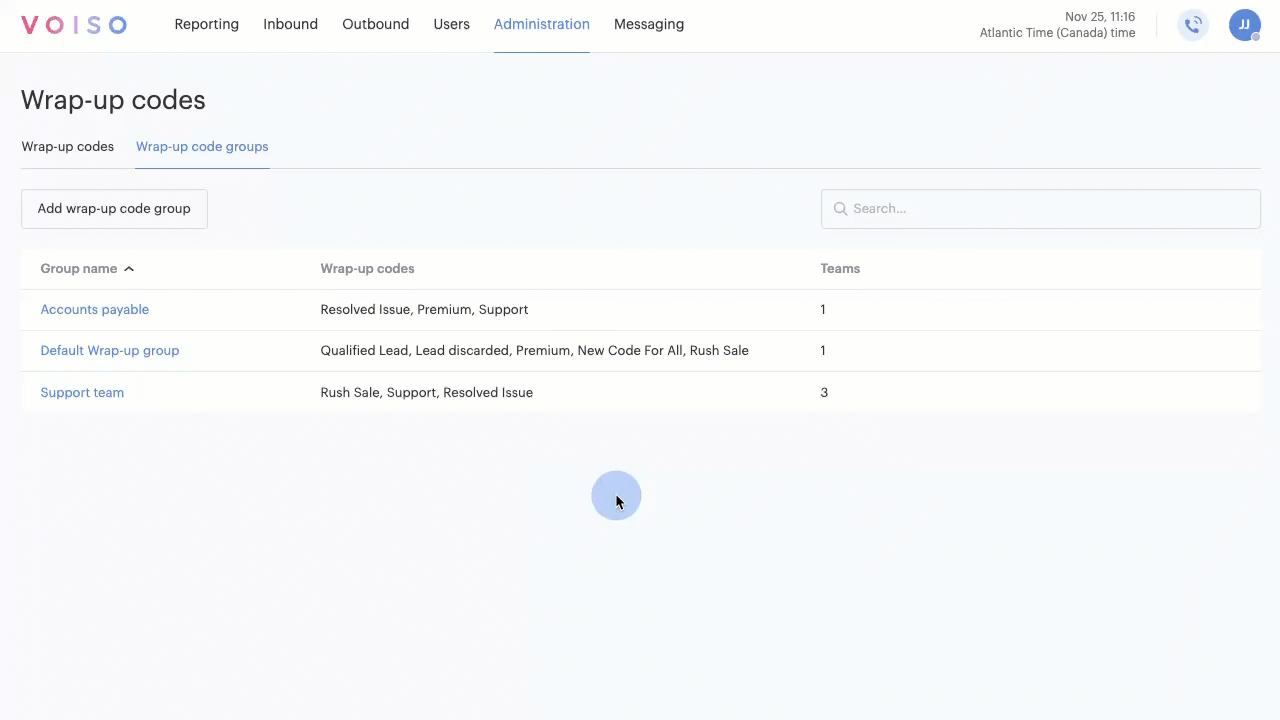
Editing a wrap-up code group
To edit a wrap-up code group, click the group name to open the Edit wrap-up code group page, edit the name, wrap-up code assignment, or team assignment, then click Save.
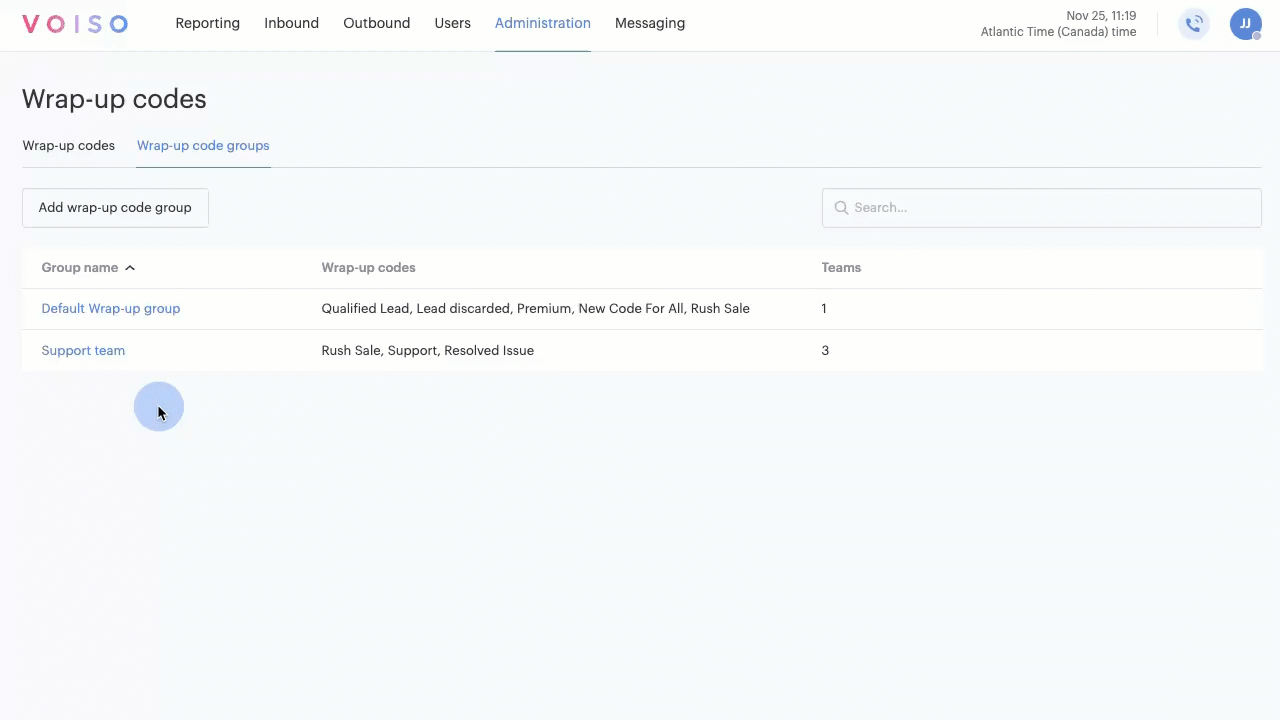
Reporting
To review wrap-up code use, use the Dialer campaign reports, Historical reports, the Real-time dashboard, and the Call Detail Record (CDR).
Dialer campaign reports
The Dialer Campaign report that Voiso automatically generates when a campaign is completed contains a list of wrap-up code counts that you can use to evaluate the success of your campaign. Refer to Dialer campaigns for more information about the campaign report.
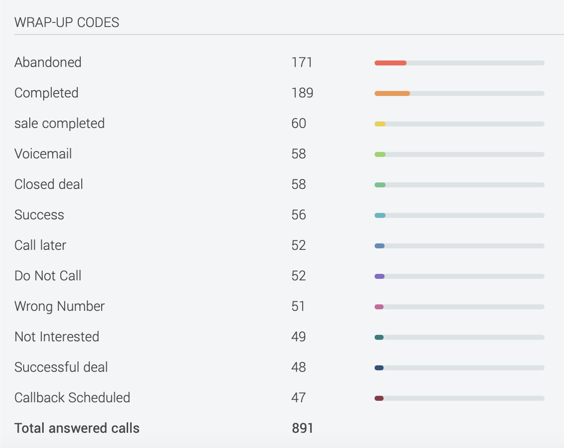
Historical reports
You can create historical reports that track wrap-up code use. To generate a report for inbound and manual and click-to-call outbound calls, in the Voiso navigation bar, navigate to Reporting > Historical reports to display the Scheduled reports page.
To display the Add report page, follow these steps:
- Click Add report.
- From the Report type menu, select Wrap-up Codes.
- Select one or both of the Manual outbound and click-to-call calls and Inbound calls options.
- Click Run report.
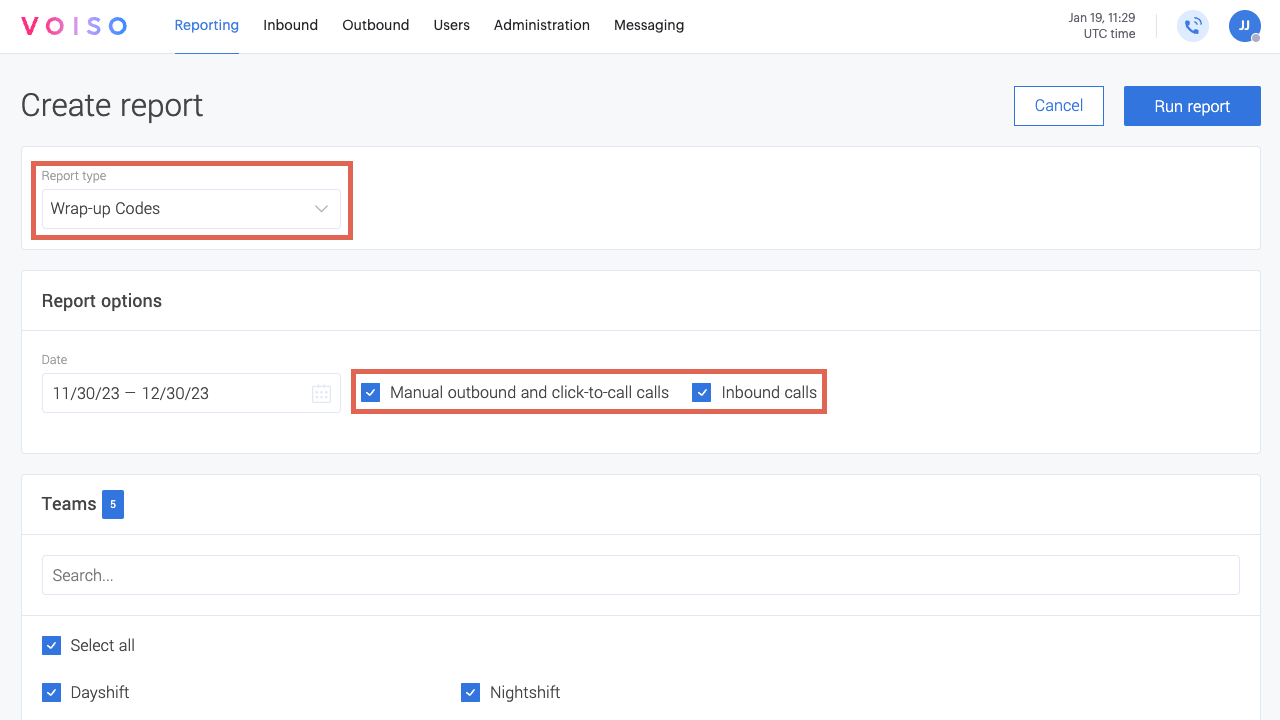
For more information about creating and running reports, refer to Historical reports.
Real-time dashboard
You can create a Real-time Dashboard widget that tracks wrap-up codes. To create a report, in the Voiso navigation bar, navigate to Reporting > Real-time dashboard to display the Real-time dashboard page.
To add a new Wrap-up Codes widget, follow these steps:
- To display the Add new widget panel, click Add widget.
- Select Wrap-up Codes, then click Add.
- Select the elements to add to the widget and save the new widget to add it to your Real-time dashboard.
- Click Save.
The Wrap-up Codes Real-time dashboard displays a pie chart and count of each wrap-up code.
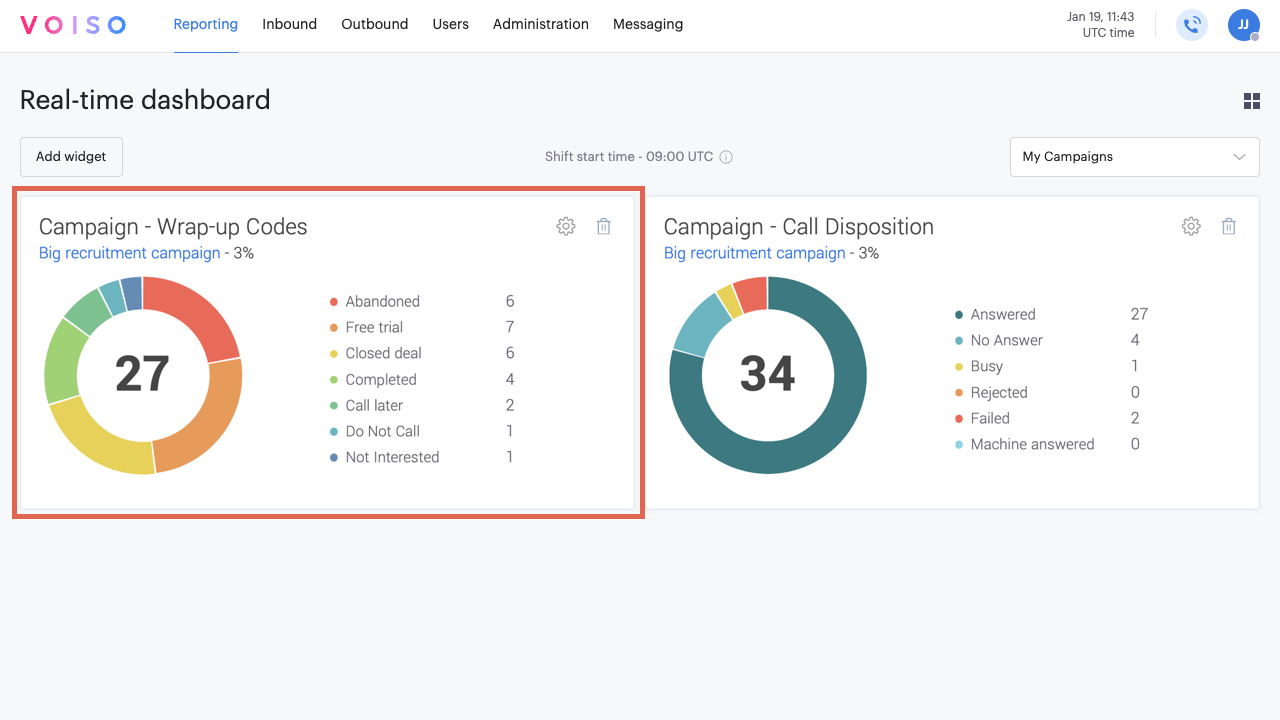
For more information about creating widgets, refer to the Real-time dashboard article.
CDR
Wrap-up codes are a filterable field in the CDR. Choose one or more codes from the Wrap-up code menu. For more information about creating CDR filters, refer to CDR.
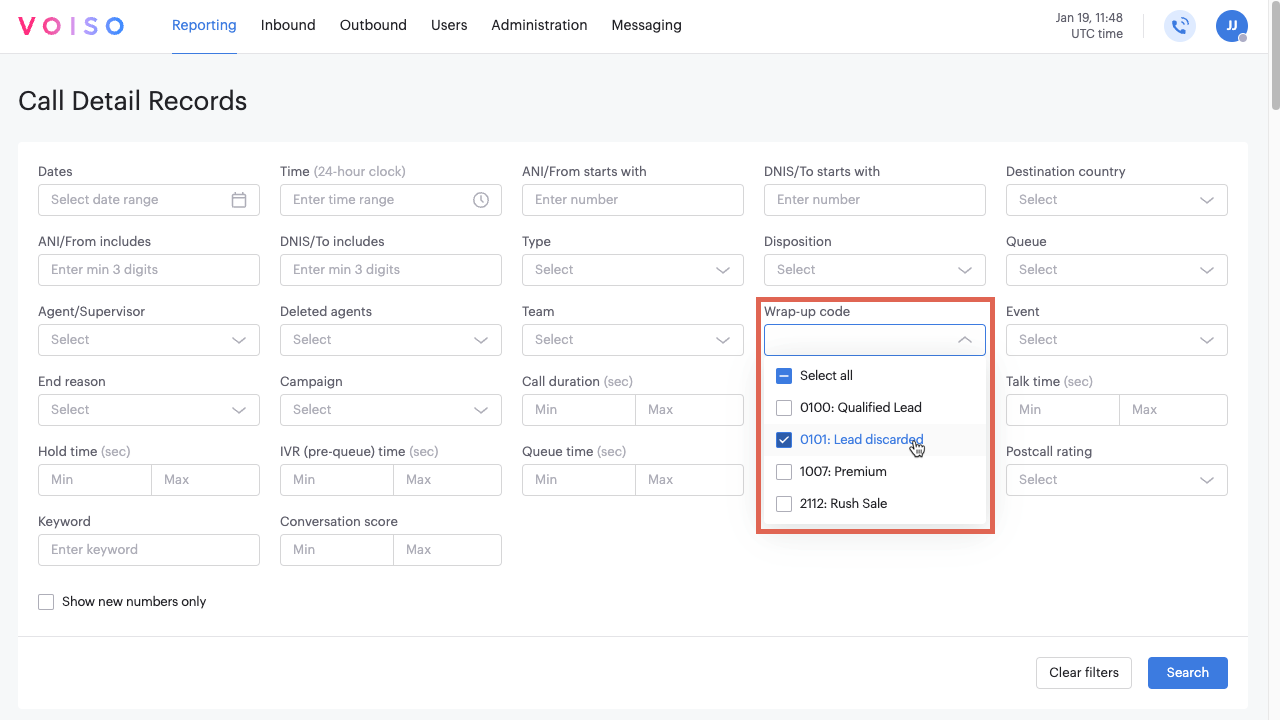
Agent Panel
Wrap-up codes are displayed in the Select a wrap-up code screen of the Agent Panel. Agents click a wrap-up code as part of After Call Work.