Who should read this article: Administrators, Supervisors
The Extended Call Details page provides metadata and insights for voice and text interactions. Depending on interaction type and features activated, it might include participant talk time, call events, sentiment analysis, conversation score, conversation summary and topics, notes, and keyword usage.
Extended Call Details
Voiso provides an Extended Call Details page for each interaction. You access the extended details for an interaction by clicking the link to it on the Call Detail Records page search results table.
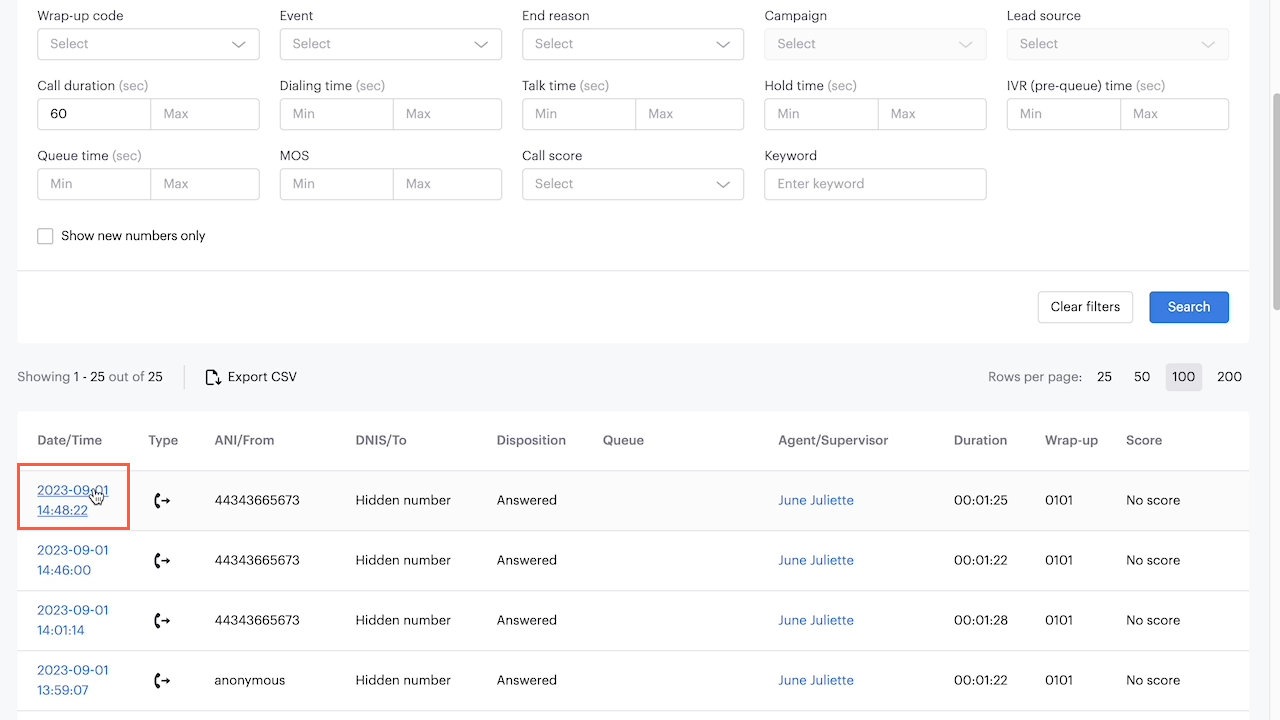
The Extended Call Details page provides comprehensive metadata for each interaction your contact center handles. The interaction metadata offers a thorough overview of interaction activities, including milestone timestamps, participant information, duration, outcome, score, summary, and notes. It also includes identifying the parties involved (ANI /From and DNIS /To).
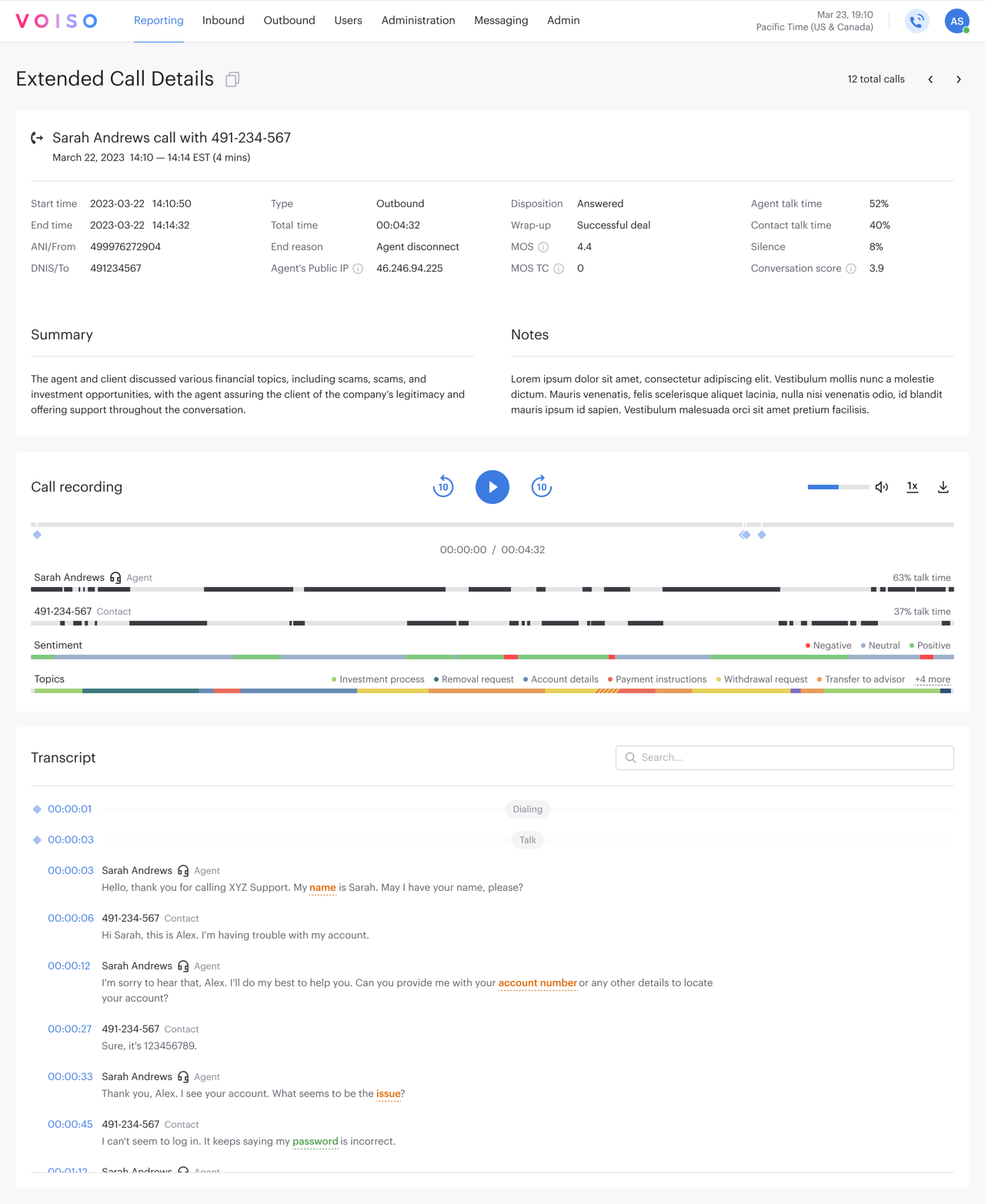
For both voice calls and Omnichannel (digital) interactions, the Extended Call Details page provides a complete transcript of the call recording or text message, with timestamps for each spoken passage or message. If speech analytics is enabled, a conversation summary is provided.
For voice calls, the Extended Call Details page includes a complete call recording enriched with speech analytics capabilities to identify speakers, sentiment, and topics discussed, and to highlight keywords. You can link from call transcript timestamps to specific points in the call recording.
For omnichannel interactions, the Extended Call Details page presents statistics such as Time to first response and Time to resolution.
Related articles
For more information about the Extended Call Details page for voice calls, refer to Extended Call Details: Voice.
For more information about the Extended Call Details page for Omnichannel (digital) interactions, refer to Extended Call Details: Omnichannel.
For more information about the Extended Call Details page for SMS interactions, refer to Extended Call Details: SMS.
For more information about the Extended Call Details page for HLR lookup requests, refer to Extended Call Details: HLR.
For more information about the Call Detail Records page, refer to Call Detail Records Overview.