Who should read this article: Administrators
The Collect digits node enables you to gather and store dial pad key-presses from callers. This functionality enhances data-driven routing and enables the development of a self-service IVR.
Introduction
The Collect digits node plays an audio message or reads a text script as speech to a caller requesting that the caller input a string of numbers, such as a passcode, account number, or order number using their dial pad. The node stores the input in a variable that may then be passed to other nodes such as HTTP Request or Conditions, to retrieve information or validate input.
Connections
The Collect digits node supports unlimited input connections and 2 output connections.
Use Case: Self-service portal
A self-service portal improves agent efficiency by allowing the flow to perform routine tasks such as providing account balances or order status. Use the Collect Digits node to enable callers to enter numbers associated with information in an external system. For example, a caller could enter an order number or their account number, which you can pass to the HTTP Request node to retrieve information from the external system. Use the Send Message node to deliver business-critical information to the caller.
Use Case: Authentication
You can use the Collect digits node to verify the identity of a caller. Use the Send Message node to send a one-time password (OTP) by SMS or WhatsApp to the caller. When the caller enters the OTP, the Collect digits node passes the digits to the Conditions node to test whether the OTP matches the one sent to the caller.
Use Case: Improved routing
Use the Collect digits node to identify a caller for priority routing. Ask the caller to enter an account number or other identifier, test the input using the the Conditions node, then route the call accordingly. For example, you can route VIP callers to specific agents or queues.
Using the Collect digits node
To add a Collect digits node to your interaction flow, click the Collect digits node icon:

The Collect digits node allows multiple input connections and two output connections.
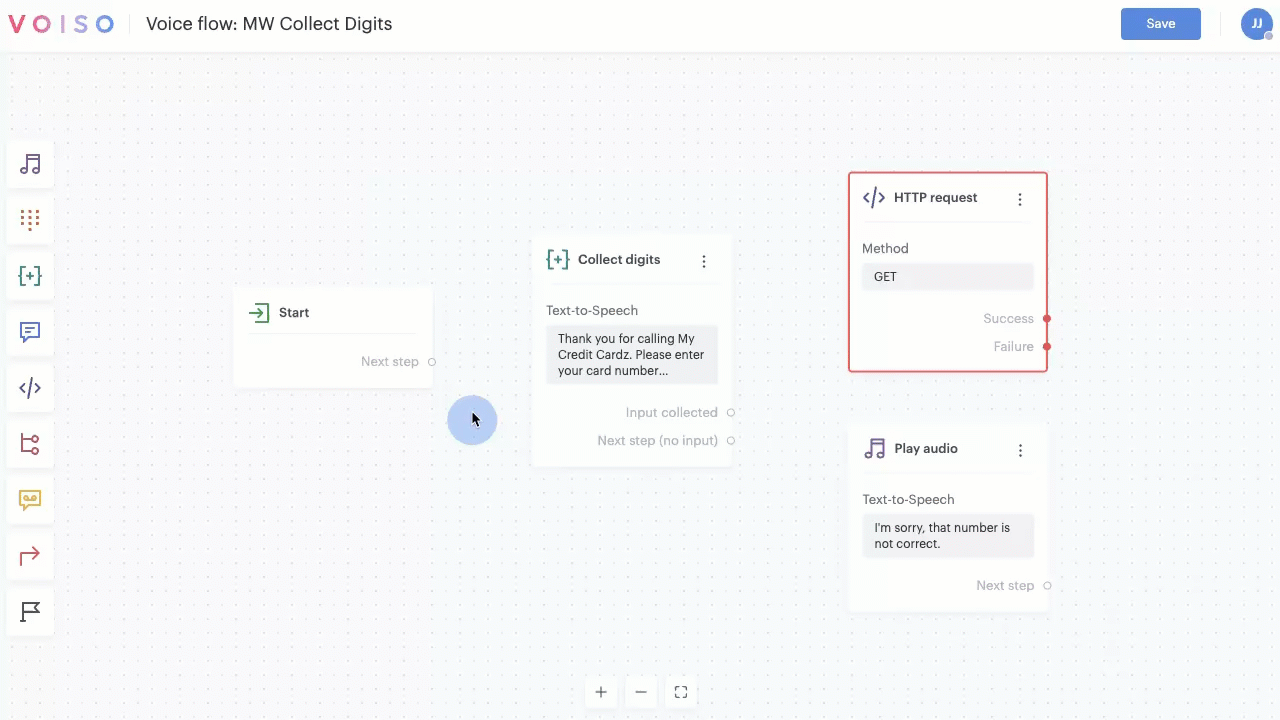
To make an input connection, drag a link to the Collect digits node from any node supporting an output connection. To make an output connection, drag a link from the Collect digits node to any node supporting an input connection.
Output connections
The Collect digits node has two output connections: Input collected and No input. At least one of these connections must be set. These connections represent one of the two possible outcomes for the node when caller input is requested.
Input collected
If the caller entered digits on their dial pad and the node successfully collected them and stored them in a variable, the call is routed through the Input collected connection to the next node.
No input
If the caller did not enter any digits on their dial pad or no input was stored in a variable, the call is routed through the Next step (no input) connection to the next node.
Variables
The Collect digits node supports system and custom variables that you can use to collect and pass data to the next node.
System variables
The following five system (global) variables are available for voice interactions:
| Variable | Description | Example |
|---|---|---|
{{start_time}} |
The time the interaction started. | 2023-08-21T04:02:18Z |
{{ani}} |
The calling number (ANI). | 443336006114 |
{{dnis}} |
The number dialed (DNIS). | 380631234567 |
{{phone_type}} |
The type of phone for the ANI. | fixed_line |
uuid |
a string containing the UUID of the interaction | 07771c38-c159-4965-a878-be0162118b2b |
Custom variables
You can include dynamic content in your Text-to-speech messages by leveraging custom variables in the Message field. Click "{ }" to display the Variables menu or manually enter a variable by typing its name enclosed in double brace brackets like this: {{variableName}}.
The Collect digits node enables you to define and use custom variables that you can use to store caller input, or you can select a variable that is already defined in the call flow. Refer to Variable management for more information about using custom variables.
Configuring the Collect digits node
To configure a Collect digits node in your interaction flow, click the Collect digits node to display the Collect digits node configuration panel. In the Collect digits panel, click the "i" icons to read information about the configuration menus and fields.
Rename the node
Beginning with the September 15 - 19, 2025 release, you may name nodes in Flow Builder. Click a node in the node palette to add it to the flow. The node is added to the flow and is named Node N, where N represents the number of the node; for example, Node 6. Below the node name is the node type, such as Play Audio. Click the node to open the node configuration panel, then click the name of the node to edit it. Enter a new name, then the check mark to save your change.
Audio message
The Collect digits node provides two different methods for specifying an optional audio message that is played to a caller, media and text-to-speech. Different configuration options are available, depending on which method you select.
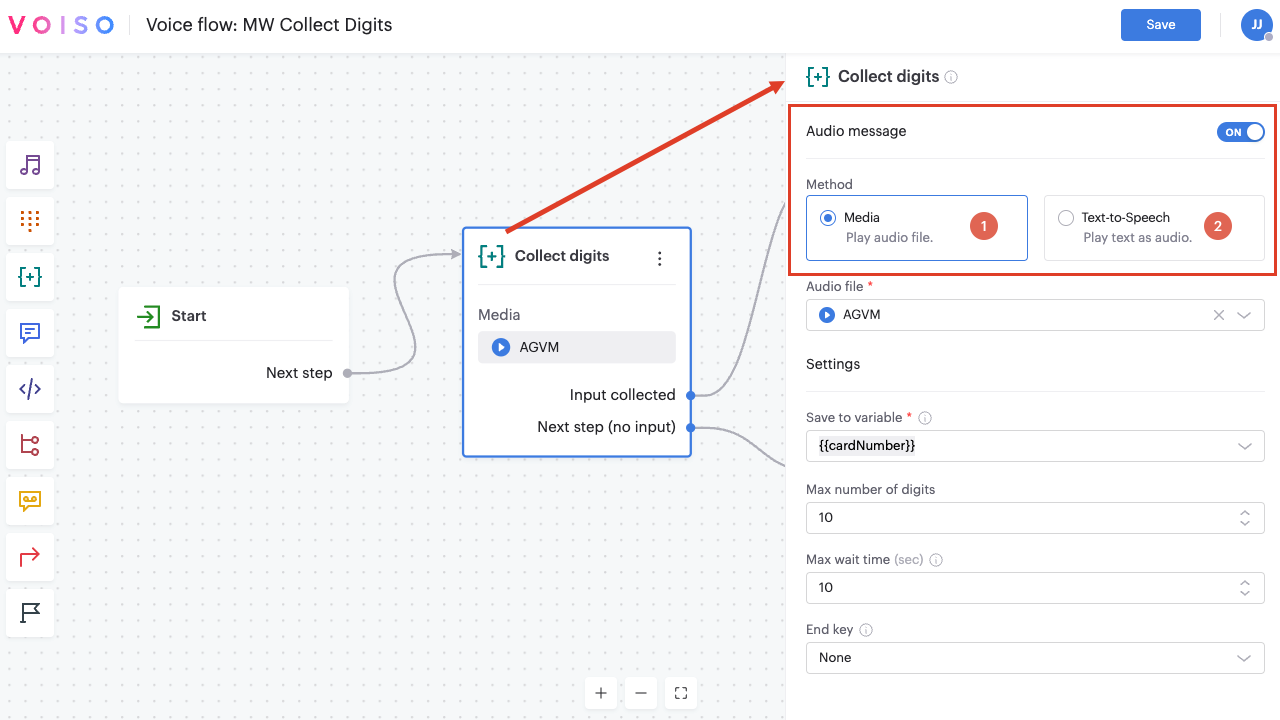
Use the audio message to instruct the caller on which digits to enter using their phone's dial pad. Consider informing them of the expected number of digits.
Media method
The Media method plays an audio message to the caller. In the Method section, click Media, then select an audio file of type Voice message that you previously added on the Media page.
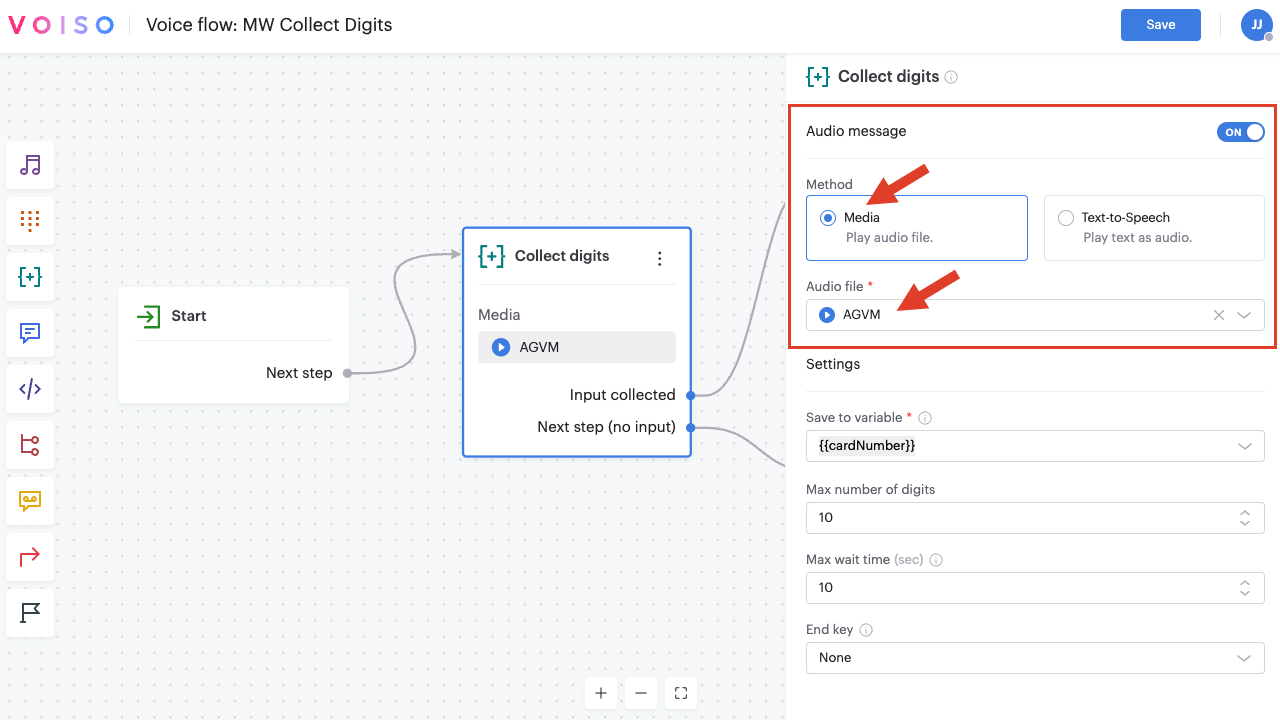
Text-to-speech method
The Text-to-speech method plays a text message as spoken audio to the caller. In the Method section, click Text-to-speech, then configure the Language, Voice, and Message settings.
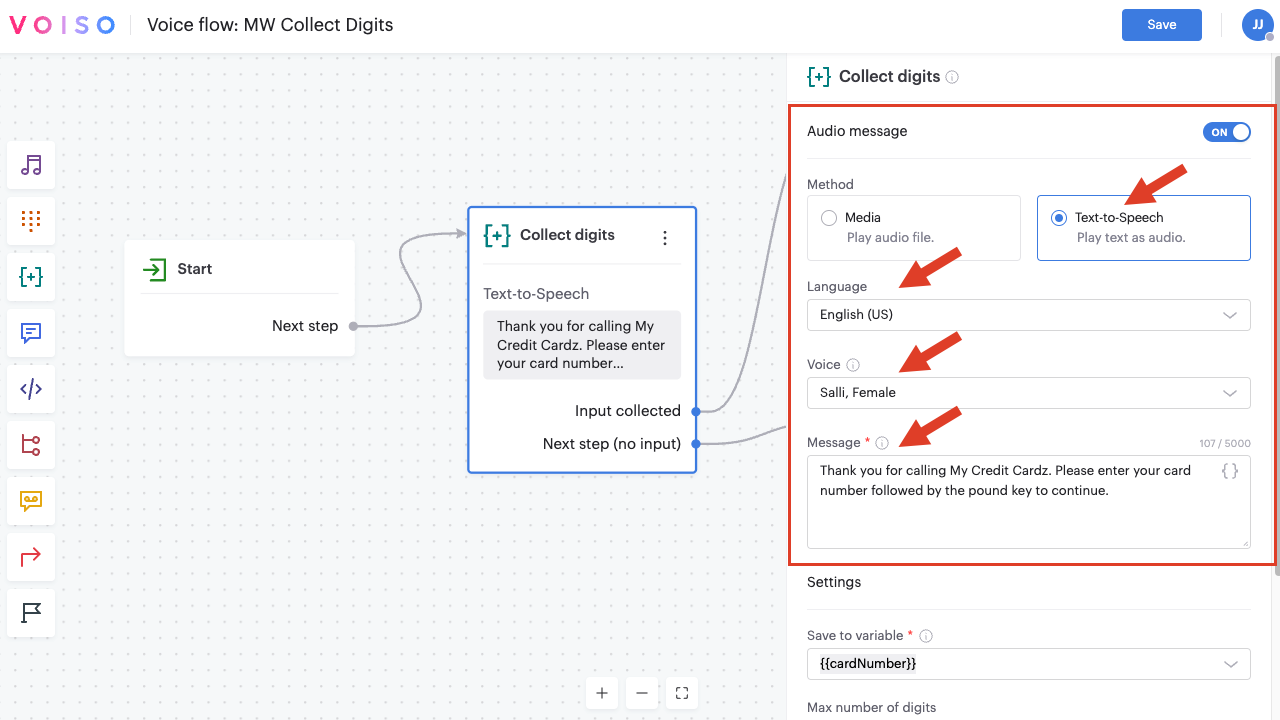
The Voiso Text-to-speech feature supports the follow languages:
- Catalan (Spain)
- Chinese (Mandarin)
- Danish (Denmark)
- Dutch (Netherlands)
- English (United States)
- Finnish (Finland)
- French (Canada)
- French (France)
- German (Germany)
- Italian (Italy)
- Japanese (Japan)
- Korean (South Korea)
- Norwegian Bokmål (Norway)
- Polish (Poland)
- Portuguese (Portugal)
- Spanish (Mexico)
- Spanish (Spain)
- Swedish (Sweden)
- Russian (Russia)
Each language supports one or more voices that you can choose from to convert your text message into spoken audio. Refer to Text-to-speech for more information.
Enter a message of up to 5000 characters to be converted to spoken audio. Click "{ }" to display the Variables menu or manually enter a variable by typing its name enclosed in double brace brackets like this: {{variableName}}. Refer to Variable management for more information about using variables in your call flows.
Click Play to preview the message. Click Download to save a copy of the message as an MP3 file on your device.
Settings
Use the options in the Settings section to specify the variable that stores the caller's input and defines how the input is managed.
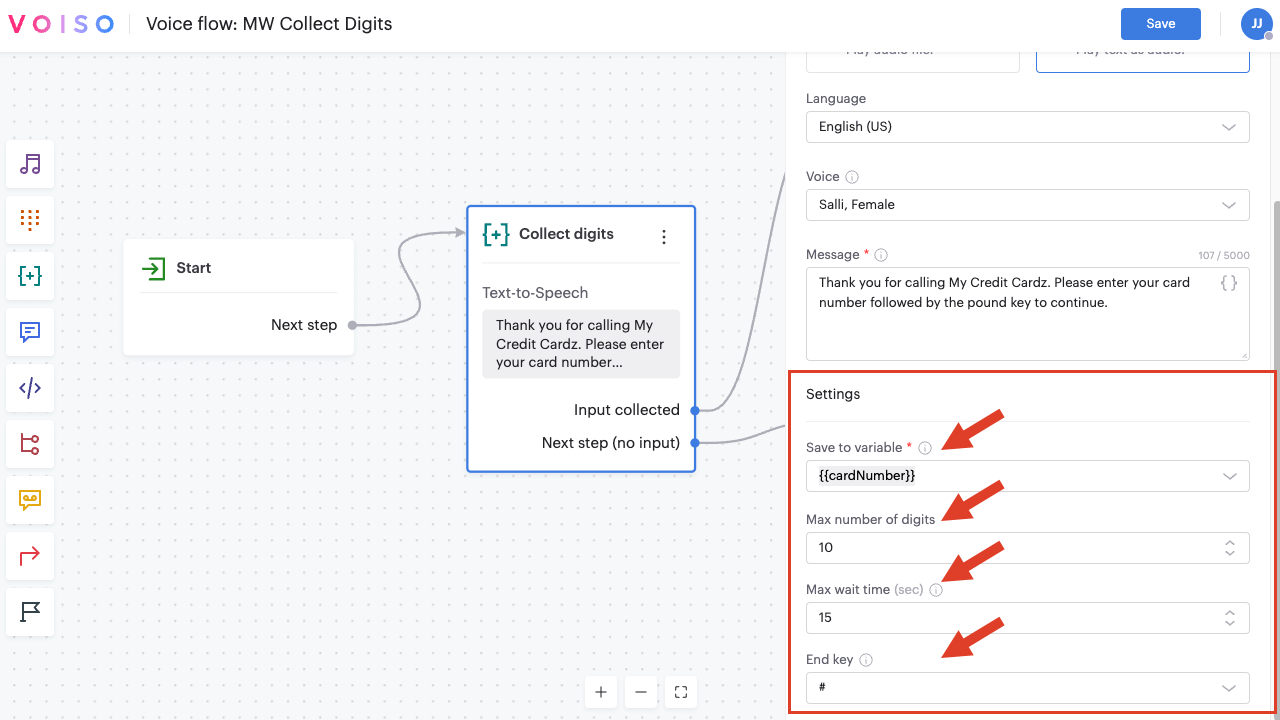
Save to variable
Use the Save to variable menu to specify a variable to store the digits input by the caller. Refer to Variable management for information about using the variable menu and creating custom variables on-the-fly.
Max number of digits
Specify the maximum number of digits that the user may input using their dial pad. By default, this value is set to 6. You can set a limit of up to 255 digits. Set this value according to the number of digits you expect the user to enter. For example, if you use 10-digit order numbers, set the value to 10. Once the maximum number of digits is input, the digits are stored in the variable, and the call is routed to the Input Collected connection.
Max wait time
Specify how many seconds to wait for the caller to input a digit. The counter resets each time the caller inputs a digit. When the maximum wait time is reached, the digits are stored in the variable, and the call is routed to the Input Collected connection. If no digits are stored in the variable, the call is routed to the Next step (no input) connection.
End key
The End Key parameter is optional. You can use it to specify either the asterisk (*) key or the hash (#) key as a terminal key to inform the node that the caller has finished entering digits. Make sure to tell the caller about the key in the audio message.