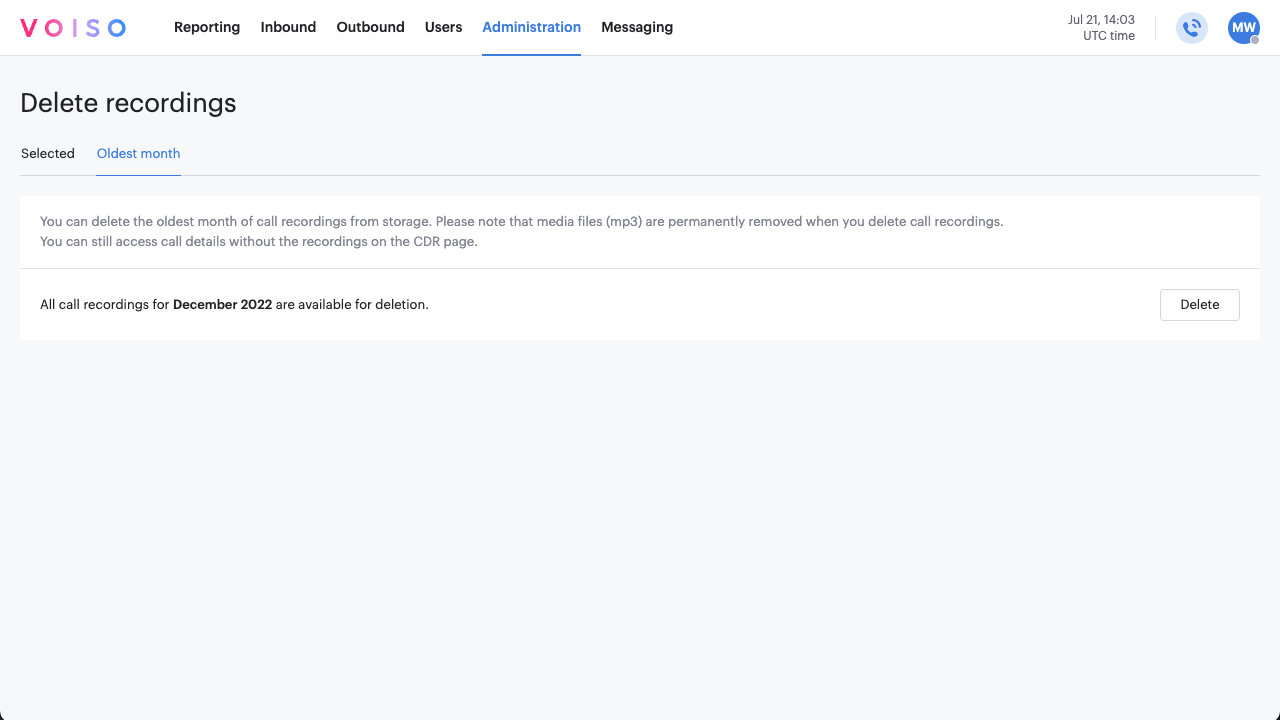Who should read this article: Administrators
You can delete voice call recordings from the Voiso recording data storage by phone number and by timespan.
Introduction
Voiso automatically saves your voice call recordings and retains them according to your customer plan. The Delete recordings feature enables you to delete call recordings to free up storage space (delete all recordings from the oldest month) or for compliance purposes (either delete recordings for a specific number or date range, or delete all recordings from the oldest month).
The call attributes and transcript are not deleted from the Call Detail Record (CDR) when you delete the associated call recording.
The date, time, and user who deletes call recordings is saved in your contact center logs.
Deleting selected recordings
To delete selected recordings from the voice call recording data storage, follow these steps:
- From the Voiso navigation bar, navigate to Administration > Delete recordings.
- (optional) In the Selected tab, enter the contact's full phone number (DNIS for outbound calls or ANI for inbound calls) in the Enter number field. Partial numbers cannot be searched. If you do not specify a date range, then all recordings for the number are deleted.
- (optional) In the Select date range field, use the calendar selector to specify the date range of your search. If you do not specify a phone number, then all the recordings for the specified date range are deleted.
- Click Search.
- If any recordings match your search criteria, the Delete recordings page displays the number of matching records. If no recordings are not found, the message 0 recordings match your criteria is displayed.
- Click Delete to permanently delete the recordings.
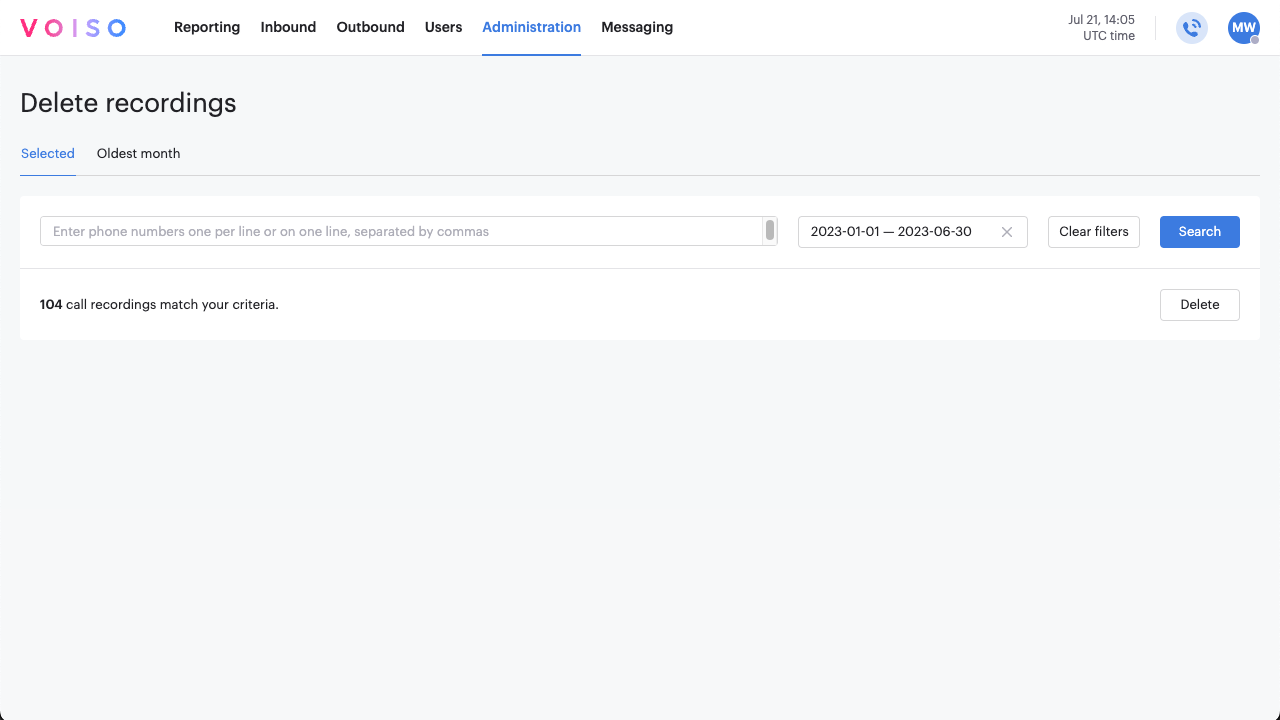
Deleting the oldest month's recordings
To delete all the recordings from the oldest month of recordings in the voice call recording data storage, follow these steps:
- From the Voiso navigation bar, navigate to Administration > Delete recordings.
- The Oldest month tab displays the oldest month of available recordings.
- Click Delete to permanently delete all the recordings from the specified month.