Who should read this article: Administrators
Create Sender ID groups to enable agents to select Sender IDs to send text messages on digital channels.
The Sender ID groups feature is available for contact centers on the Pro plan or higher.
Introduction
All countries, telecom networks, and digital channel network providers require businesses to provide a Sender ID with any text messages sent to their customers.
Work with your Voiso Account Manager to create the correct Sender IDs for the countries, telecoms, and channels that you want to use to send text messages. The information in the following article applies to Sender IDs whether you are sending SMS or other text messages: SMS Sender IDs in detail.
Voiso enables users with the Admin and Supervisor or custom roles to create Sender ID groups.
To access the Sender ID groups page, from the Voiso navigation bar, navigate to Administration > Sender ID groups.
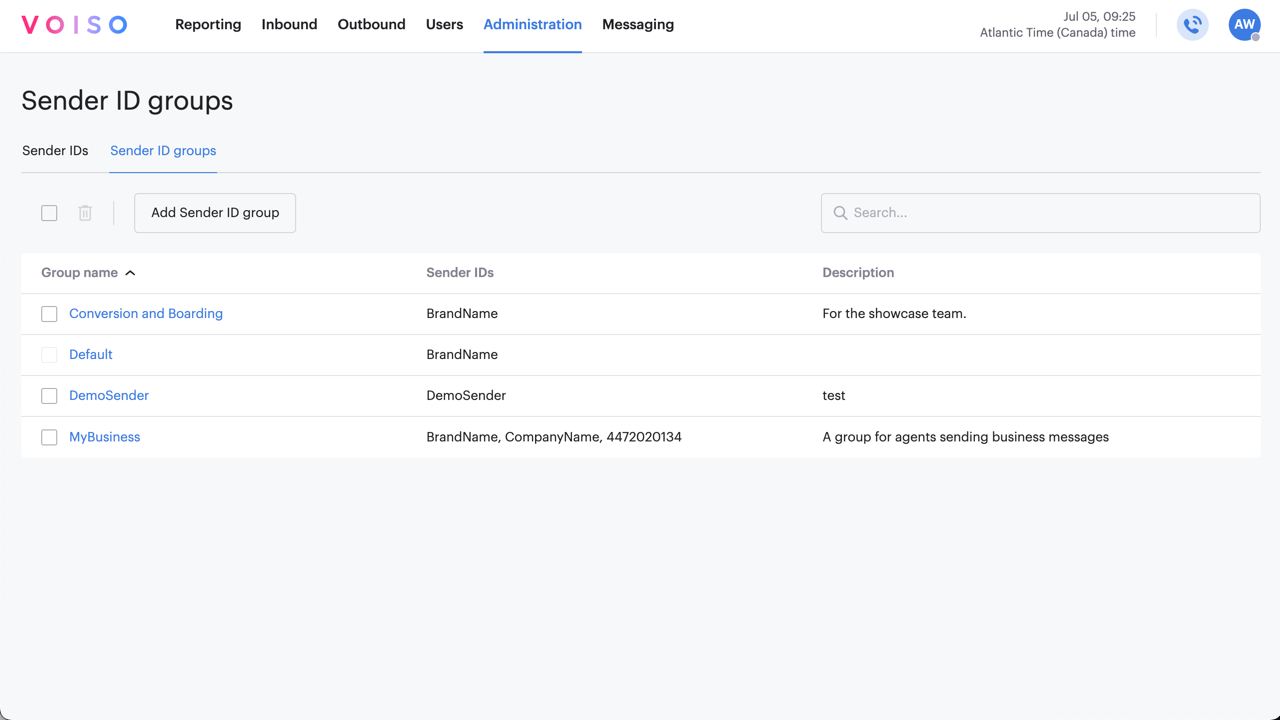
The Sender ID groups page includes two tabs, Sender IDs and Sender ID groups.
Sender ID groups tab
The Sender ID groups tab contains a searchable table that lists all your Sender ID groups. You can sort the table by Group name, Sender IDs, or Description.
To delete one or more Sender ID groups, select it in the table, then click Delete (the trash can icon).
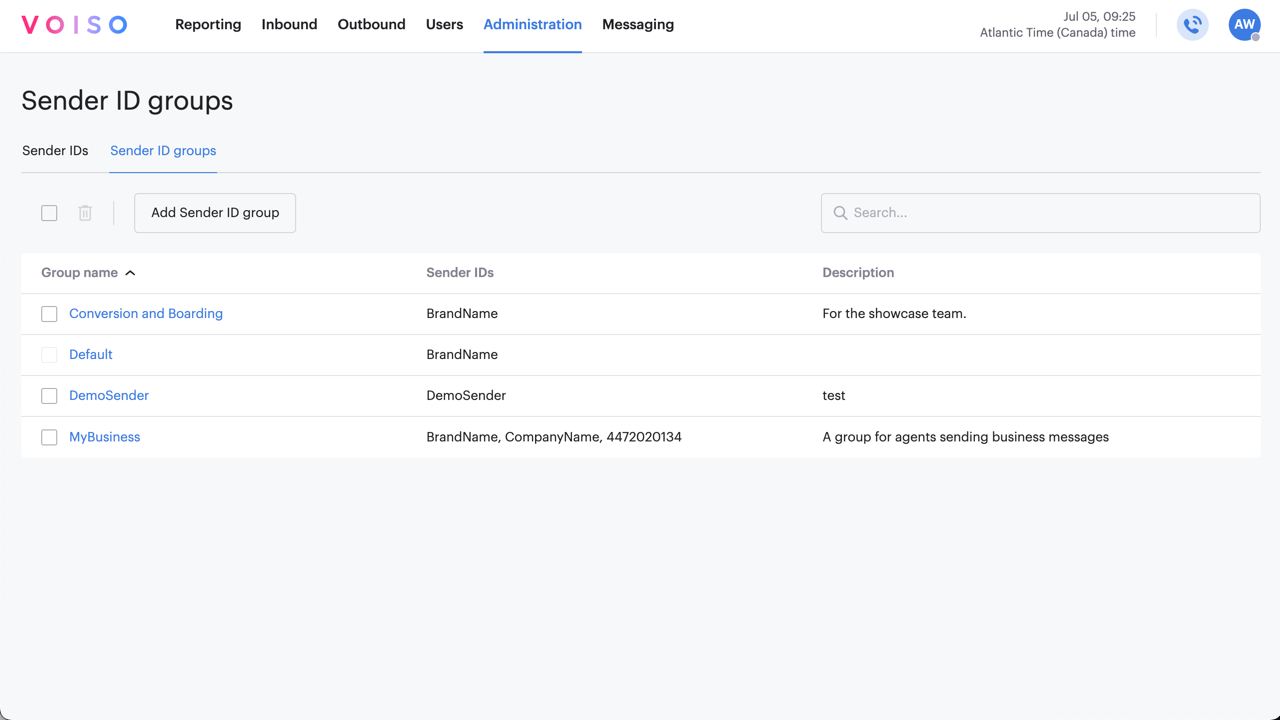
Sender IDs tab
The Sender IDs tab contains a searchable table that lists all your Sender IDs. You can sort the table by Sender ID or Description. This table is view-only.
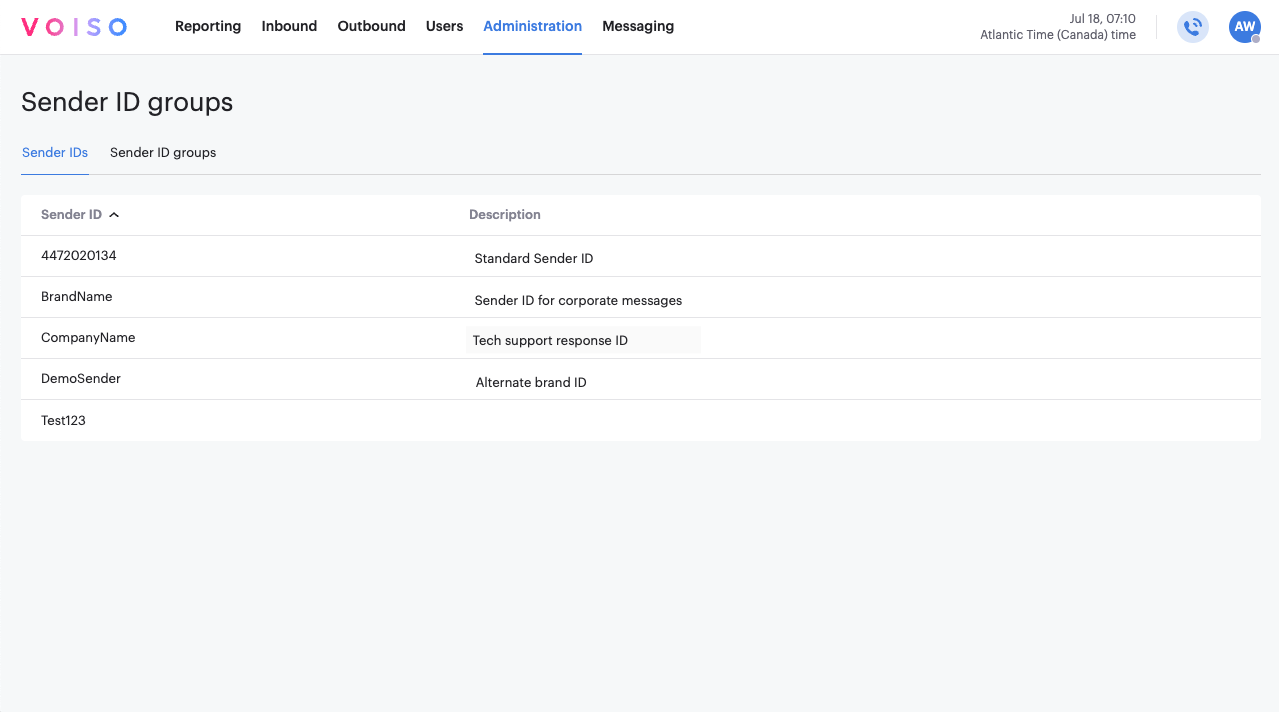
Creating Sender IDs
You require a Sender ID for all outgoing text messages so that the message source is recognized by your contacts and their countries, telecom networks, and digital channels networks.
Contact your Voiso Account Manager to create your Sender IDs. After your Voiso Account Manager creates Sender IDs for your contact center.
Creating Sender ID groups
After your Voiso Account Manager creates Sender IDs for your contact center, you may create Sender ID groups. Sender ID groups work similarly to the way that Caller ID groups work. You assign one or more Sender IDs to a team, and agents may select only from those Sender IDs when they send a text message.
To create a Sender ID group, in the Voiso navigation bar, navigate to Administration > Sender ID groups, then follow these steps:
- Click Add Sender ID group to display the Add Sender ID group page.
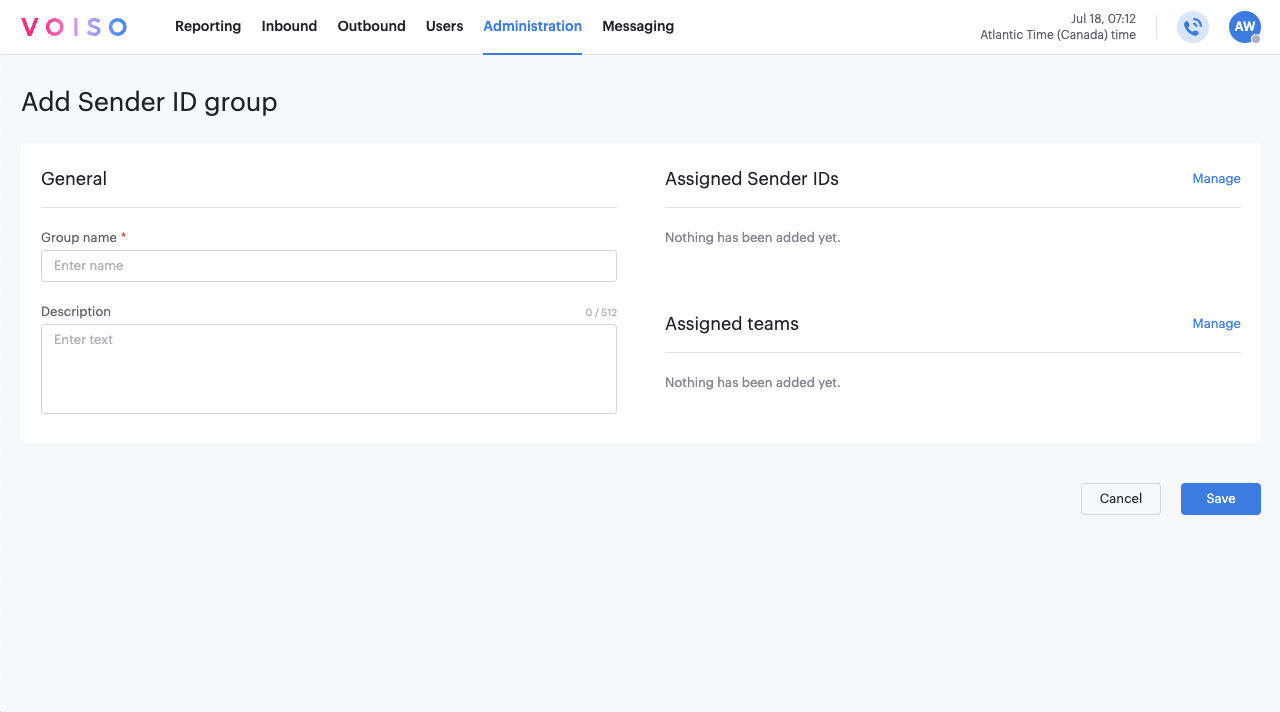
- In the Group name field, specify a name for the Sender ID group.
- In the Description field, specify a description of the group, such as its intended business use.
- In the Assigned Sender IDs section, click Manage to specify one or more Sender IDs to assign to the group.
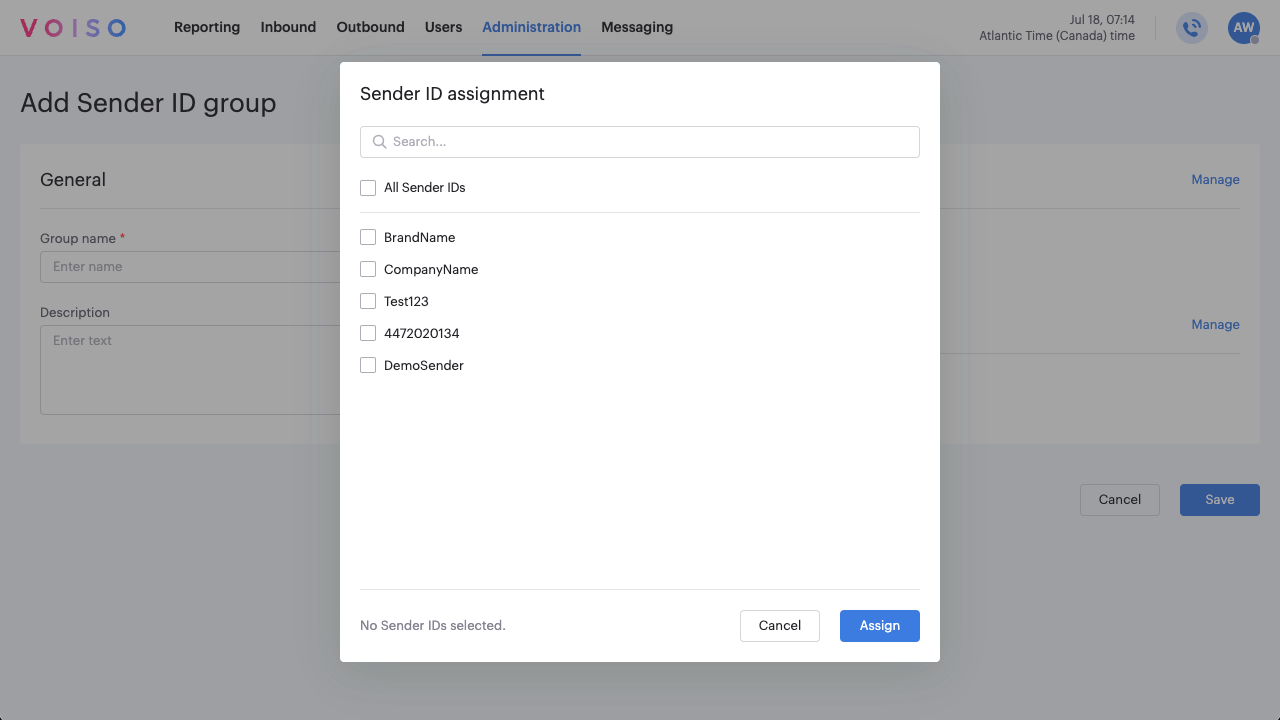
- In the Assigned teams section, click Manage to specify the teams that are members of the Sender ID group.
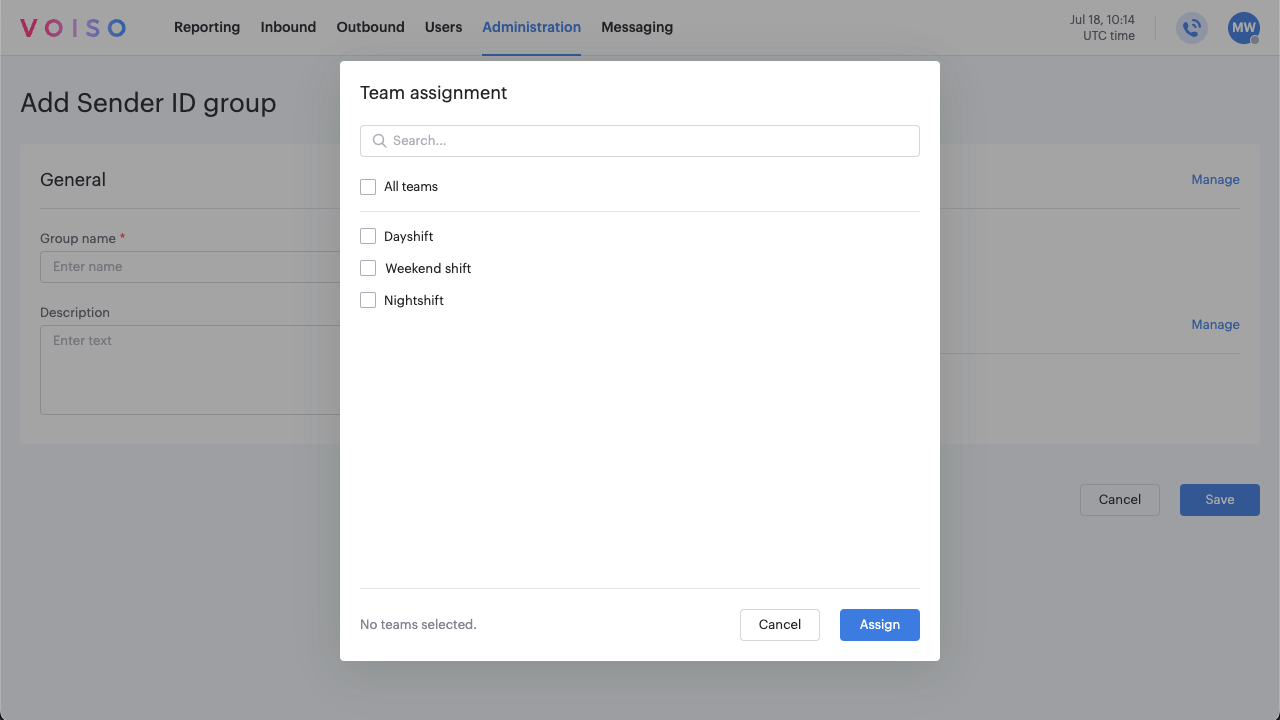
- Click Save to create the Sender ID group and make it available to agents who are members of the specified team or teams.