- 19 Sep 2025
- 4 Minutes to read
- Print
- DarkLight
- PDF
Route
- Updated on 19 Sep 2025
- 4 Minutes to read
- Print
- DarkLight
- PDF
Who should read this article: Administrators
The Route node directs an interaction to an agent, queue, external phone number (voice only), or variable.
Introduction
In Flow Builder, you can direct calls to a Queue, Agent, a PSTN (external phone number), or a variable using the Route node.
To route to another flow, use the Day off menu in the Flow page.
Connections
The Route node supports unlimited input connections and 0 output connections.
Using the Route node
To add a Route node to your interaction flow, click the Route node icon:

The Route node allows multiple input connections but no output connections.
Configuring the Route node
To configure a Route node in your interaction flow, click the Route node to display the Route node panel. In the Route node panel, click the "i" icons to read information about the configuration menus and fields.
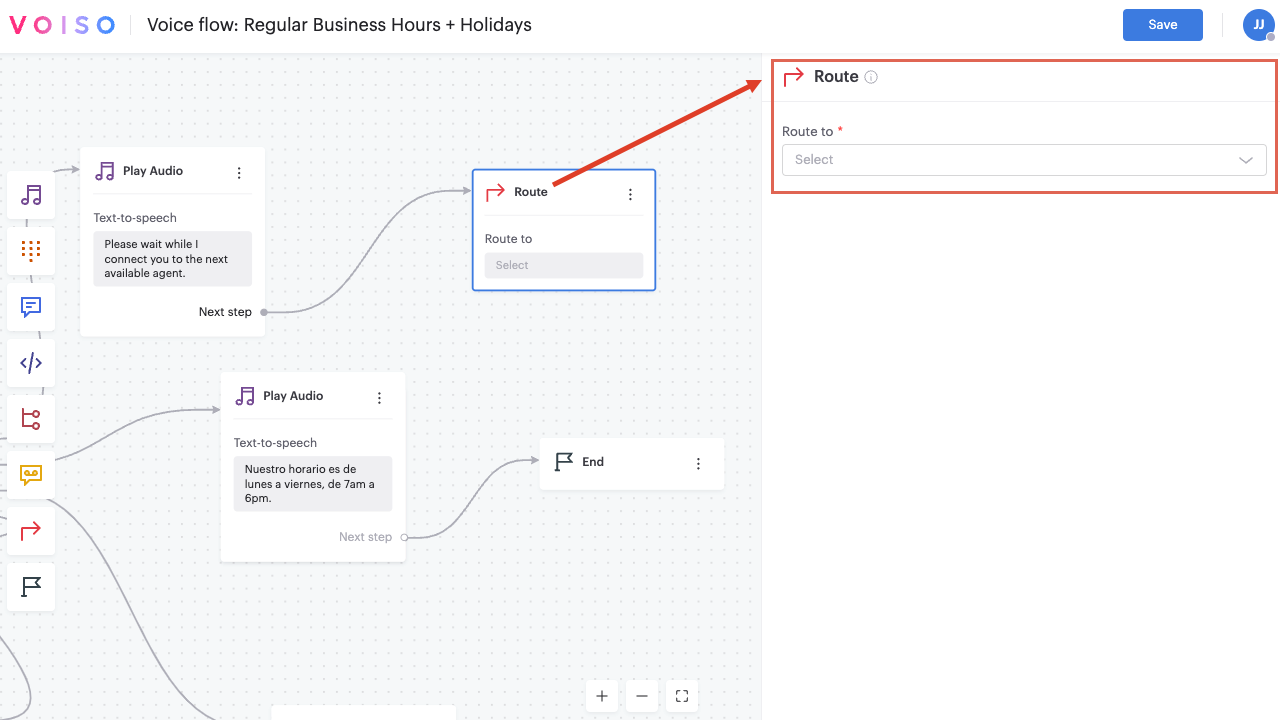
To specify the call destination from the Route node, make a selection from the Route to menu.
Rename the node
Beginning with the September 15 - 19, 2025 release, you may name nodes in Flow Builder. Click a node in the node palette to add it to the flow. The node is added to the flow and is named Node N, where N represents the number of the node; for example, Node 6. Below the node name is the node type, such as Play Audio. Click the node to open the node configuration panel, then click the name of the node to edit it. Enter a new name, then the check mark to save your change.
Agent
To route calls to a specific agent (User), select Agent in the Route to menu, then select the target user from the Agent name menu.
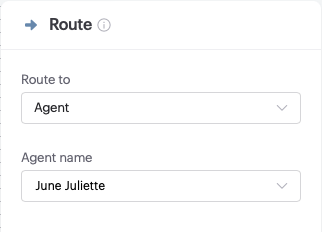
Only agents with an assigned extension are displayed in the Agent name menu.
Queue
To route calls to a specific queue, select Queue in the Route to menu, then select the target queue from the Queue name menu.
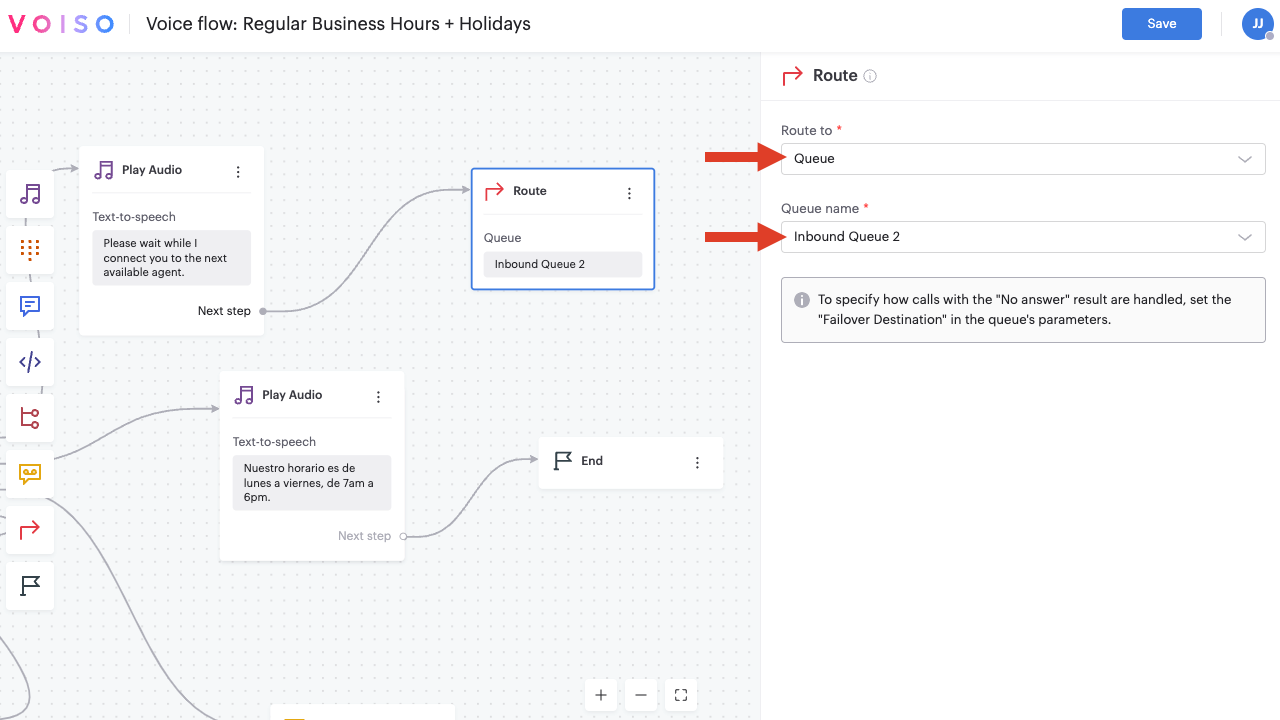
PSTN
To route voice calls to an external phone number (PSTN), select PSTN in the Route to menu, then enter the external phone number in E.164 format in the PSTN number field.
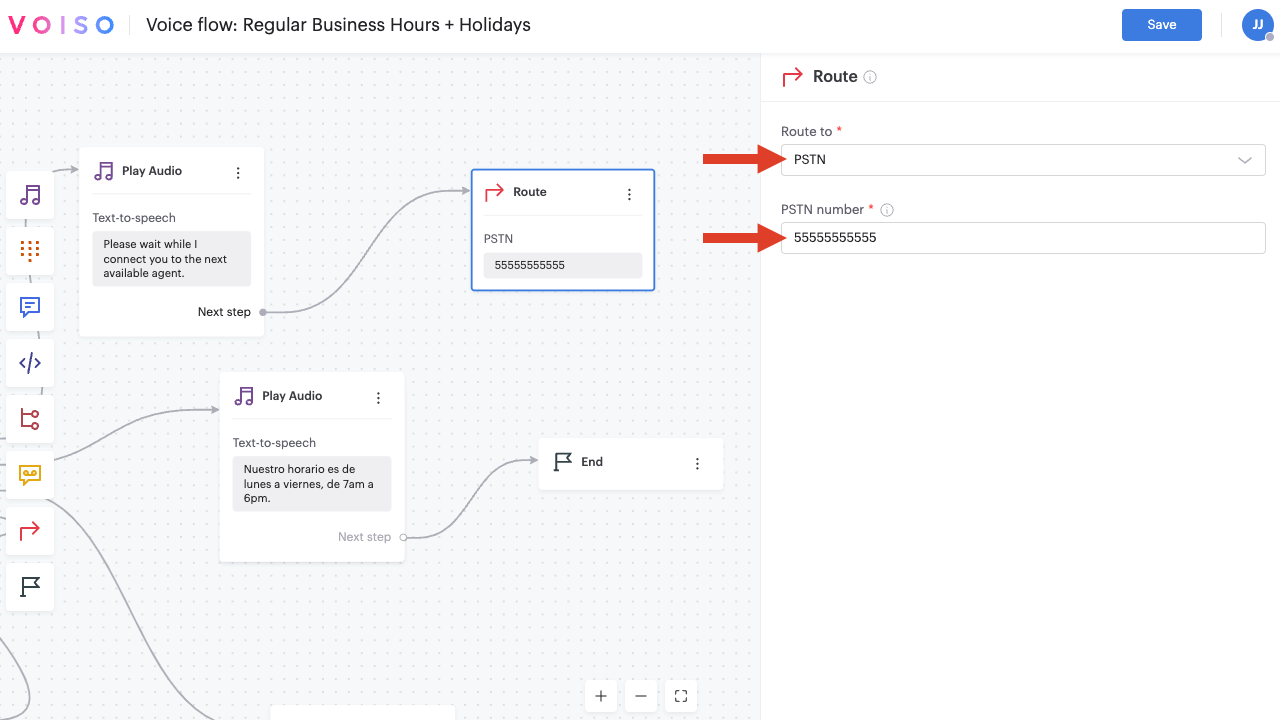
Caller ID rules
In some scenarios, such as Dynamic routing to a number, you might be using the Route node to route an inbound call to an external number. In scenarios like this, the Caller ID of the inbound call is automatically displayed to the external target. To override this behavior, select Override Caller ID to display the Select Caller ID group menu. Select the Caller ID group to be displayed to the target external number.
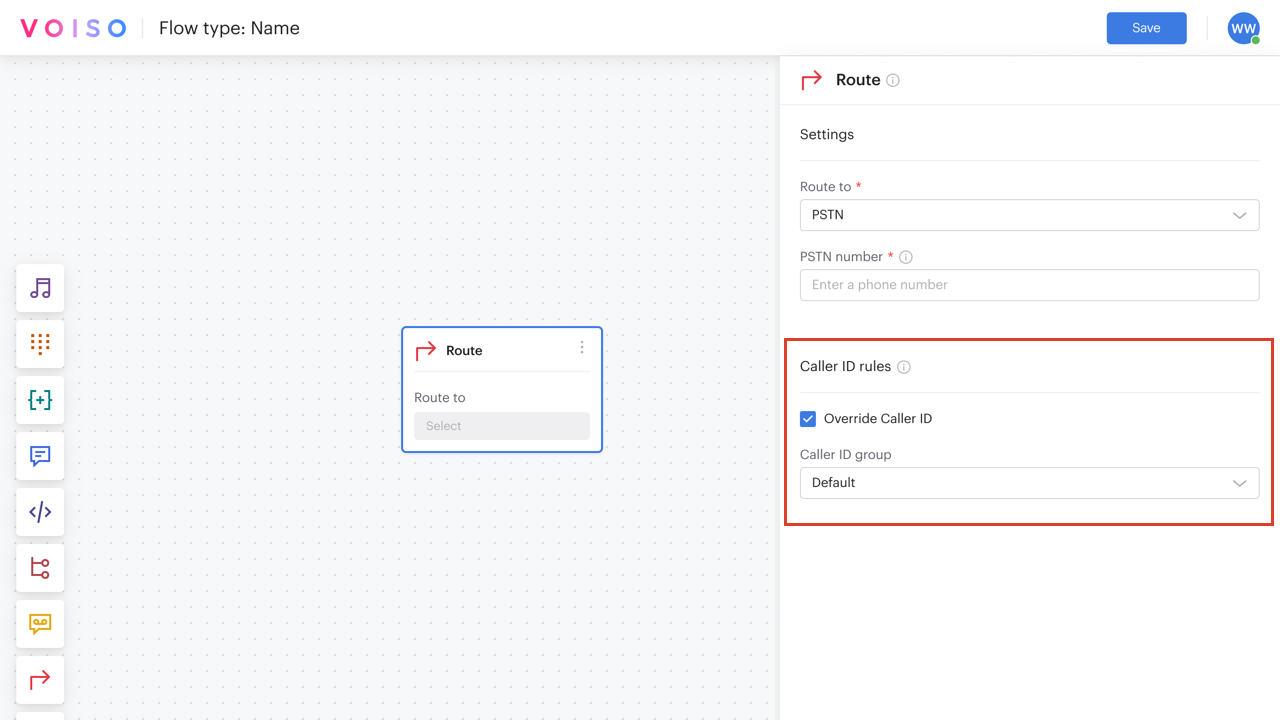
Variable
To route voice calls to an agent, queue, or phone number, or digital interactions to an agent or queue that is saved in a variable, select Variable in the Route to menu, then select the variable from the Variable menu or click Add custom variable to define a new variable.
The Route node, only supports variables of type String or Number. The expected variable value is one of the following:
- Agent extension (number)
- Agent name (string)
- Queue extension (number)
- Queue name (string)
- External phone number in the E.164 format (voice calls only) (number)
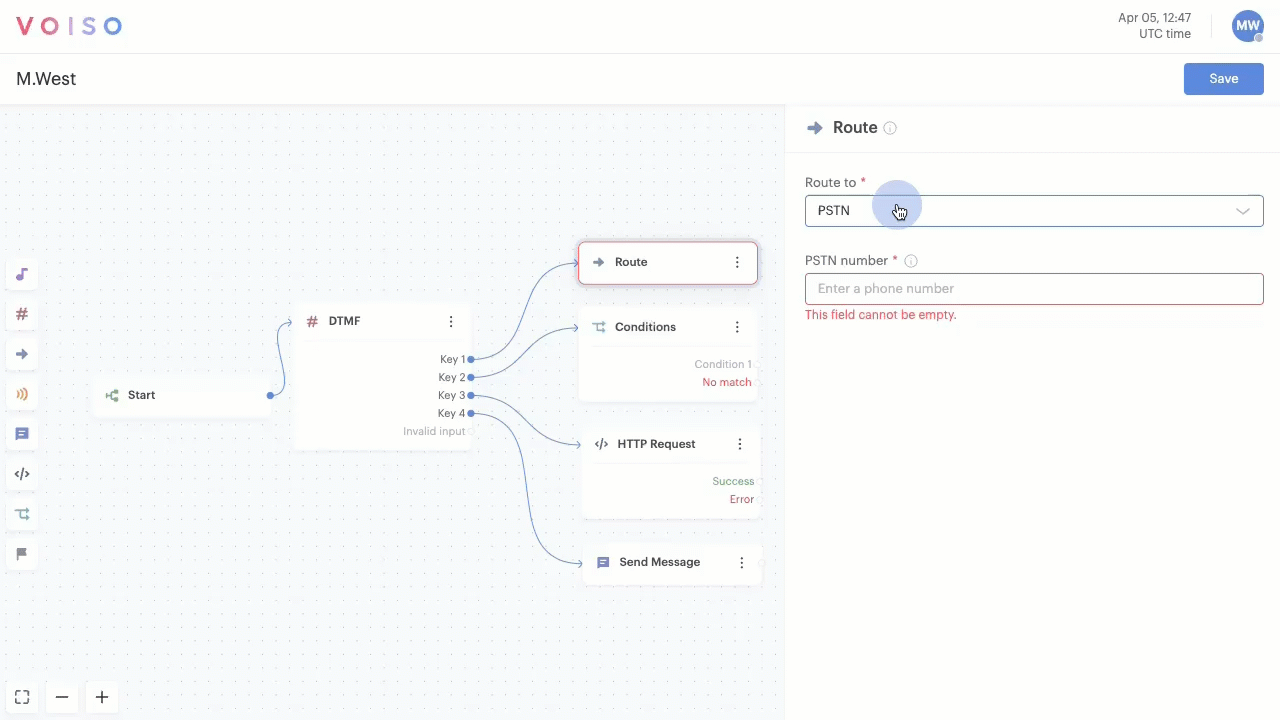
Caller ID rules
In some scenarios, such as Dynamic routing to a number, you might be using the Route node to route an inbound call to an external number. In scenarios like this, the Caller ID of the inbound call is automatically displayed to the external target. To override this behavior, select Override Caller ID to display the Select Caller ID group menu. Select the Caller ID group to be displayed to the target external number.
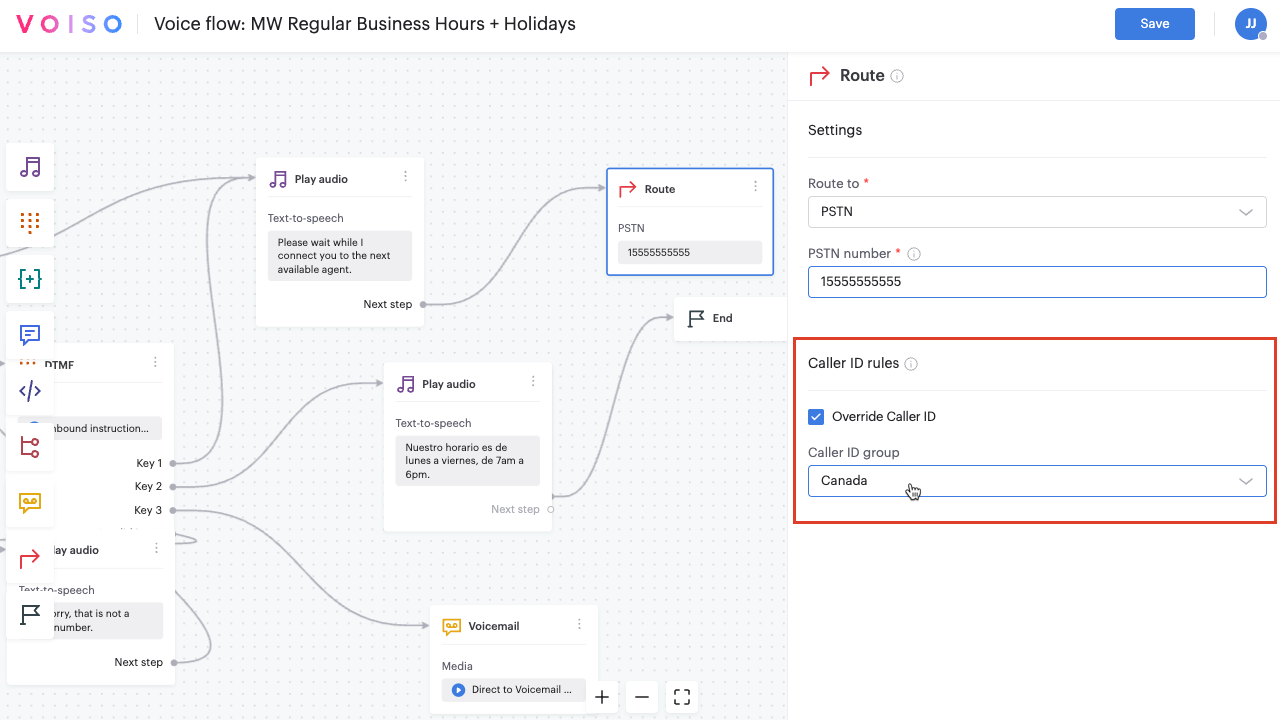
Refer to Dynamic routing to a number for a use case that demonstrates how to use the Route node to dynamically route a call to an external phone number, stored in a variable, during an active call.
.png)
