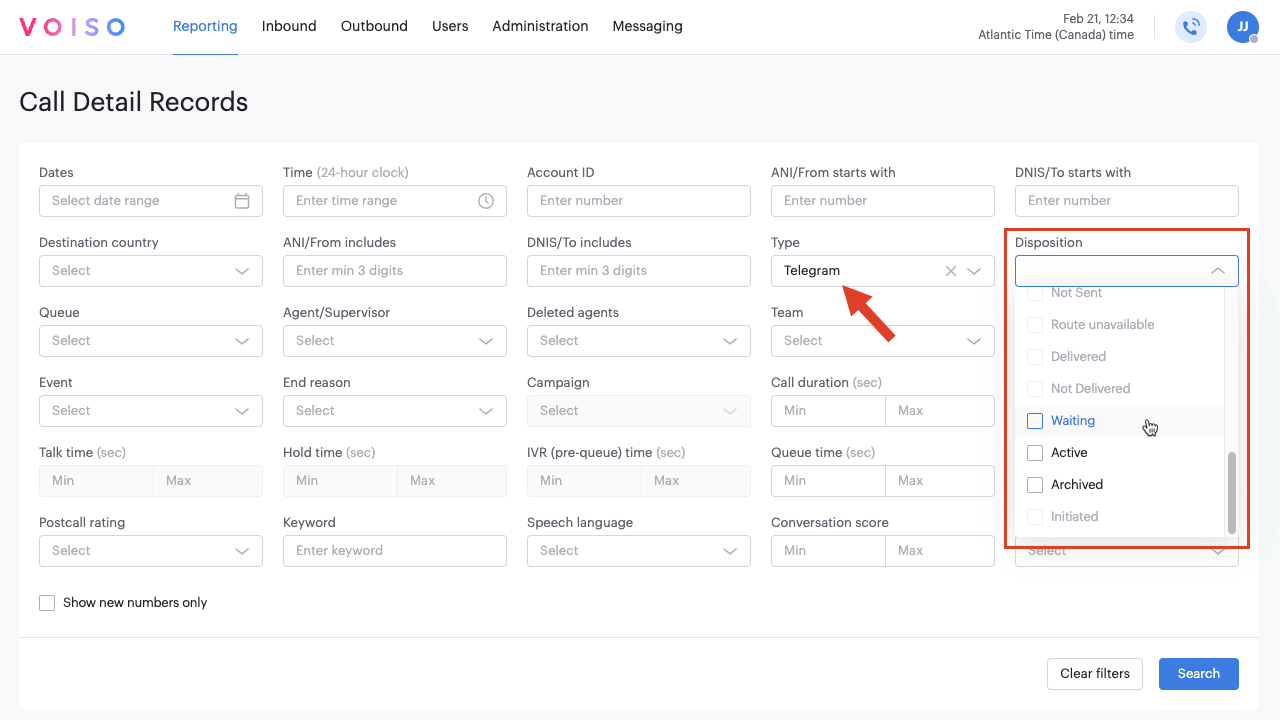Who should read this article: Administrators
Enable the Telegram channel for your contact center to receive and reply to messages from your contacts.
Introduction
Voiso's Telegram channel enables agents to reply to messages from your contacts and engage in conversations with Telegram users. For more information about the Telegram channel in Voiso, refer to Telegram interactions.
Watch this video to learn how to add the Telegram channel to your contact center or read the procedures in this article:
Creating a Telegram account for your business
To begin, download the Telegram app to your mobile device. Telegram requires a user account registered to a mobile phone number.
Building a Telegram Bot for your contact center
Contact centers rely on Telegram bots to automate tasks and interact with contacts. Telegram bots are special accounts that do not need a phone number to set up. For detailed information, refer to How do I create a Bot. Here are the basic steps for building a Telegram bot:
- Get a bot token: To create a Telegram bot, first talk to the BotFather, Telegram's bot that helps you create new bots. The first thing you need is a bot token.
- Start a chat with the BotFather by searching for
@BotFatherfrom your Telegram account. - Type
/newbotto create a new bot. - Choose a name and username for your bot.
- BotFather gives you a token. The token is used to authenticate your bot with the Telegram API. This token is needed to access the API and build your bot. Save a copy of your token for later use.
Type /help to view all possible @BotFather commands.
Connecting Telegram to your contact center
To connect Telegram to your contact center, create a new channel in the Digital channels page. For more information, refer to Digital channels.
To connect Telegram you require the following information:
- Telegram API token you got from @BotFather
- The name to be associated with your contact center Telegram channel
Channel setup
The Voiso Telegram channel enables your agents to reply to messages from your contacts and engage in conversations with Telegram users.
If you selected the Telegram channel in the General section, the Channel setup section is displayed. To set up the Telegram channel, enter the Telegram access token from @BotFather in the Access token field.
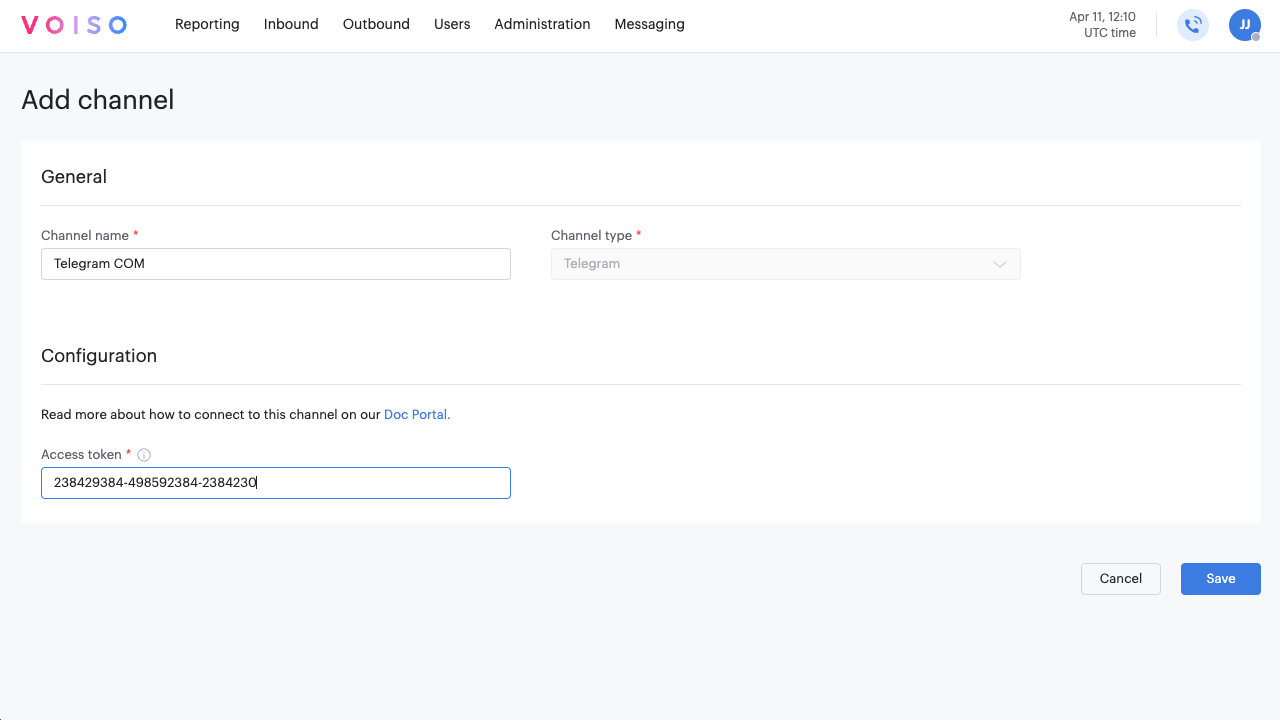
Configuration
After you complete the channel setup procedure and receive the Channel 'channel name' setup successfully completed notification, you can configure the channel for use in your contact center.
Navigate to Administration > Digital channels and click the channel name to open the Edit channel page.
The Configuration section is now available for you to add content to your Telegram profile for the channel. The information you add in this section is displayed to users when they interact with your contact center on this channel.
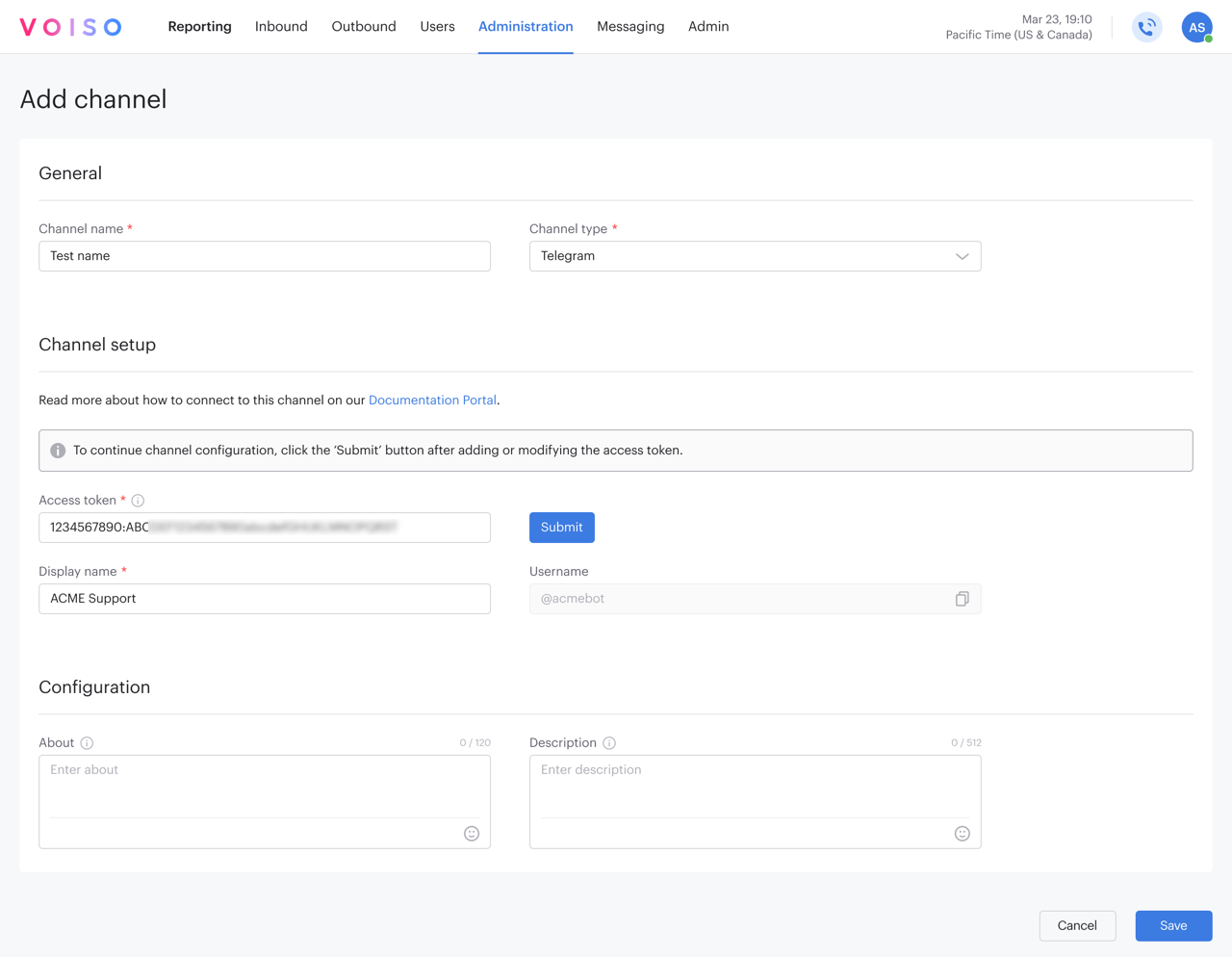
Complete the required information (refer to the table below) for each field, then click Save.
| Field | Description | Example | Limitations |
|---|---|---|---|
| About | The text in the 'About' field of the bot's 'Info' page. | Providing 24/7 customer support for online orders. | Maximum 139 characters. |
| Description | A description of the bot displayed to the contact before they start a chat. | We specialize in premium electronics and offer worldwide shipping. | Maximum 256 characters. |
| Profile picture | The profile photo from your Telegram channel. This picture is displayed only if you have added it to your Telegram account. | A company logo or storefront image. | The picture should be a square with a max edge of 640px and max size of 5MB. |
Enabling agents to handle Telegram messages
Ensure that the Omnichannel Workspace is enabled for your agents. Refer to Enabling Omnichannel.
Telegram in the CDR
The Telegram channel has specific dispositions you can filter for in the CDR Disposition menu:
- Waiting
- Active
- Archived