Who should read this article: Administrators
Validate your Caller IDs (CIDs) to ensure they appear safe to your contacts to increase your answer ratio.
The Caller ID Risk Check feature is available for contact centers on the Pro plan or higher.
Introduction
The Voiso Caller ID (CID) risk check feature analyzes information to verify your Caller ID numbers are not included in any SPAM databases. If a Caller ID number is flagged, contacts are less likely to answer your calls.
The Voiso Caller ID Risk Check feature enables you to validate your Caller IDs manually or automatically, using scheduled reports.
To use the Caller ID Risk Check feature, from the Voiso navigation bar, navigate to Outbound > Caller ID Risk Check. The Caller ID Risk Check page has different tabs you can use to run various risk checks and review risk check reports and history:
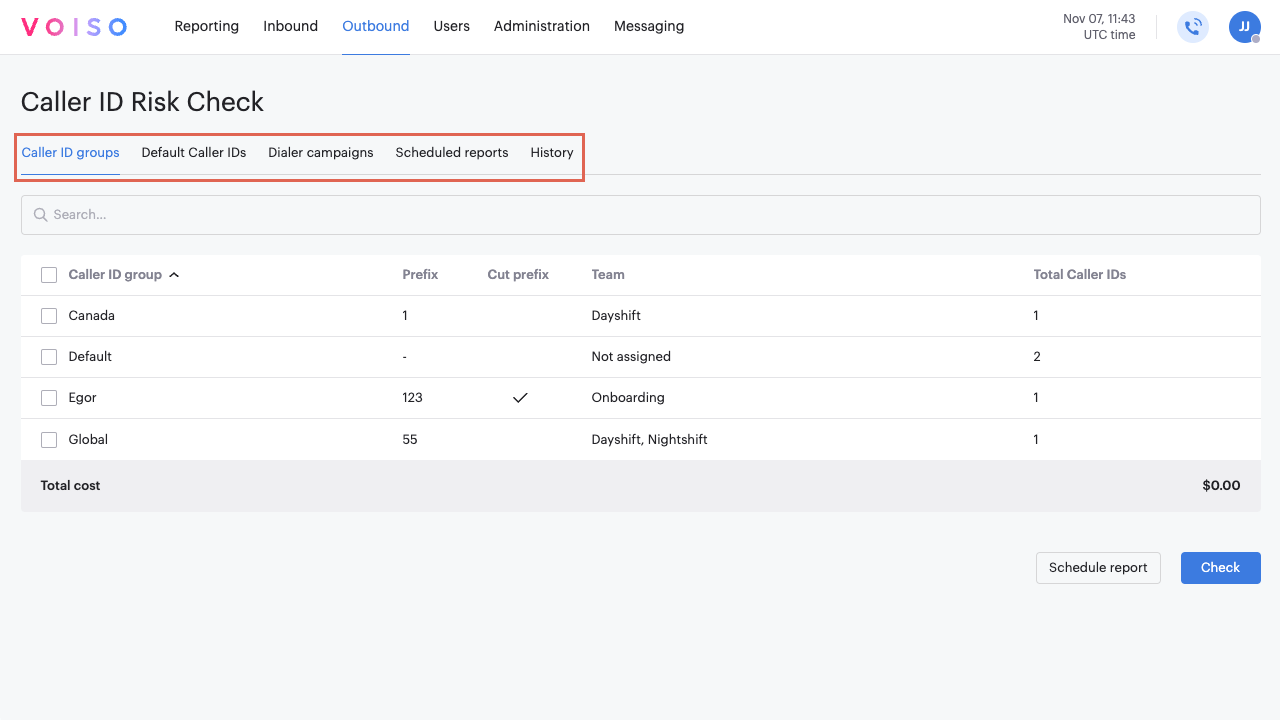
| Tab | Description |
|---|---|
| Caller ID Groups | Lists your Caller ID groups. Select one or more Caller ID groups to manually check the numbers for the selected groups or schedule an automatic report. |
| Default Caller IDs | Lists Caller IDs assigned to individual users. Multiple users may share the same Caller ID. Select one or more Caller IDs to manually check the numbers for the selected users or schedule an automatic report. |
| Dialer campaigns | Lists outbound Dialer campaigns and the number of Caller IDs assigned to each. Select one or more Dialer campaigns to manually check the numbers for the selected campaigns or schedule an automatic report. |
| Scheduled reports | Lists all the scheduled reports you have created. Click a report name to manage the report settings. |
| History | Lists all the manual and scheduled checks you have run or are actively running. Select a row to determine whether all the numbers are clean or require attention. |
Running a Caller ID risk check
To validate the Caller IDs (CIDs) you use for your Caller ID groups, default Caller IDs, and Dialer campaigns, select one of the following tabs on the Caller ID Risk Check page:
Caller ID groups
To validate the Caller IDs for your Caller ID groups, click the Caller ID groups tab.
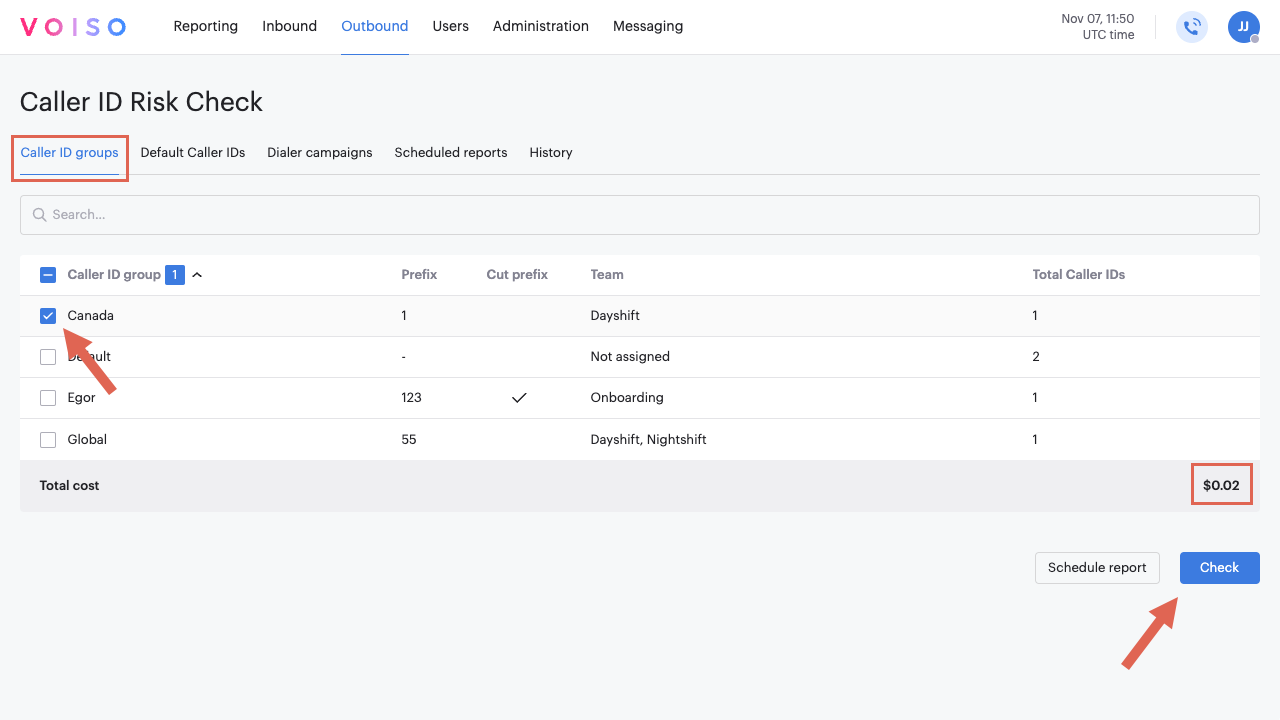
To check one or more Caller ID groups, select them in the Caller ID groups table. The number of selected groups is displayed next to the Caller ID group column head. The cost for the validation service is displayed in the Total cost row.
To run the check, click Check. A green notice displays informing you that your numbers are submitted for validation. If there is an error and the check cannot be completed, a red notice is displayed.
It might take some time for all the numbers to be validated. A notice is displayed when the check is complete. Click the link in the notice to display the results.
Follow the progress of the validation check in the History tab.
Default Caller IDs
To validate the default Caller IDs for your contact center users, click the Default Caller IDs tab.
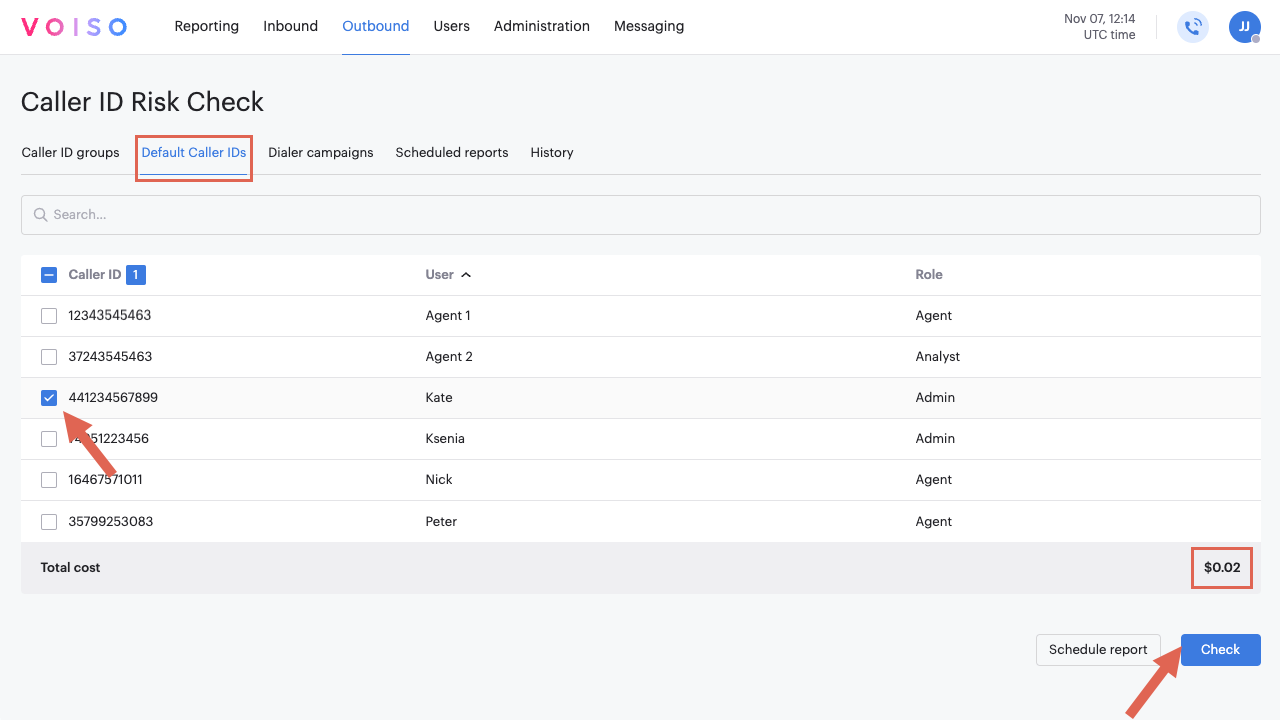
In the Default Caller IDs table, select one or more Caller IDs to be checked. The names of the users who are assigned to each Caller ID are displayed in the User column. The number of selected Caller IDs is displayed next to the Caller ID column head. The cost for the validation service is displayed in the Total cost row.
To run the check, click Check. A green notice displays informing you that your numbers are submitted for validation. If there is an error and the check cannot be completed, a red notice is displayed.
It might take some time for all the numbers to be validated. A notice is displayed when the check is complete. Click the link in the notice to display the results.
Follow the progress of the validation check in the History tab.
Dialer campaigns
To validate the Caller IDs for your Dialer campaigns, click the Dialer campaigns tab.
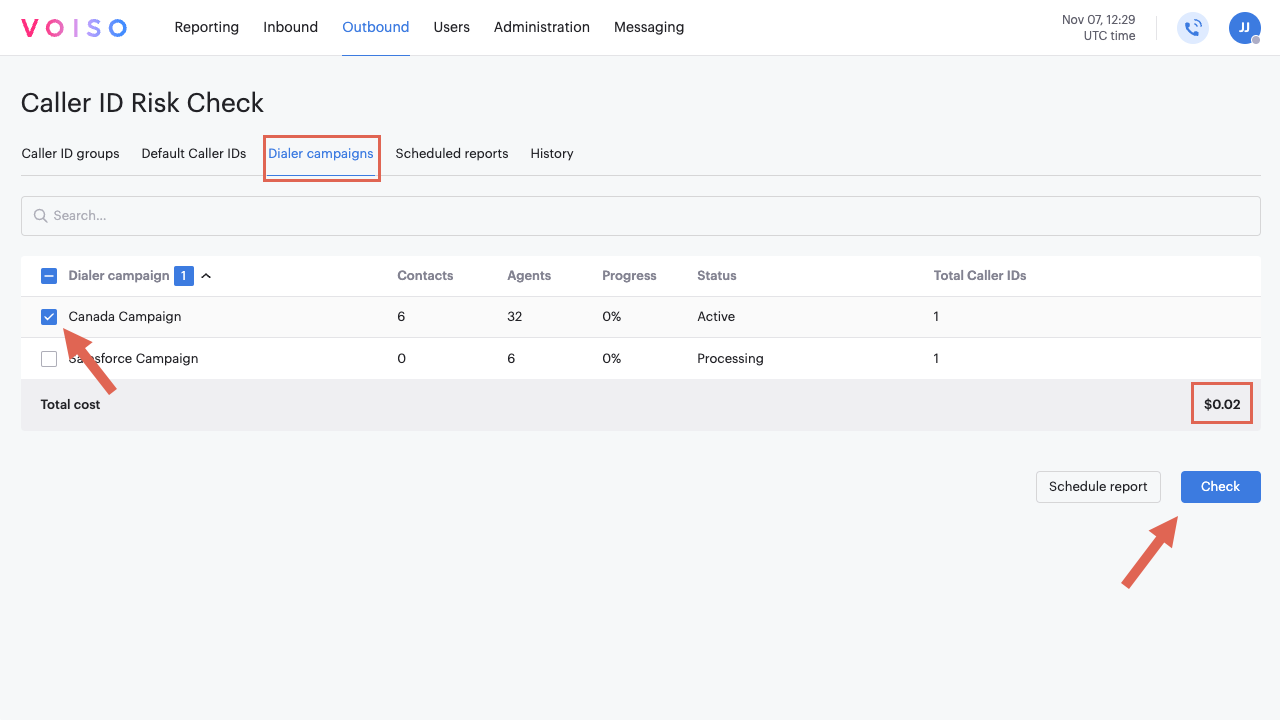
In the Dialer campaign table, select one or more campaign Caller IDs to be checked. The number of Caller IDs in each campaign is displayed in the Total Caller IDs column. The number of selected Caller IDs is displayed next to the Dialer campaign column head. The cost for the validation service is displayed in the Total cost row.
To run the check, click Check. A green notice displays informing you that your numbers are submitted for validation. If there is an error and the check cannot be completed, a red notice is displayed.
It might take some time for all the numbers to be validated. A notice is displayed when the check is complete. Click the link in the notice to display the results.
Follow the progress of the validation check in the History tab.
History
The History tab (1) in the Caller ID Risk Check page contains a table that lists all the Caller ID validation check reports that you have run for Caller ID groups, Default Caller IDs, and Dialer campaigns.
You can search for reports by Caller ID (2) and by selected date range (3). The table is sortable by Created on, Country, Total Caller IDs, Status (4), and Frequency (how often a scheduled report is run).
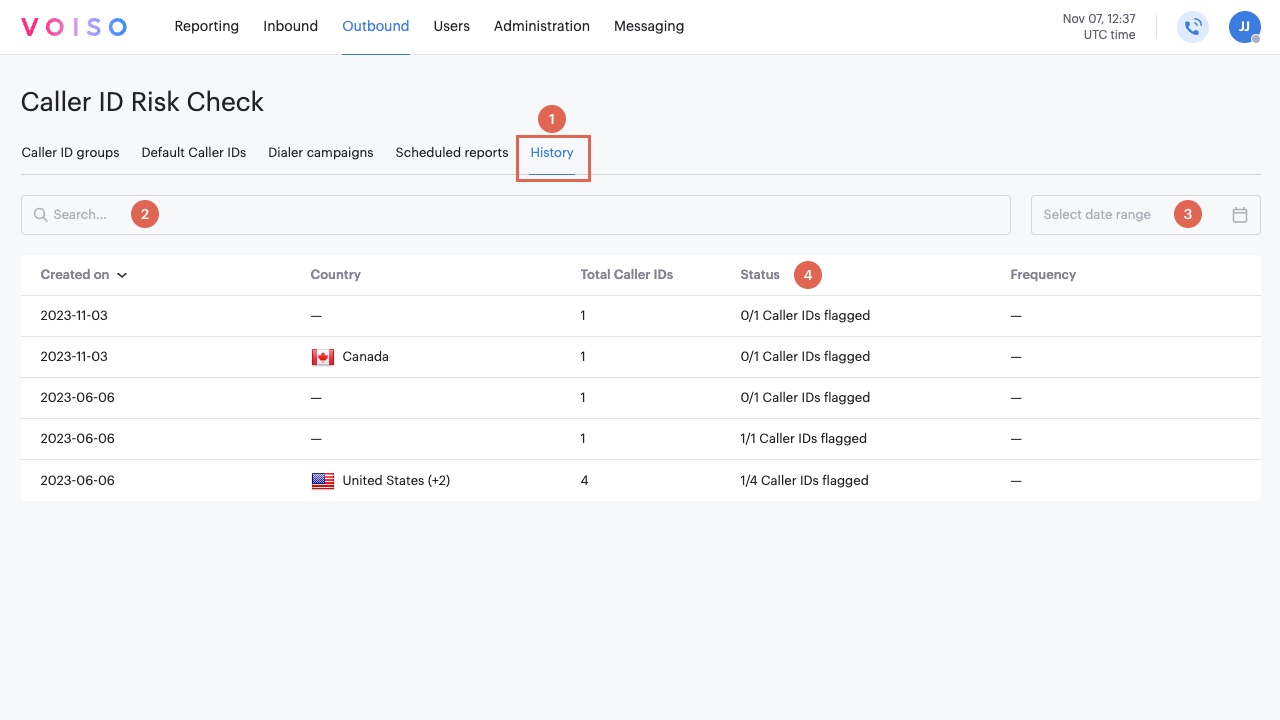
Status
The Status column provides information about the checks you have run. If the status is Processing, the check is still in progress.
If the check is complete, the number of Caller IDs flagged for attention over the total number of checked Caller IDs is displayed. For example, 1/6 means that 1 Caller ID is flagged for attention of the 6 Caller IDs checked.
If all Caller IDs are Clean, the status is zero over the number of checked Caller IDs. For example, 0/6 means that all 6 Caller IDs are clean.
Attention
Numbers that are flagged for attention are those are reported to SPAM databases as being suspicious. They might be flagged with a category such as SPAM, Telemarketing, Fraud, and so on. Some telecoms or contacts might reject flagged numbers.
Clean
Clean numbers are those that are not flagged. Contacts are more likely to answer a call from a number that is safe than one that is flagged.
Status report
Click a row on the History page to view the Caller ID Risk Check page. This page displays a detailed report of the validation check that includes a summary of what was checked (1-3), the cost of the validation (4) and a breakdown by Caller ID (5). You can export the report as a CSV file by clicking CSV (6).
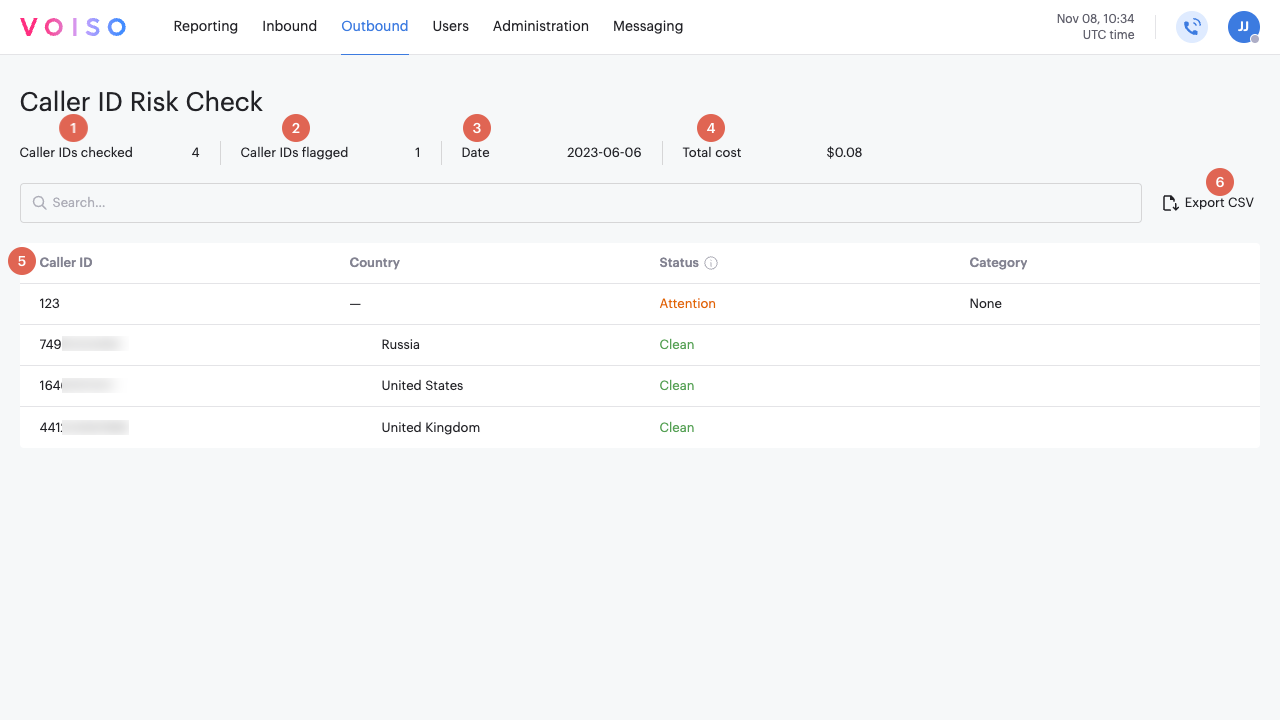
| Detail | Description |
|---|---|
| Caller IDs checked | The number of Caller IDs checked for the report. |
| Caller IDs flagged | The number of Caller IDs that are flagged for attention. |
| Date | The date that the validation check was performed (mm.dd.yyyy). |
| Total cost | The total cost to perform the validation check in US dollars. |
Caller ID not found is displayed if the number is not found.
Caller ID Risk Check details
Click a row in the Caller ID Risk Check page to display the Caller ID Risk Check details panel.
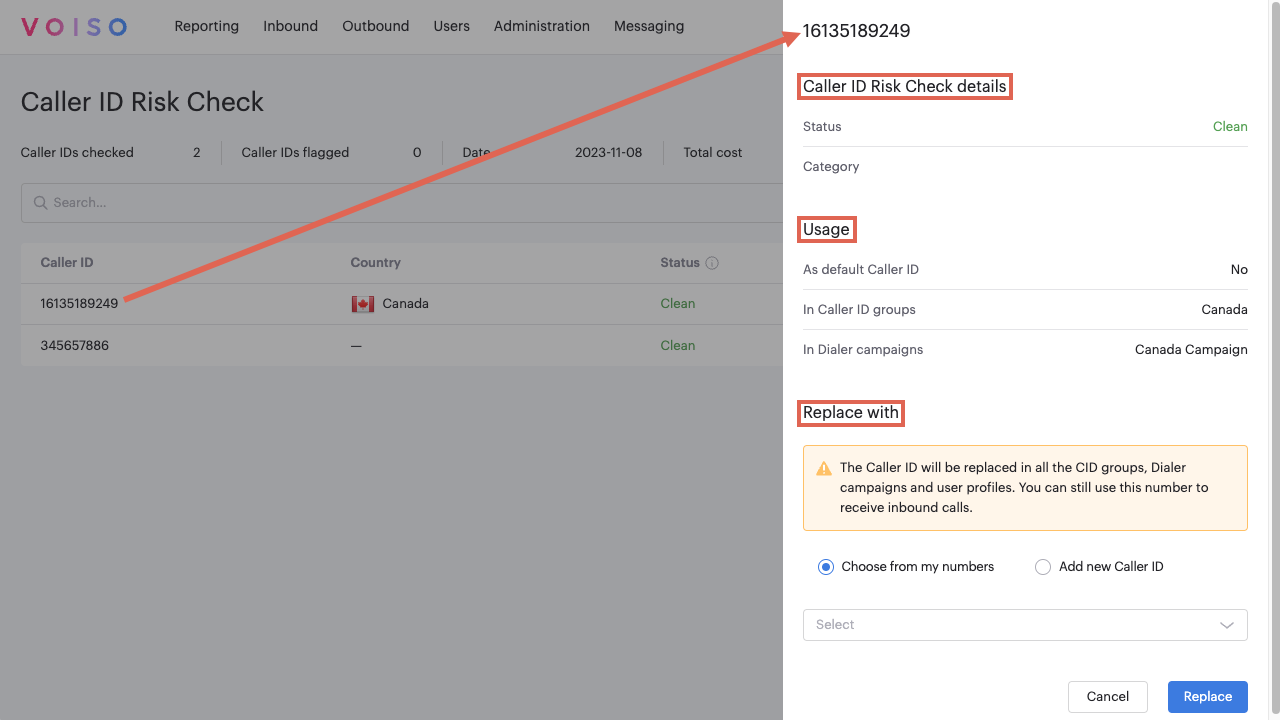
The top section of the Caller ID Risk Check details panel displays the following information:
| Item | Description |
|---|---|
| The Caller ID | The selected Caller ID |
| Status | Attention or Clean. |
| Category | If the Caller ID was flagged, this is the flagged category. For example: Debt Collector, Scam, Fraud, Telemarketer, Extortion, and so on. |
Usage
The Usage section of the Caller ID Risk Check details panel displays the following information:
| Item | Description |
|---|---|
| As default Caller ID | Lists the users who have this number specified as a Caller ID in their settings. If the number is not assigned to anyone as a Caller ID, No is displayed. |
| In Caller ID groups | Lists the Caller ID groups in which this number is included. If the number is not included in any Caller ID groups, No is displayed. |
| In Dialer campaigns | Lists the Dialer campaigns in which this number is included in a Caller ID set. If the number is not included in any Dialer campaigns, No is displayed. |
Replace with
The Replace with section of the Caller ID Risk Check details panel enables you to specify a different Caller ID to replace the current one in all places where it is used.
If you replace a number, the number is removed from use as a Caller ID everywhere; however, you still own the number, and it is available for use as an inbound number.
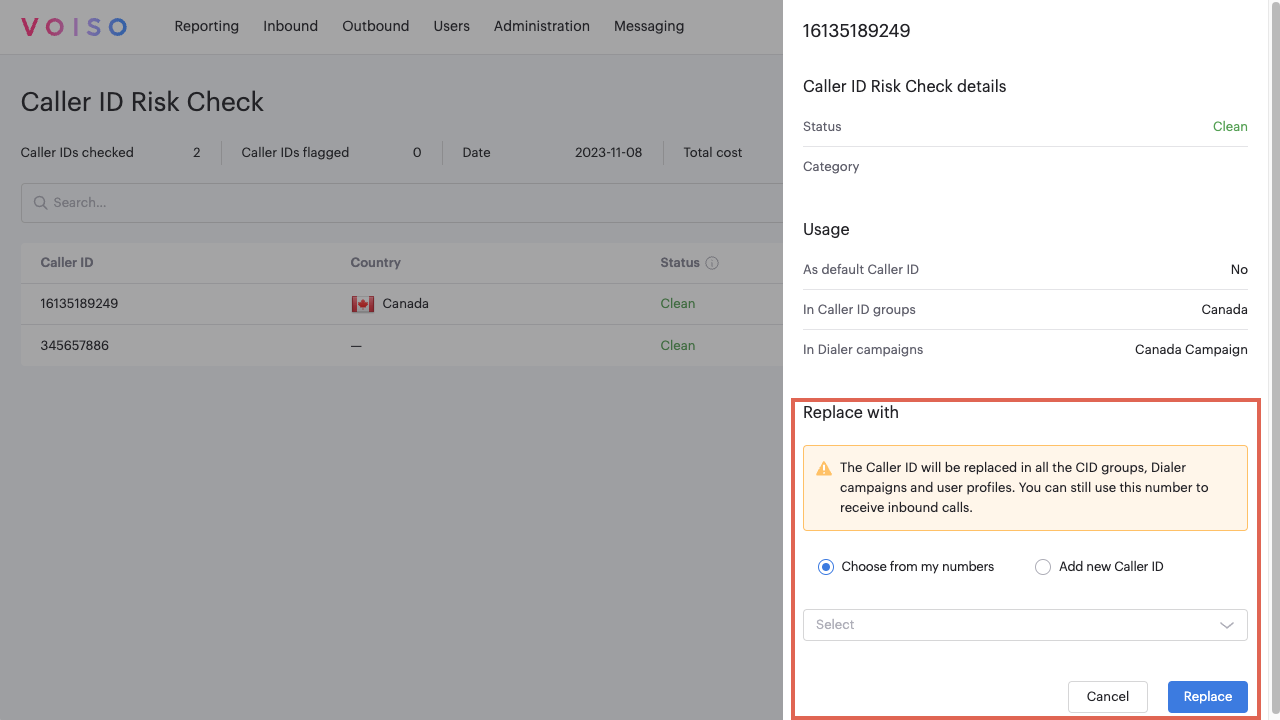
You can replace a number in one of two ways:
- Click Choose from my numbers, then select a number from among your existing numbers in the menu.
- Click Add new Caller ID, then enter a number in the New Caller ID field.
Click Replace to replace the current Caller ID with your new Caller ID.
You may replace any Caller ID, including ones with the Clean status.
Creating a Scheduled Report
Voiso enables you to schedule regular validation of your Caller IDs (CIDs) without the need to run manual checks.
The Caller ID risk check Scheduled Report feature is available for contact centers on the Pro plan or higher.
To regularly check the Caller IDs that you use for your Caller ID groups, default Caller IDs, and Dialer campaigns, select one of the following tabs in the Caller ID Risk Check page:
To schedule a regular risk check report for your Caller ID groups, default Caller IDs, or Dialer campaigns, click the corresponding tab in the Caller ID Risk Check page, then click Schedule report to display the Schedule report page.
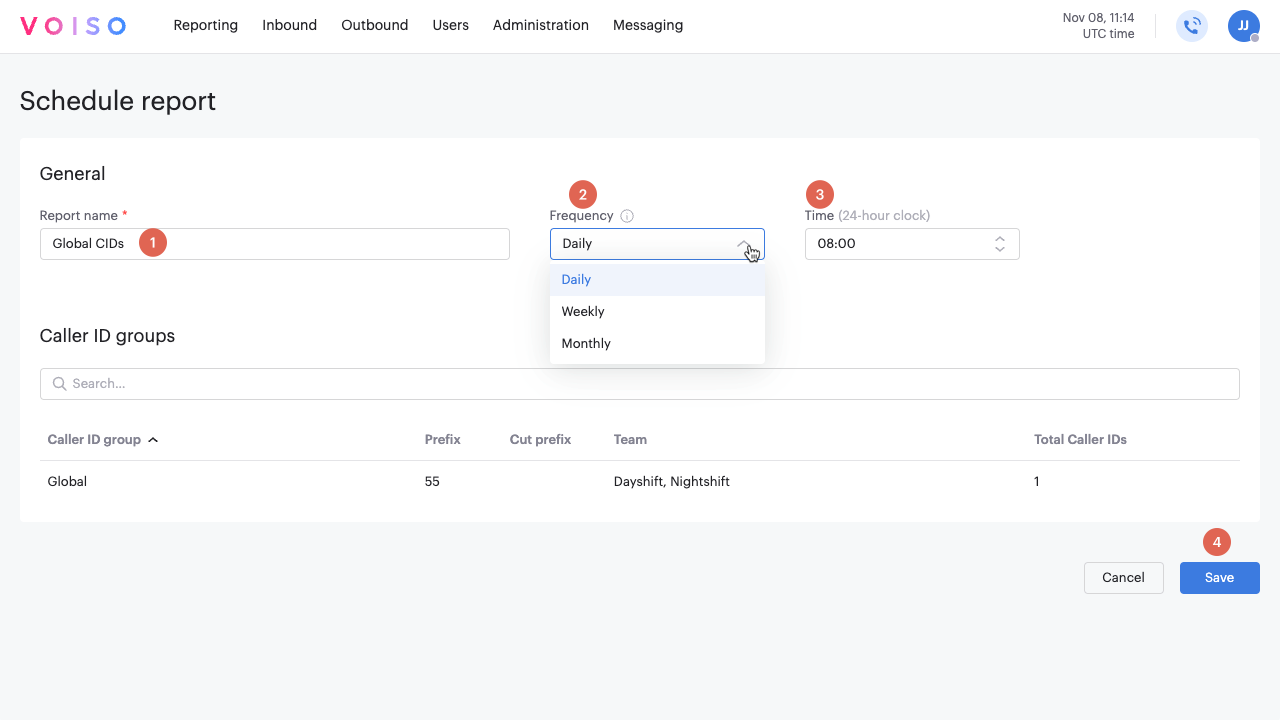
In the General section, specify the name of the report in the Report name field (1). From the Frequency menu (2), select a Daily, Weekly, or Monthly report.
Specify the time to start the validation check in the Time field (3).
Click Save (4) to schedule the automatic report.
- You can edit or delete the report from the Scheduled reports tab.
- You can view the results of the report from the History tab.
Scheduled reports
The Scheduled reports tab contains a list of all the Caller ID risk check reports you have scheduled.
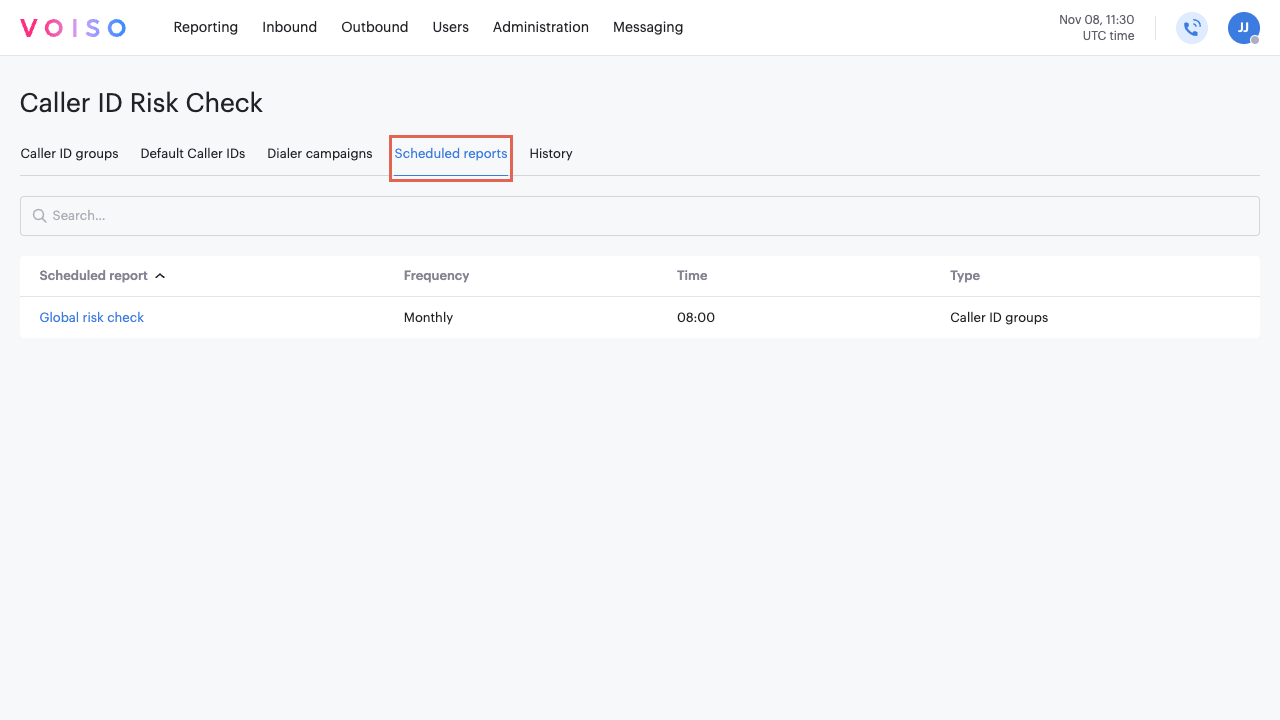
Use the Search field to find reports by name.
To edit a report, click its name to display the Scheduled report page. The Scheduled report page includes two tabs, Schedule and History.
To delete a report, hover your mouse pointer over the report row, then click the Delete trash can icon.
Settings tab
The Settings tab (1) in the Scheduled reports page displays the details of the report, including the report name (2), frequency (3), time (4), and a table of Caller IDs (5) to be validated for the report.
You can modify the report by adjusting any of the report parameters. To save the modified report, click Save (6).
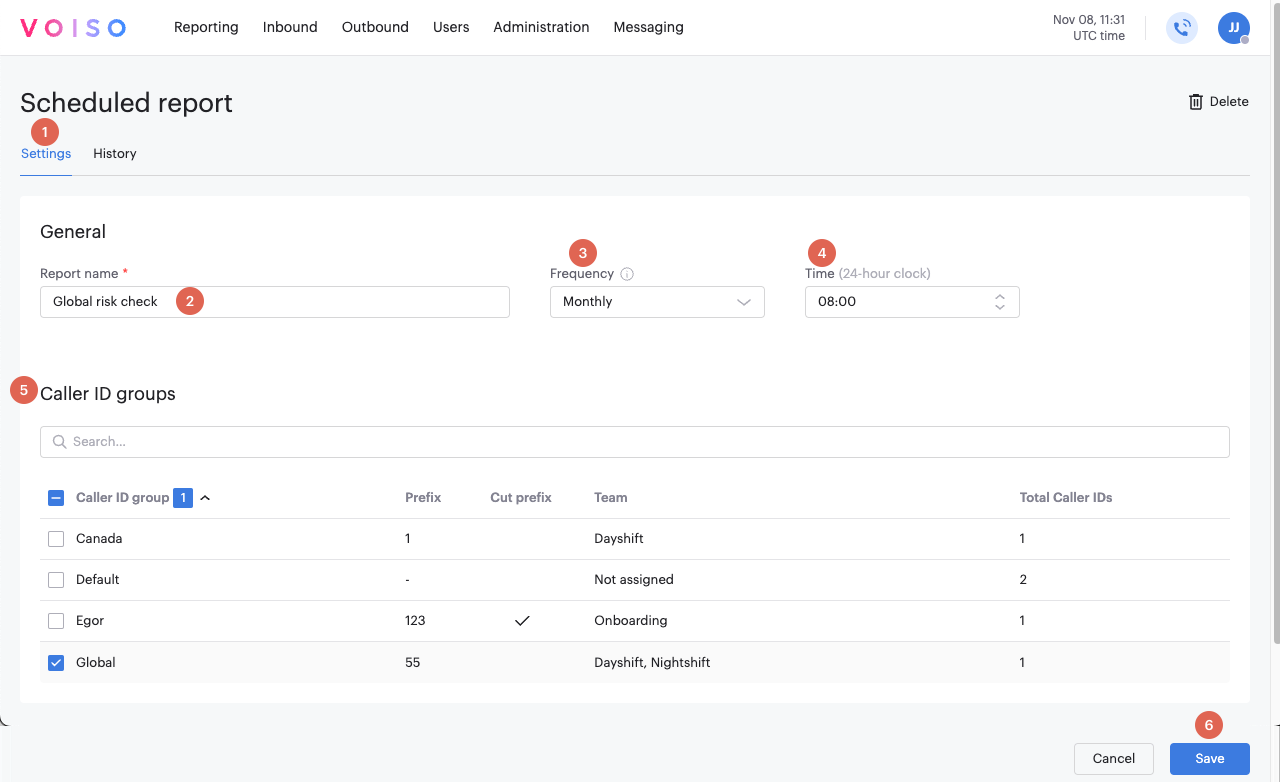
History tab
The History tab of the Scheduled report page provides a table listing the results of each validation run of the report. You can search for specific Caller IDs using the Search field. The table can be sorted by Date, Country, and Total Caller IDs. The Status column displays the outcome of the validation. If the status is Processing, the check is still in progress.
If the check is complete, the number of Caller IDs flagged for attention over the total number of checked Caller IDs is displayed. For example, 1/6 means that 1 Caller ID is flagged for attention of the 6 Caller IDs checked.
If all Caller IDs are Clean, the status is zero over the number of checked Caller IDs. For example, 0/6 means that all 6 Caller IDs are clean.
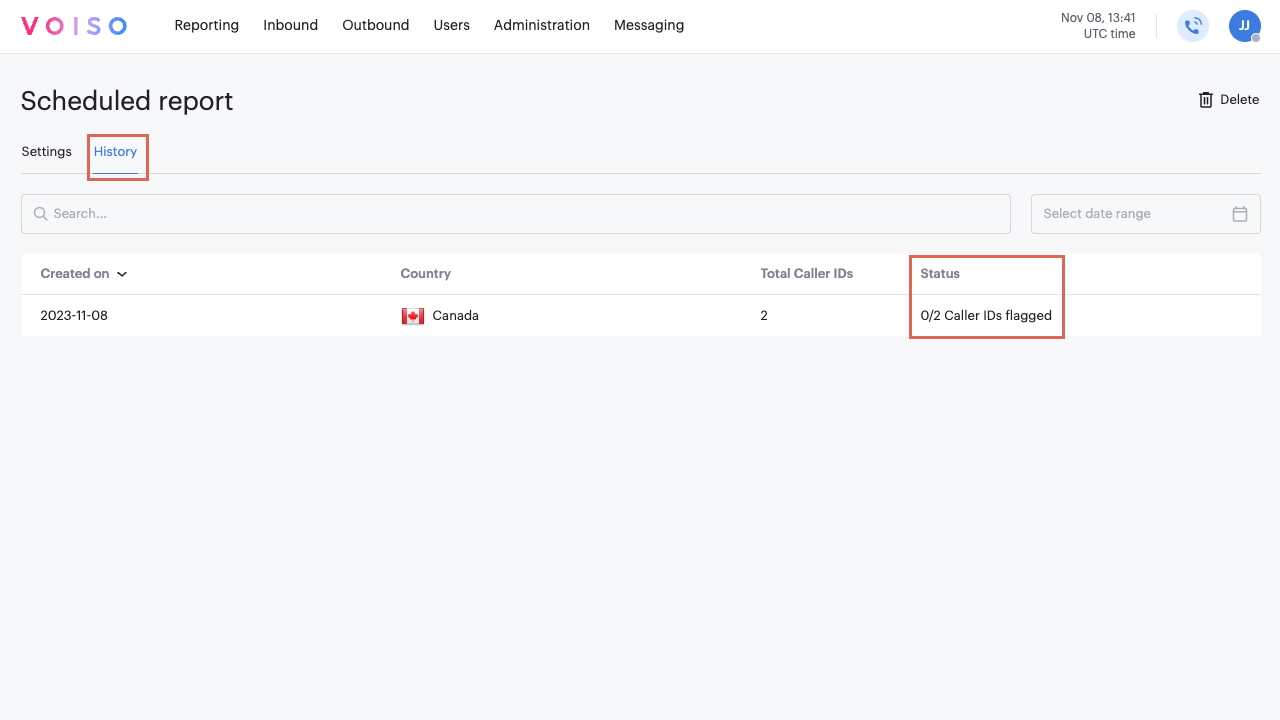
To view the Status report for a report, click the report row.