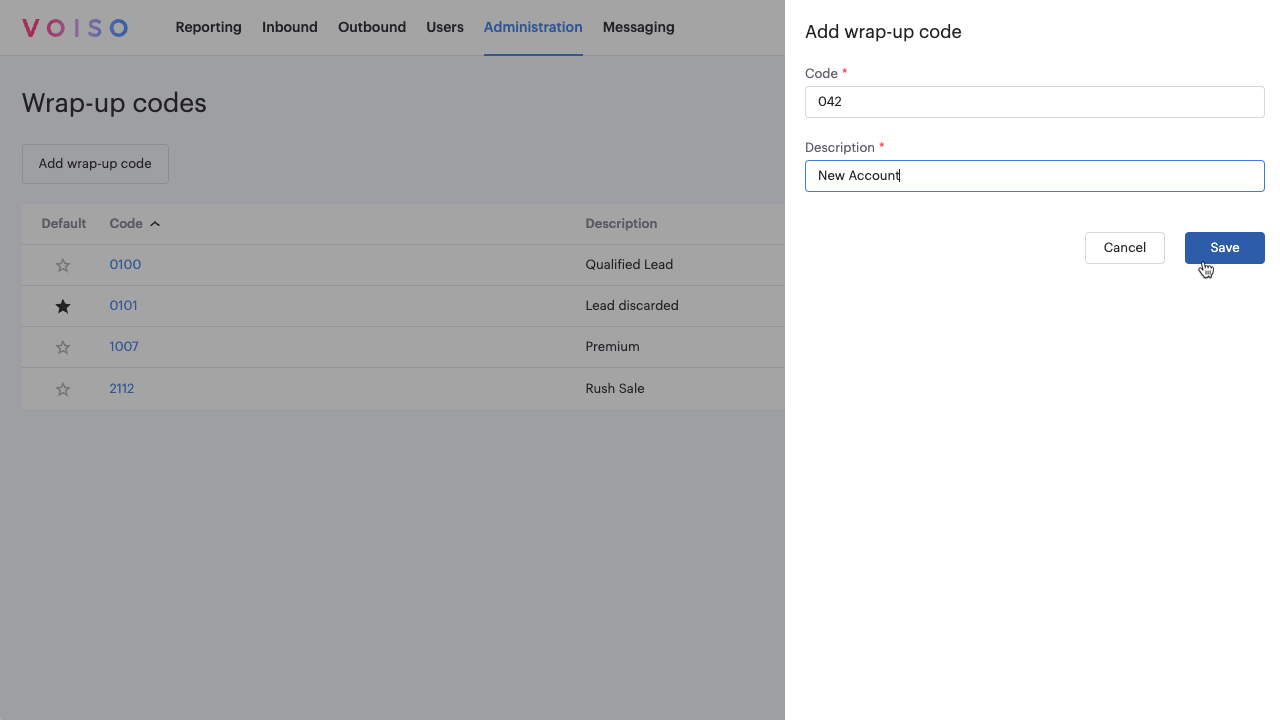Who should read this article: Administrators, Supervisors
Automate outbound calling campaigns with Voiso Dialer, integrating your CRM or importing calling lists.
This is part 1 of the How to run a Dialer campaign use case.
The Dialer campaign feature is available for contact centers on the Pro plan or higher.
Introduction
The Voiso Predictive Dialer simplifies outbound dialing campaigns, enabling you to efficiently set up campaigns, add contact numbers, assign Caller IDs and agents, monitor campaigns in real time, and evaluate results after completion.
Voiso Dialer automates dialing for outbound campaigns and offers flexibility with dialing strategies to optimize performance based on agent availability or real-time metrics. You can import a calling list from a CSV or integrate with your CRM to generate one automatically. Additionally, Voiso Dialer ensures contacts are called only at appropriate times in their local time zones and allows you to set Caller IDs that match the contact's region to improve answer rates.
Voiso Dialer also detects answering machines, ensuring that agents are connected only to answered calls. Calls routed to answering machines are automatically disconnected.
You can customize the audio (MOH) that is played to agents while they are waiting for the Dialer to connect them to the next call by using the Music on dialer waiting setting on the System Settings page.
Overview: Setting up a campaign
This section introduces the basics of setting up a campaign. For detailed information, refer to Outbound campaign settings.
Most features for running your campaign are accessible from the Outbound menu in the navigation bar.
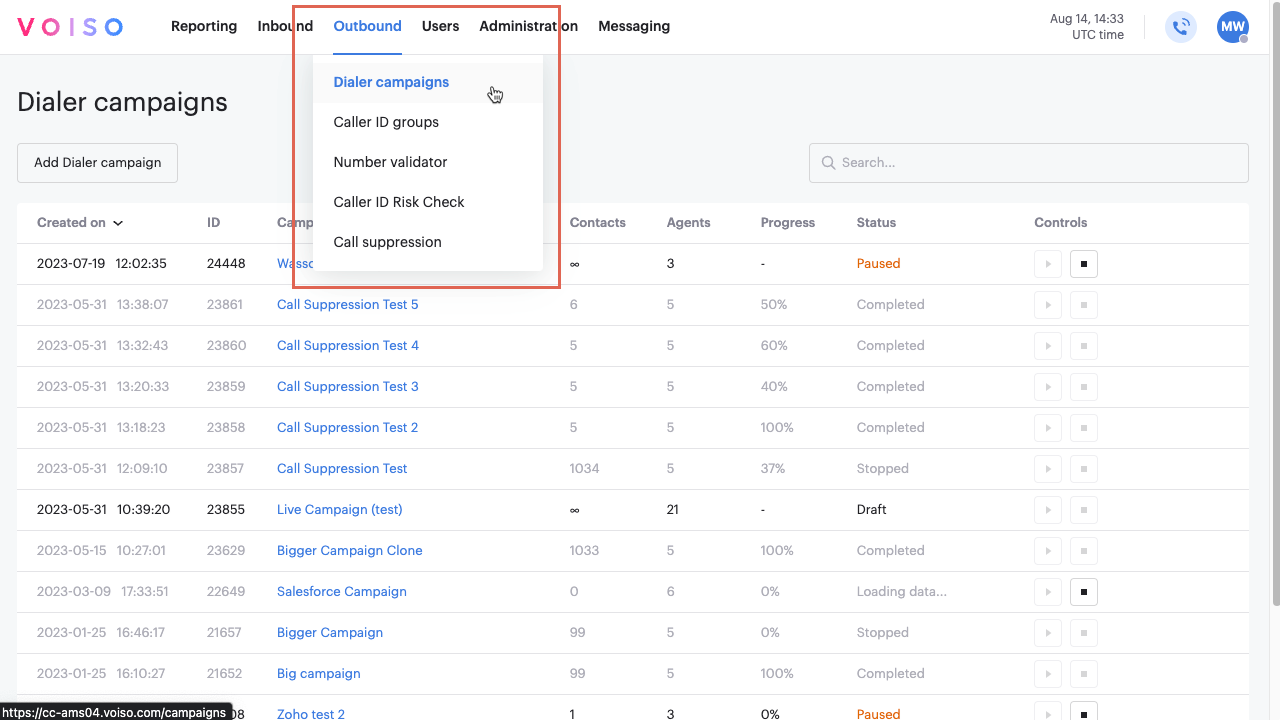
Additional options and settings are specified in the Administration, Users, and Reporting interfaces. For example, media to play audio, wrap-up codes for call outcomes, agent accounts and privileges, and real-time and historical reports.
Before creating your first campaign, complete the following steps:
- If you plan to bring in contacts from your CRM database, set up Voiso to integrate with your CRM and create a campaign in your CRM.
- Prepare your calling lists as a campaign in your CRM or as a CSV file if you are not integrating with a CRM.
- Organize or purchase campaign-specific Caller IDs.
- Choose the dialing strategy that best suits your organization.
- Configure your redial rules.
Use Voiso's Predictive dialing mode (Predictive Dialer) powered by AI to maximize your campaign returns.
CRM integration
Check the following table to see whether your CRM integration supports direct contact syncing for campaigns.
| Integration | Click-to-call | Screen pop | Calling list import | Call history |
|---|---|---|---|---|
| Salesforce | ✔ |
✔ |
✔ |
✔ |
| Hubspot | ✔ |
✔ |
✔ |
✔ |
| Zoho | ✔ |
✔ |
✔ |
✔ |
| Freshdesk | ✔ |
✖ |
✖ |
✖ |
| Bitrix24 | ✔ |
✖ |
✖ |
✖ |
| Syntellicore | ✔ |
✖ |
✖ |
✔ |
| Panda | ✔ |
✔ |
✔ |
✔ |
| Leverate | ✔ |
✖ |
✔ |
✖ |
CRM integration settings may vary based on the platform your organization uses. Configuration may involve adjustments on the System settings page, the CRM Integration Settings page, or both. Requirements typically include the CRM URL, login credentials, and other integration-specific details.
Using a CRM to generate your calling list lets you create a Live Campaign that automatically updates and reactivates whenever new contacts are added in your CRM.
Wrap-up codes
Voiso allows you to create wrap-up codes (post-call codes) to categorize call outcomes. Agents can select these codes during or after calls to log results, which are stored as part of the Call Detail Records (CDR).
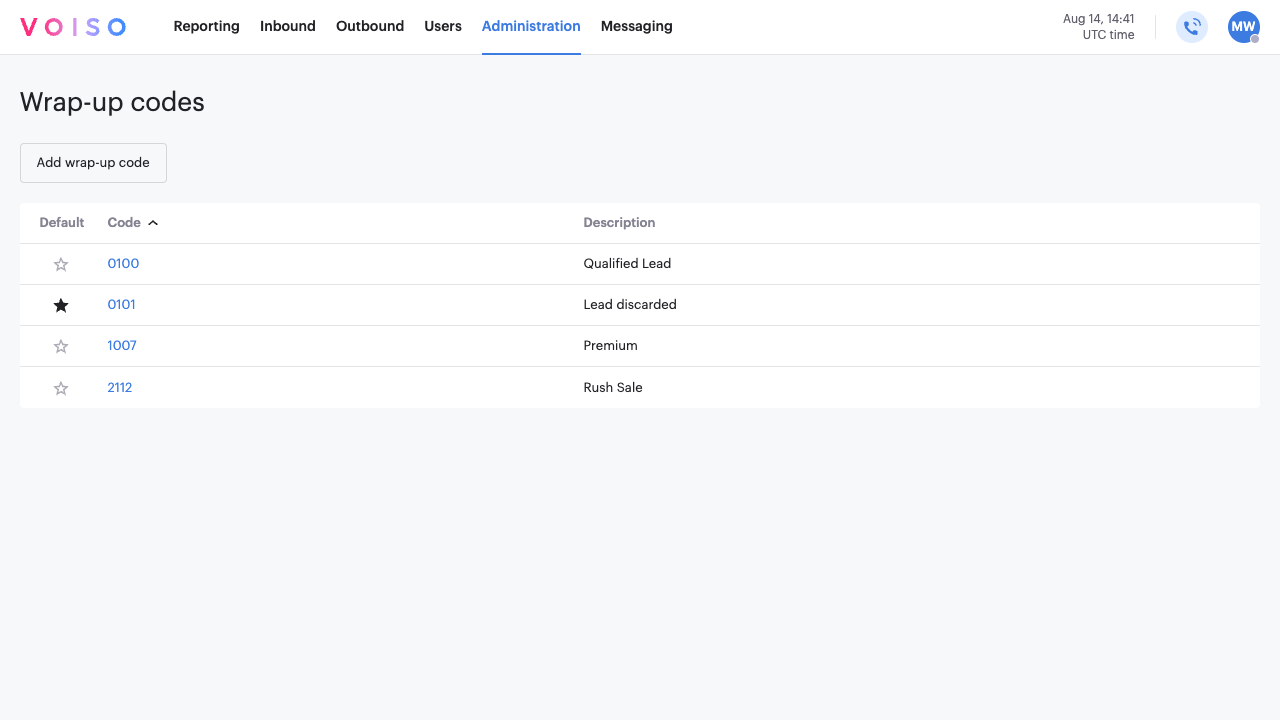
To create a wrap-up code, follow these steps:
- Navigate to Administration > System Settings in the navigation bar to open the System Settings page.
- Enable the Enable after call work (ACW) activities and wrap-up codes option and save your change.
- Navigate to Administration > Wrap-up codes in the navigation bar to open the Wrap-up codes page.
- Click Add new code.
- In the Wrap-up code name field, specify a word or phrase, such as "Do not call," "Success," or "Trial offer," that agents will use to classify call outcomes.
- In the Code field, enter a number to identify the code.
- To add the wrap-up code to a wrap-up code group, click Manage in the Wrap-up code in groups section and selected a wrap-up code group. Click Assign.
- Click Save to create the wrap-up code.