Who should read this article: Administrators, Supervisors
This is part 5 of the How to run a Dialer campaign use case.
Real-time dashboards
Voiso provides a variety of widgets on the Real-time dashboard to help you monitor the performance of your outbound Dialer Campaigns in real time. These tools enable supervisors to track campaign progress, agent activity, and key metrics, ensuring efficient campaign management. With these insights, you can adjust campaign settings dynamically without pausing Dialers.
To access the Real-time dashboard, navigate to Reporting > Real-time dashboard in the Voiso navigation bar. The dashboard offers a customizable interface where you can add widgets tailored to your monitoring needs.
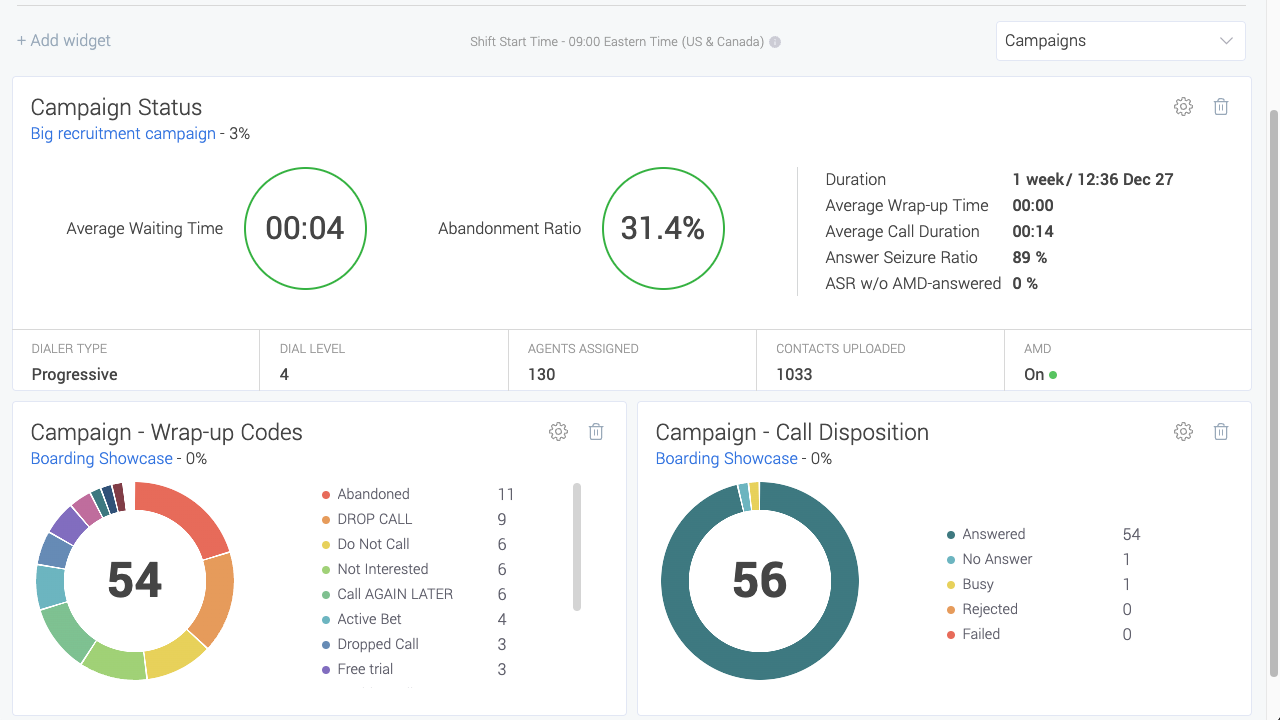
Adding widgets
To add a widget, click Add widget. The Add new widget panel appears, displaying the full list of available monitoring tools. Clikc the Dialer tab and choose a widget to add to your dashboard.
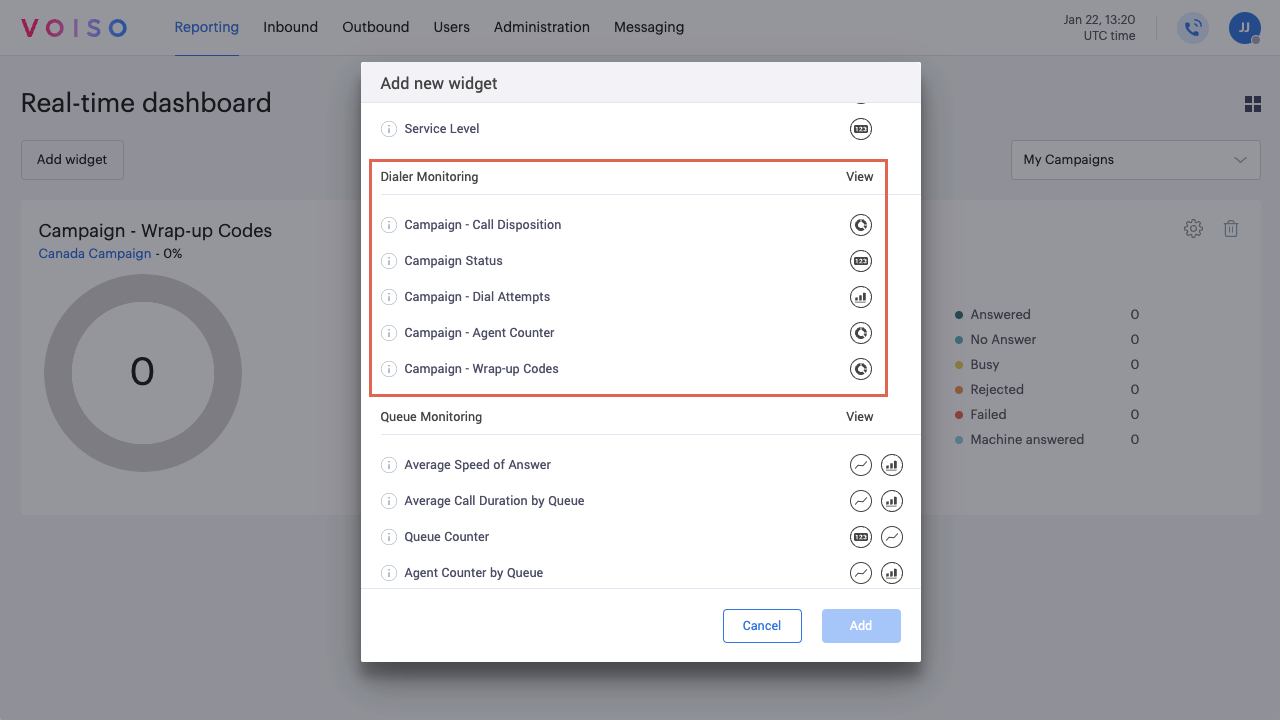
For detailed information about a specific widget, in the Add new widget panel, click the "i" icon next to the widget name.
| Widget | Description |
|---|---|
| Campaign – Call Disposition | A pie-chart displaying calls by network response: answered, no answer, busy, rejected, or failed |
| Campaign Status | A dashboard summarizing various campaign metrics, such duration of the campaign, the average time an agent waits for the next call, how often customers drop off, the average time spent on calls, and the ratio of calls answered to total calls made |
| Campaign – Dial Attempts | A bar graph displaying the number of times that each campaign contact was dialed |
| Campaign – Agent Counter | A pie chart displaying the number of agents who have joined the campaign and their status: outbound (on a call), waiting, and wrapping-up |
| Campaign – Wrap-up Codes | A pie chart displaying the number of campaign calls by the wrap-up codes (after-call work completions) that you defined |
To finalize your selection, click Add.
Benefits of real-time monitoring
The real-time metrics provided by these widgets give supervisors the ability to:
- Track agent activity and ensure optimal engagement.
- Monitor key campaign metrics, such as call volume, average handle time and completion rates.
- Identify and resolve issues promptly, maintaining campaign momentum.
- Adjust campaign settings dynamically based on real-time data.
For more information about configuring and using real-time dashboards, refer to the Real-time dashboard article.