- 18 Jul 2025
- 2 Minutes to read
- Print
- DarkLight
- PDF
In-queue Abandons - Per Hour
- Updated on 18 Jul 2025
- 2 Minutes to read
- Print
- DarkLight
- PDF
Who should read this article: Administrators, Supervisors
Report on the percentage of calls abandoned by contacts waiting in queue per hour for the specified time period.
Introduction
The Inqueue Abandons – Per Hour (In-queue abandons) report shows the total number of calls that were abandoned while waiting in a queue. These are calls where the contact hung up before being connected with an Agent, grouped by hour for the selected time period.
This key Queue performance metric helps identify potential service issues. A high number of abandons in a queue may indicate insufficient staffing or longer-than-acceptable Agent handling times.
Configuring the report
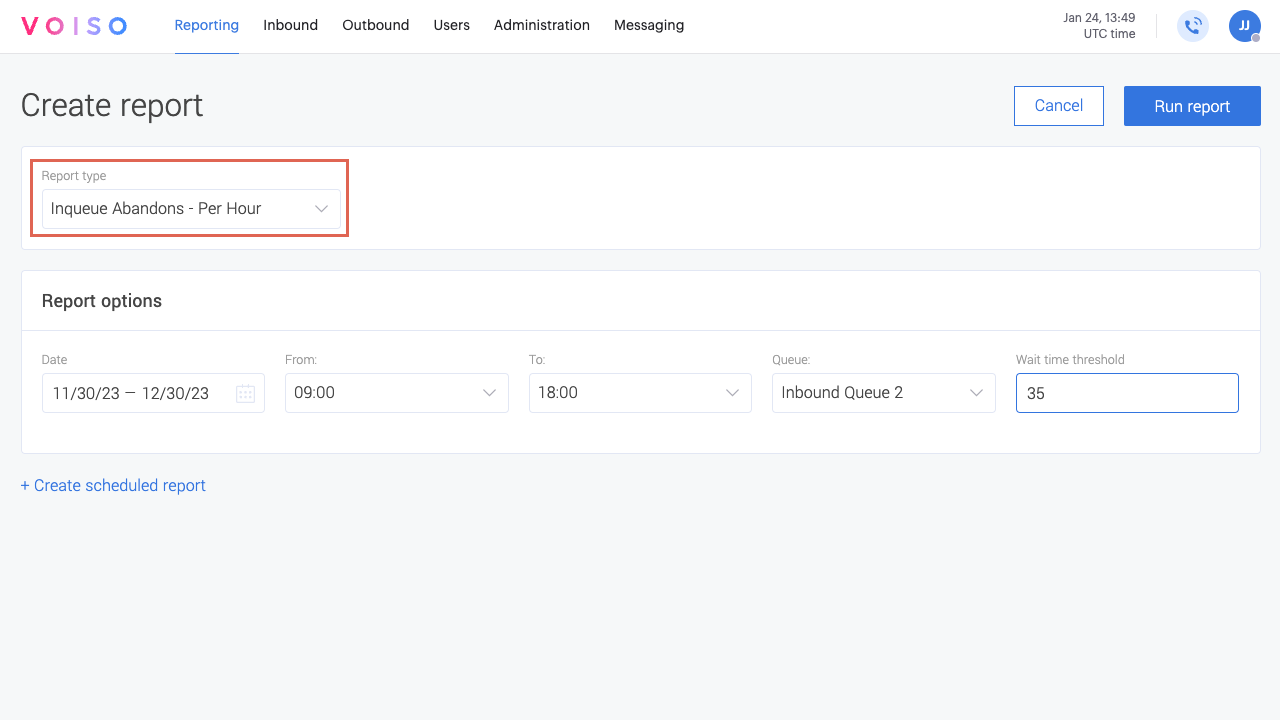
General section
The default reporting window is 09:00–18:00 in the contact center’s configured time zone.
To change the period, select the starting hour and enter a new time in hours and minutes, then do the same for the ending hour. The range must fall within a single calendar day. Use 24-hour clock values.
The In-queue Abandons – Per Hour report only supports full-hour intervals. When selecting a time range, minutes must be set to 00. Other minute values are not supported and will cause report generation to fail.
Use the Wait time threshold (sec) field to include only calls that were terminated after the specified number of seconds.
Assigned queue section
The report aggregates the abandons metrics by queue.
Use the Queue menu to select the queue to report on.
Schedule
This report can be scheduled for automatic delivery to one or more email addresses. For details, see Historical reports overview.
Run report
To run a one-time report, select the reporting date and click Generate report. You can choose to save the current configuration for future use.
See Historical reports overview for more details.
Results
Results are displayed in a table and can be exported as a CSV file for external processing. For each hour of the specified time interval, the table displays the following parameters and totals for each parameter:
- Time
- Abandons
- Total inbound calls
- Answered calls
- Abandoned Calls %
- Total
.png)
