Who should read this article: All users
Run your outbound Dialer campaign using Salesforce to provide the calling list.
Use Case: Running a Dialer campaign using your Salesforce leads
Who should read this article: Administrators, Supervisors
If you have integrated your Salesforce org with Voiso, the outbound Dialer can use any campaigns you create in Salesforce as a source for the calling list.
You can create two types of Dialer campaigns, standard and live:
- In a standard campaign, Dialer uses the current members of your campaign as its calling list. Once it has called all the members of the campaign, the campaign ends.
- In a live campaign, Dialer actively polls your Salesforce campaign and dials new members as you add them. The Dialer campaign remains active until you end it manually.
Here are the steps to run a Dialer campaign using a Saleforce campaign as a source for the calling list:
- In Salesforce, create and populate a campaign.
- In Voiso, create a Dialer campaign by navigating to Outbound > Dialer Campaigns and clicking Add campaign.
- Complete the campaign setup on the Add dialer campaign page. For information about setup options, refer to Adding a new campaign.
- On the Add dialer campaign page, scroll down to the Calling list section and select Salesforce CRM as the calling list method.
- Select your Salesforce campaign from the Salesforce CRM campaign menu.
- If you selected Live campaign in the General section, specify a poll interval. The poll interval is how often Dialer checks your Salesforce org to find new contacts to add to the calling list.
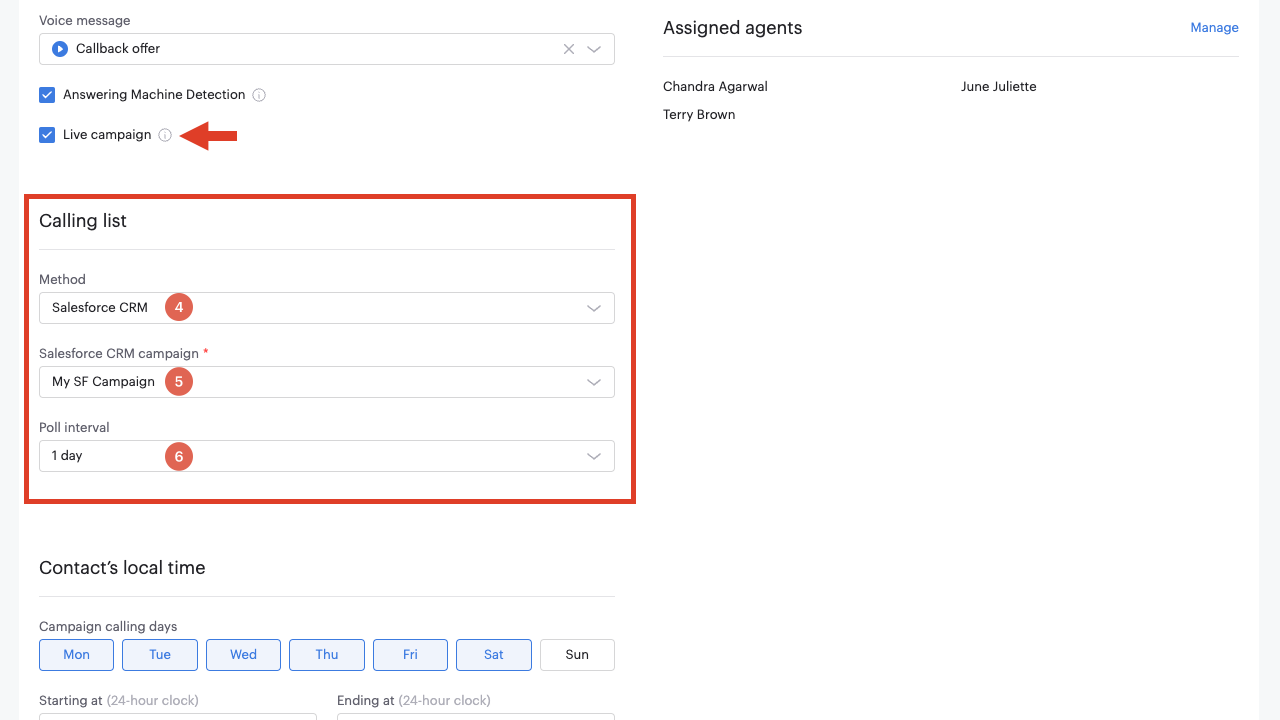
- Save the campaign.
- When you are ready for your campaign to begin, navigate to the Outbound > Dialer campaigns page, find your campaign and click Start.
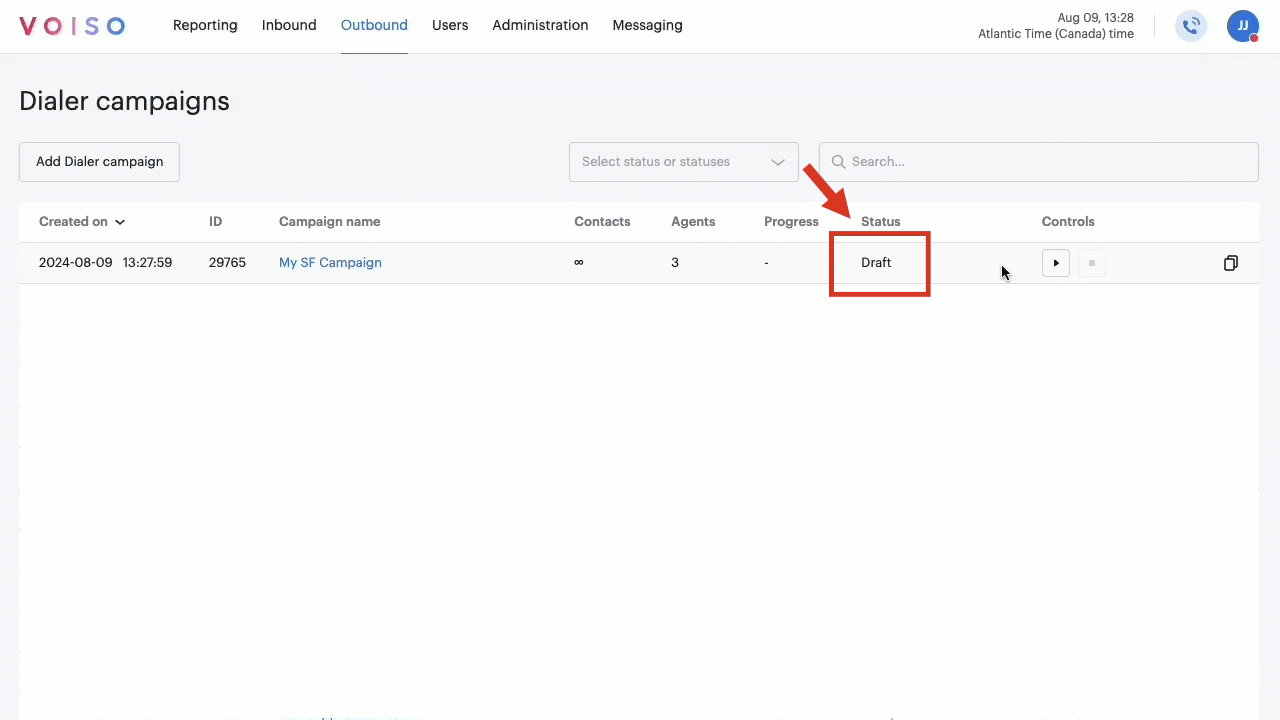
Use Case: Handling a Dialer campaign call in Salesforce
Who should read this article: Agents
When your administrator or supervisor creates a Voiso Dialer campaign, you will handle the calls in Salesforce.
This short video shows you the basic steps of how to join a campaign and handle a call.
- Sign in to your Salesfoce org.
- Click the Voiso Phone icon and sign in to your Voiso account.
- Set your status to Available.
- Click the Campaigns icon.
- When your administrator or supervisor activates a campaign you are assigned to, you receive a notice that the campaign is ready to be joined. Click the name of the campaign on the Join to a campaign page in Agent Panel.
- Your status automatically changes to Dialer – Waiting.
- When a call is routed to you, you are connected to the contact. The contact record automatically screen-pops in Salesforce.
- Handle the call according to the business policies of your organization.
- When the campaign is paused or ended, your automatically leave the campaign.
- A task is created automatically for the call. You can view the call history by clicking it in the Tasks list.