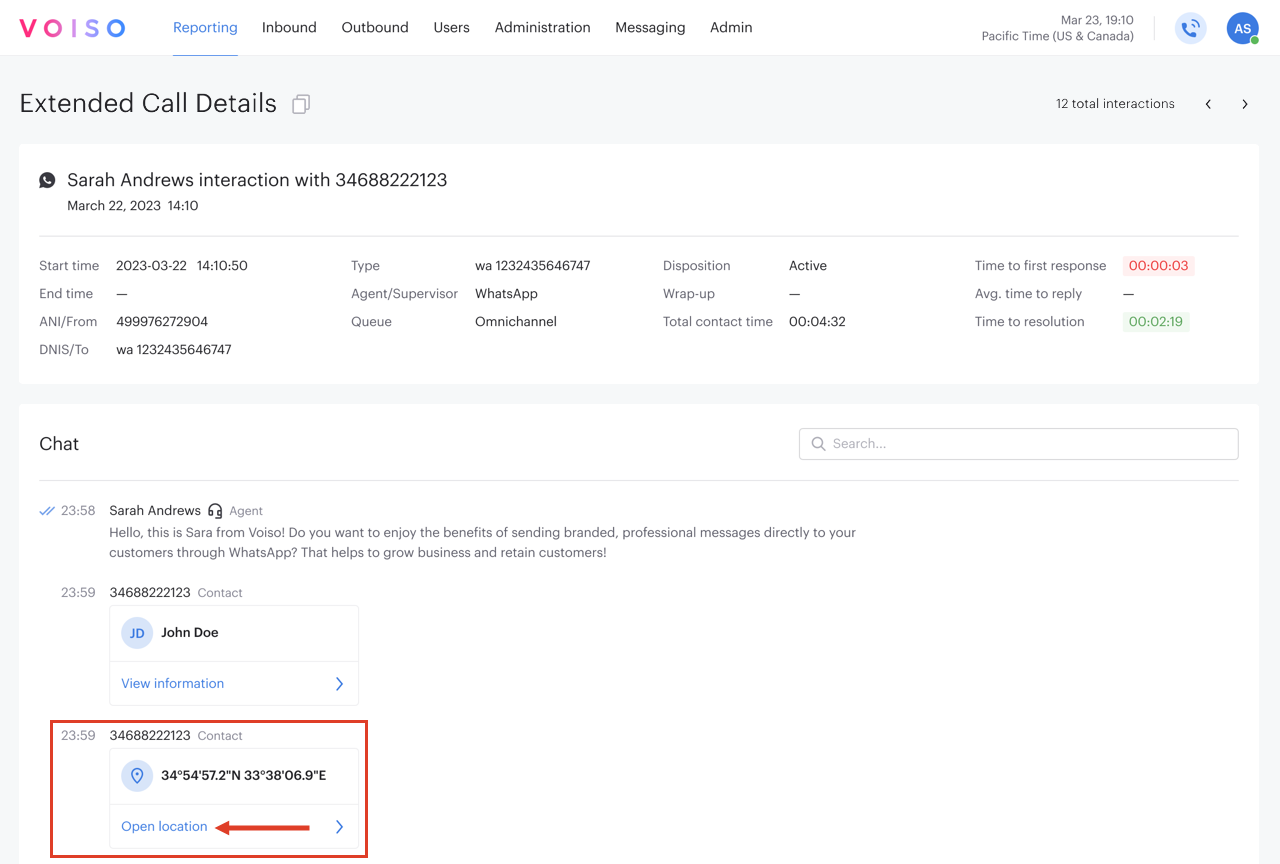Who should read this article: Administrators, Supervisors
The Extended Call Details page provides metadata and insights omnichannel (digital) text interactions. Depending interaction type and features activated, it might include events, interaction transcript, attachments, and an interaction summary.
Introduction
Voiso maintains a detailed record of every omnichannel interaction your contact center handles. You can browse, search, and filter the Call Detail Records (CDRs) using the Call Detail Records page from the Reporting menu. The list of interactions includes high-level information for each interaction. To view the details for any interaction, click the link to it to open the Extended Call Details page.
The Extended Call Details page for digital interactions (omnichannel) is divided into three sections:
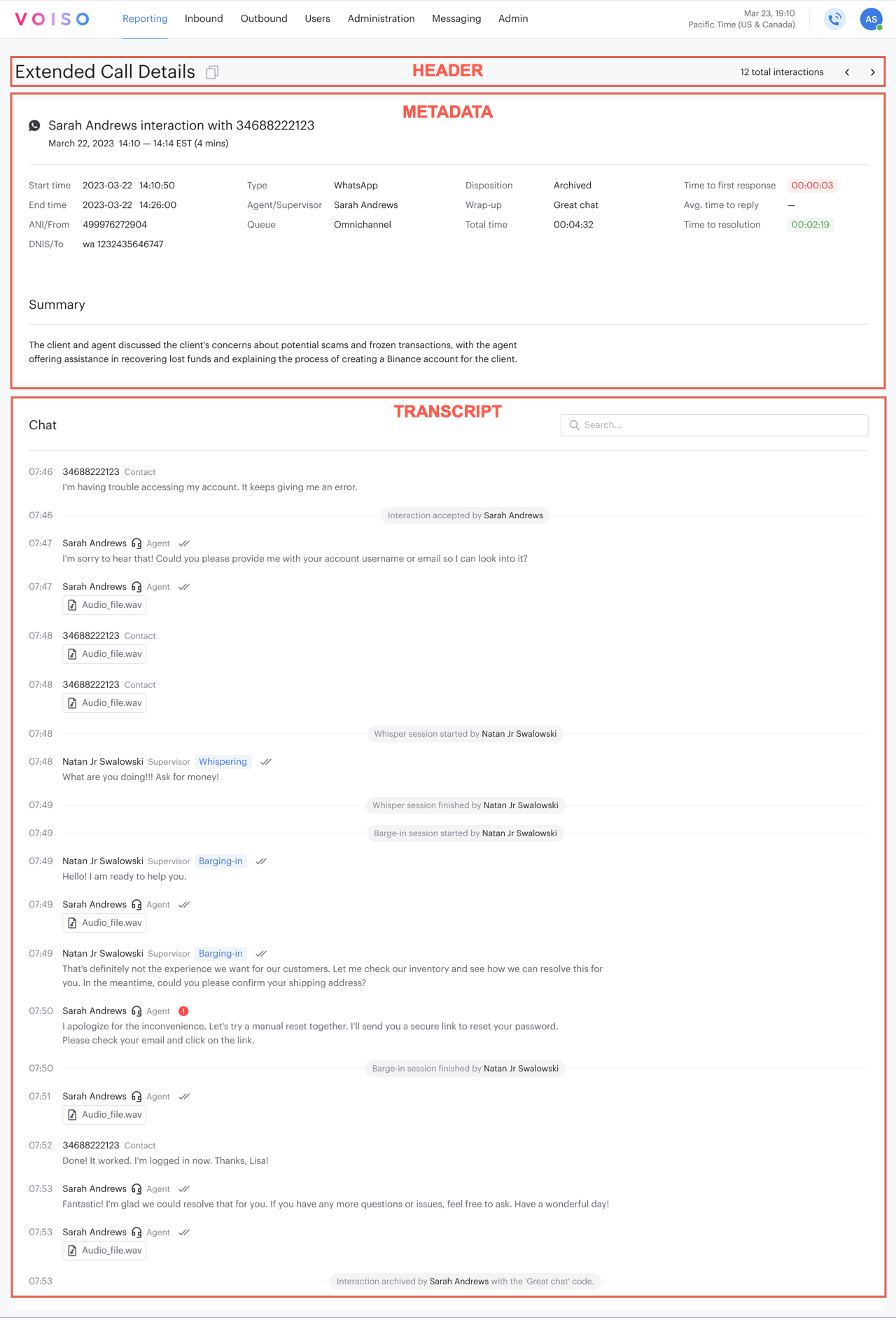
Header
The Header section of the Extended Call Details page includes a link to the page, the total number of related calls, and navigation buttons.

Link
TTo copy the extended call details URL to your computer clipboard, click the copy button ( 1 in the screenshot above). The UUID, a unique identification value assigned to the Call Detail Record in your contact center database, is included in the URL.
Total interactions
The total interactions tally ( 2 in the screenshot above) tells you how many interactions are related to the current interaction. Interactions of the same type are related when the contact and agent are the same.
Navigation
To scroll from one related interaction to the next, click the “ <” and “ >” buttons ( 3 in the screenshot above) to navigate to earlier and later interactions. If there are no related interactions, the buttons are unavailable.
Metadata
The metadata section provides primary details, core interaction properties, and, if enabled, an interaction summary that a supervisor or administrator can use for analytical purposes.
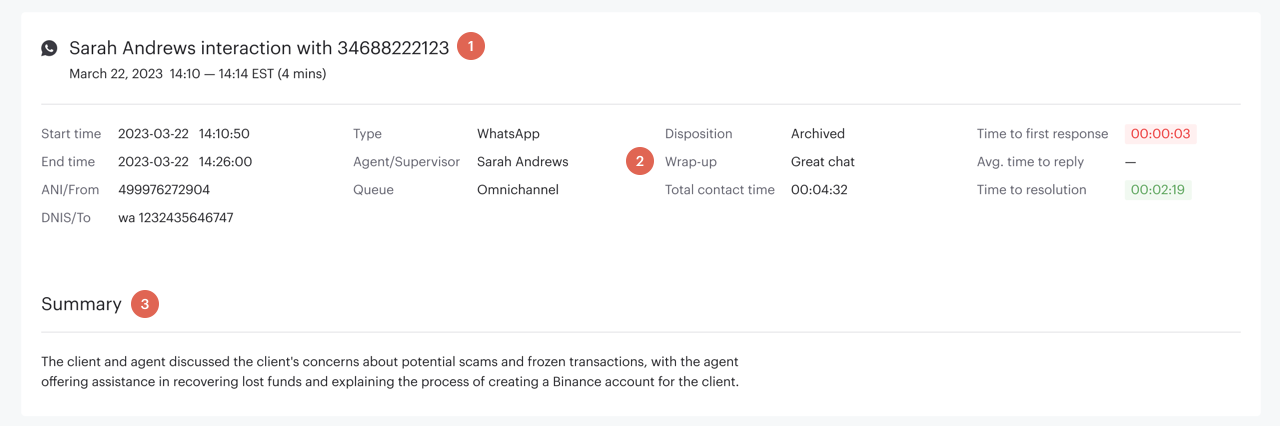
Primary details
The primary call details area ( 1 in the screenshot above) includes the participants' names, phone numbers, or IDs, the date and time of the call, and the call duration.
Interaction details
The interaction details area ( 2 in the screenshot above) can include some or all of the following information about the interaction:
Information | Description |
|---|---|
Start time | The date and time that the interaction started. |
ANI / From | The Sender ID or the name of the originating social media account for Omnichannel interactions. |
DNIS / To | The name of the target account for Omnichannel interactions. |
Queue | For Inbound and Omnichannel interactions, the queue for routing interactions. |
Disposition | Voiso assigns a Disposition code to every interaction to specify whether it was successfully completed and, if not, why not. For more information, refer to Disposition codes. |
Wrap-up | Codes specific to your business profile that indicate call outcomes. Agents assign Wrap-up codes during after-call work activities. For more information, refer to Wrap-up codes. |
End time | The date and time that the interaction ended. |
Total time | The time in hours, minutes, and seconds the interaction was active. |
End reason | The reason that the interaction was terminated. |
Flow | For inbound interactions, the name of the flow that routed the interaction. |
Type | The type of message: WhatsApp, Viber, Web-chat, Instagram, Facebook, and Telegram. |
Agent / Supervisor | The last agent or supervisor to handle the interaction. |
Template | For WhatsApp and Telegram interactions, the template used for the message. |
Time to first response | For inbound Omnichannel interactions, the time between the start time and the time an agent first responded to the interaction is in hours, minutes, and seconds. |
Avg. time to reply | For inbound Omnichannel interactions, the average time, in hours, minutes, and seconds, for each response to a message from a contact. |
Time to resolution | For inbound Omnichannel interactions, the average time, in hours, minutes, and seconds, to resolve the interaction. Time is calculated from the start time to the archive time. |
Summary
If Speech Analytics is enabled for your contact center, a summary of a transcribed conversation in one of the supported languages is displayed below the interaction details ( 3 in the screenshot above). Summaries are up to 240 characters in length. If the summary is longer than the width of the page can accommodate, use your mouse pointer to view the interaction summary tooltip. The interaction summary highlights important points and key topics to enable managers to know what a conversation was about without reading the transcript. The summary includes the outcome of the interaction.
Chat transcript
The message content, attachments, and interaction events for every digital interaction are available in the Chat section of the Extended Call Details page.
The Chat section includes a complete transcript of the interaction with timestamps (1 on the screenshot) indicating interaction events (2 on the screenshot), the identities of the speakers (3 and 4 on the screenshot), downloadable file attachments (5 on the screenshot), supervisor actions (6 on the screenshot), sent, delivered, and read indicators (7 on the screenshot), send failure indicator (8 on the screenshot), and the Search field (9 on the screenshot) to enable you to filter the transcript.
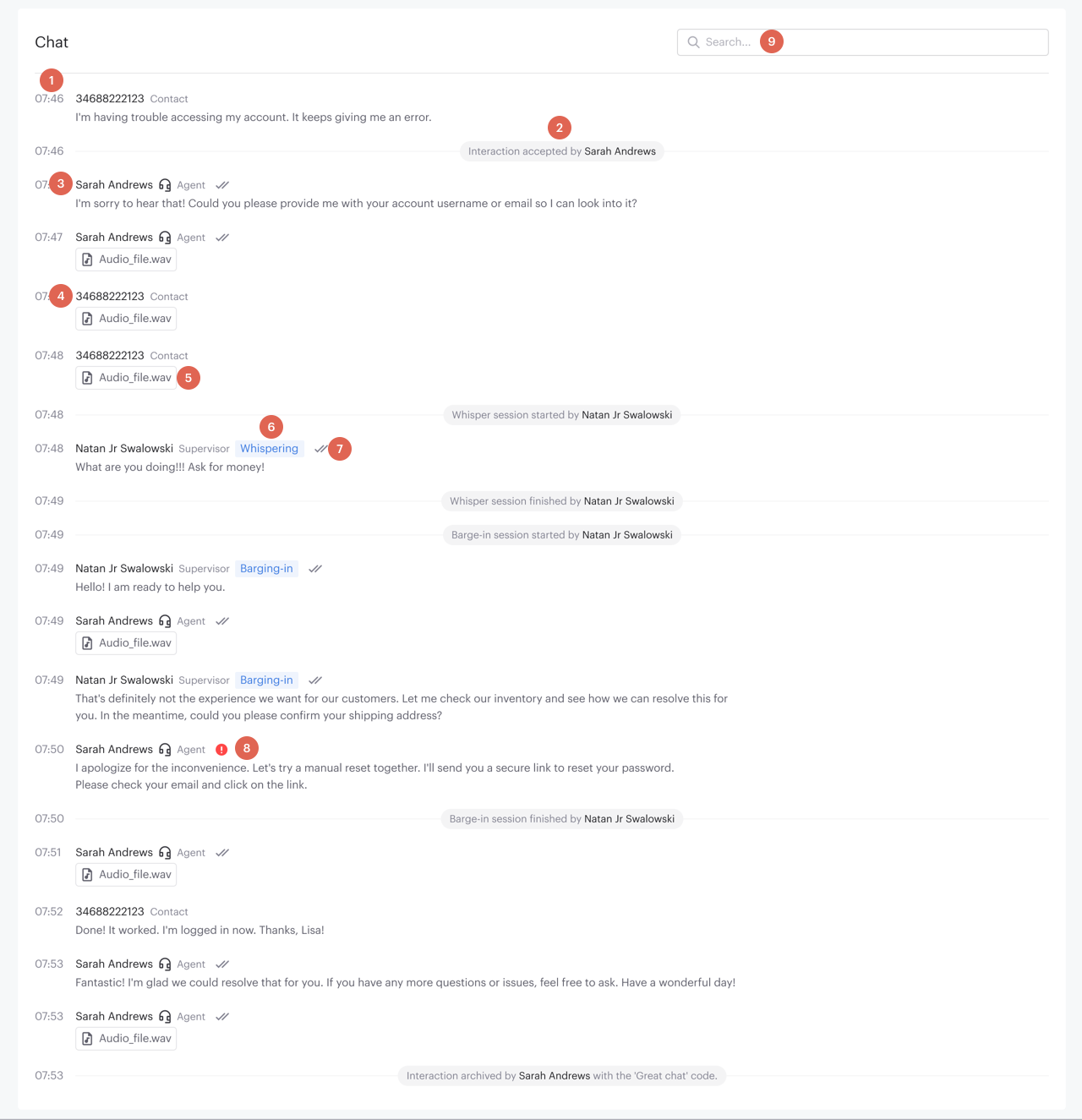
Interaction events
Interaction events are any significant contact center interaction milestones or transitions or an occurrence or action related to a chat between a contact and an agent. They can include actions such as accepting, transferring, barging in, and so on. Each interaction event is associated with a timestamp—the time, in hours and minutes, that the event started.
The following events might be encountered in a transcript:
Interaction accepted by: The name of the agent or user who accepted the interaction for handling.
Whisper session started by: The name of the supervisor or user who started a whisper coaching session with the agent handling the interaction.
Whisper session finished by: The name of the user who ended a whisper coaching session.
Barge-in session started by: The name of the supervisor or user who joined (barged into) an interaction.
Barge-in session finished by: The name of the user who ended a barge-in session.
Interaction archived by: The name of the user who ended and archived an interaction. The event includes the Wrap-up code assigned by the user.
WhatsApp interactions contact information
WhatsApp interactions might include contact information and location information shared by contacts during the interaction.
Contact information
In the chat transcript, click View information to display the Information panel which includes the following fields:
Name (formatted as first name and last name)
Phone number(s) (this can be clicked or copied)
Email address(es)
Address(es)
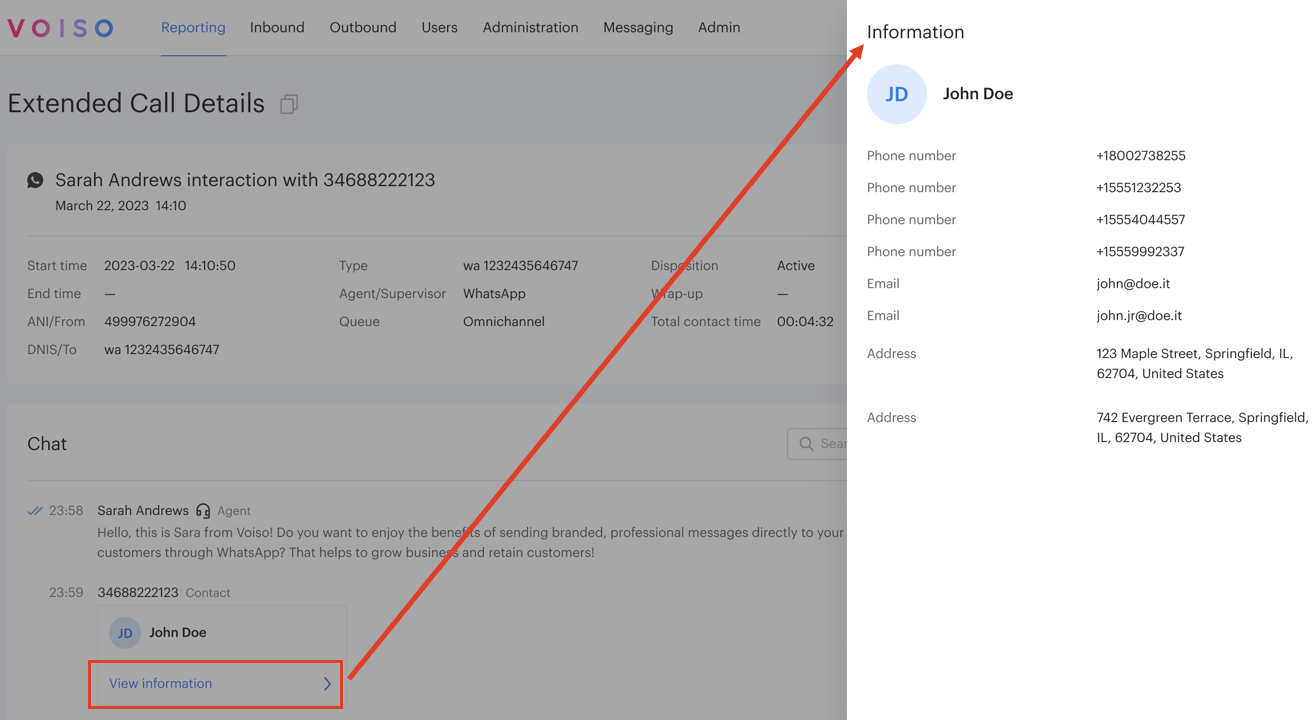
Contact location
In the chat transcript, click the location message to display the contact’s current location in Google Maps in a new browser tab.