Who should read this article: Administrators, Supervisors
This guide is for contact center administrators and supervisors who are ready to explore the features of our core cloud-based Contact Center as a Service (CCaaS) application.
14-day trial users should start with these articles. They walk you through initial setup, calling configuration, and key steps to get the most out of your trial experience.
Easy onboarding checklist
It is easy to get started. First, visit our website and request a demo! If you are already a customer, the articles in this section will guide you through what you need to do to set up a contact center on your own.
Use this checklist to get your core contact center up and running:
- Specify the global settings for your contact center on the System settings page ↗
- Specify General settings, such as time zone, ringtones, and after call work
- Review your contact center Security settings, such as 2FA, auto account lockout, and host restrictions
- Manage your contact center Features
- Set up timeout Timers
- Get regional numbers from Voiso or connect your own ↗
- Add users accounts and assign a role such as agent, supervisor, admin, or analyst ↗
- Set up your softphone or hard phone
- Create teams and assign your users to them ↗
- Configure skills for routing and assign them to agents who will handle interactions ↗
- Create wrap-up codes and wrap-up code groups for interaction outcomes and assign them to teams. ↗
- Set up Caller ID groups for outbound calling ↗
- Add media for queue related messages, such as in-queue announcements ↗
- Add queues to manage interaction distribution ↗
- Add flows (IVRs) to route inbound interactions ↗
- Integrate your CRM ↗
Quick Start Resources
Start with How to set up your contact center, to get an overview of the essential steps for configuring your contact center, including adding users, securing the network, and setting up numbers, Caller IDs, queues, and flows. It also introduces installing softphones and preparing agents to make and receive calls.
For a more detailed, step-by-step approach, take a look at these helpful articles to get going:
- How to set up your equipment and softphone
- How to enable outgoing calling:
- Grant outbound calling permission to users
- Buy or add phone numbers for your contact center
- Set up Caller IDs
- Add Caller IDs to a Caller ID group and assign teams to the group
- How to start receiving calls
- Buy or add phone numbers for your contact center
- Create an interaction queue to manage automatic call distribution
- Add an interaction flow and assign one or more phone numbers and digital channels to it. Optionally you can also assign your queue to the flow.
- How to start sending SMS
- How to enable Omnichannel Workspace
- Enable digital channels
- Enable users to handle webchat interactions
- Enable an interaction queue for the webchat channel
- Create a Digital Channel interaction flow
- How to enable Webchat
Where do I find info for my role?
This documentation set includes the following guides as well as various articles about using Voiso features:
- An administrator's guide that describes how to configure your contact center.
- An agent's guide is included to help you train agents.
- A supervisor's guide to familiarize supervisors and team leads with agent and interaction management tasks.
For the best experience with Voiso, we recommend using Google Chrome—some features may not work as expected in other browsers.
What can I do with Voiso?
Voiso is a powerful cloud-based web application suite that enables you to deliver on your contact center objectives. Accelerate your outbound sales with the Voiso AI-powered predictive dialer (Predictive Dialer), automated logging, and customizable campaigns. Use the Voiso dashboard to drive the performance of your contact center. Bring clarity and organization with a suite of intuitive dashboards and widgets.
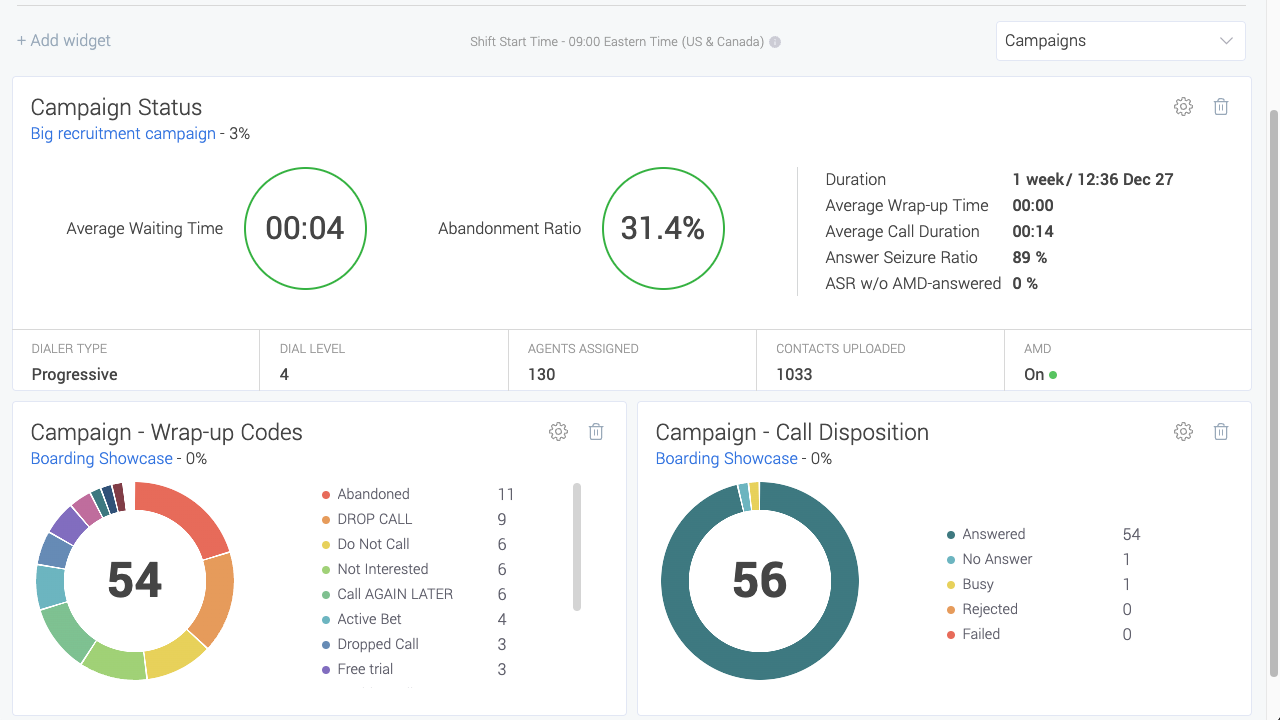
Integrate Voiso with your CRM to enable click-to-call, calling list import into your outbound campaigns, screen popup contact record, and integrate your Voiso call history (call outcome logging) with your CRM database.
Voiso’s advanced call recording and call detail record (CDR) logging lets you take advantage of customizable call events or stages, event-based navigation, and an intuitive search engine.
Use the Flow Builder visualization canvas to create inbound interaction flows for voice and digital interactions, including creating self-service IVRs and chatbots.
Voiso's Speech Analytics suite, for Pro and higher plans, uses Artificial Intelligence (AI) to process and analyze call audio recordings. Speech analytics is applied to the following features:
Use real-time monitoring to take the pulse of your contact center. Dive into a wide range of historical reports that provide all the metrics you need to assess the performance of your team and campaigns.
The Agent Panel provides a powerful yet simple-to-use tool that enables agents to easily make and receive calls, join outbound campaigns, and monitor their performance.
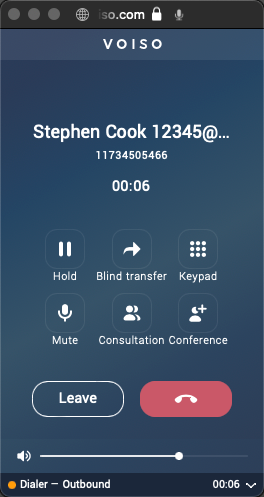
Supervisors can view agent performance and monitor, coach, and join calls in progress. Call recording ensures that agents are delivering quality to your customers.
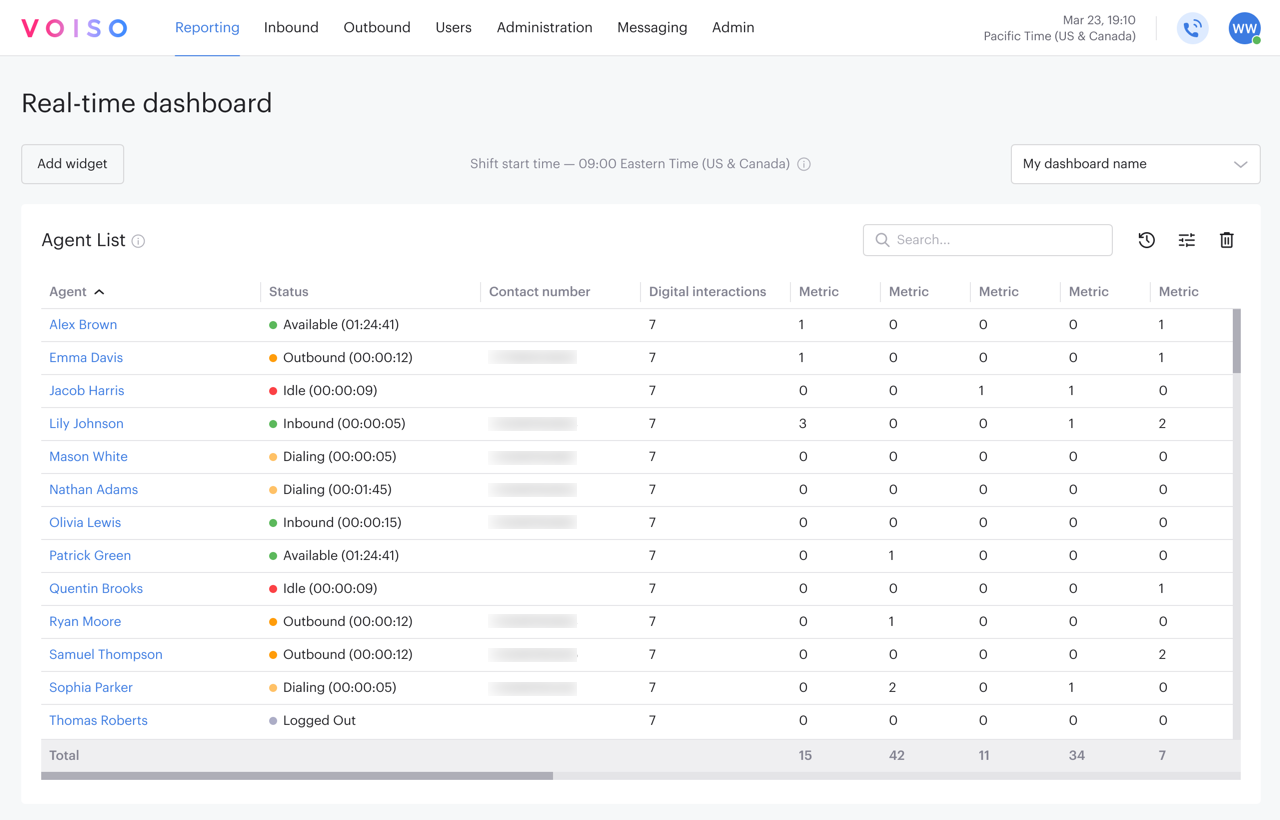
Agents can be reassigned to different queues on-the-fly to enable you to respond to dynamic changes to call waiting times.
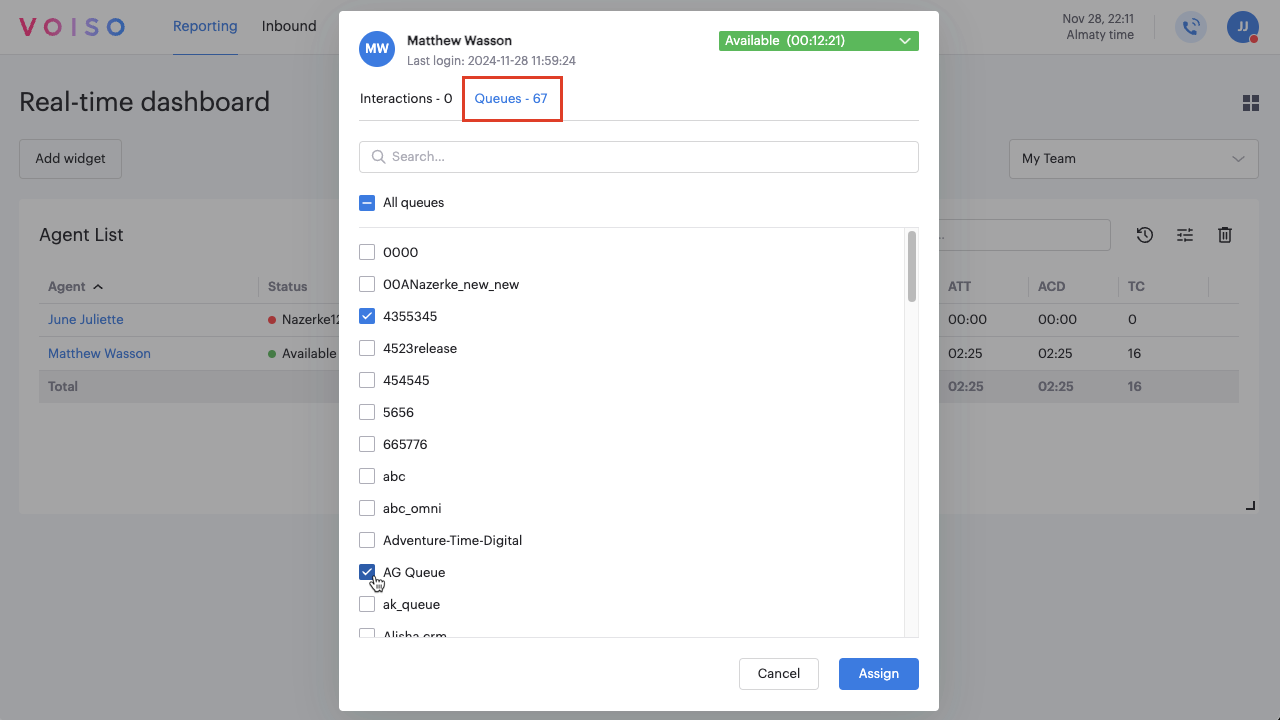
How do I sign in to Voiso?
Voiso supports both username & password authentication using 2FA (two-factor authentication) and, for contact centers that use Google Workplace, Google authentication.
Voiso's one interface – many views approach ensures that different users access different features depending on the permissions you set. Start-up and Pro contact centers assign pre-defined roles.
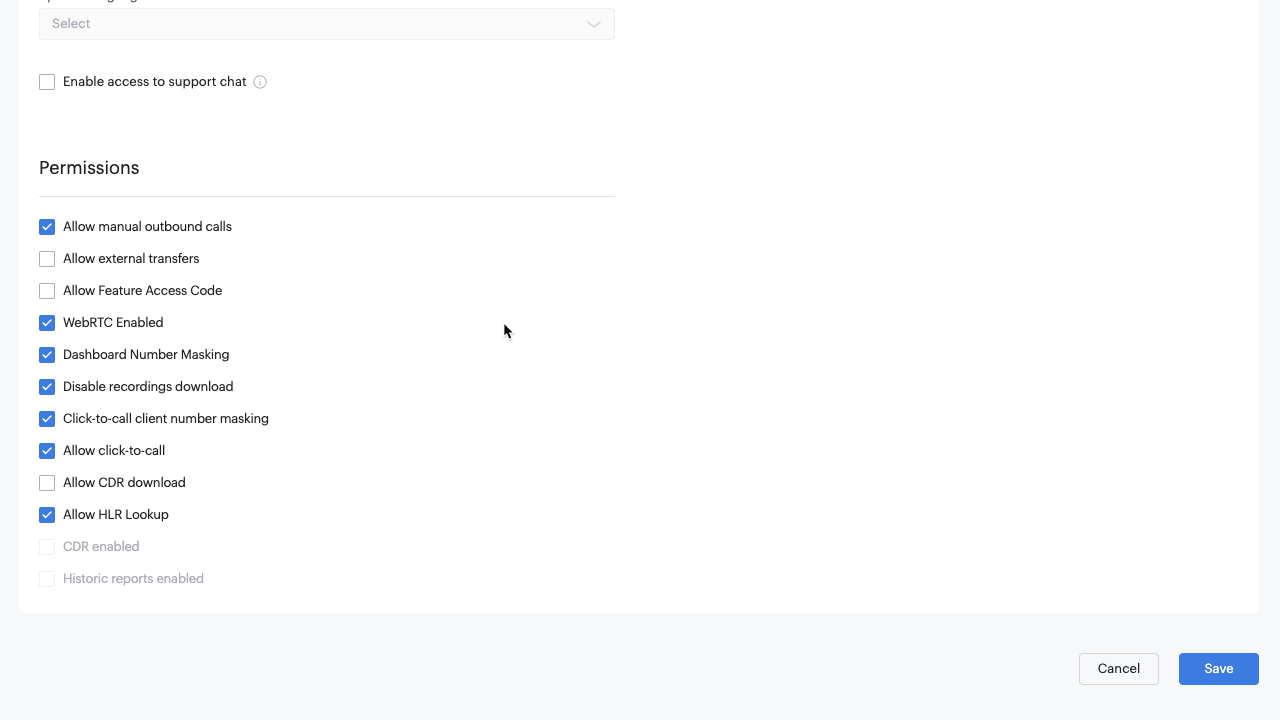
Pro+ contact centers use the Security access groups feature to grant access permissions to users based on pre-defined and custom roles.
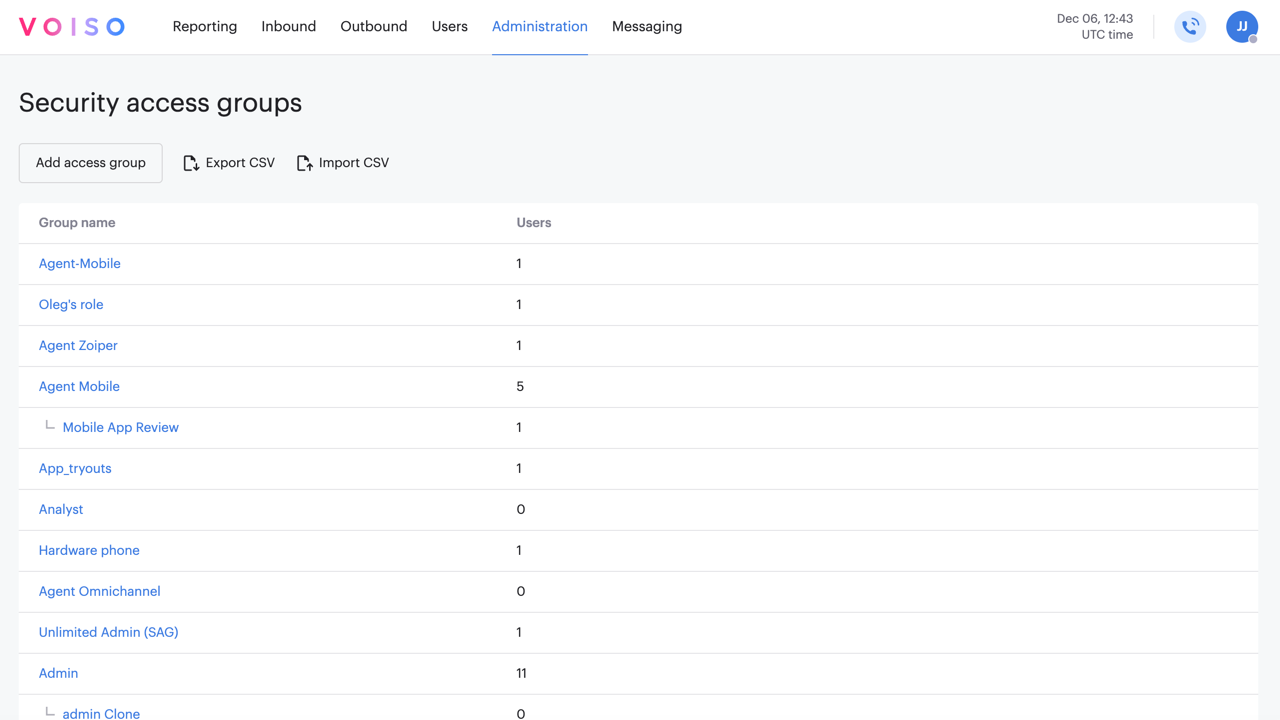
Admin
When an administrator signs in, they have all the Voiso capabilities enabled and available in the navigation bar.
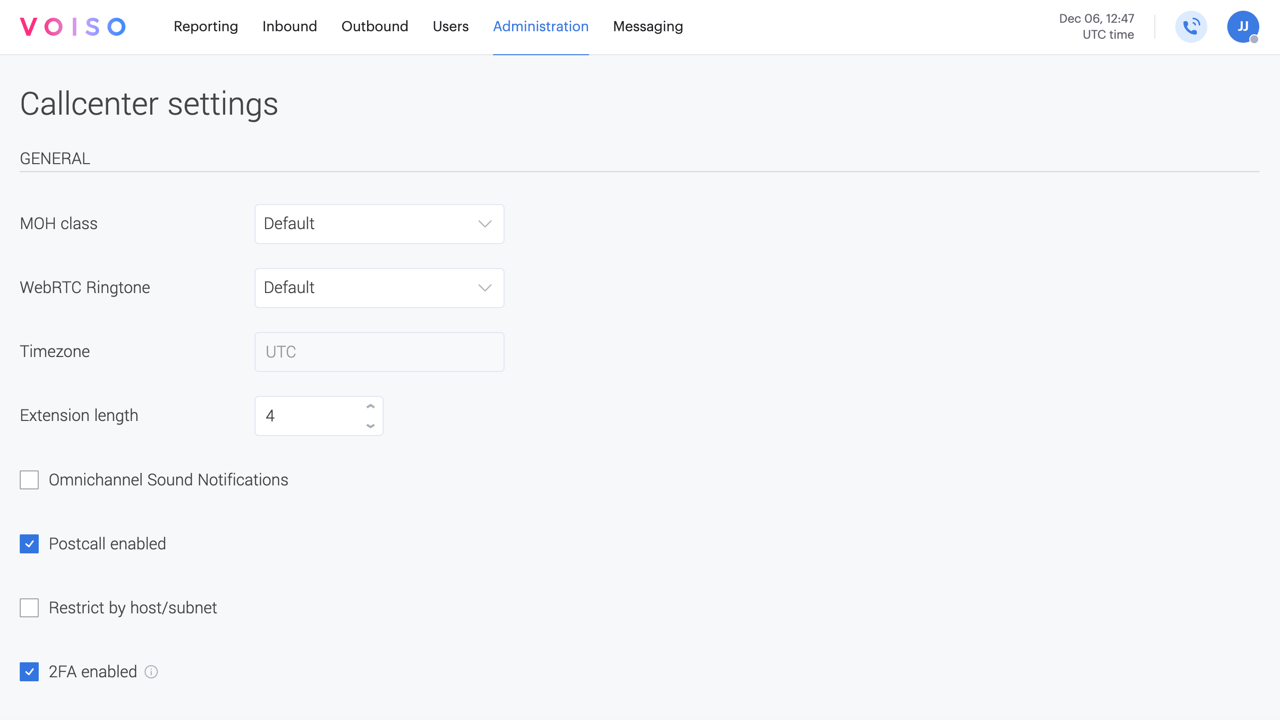
The screen shot displays the Administration menu for users with the Admin role in a Pro+ contact center.
Supervisors
When a Supervisor logs in, they have a subset of Voiso capabilities enabled and available in the navigation bar.
Agents
When an Agent signs in, they have access only to the Voiso Agent Panel, the tool they use to make and receive calls, or the Omnichannel Workspace, the workspace they use to handle digital and voice interactions. Digital interactions include Webchat, WhatsApp, Telegram, Viber, and more.