Who should read this article: Administrators, Supervisors
Some Real-time dashboard widgets enable you to generate an Historical report on-the-fly to enable you to compare the current contact center performance with previous performance.
Introduction
As is detailed in the Customizable dashboards article, the Real-time dashboard widgets enable you to monitor many aspects of your contact center performance.
The following Real-time dashboard widgets enable you to generate an historical report for a previous date or date range using the same settings as you configured for the widget:
You can choose to modify the settings of the historical report.
Jumping to historical reports
While viewing certain widgets on the Real-time dashboard, to open the Historical report page in a new tab, click the Historical report button:
![]()
The Historical report button is located next to the Settings and Delete buttons in the top right corner of the widget.
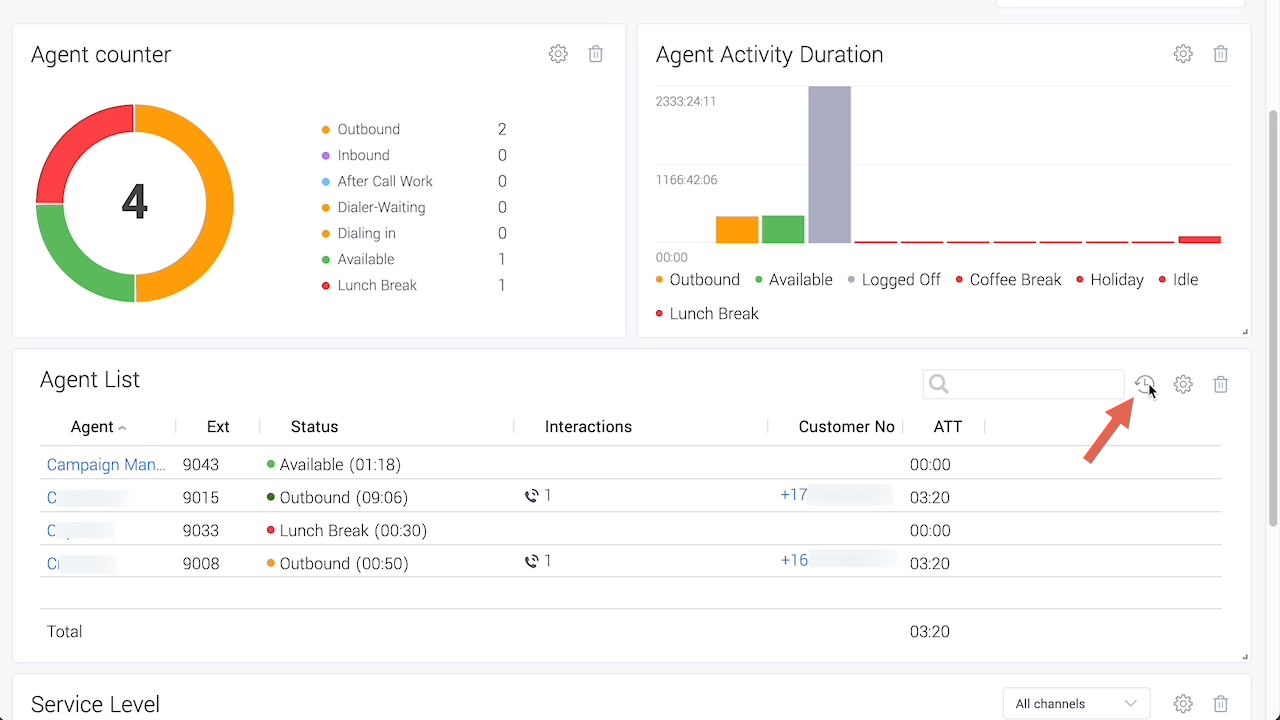
The Historical report page opens with the same report and settings as were used in the widget. Specify a date or date range, adjust the settings if required, then click Run report.
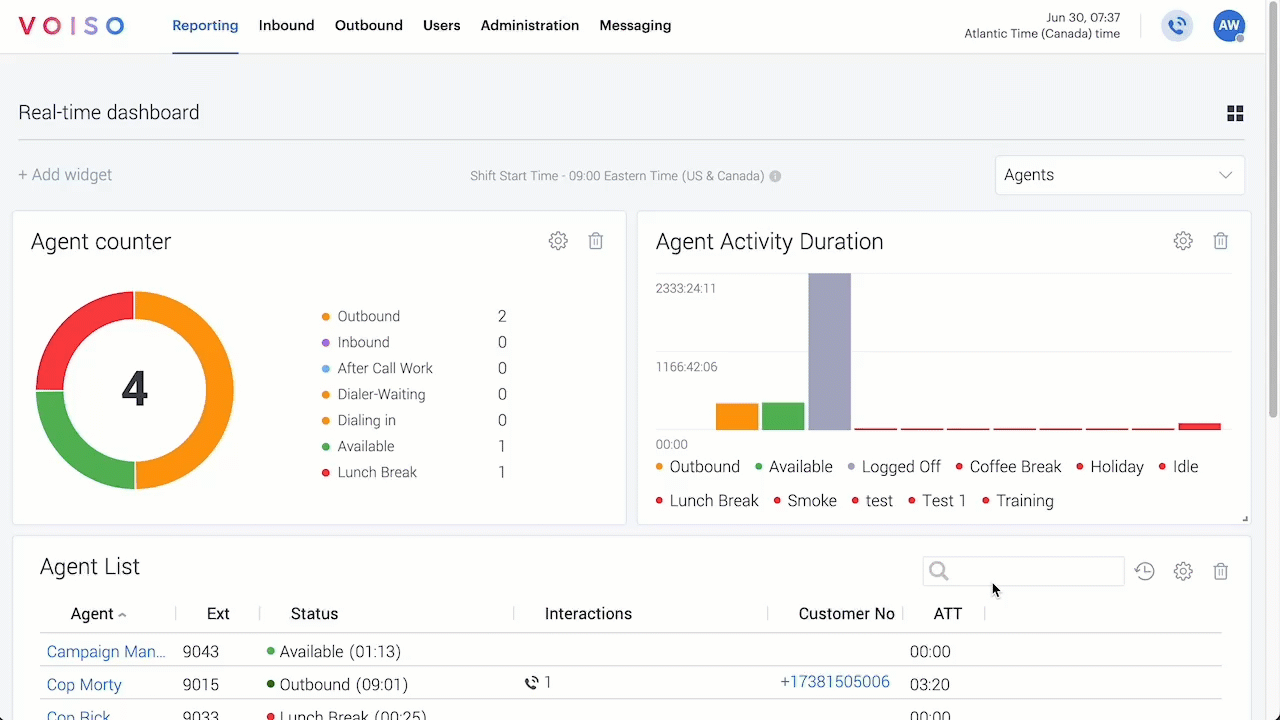
You can also choose to run a report or create a scheduled report.