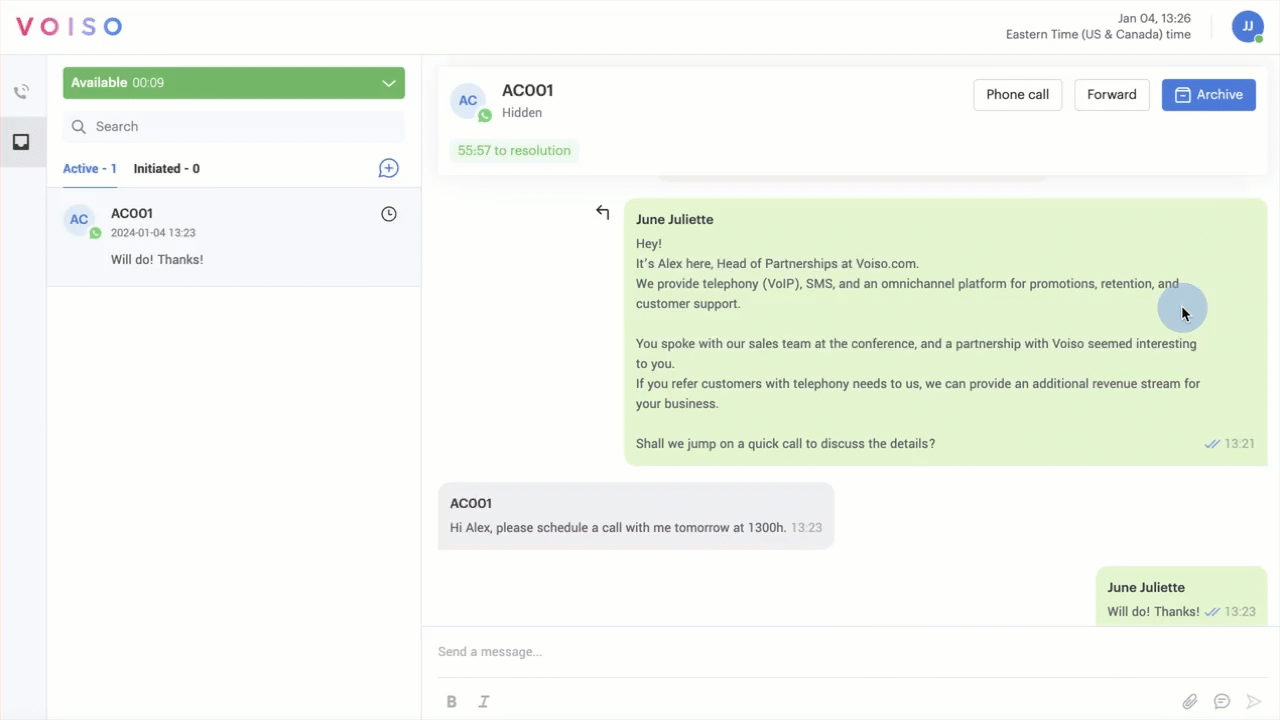Who should read this article: Agents
Use the Telegram channel to exchange messages with Telegram users who have sent messages to your organization.
Introduction
Telegram is a popular secure messaging app. Many people use Telegram to contact organizations through the organization's Telegram account.
If the Telegram channel is assigned to you in the Omnichannel Workspace, you can receive and reply to inbound Telegram interactions from contacts.
Access your Telegram channel interactions by clicking the Inbox icon (1) in the Omnichannel Workspace.
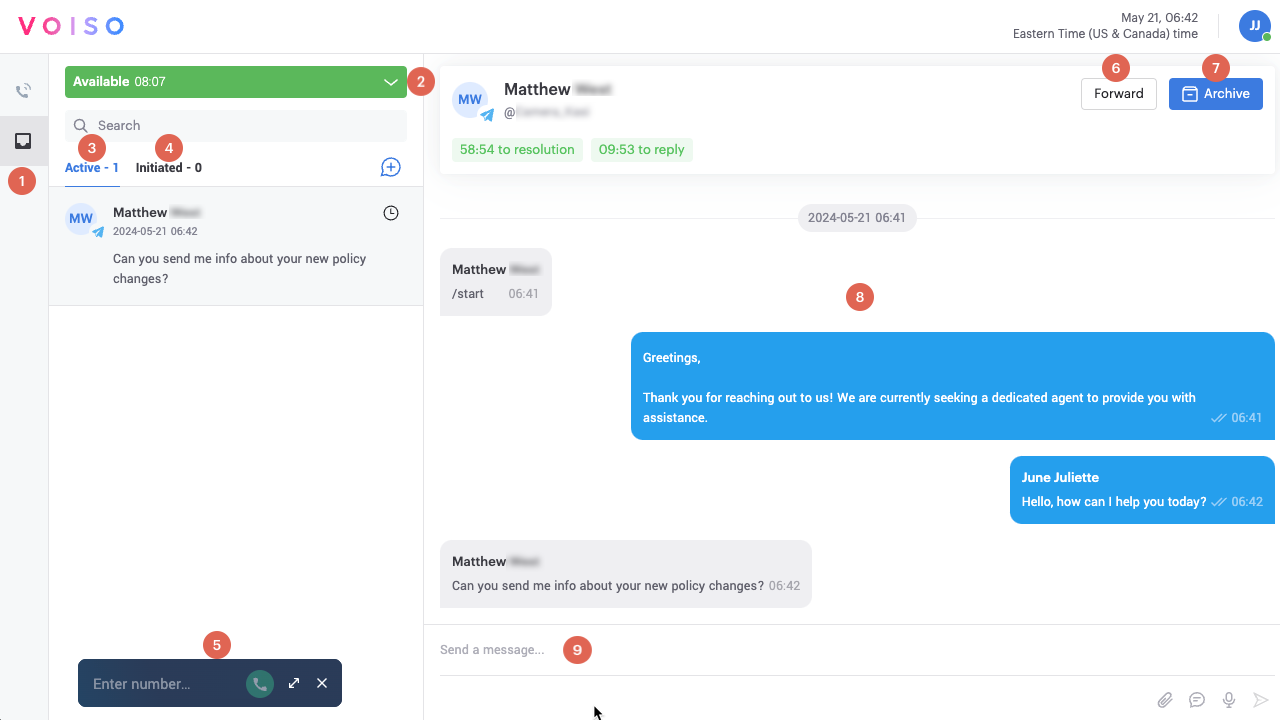
The following table describes the features of the Telegram channel workspace.
| # | Feature | Description |
|---|---|---|
| 1 | Inbox icon | Click the Inbox icon to view and handle your Telegram interactions. Telegram interactions have the Telegram icon next to the contact ID or number, and your messages in the transcript are light blue. |
| 2 | Status menu | Use the Status menu to set your availability status. |
| 3 | Active interactions | Your active and recently completed Telegram channel interactions. Click an interaction to view the transcript and send messages. |
| 4 | Initiated interactions | Not currently supported for Telegram. |
| 5 | Agent Panel | The Agent Panel. Click the double arrow to expand it to handle voice calls. |
| 6 | Forward button | Click Forward to redirect the interaction to a different agent or queue. |
| 7 | Archive button | Click to complete an interaction and assign a wrap-up code. |
| 8 | Message transcript area | This area contains a transcript of active and recently completed interactions. Contact messages are on the left and your messages are on the right. System messages and notifications are displayed in the center of the transcript. Time to first response, Time to resolution, and Time to reply Service Level timers are displayed above the transcript. |
| 9 | Message composition area | Use the Message composition area/v1/docs/agent-getting-started-omnichannel-workspace#message-composition-area to write and send messages and attach files. You can format text as plain, bold, or italic. |
User-initiated messages
Telegram users may initiate an interaction with your organization by sending a message to your organization using the Telegram app.
When a Telegram interaction is directed to you, a notification is displayed on your workspace. Click Accept to add the interaction to your Telegram channel.
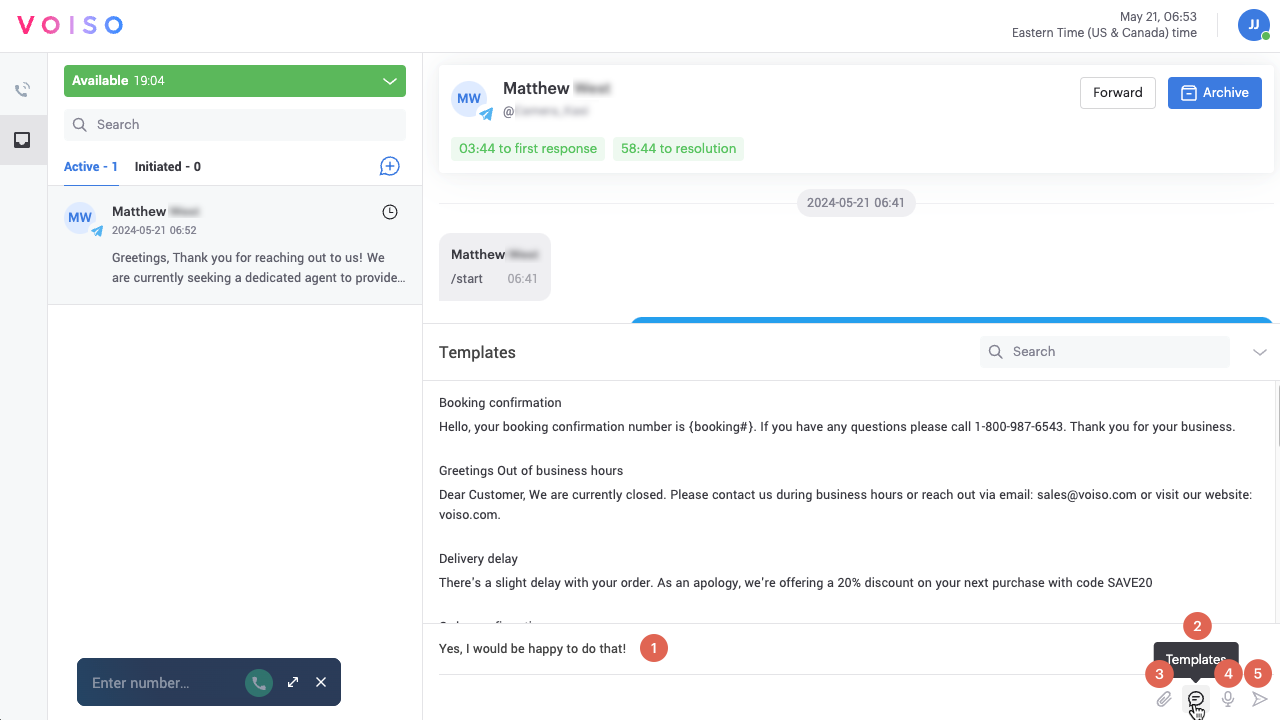
You can reply to Telegram messages by writing text (1), selecting a standard response message template (2), and including attachments (3).
Telegram supports the following attachment file types:
- Photos (.jpg, .png, .gif, .bmp, and .webp)
- Videos (.mp4, .avi, .mkv, .wmv, and .mov)
- PDFs
- Word documents (.docx)
- Excel spreadsheets (.xlsx)
- PowerPoint presentations (.pptx)
- Audio files (.mp3, .aac, .wav, and .ogg)
Write your message in the message composition area (1) or record a voice message (4), then click Send (5) or press Return to send your message.
The Telegram app enables contacts to attach certain file types to send to you. You can view attachments send by your contact by clicking the Download icon on the attachment message. Open the file on your desktop.
To complete a message, click Archive. From the Select a wrap-up code panel, click a wrap-up code, then click Assign.