Who should read this article: Administrators, Supervisors
Monitor agents on selected teams in real-time.
Introduction
The Agent List widget enables you to monitor Agents on selected teams in real-time. Display widgets for activity, metrics, insights (speech analytics), and keyword use for selected teams and Channels.
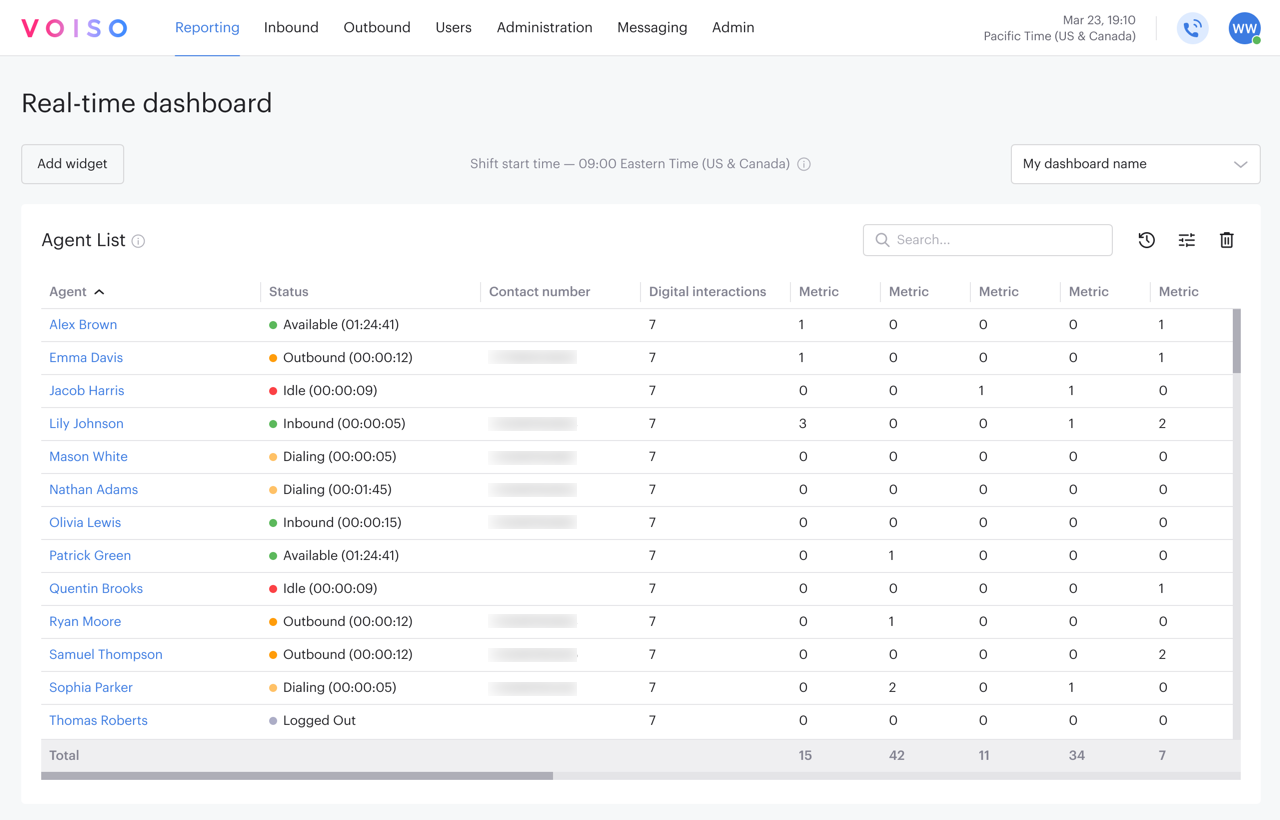
Agent status color coding follows the same colors as Agent Panel – green for available, yellow for busy, blue for after call work, red for unavailable or idle, and grey for logged out (signed out).
You can use the Agent List widget to terminate active calls and access the Agent Zoom to view historical metrics, manage queue assignments, and initiate call monitoring features.
Setup
General tab
The Agent List settings panel General tab includes the following parameters:
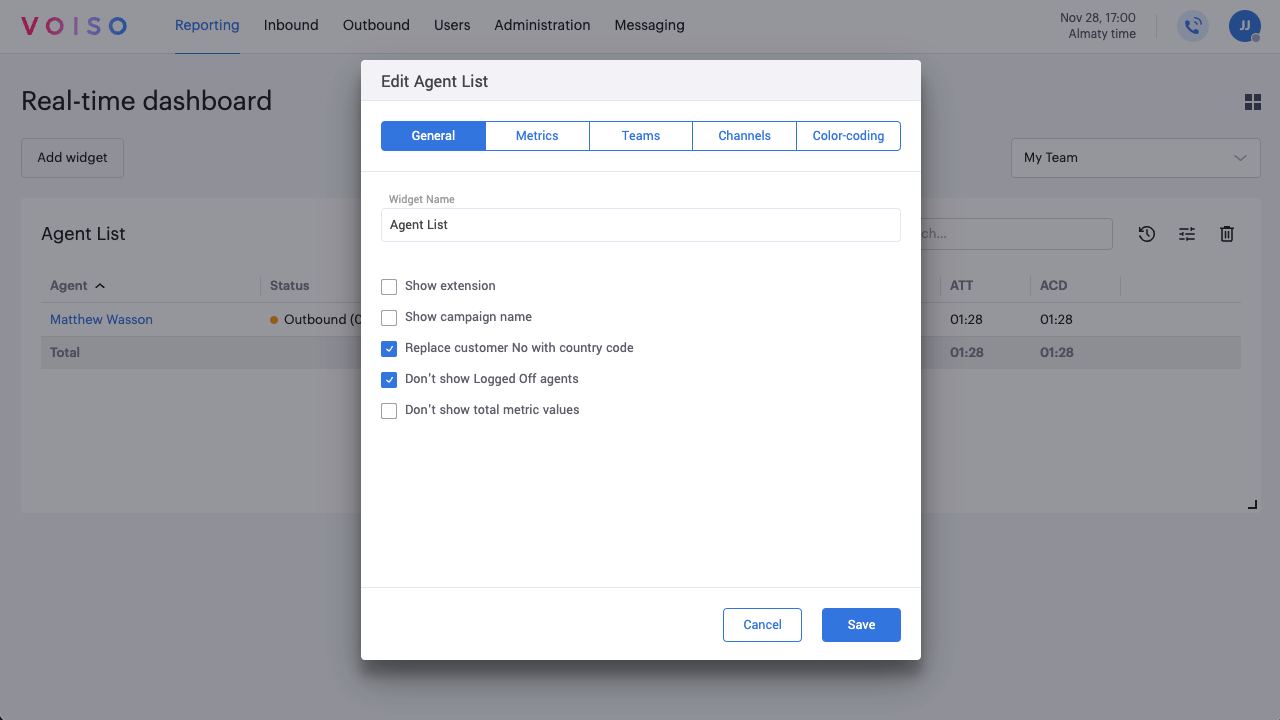
| Parameter | Description |
|---|---|
| Widget Name | The display name of the widget in the Real-time dashboard. If you want multiple Agent List widgets, each showing different information, assign unique names to help you know which widget is which. |
| Display extension | Display the extension of each agent in the list. This is handy if you want to be able to quickly call an agent. |
| Display campaign name | Displays the names of the outbound Dialer campaigns assigned to an agent. |
| Display 'Country code' instead of 'Customer No.' | By default, the widget displays the contact's phone number when an agent is on an active call. Select this option to display the country code or other prefix instead of the contact's phone number. |
| Don't show Logged Off agents | By default, the Agent List widget displays the status of all agents from the selected team or teams. Select this option to show only signed-in agents. |
| Don't show total metric values | By default, the Agent List widget displays a Total row at the bottom of the table, which includes the totals of each specified metric for all agents. Select this option to hide the total row. This option is handy if you display information for which the total is irrelevant. |
You must select at least one team from the Agent List settings panel.
If no metrics or keywords are specified to be included in the Agent List widget, the following columns are displayed for the selected teams:
| Column | Description |
|---|---|
| Agent | The user name of the agent. |
| Ext | (optional) The agent's phone extension. |
| Status | The agent's current availability status, including the time the agent has been in that state. |
| Digital Interactions | The total number of omnichannel interactions the agent is handling. |
| Contact Number | Displays the phone number of the active call if Display 'Country code' instead of 'Customer No.' is not selected. |
| Destination | Displays the destination country code or prefix if Display 'Country code' instead of 'Customer No.' is selected. |
Metrics tab
The Agent List settings panel Metrics tab includes the following parameters.
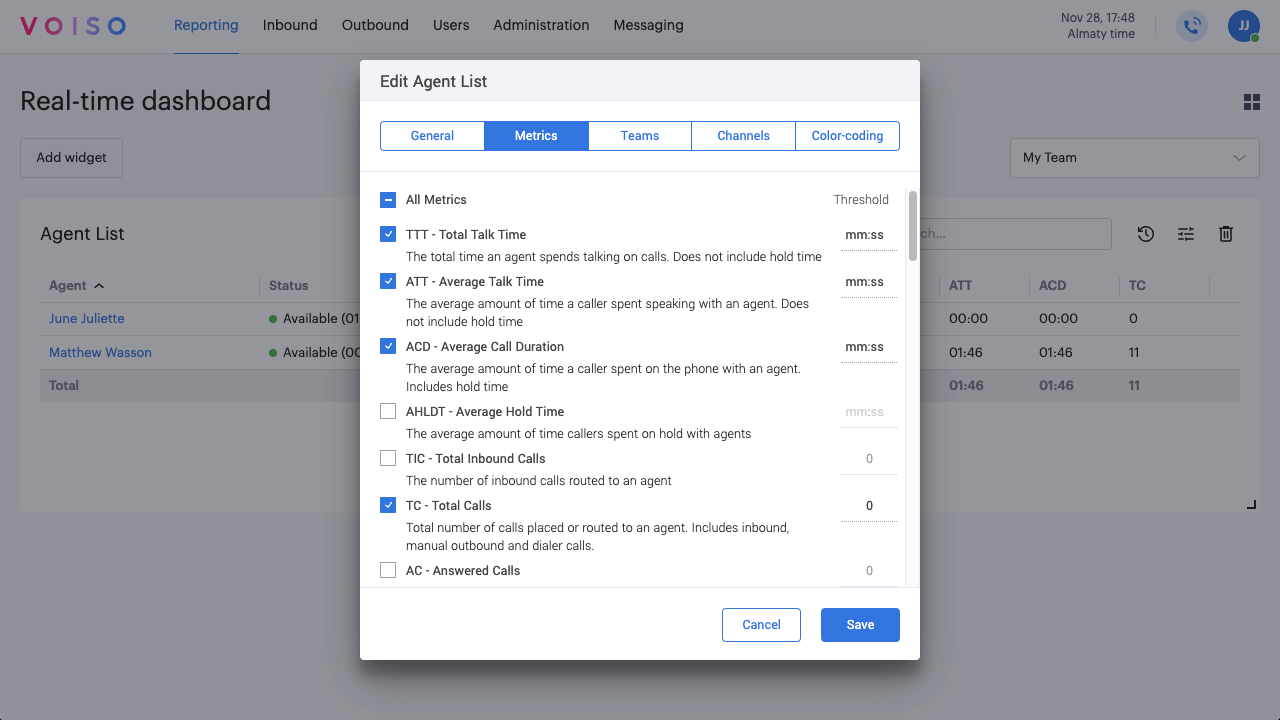
| Metric | Description |
|---|---|
| Total Talk Time (TTT) | The total time an agent spends talking on calls. Includes talk and mute time. |
| Average Talk Time (ATT) | The average time callers spend speaking with an agent. It does not include hold time. |
| Average Call Duration (ACD) | The average time callers spend on the phone with an agent. Includes hold time. |
| Average Hold Time (AHLDT) | The average time callers spend on hold with an agent. |
| Average Handle Time (ATH) | The average time an agent spends handling a call. Includes routing, talk, hold, and after call work time. |
| Average Waiting Time (AWT) | The average time an agent logged into a campaign spends in the Dialer-Waiting status waiting for the next call. |
| Average After Call Work Time (AACWT) | The average time an agent spends in the After Call Work state. |
| Total Calls (TC) | Total number of calls placed or routed to an agent. Includes inbound, manual outbound, and Dialer calls. |
| Total Inbound Calls (TIC) | The number of inbound calls routed to an agent. |
| Total Outbound Calls (TOBC) | The total number of outbound calls an agent placed. |
| Answered Calls (AC) | The number of inbound calls an agent answered. |
| Handled Calls (HC) | The number of inbound calls an agent handled. Calls transferred from other agents are included, but calls transferred to other agents are not included. |
| Agent No Answer (ANA) | The average number of inbound calls routed to an agent that were not answered by the agent. |
| Unique Numbers (UND) | The number of unique destination numbers an agent tried to reach. |
| Answered and Effective (EOBC) | The number of outbound calls that were connected and had a duration longer than the Effective Call Duration timer setting. |
| Answered and Not Effective (NEOBC) | The number of outbound calls that were connected and had a duration longer than the VoiceMail timeout timer setting, but shorter than the Effective Call Duration timer setting. |
| Answered not Direct to Voicemail (ENEOBC) | The number of outbound calls that were answered by a person and had a duration longer than the VoiceMail timeout timer setting. |
| Direct to Voicemail (DVMOBC) | The number of outbound calls answered by an Answering Machine. The number of outbound calls that connected and had a duration less than the VoiceMail timeout timer setting. |
| No Answer (NAOBC) | The number of outbound calls that reached the contact, but were not answered. |
| Incorrect Number (INOBC) | The number of outbound calls that could not be completed due to an incorrect called party number. |
| New Destination Number (NND) | The number of new destination numbers an agent tried to reach. |
| Answer Ratio (OBAR) | The percentage of outbound calls that connected. It does not include calls that were shorter than the Effective Call Duration timer setting. |
| Last Login (LOGIN_TIME) | The date and time an agent last logged in. |
| Outbound call duration: 0–1 min | The number of outbound calls with a duration of more than 0 and less than 60 seconds. Dialer calls included. |
| Outbound call duration: 1–3 min | The number of outbound calls with a duration of more than 1 and less than 3 minutes. Dialer calls included. |
| Outbound call duration: 3–10 min | The number of outbound calls with a duration of more than 3 and less than 10 minutes. Dialer calls included. |
| Outbound call duration: 10+ min | The number of outbound calls with a duration of over 10 minutes. Dialer calls included. |
| Agent state: Logged off | The duration an agent was not connected to the network after login. |
| Agent state: Available | The duration an agent was in the Available status after login. |
| Agent state: Inbound | The duration an agent was in the Inbound status after login. |
| Agent state: Outbound | The duration an agent was in the Outbound status after login. |
| Agent state: After Call Work | The duration an agent was in the After Call Work status after login. |
| Agent state: Training | The duration an agent was in this unavailable (with reason) status after login. |
| Agent state: Coffee Break | The duration an agent was in this unavailable (with reason) status after login. |
| Agent state: Lunch Break | The duration an agent was in this unavailable (with reason) status after login. |
In the Agent List settings panel Metrics tab, use the fields in the Threshold column to specify thresholds for each metric – when the metric value is above/below the threshold, the metric is colored red in the Agent List table.
Hover your mouse pointer over the value for details.
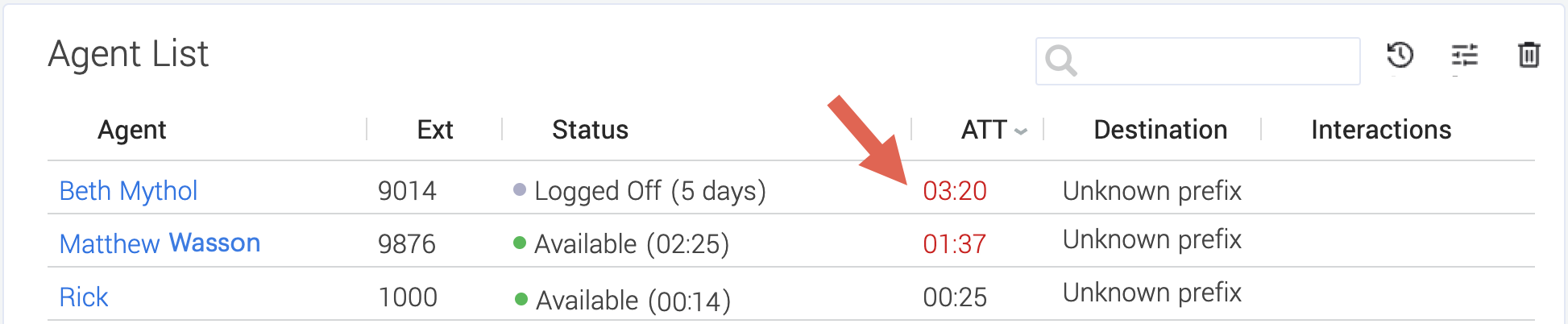
Insights tab
The Speech Analytics and Keywords features are available for contact centers on the Pro plan or higher.
The Voiso Keywords and Speech analytics features use Voiso speech recognition technology to process call audio recordings into a text transcript of the call.
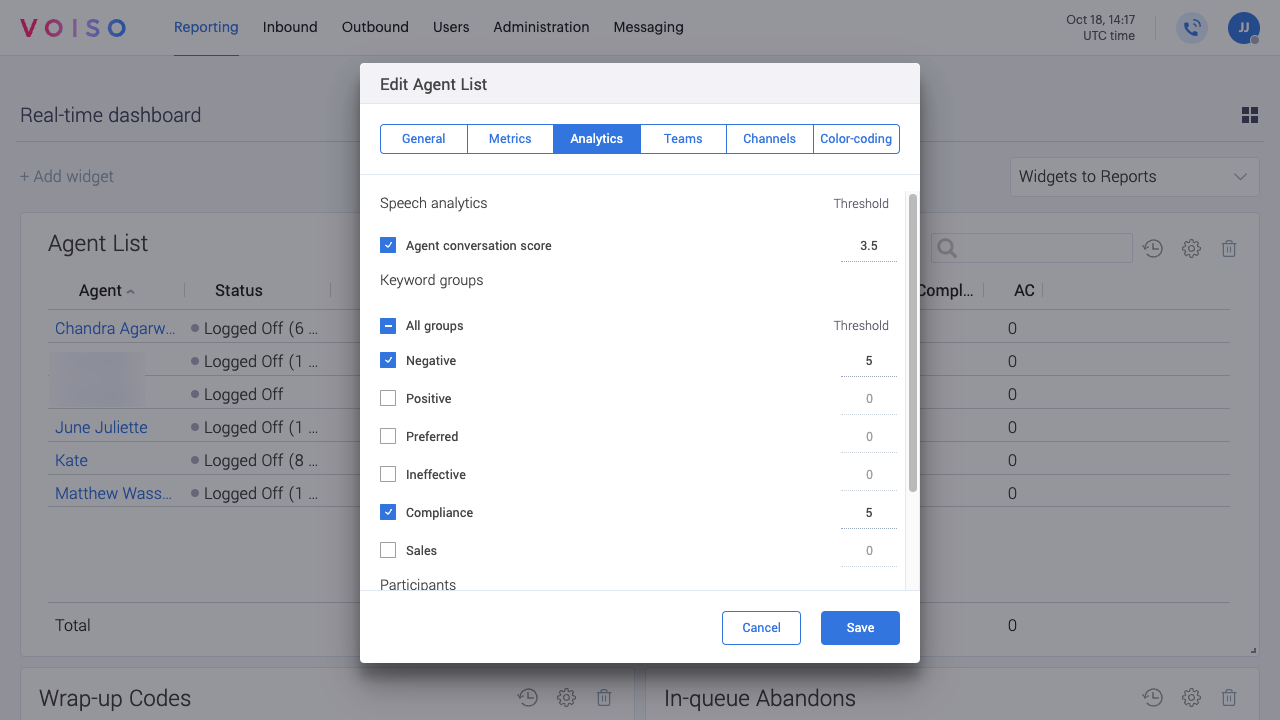
The Agent List settings panel Insights tab includes the following sections that enable your to specify parameters and configure the Agent List widget:
Speech analytics
To display conversation scores for your agents, select Conversation score. Conversation score is calculated using Artificial Intelligence to analyze and score voice and text interactions to determine sentiment, quality of service, and conversation outcome and resolution. To display the score in red numbers when it falls below a specific value, enter a value between 1.0 (terrible) and 5.0 (excellent) in the Threshold field.
Keyword groups
Select one or more Keyword groups to view as columns in the Agent List table.
You can specify Thresholds for the number of times a keyword from a keyword group is spoken – when the threshold value is exceeded, the value for the keyword group is colored red in the Agent List table.
Call participants
To specify which call party to report on for keyword group usage, select All, Agent, or Contact.
Teams tab
Select one or more teams to monitor.
Channels tab
Select one or more digital channels to monitor.