Who should read this article: Administrators, Supervisors
Specify which topics are enabled for the Topic Identification feature, which automatically categorizes call recordings with relevant topic labels.
The Topics feature is available for contact centers on the Pro plan or higher.
Introduction
The Topic Identification feature enables supervisors and admins to monitor key predefined conversation topics in voice call recordings.
The feature is enabled automatically when Speech Analytics is activated for your contact center. You may request to have the feature deactivated.
The list of predefined topics is managed using the Topics page. Access to the Topics page is controlled by user role. Refer to Basic user roles or Security access groups.
This table details access by role:
| Role | Access | Description |
|---|---|---|
| Admin | View and edit | Can access the Topics page from the Administration menu and can view and edit which topics are enabled. |
| Supervisor | View | Can access the Topics page from the Administration menu and can view which topics are enabled. |
| Analyst | View | Can access the Topics page from the Administration menu and can view which topics are enabled. |
| Agent | No access | The Topics option in the Administration menu is not visible and the Topics page is not accessible. |
| Hardware Phone | No access | Not applicable. |
| Custom | Configurable | Administrators may grant view and edit privileges to custom access groups. |
Topics
The Topics page enables administrators and custom users to manage the list of predefined topics that are applied to call recording topic analysis. Supervisors and analysts may view the list.
To access the Topics page, from the main menu, navigate to Administration > Topics. The page contains a list of available topics.
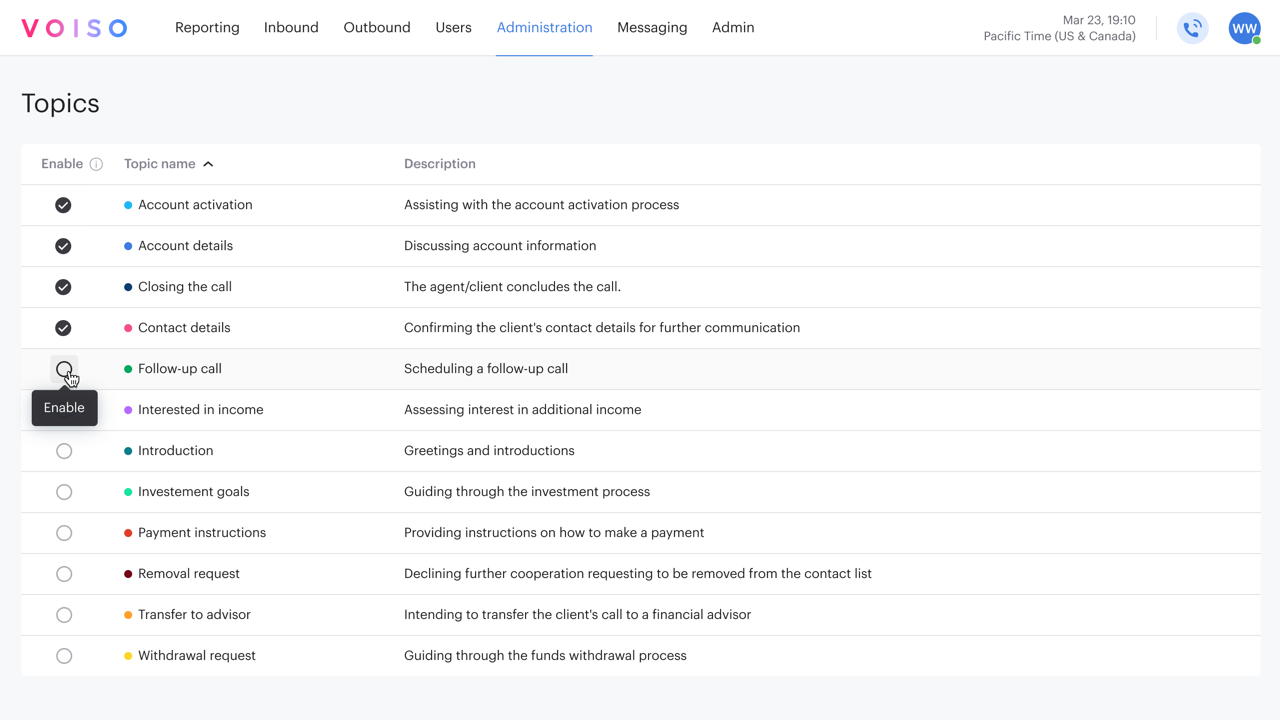
The Topics page includes a table listing the available predefined topics. The Enable column indicates which topics are used to analyze call recordings. The Topic name column lists the name of each topic and includes a color code that corresponds to the color coding in the call recording audio player. The Description column provides details about the topic.
Refer to Topic identification for a complete list of supported topics.
In the Enable column, enabled topics have a checkmark next to them. To enable a topic, click the circle next to the topic to add a checkmark. To disable a topic, click a checkmark to clear it.
Call Detail Records
The Call Detail Records page includes a filter for topics. You can use the filter to select one or more topics to search for in the call records.
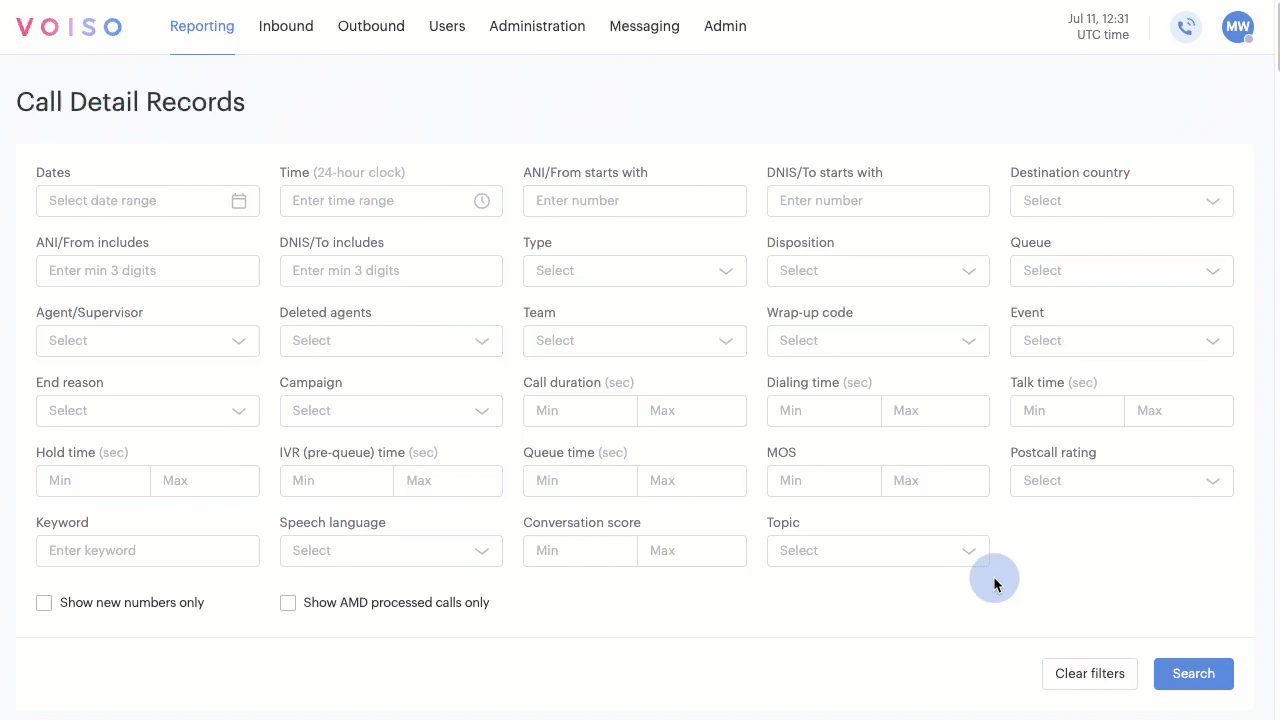
To search for all call detail records containing one or more topics, click the Topic menu, then select the topics you are searching for. Click Search to filter the call records by the selected topics.
In the search results table, click an interaction to display the call details page. The Topics wave is displayed in the Call recording section. Topics are indicated in the wave by color.
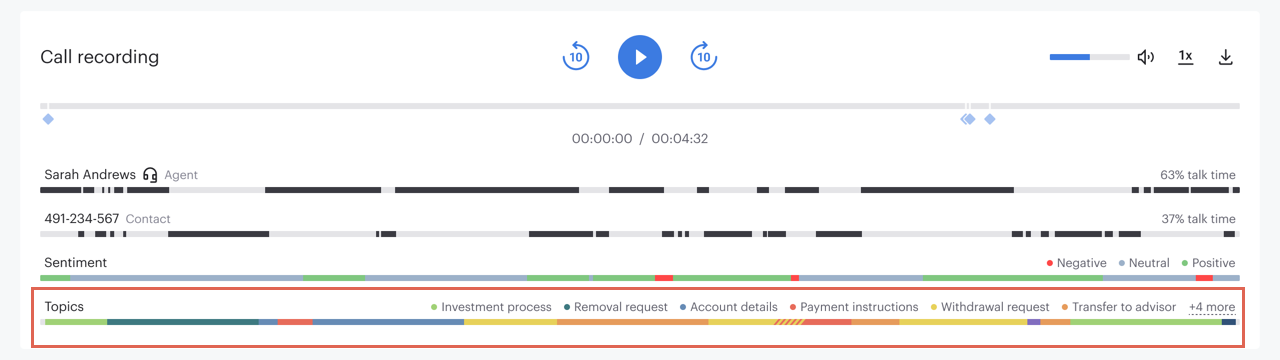
When no configured topics are identified in a conversation, the Topics wave is grey and the No selected topics were detected notice is displayed. If your account has permissions to edit topics, a link enables you to display the Topics page to adjust your Speech Analytics settings.
For more information about using the call recording player, refer to
Extended Call Details: Voice.