Who should read this article: Administrators
Learn to implement and manage BYOC in your contact center by adding voice providers and setting up destination-based routing rules.
Introduction
The Voice providers feature allows you to connect your organization's existing telephony provider to your contact center. This is commonly known as Bring Your Own Carrier (BYOC). Instead of using the built-in calling infrastructure, you can route calls through a carrier already in use within your organization.
You might need to use this feature if your organization:
- Has an agreement with a specific telecom provider,
- Operates in regions where a local carrier is required, or
- Needs to route calls differently depending on destination.
With Voice Providers, you can define how your contact center handles outbound and inbound calls at the carrier level. You assign routing rules based on country and destination code (such as regional prefixes), and you specify which provider should be used when no rule applies.
The connection between your contact center and your carrier is established through SIP trunking. This is a technical setup that your IT or telecom team typically manages, but you are responsible for entering the provider's connection details into your contact center and assigning how calls should be routed.
In the sections that follow, you’ll configure:
- Connection details provided by the application for your carrier
- Connection details required from your carrier
- Call routing rules based on destination
- The default provider for calls that don’t match a specific rule
The Voice providers page
To add and manage voice call providers, in the Voiso navigation bar, navigate to Administration > Voice providers to display the Voice providers page. The page contains a list of voice call providers for your contact center.
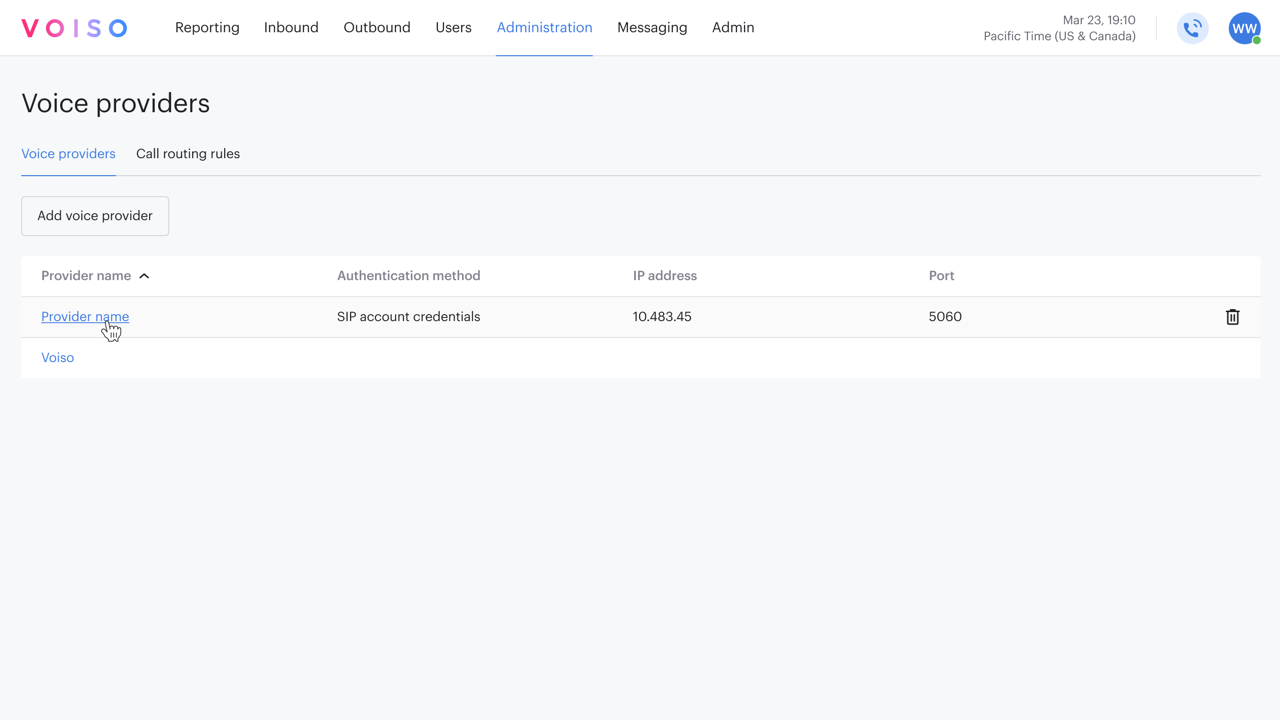
The Voice providers page includes the following tabs:
- Voice providers – a list of all active voice call providers
- Call routing rules – a list of rules for call routing to voice providers based on country and destination codes
Voice providers tab
The Voice providers tab lists the names and basic technical details of each of your connected voice call providers (carriers). The Voice providers table displays the following information for each provider:
| Head | Description |
|---|---|
| Provider name | The name assigned to identify the voice provider in Voiso. |
| Authentication method | The method your contact center uses to authenticate SIP requests from the provider: either SIP account credentials or Static IPs. |
| IP address | The IP address from which your contact center expects to receive SIP traffic from this provider. |
| Port | The network port used by the provider for SIP signalling. |
Click Add voice provider to add a new carrier. Refer to Add Voice provider.
To delete a carrier, hover your mouse pointer over the provider row, then click Delete (trash can icon).
Call routing rules tab
The Call routing rules tab allows you to control how outbound calls are routed through your configured voice providers. You can assign specific providers to route calls to particular countries or regional destination codes. This is useful if you want to optimize call quality, manage costs, or comply with provider-specific routing requirements.
You must have more than one voice provider configured before you can create custom routing rules. If only one provider is available, all traffic is routed through that provider by default.
The Call routing rules table lists the routing rules you have added. Each entry includes the number prefix and the name of the assigned voice provider.
Refer to Add call routing rule for information about adding a call routing rule.
Fallback routing
A built-in fallback route is added automatically once at least one provider has been set up. This route is labeled Fallback and is used when a call does not match any other defined routing rules.
In some contact centers, only a third-party provider is used, and Voiso is not involved in call delivery. In such cases, that primary provider is assigned the fallback routing.
The fallback route cannot be deleted. Additionally, any provider associated with a routing rule—fallback or otherwise—cannot be removed until the rule is reassigned or deleted.
Voice providers
Add voice provider
To add a new voice call provider to your contact center, on the Voice providers tab, click Add voice provider to display the Add voice provider page. Configure the settings for your voice call provider, then click Save to add the provider to your contact center.
General section
Two authentication methods are supported for SIP traffic: SIP account credentials and Static IPs. From the Authentication method menu, choose the method required by your voice provider. Select SIP account credentials if your provider requires username and password authentication. Select Static IPs if your provider authenticates calls based on the source IP address.
Different sections are displayed on the Add voice provider page, depending on the method you choose.
SIP account credentials method
If your carrier requires SIP account credentials to authenticate for SIP traffic, the SIP Access details section is displayed on the Add voice provider page. Use the fields in this section to configure the required credentials.
SIP Access details section
To configure the SIP access details for your carrier, enter the following information in the SIP Access details section, then click Save.
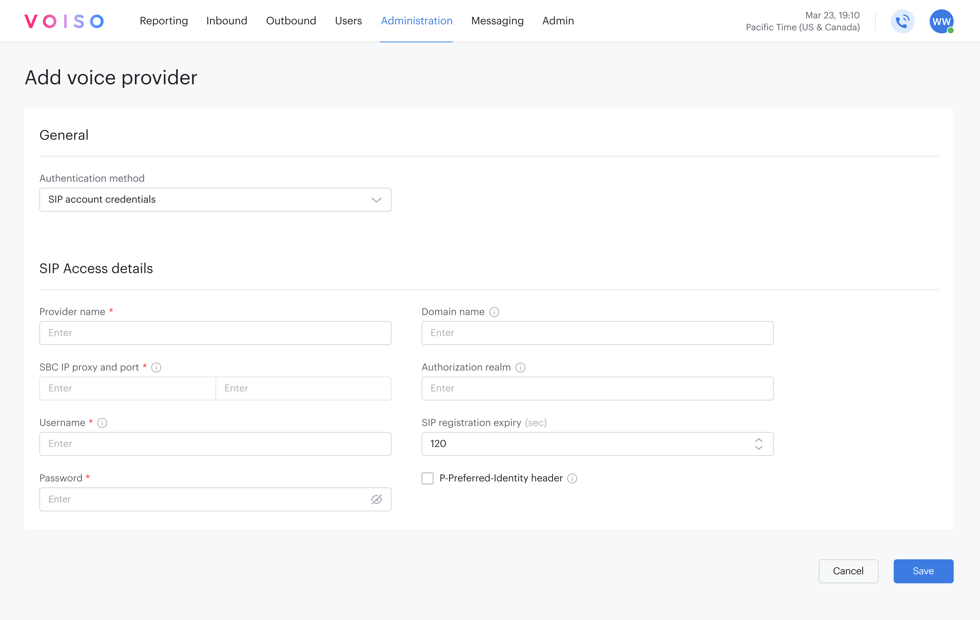
| Field | Description |
|---|---|
| Provider name | A designation for your carrier to be displayed in the Voice providers table. |
| Domain name | The domain of the SIP account address (e.g., my.name@mydomain.abc). If not specified, the SBC IP proxy domain is used instead. |
| Transport Protocol | The network protocol used for SIP signalling between your contact center and your voice provider. Supported protocols are UDP (connectionless), TCP (connection-oriented), and TLS (encrypted). |
| Authorization realm | Specify the authentication realm if provided by your voice provider. If left blank, Voiso will attempt to obtain it automatically during SIP registration. |
| SBC IP proxy and port | The IP address and port of the SIP proxy provided by your voice provider. Voiso sends and receives SIP traffic through this address. |
| Username | The User ID of the SIP account, without the domain name. |
| SIP registration expiry (sec) | The interval, in seconds, after which your contact center re-registers the SIP account with the provider. |
| Password | The password associated with the SIP account. |
| P-Preferred-Identity header | Select this option if the P-Preferred-Identity (PPI) SIP header is required by your provider. |
| P-Asserted-Identity header | Select this option if your provider requires the P-Asserted-Identity (PAI) header to be included in SIP messages for call authentication and caller identification. |
| Use E.164 compliant numbers | Add a leading "+" to phone numbers in SIP headers if required by your voice provider to ensure E.164-compliant formatting. |
| SRTP | (For TLS only) Select this option if Secure RTP (SRTP) is required by your voice provider to encrypt audio streams or to meet industry-specific compliance requirements. Use with TLS to secure both signalling and media when connecting to your provider. |
Static IPs method
If your carrier uses IP-based authentication for SIP traffic, the Voiso SIP connection details and Voice provider SIP connection details sections are displayed on the Add voice provider page. Use these sections to provide the SIP connection details that your contact center will share with your provider, and to enter the SIP connection details required by your provider.
Ensure that the IP addresses provided by Voiso are allow-listed by your provider.
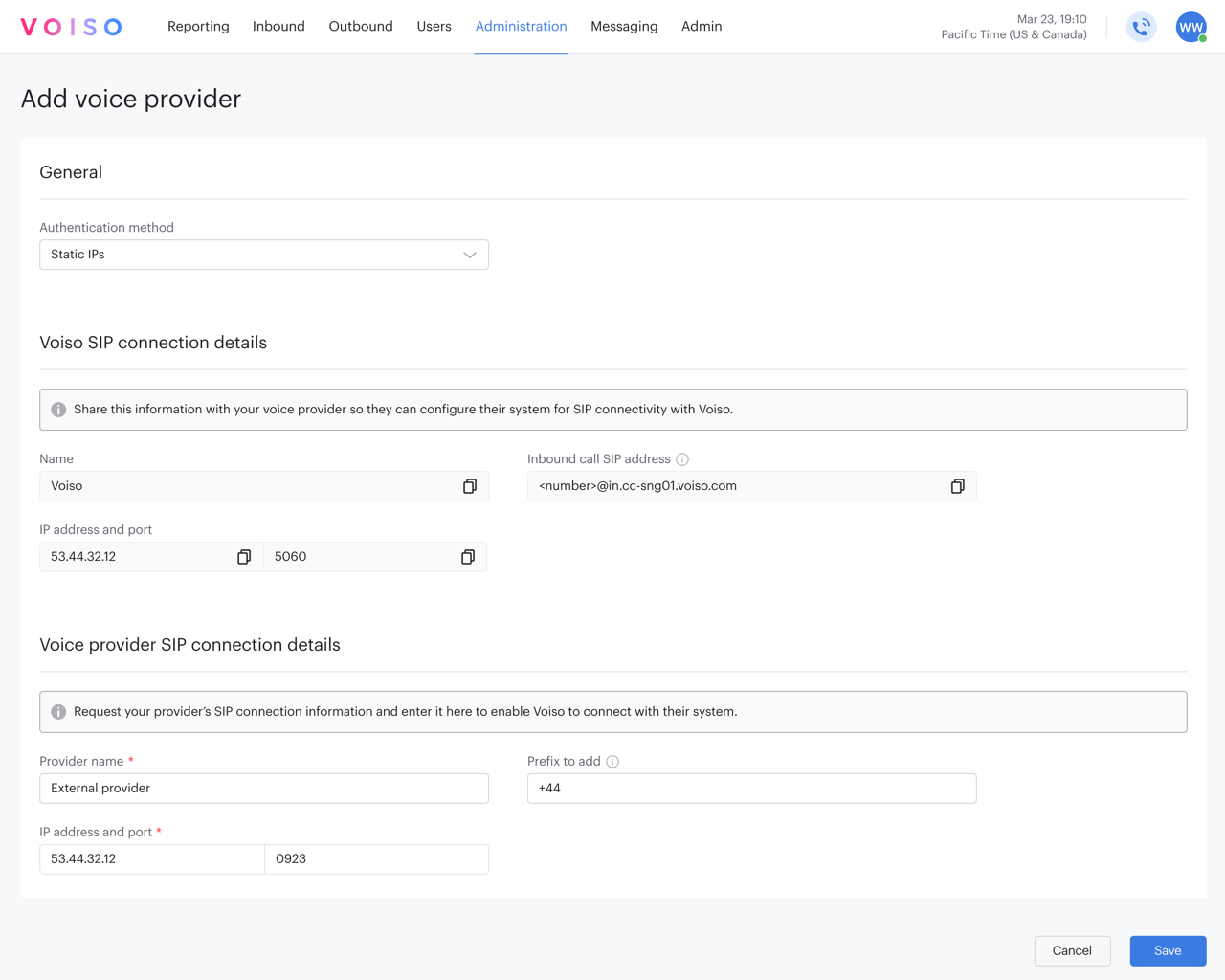
Voiso SIP connection details section
The Voiso SIP connection details section is automatically populated with information you must share with your voice provider. Your provider uses these settings to configure their system for SIP connectivity with your contact center. The table below describes the fields in this section.
| Field | Description |
|---|---|
| Name | Voiso. This value cannot be changed. |
| Inbound call SIP address | The SIP address format (SIP URI format) required by your contact center for receiving calls from your provider. |
| IP address and port | The IP address and port your contact center uses to receive SIP traffic. Your provider must send calls to this address. |
Voice provider SIP connection details section
You must fill in the fields in the Voice provider SIP connection details section using information provided by your voice carrier. These details allow your contact center to establish a connection with your provider's system for outbound calls.
| Field | Description |
|---|---|
| Provider name | A designation for your carrier to be displayed in the Voice providers table. |
| Transport Protocol | The network protocol used for SIP signalling between your contact center and your voice provider. Supported protocols are UDP (connectionless), TCP (connection-oriented), and TLS (encrypted). |
| IP address and port | The IP address and port your voice provider uses to receive SIP traffic. Your contact center will send outbound calls to this address. |
| Prefix to add | Your contact center automatically adds this prefix to all dialed numbers before routing outbound calls to your voice provider. Leave blank unless your provider requires a prefix. |
| P-Preferred-Identity header | Select this option if the P-Preferred-Identity (PPI) SIP header is required by your provider. |
| P-Asserted-Identity header | Select this option if your provider requires the P-Asserted-Identity (PAI) header to be included in SIP messages for call authentication and caller identification. |
| Use E.164 compliant numbers | Add a leading "+" to phone numbers in SIP headers if required by your voice provider to ensure E.164-compliant formatting. |
| SRTP | (For TLS only) Select this option if Secure RTP (SRTP) is required by your voice provider to encrypt audio streams or to meet industry-specific compliance requirements. Use with TLS to secure both signalling and media when connecting to your provider. |
Edit voice provider
Click a provider name to view or edit its configuration on the Edit voice provider page. The fields on the Edit voice provider page are the same as those on the Add voice provider page. Make updates to the information in the required field or fields, and then click Save.
The default provider is read-only and may not be modified or deleted.
Delete voice provider
You can delete any voice provider that you have added. The default voice provider may not be deleted. To delete a voice provider, select the Voice providers tab, then click the trash can icon on the right side of the provider's row in the table.
If a call routing rule has been assigned to a voice provider, you cannot delete the provider. You must first edit the call routing rule to unassign the voice provider.
Call routing rules
Add call routing rule
On the Call routing rules tab, click Add call routing rule to open the configuration page.
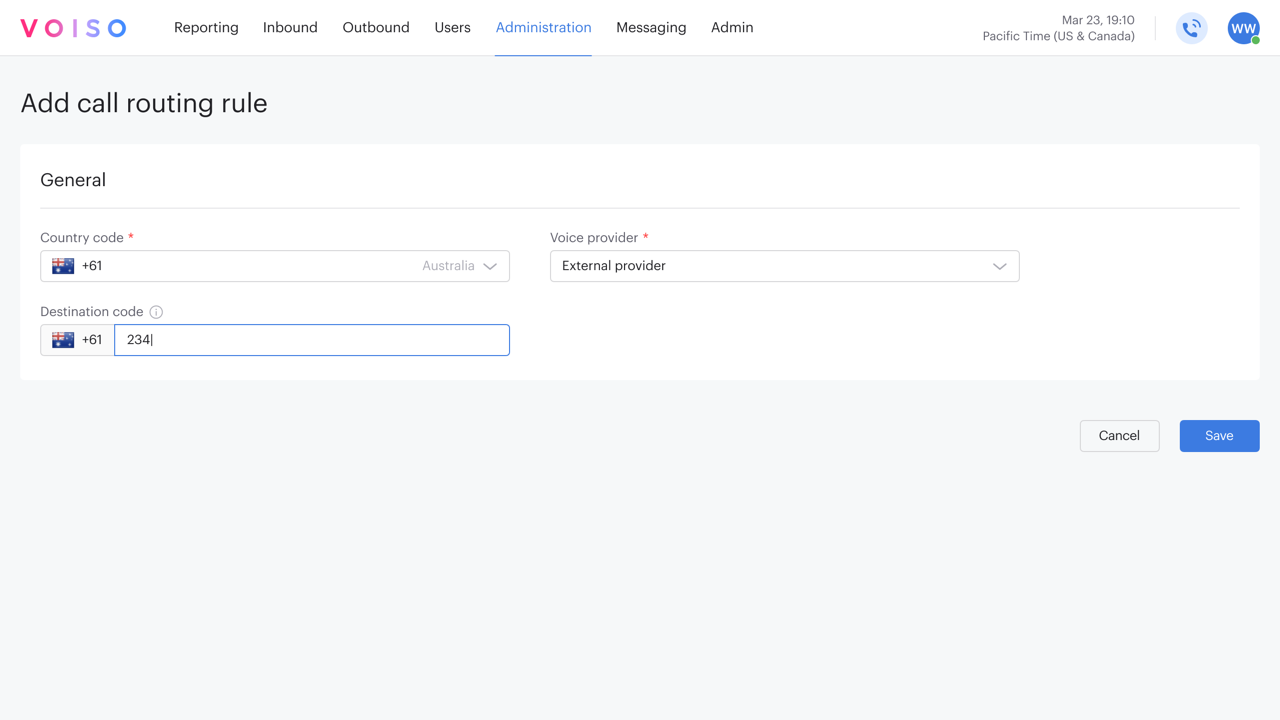
In the General section, you must define the following fields:
- Country code – Select the destination country for this rule.
- Destination code – (Optional) Enter a regional or national prefix used to route calls more precisely within the selected country.
- Voice provider – Select the carrier to handle calls that match this rule.
Click Save to add your call routing rule. Once configured, your routing rules appear in the table on the Call routing rules tab.
Edit call routing rule
To edit a call routing rule, select the Call routing rules tab, then click the name of the call routing rule to display the Edit call routing rule page. The fields on the Edit call routing rule page are the same as those on the Add call routing rule page. Modify the required fields, then click Save to update the rule.
Delete call routing rule
You can delete any call routing rule that you have added. To delete a call routing rule, select the Call routing rules tab, then click the trash can icon on the right side of the call routing rule row in the table.
Alternatively, click the name of a call routing rule to display the Edit call routing rule page for the rule. Click the trash can icon on the top right of the page.
When you delete a call routing rule, calls to or from that destination will default to the Fallback call routing rule.
Fallback call routing rule
The Fallback call routing rule may not be deleted. This rule is used when no other call routing rule has been added or when a call to or from a destination is not covered by a custom routing rule.
If you have more than one voice provider, you can specify which voice provider is assigned to the fallback rule. Edit the fallback calling rule, use the Voice provider menu to select the a voice provider, then click Save to update the rule.