Who should read this article: All users
How to transfer a call, start a consultation call, or start a conference call.
Introduction
Sometimes you might need help handling an interaction, or perhaps there is someone else in your organization who should be handling it instead. The blind transfer, consultation, and conference features enable you to work with other people in your organization to provide the best customer experience.
Finding an agent or queue
When you want to transfer, consult, or conference your call, just click the appropriate button to begin.
If you already know the extension of the agent or queue that you want to target, just enter it then click Call to xxxx (where xxxx is the extension).
However, if you don't know the extension, you can scroll through the list of Agents or Queues to find the one you are looking for. When you find it, just click to connect.
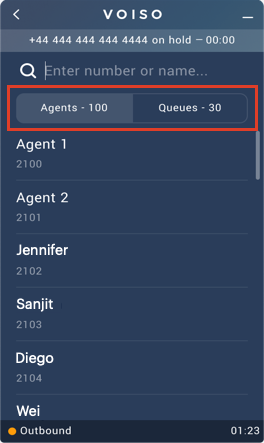
Watch this video to see the Agent Panel Search page in action:
Blind transfer
Blind transfer is a feature that enables you to transfer a call to a target, such as another agent or a queue, without knowing if the call will be answered. Unanswered blind call transfers might be redirected to a Queue or an IVR, depending on the business processes in your organization. Blind transfer is also known as a one-step transfer.
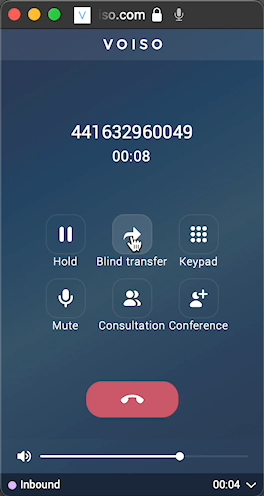
Follow these steps to blind transfer a call:
- While handling a call, click Blind transfer on the Call screen.
- Your contact is put on hold.
- In the Blind transfer screen, if you know the name or extension of the target user or queue, enter it in the Enter number or name field. Otherwise, Click the Agents or Queues tab and scroll down to find the target.
- Click the target to complete the transfer and end your call.
Watch this video to learn how to transfer a call:
Consultation
Consultation is a feature that enables you to place your contact on hold while you place a call to an internal target, such as another agent or a Queue. You can talk to the other person while your contact waits on hold. When you are finished talking to the consultation target you can either end the consultation call or transfer the call with the contact to your consultation target – this is also known as a two-step transfer.
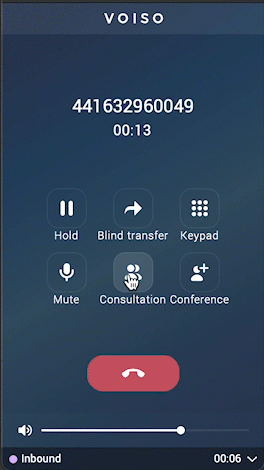
Follow these steps to start a consultation call:
- While handling a call, click Consultation on the Call screen.
- Your contact is put on hold.
- In the Consultation screen, if you know the name or extension of the target user or queue, enter it in the Enter number or name field. Otherwise, Click the Agents or Queues tab and scroll down to find the target.
- Click the target to complete the consultation request.
- Your call rings on the target's Agent Panel. When the target answers the call, you are connected and can speak to the target.
- The call can end in one of four ways:
- You click Transfer to transfer your contact to the consultation target.
- You click Cancel to end the consultation call. You are reconnected to your contact.
- Your consultation target clicks End to end the consultation call. You are reconnected to your contact.
- Your contact hangs up. Your call with the contact ends, but you are still connected to your consultation target.
Watch this video to learn how to make a consultation call:
Conference
Conference is a feature that enables you to ask an internal target, such as another agent or a Queue, to join your current call. You, your contact, and your conference target can all talk on the same call.
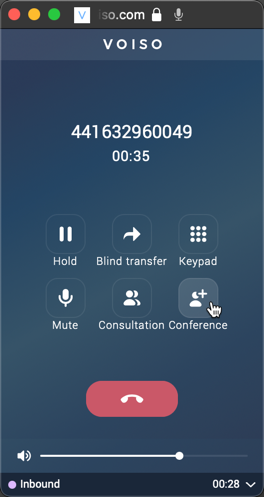
Follow these steps to start a conference call:
- While handling a call, click Conference on the Call screen.
- In the Conference call screen, if you know the name or extension of the target user or queue, enter it in the Enter number or name field. Otherwise, Click the Agents or Queues tab and scroll down to find the target.
- Click the target to complete the conference request.
- Your call rings on the target's Agent Panel. When the target answers the call, you are connected and all parties can speak to one another.
- If you or your contact end the call, the call is ended for all parties. If your conference target hangs up, you are still connected to your contact.