Who should read this article: Administrators
Learn about the roles in Voiso's "Start-up" plan – Admin, Supervisor, Analyst, Agent, and Hardware Phone – including their features and configurable options.
Introduction
A user is anyone in your contact center responsible for administration, supervision, data analysis, or handling interactions as an agent. These responsibilities are called roles. Contact centers that are on the Voiso's "Start-up" plan or contact centers without Security Access Groups enabled have the following user roles pre-defined:
- Admin
- Supervisor
- Analyst
- Agent
- Hardware Phone
This article provides an overview of the features assigned to each role, including which features are configurable.
The features listed in the tables in this article are the most basic available for each role. As your contact center adds more features, permissions for these features are added to the user profiles according to role.
Use the the Adding and modifying bulk users procedure to update the permissions for all users when new features are added.
The Voiso basic user roles simplify the management of users in your contact center. Each role has slightly different permissions, some of which may be configured either individually, or in bulk. As your contact center grows, you may consider adding Security Access Groups to give you more complex user permission options.
By default, no new user has the ability to handle calls. To grant the ability, create a user account, assign a role, save the user account, then assign Allow manual outbound calls. For users you want to allow to use the Voiso Agent Panel softphone, assign the WebRTC Enabled permission.
Creating users and assigning roles
To create and manage user accounts, navigate to the Users page by selecting Users > Users from the Voiso main menu.
To add a single user:
- Navigate to Users > Users from the Voiso main menu.
- Click Add user.
- Specify the user's properties.
- Select a role from the Role menu.
- Click Save.
- Every user account you create starts out with the default options for the agent role configured. To view and set the permissions for other roles, edit the user account after you have saved it for the first time.
- When you save a new user profile or update an existing user's email address, Voiso automatically sends a confirmation email to the specified address. The recipient must confirm their email to activate the user account.
For contact centers that do not use Security Access Groups, if AMD is enabled for your contact center, you can ask your Voiso representative to turn on AMD by default for all new users you create.
Modifying user role permissions
A user role defines the access permissions available to a user in your contact center. In the Start-up plan, five predefined roles are available:
You assign roles to users by using the Add user or Edit user pages.
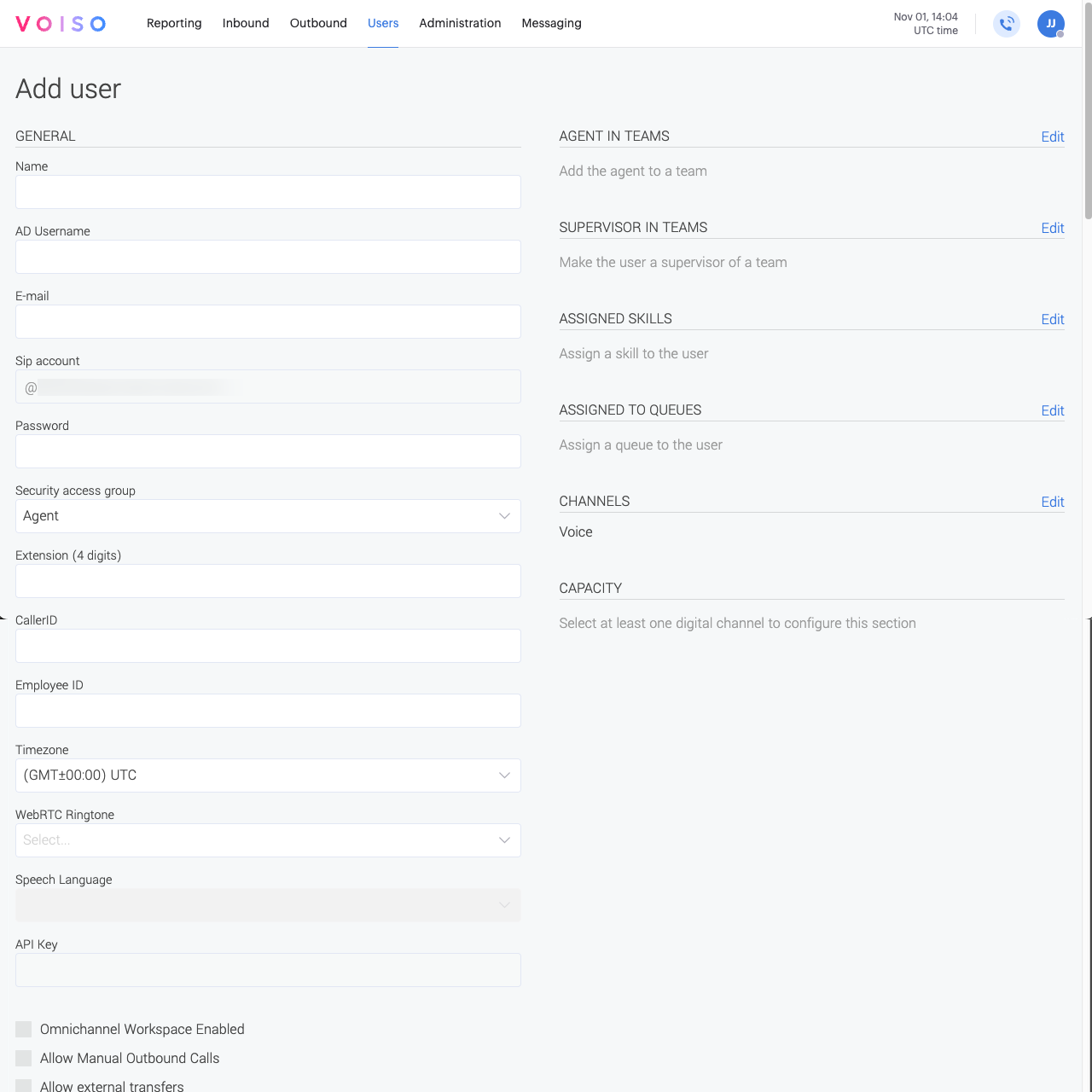
Each role has default permissions tailored to its responsibilities. While some permissions are fixed, others can be modified based on your contact center's needs. Detailed permission tables are provided in the role descriptions below.
To view or modify a user's permissions:
- Select the username from the Users table to open the Edit user page.
- Review or adjust the permissions as needed.
- Click Save to apply the changes.
Role permissions
The following subsections outline the features assigned to each role. Each subsection includes a table detailing the default settings for available features and whether they can be modified. For some roles there are settings that are enabled and cannot be disabled.
The tables describe the role permissions that are available after the user account is saved for the first time.
Admin
The Admin role provides features for users who set up features for other user roles as well as contact center operations. Users with the Admin role also have access to reporting features, including the Real-time Dashboard, Historical Reports, and Call Detail Records.
| Feature permission | Default setting | Editable | Description |
|---|---|---|---|
| Omnichannel Workspace Enabled | Disabled | Yes | The user may use the Omnichannel Workspace to handle digital interactions, such as webchat. |
| Allow manual outbound calls | Disabled | Yes | The user may use Agent Panel to make manually dialed outgoing calls to contacts. It is not necessary to grant this permission for outbound dialer only agents. |
| Allow external transfers | Disabled | Yes | The user may transfer calls to phone numbers outside the contact center, including to subject matter experts or higher tier support personnel. |
| Enable Answering Machine Detection | Disabled | Yes | If AMD is enabled for your contact center, you can ask your Voiso representative to turn on AMD by default for all new users you create. |
| Allow Feature Access Code | Disabled | Yes | Feature Access Codes are special codes that supervisors may enter into Agent Panel to monitor agents handling calls on third-party phones. |
| WebRTC Enabled | Disabled | Yes | The user may use Agent Panel to handle calls. Users without this permission granted only have access using a Hardware Phone. |
| Dashboard Number Masking | Enabled | Yes | The user may not view a contact's phone number. If this privilege is disabled, the contact's account ID (for CRM calls) or the Hidden number placeholder is displayed instead. |
| Disable recordings download | Enabled | Yes | The user may not download call recordings. |
| Click-to-call client number masking | Enabled | Yes | For click-to-call dialed numbers, the user may see a contact's phone number instead of the contact's account ID or the Hidden number placeholder in Agent Panel. |
| Allow click-to-call | Disabled | Yes | The user may initiate calls in a CRM by clicking an icon or link instead of manually dialing the number. |
| Allow CDR download | Disabled | Yes | The user may download selected CDRs as a CSV file. |
| Allow HLR Lookup | Enabled | Yes | The user may initiate a Home Location Register (HLR) Lookup request, real-time phone number validation, from the call history in the Agent Panel. |
| CDR enabled | Enabled | No | The user may view call detail records. |
| Historic reports enabled | Enabled | No | The user may access and create reports about contact center performance. |
| Enable access to support chat | Disabled | Yes | User may access the Voiso premium support chat to get faster turnaround on Voiso support requests. |
| View Integrations | Disabled | Yes | Access to view all integrations on the Integrations page. |
| Edit Integrations | Disabled | Yes | Access to add, modify, and configure integrations on the Integrations page. |
Agent
The Agent role provides the most common contact center features for users who handle interactions. Agents do not have permission to use reporting, supervisory, or administrative features; however, you can use the available features in the Administration feature area to specify which user interfaces the agent may access.
| Feature permission | Default setting | Editable | Description |
|---|---|---|---|
| Omnichannel Workspace Enabled | Disabled | Yes | The user may use the Omnichannel Workspace to handle digital interactions, such as webchat. |
| Allow manual outbound calls | Disabled | Yes | The user may use Agent Panel to make manually dialed outgoing calls to contacts. It is not necessary to grant this permission for outbound dialer only agents. |
| Allow external transfers | Disabled | Yes | The user may transfer calls to phone numbers outside the contact center, including to subject matter experts or higher tier support personnel. |
| Enable Answering Machine Detection | Disabled | Yes | If AMD is enabled for your contact center, you can ask your Voiso representative to turn on AMD by default for all new users you create. |
| Allow Feature Access Code | Disabled | Yes | Feature Access Codes are special codes that supervisors may enter into Agent Panel to monitor agents handling calls on third-party phones. |
| WebRTC Enabled | Disabled | Yes | The user may use Agent Panel to handle calls. Users without this permission granted only have access using a Hardware Phone. |
| Dashboard Number Masking | Enabled | Yes | The user may not view a contact's phone number. If this privilege is disabled, the contact's account ID (for CRM calls) or the Hidden number placeholder is displayed instead. |
| Disable recordings download | Enabled | Yes | The user may not download call recordings. |
| Click-to-call client number masking | Enabled | Yes | For click-to-call dialed numbers, the user may see a contact's phone number instead of the contact's account ID or the Hidden number placeholder in Agent Panel. |
| Allow click-to-call | Disabled | Yes | The user may initiate calls in a CRM by clicking an icon or link instead of manually dialing the number. |
| Allow CDR download | Disabled | Yes | The user may download selected CDRs as a CSV file. |
| Allow HLR Lookup | Enabled | Yes | The user may initiate a Home Location Register (HLR) Lookup request, real-time phone number validation, from the call history in the Agent Panel. |
| CDR enabled | Disabled | No | The user may view call detail records. |
| Historic reports enabled | Disabled | No | The user may access and create reports about contact center performance. |
| Enable access to support chat | Disabled | Yes | User may access the Voiso premium support chat to get faster turnaround on Voiso support requests. |
Granting Outgoing Call Permissions to a User
By default, new users do not have permission to make manual outbound calls. You must grant this permission in the user's profile or import a bulk user CSV with the Allow Manual Outbound Calls field set to y.
To enable manual outbound calling for a new user, follow these steps:
- Navigate to Users > Users in the Voiso main menu.
- Click Add user to create a new user profile.
- Enter the user's Name.
- Specify the AD Username—this is the name displayed in Agent Panel.
- Enter the Email address the user will use to sign in.
- Select the Role for the user:
- Choose Agent for users who will handle interactions.
- Set the user's Extension—this number is used for call transfers and routing.
- Enter the Caller ID that will be displayed when making outbound calls.
- If left blank, the default Caller ID is used.
- Select the user's Time zone.
- In the Permissions section, enable Allow manual outbound calls.
- This is required only if the user will manually dial outbound calls.
- If the user will only handle inbound calls or participate in outbound Dialer campaigns, this setting is not required.
- (Optional) To allow click-to-call from your CRM, enable Allow click-to-call.
- Assign the user to a Team. Note: An agent can belong to multiple teams only if all teams share the same Effective Call Duration setting.
- If the user will handle inbound calls, assign them to a Queue.
- Click Save to create the user profile.
Analyst
The Analyst role is designed for specialist users who review Call Detail Records. Grant the CDR enabled permission to enable this capability.
| Feature permission | Default setting | Editable | Description |
|---|---|---|---|
| Omnichannel Workspace Enabled | Disabled | Yes | The user may use the Omnichannel Workspace to handle digital interactions, such as webchat. |
| Allow manual outbound calls | Disabled | Yes | The user may use Agent Panel to make manually dialed outgoing calls to contacts. It is not necessary to grant this permission for outbound dialer only agents. |
| Allow external transfers | Disabled | Yes | The user may transfer calls to phone numbers outside the contact center, including to subject matter experts or higher tier support personnel. |
| Enable Answering Machine Detection | Disabled | Yes | If AMD is enabled for your contact center, you can ask your Voiso representative to turn on AMD by default for all new users you create. |
| Allow Feature Access Code | Disabled | Yes | Feature Access Codes are special codes that supervisors may enter into Agent Panel to monitor agents handling calls on third-party phones. |
| WebRTC Enabled | Disabled | Yes | The user may use Agent Panel to handle calls. Users without this permission granted only have access using a Hardware Phone. |
| Dashboard Number Masking | Enabled | Yes | The user may not view a contact's phone number. If this privilege is disabled, the contact's account ID (for CRM calls) or the Hidden number placeholder is displayed instead. |
| Disable recordings download | Enabled | Yes | The user may not download call recordings. |
| Click-to-call client number masking | Enabled | Yes | For click-to-call dialed numbers, the user may see a contact's phone number instead of the contact's account ID or the Hidden number placeholder in Agent Panel. |
| Allow click-to-call | Disabled | Yes | The user may initiate calls in a CRM by clicking an icon or link instead of manually dialing the number. |
| Allow CDR download | Disabled | Yes | The user may download selected CDRs as a CSV file. |
| Allow HLR Lookup | Enabled | Yes | The user may initiate a Home Location Register (HLR) Lookup request, real-time phone number validation, from the call history in the Agent Panel. |
| CDR enabled | Disabled | Yes | The user may view call detail records. |
| Historic reports enabled | Disabled | No | The user may access and create reports about contact center performance. |
| Enable access to support chat | Disabled | Yes | User may access the Voiso premium support chat to get faster turnaround on Voiso support requests. |
Hardware Phone
Like users with the Agent role, users with the Hardware Phone role handle interactions. However, users with the Hardware Phone role cannot sign in to the Voiso application. All calls are handled using a hardware phone.
| Feature permission | Default setting | Editable | Description |
|---|---|---|---|
| Allow manual outbound calls | Disabled | Yes | The user may use Agent Panel to make manually dialed outgoing calls to contacts. It is not necessary to grant this permission for outbound dialer only agents. |
| Allow external transfers | Disabled | Yes | The user may transfer calls to phone numbers outside the contact center, including to subject matter experts or higher tier support personnel. |
| Allow Feature Access Code | Disabled | Yes | Feature Access Codes are special codes that supervisors may enter into Agent Panel to monitor agents handling calls on third-party phones. |
| WebRTC Enabled | Disabled | Yes | The user may use Agent Panel to handle calls. Users without this permission granted only have access using a Hardware Phone. |
| Dashboard Number Masking | Enabled | Yes | The user may not view a contact's phone number. If this privilege is disabled, the contact's account ID (for CRM calls) or the Hidden number placeholder is displayed instead. |
| Disable recordings download | Enabled | Yes | The user may not download call recordings. |
| Click-to-call client number masking | Enabled | Yes | For click-to-call dialed numbers, the user may see a contact's phone number instead of the contact's account ID or the Hidden number placeholder in Agent Panel. |
| Allow click-to-call | Disabled | Yes | The user may initiate calls in a CRM by clicking an icon or link instead of manually dialing the number. |
| Allow CDR download | Disabled | Yes | The user may download selected CDRs as a CSV file. |
| Allow HLR Lookup | Enabled | Yes | The user may initiate a Home Location Register (HLR) Lookup request, real-time phone number validation, from the call history in the Agent Panel. |
| CDR enabled | Disabled | No | The user may view call detail records. |
| Historic reports enabled | Disabled | No | The user may access and create reports about contact center performance. |
| Enable access to support chat | Disabled | Yes | User may access the Voiso premium support chat to get faster turnaround on Voiso support requests. |
Supervisor
The Supervisor role is designed for users responsible for managing agents within their assigned teams. By default, supervisors have access to specialized contact center features, including the Real-time dashboard for monitoring performance, including the Agent Zoom, the ability to manage assigned queues and interaction flows configured by an administrator, access to agent profiles within their teams, and the capability to create and send broadcast messages to their team members.
To configure Speech Analytics transcripts, refer to Enabling Speech Analytics for a user.
| Feature permission | Default setting | Editable | Description |
|---|---|---|---|
| Omnichannel Workspace Enabled | Disabled | Yes | The user may use the Omnichannel Workspace to handle digital interactions, such as webchat. |
| Allow manual outbound calls | Disabled | Yes | The user may use Agent Panel to make manually dialed outgoing calls to contacts. It is not necessary to grant this permission for outbound dialer only agents. |
| Allow external transfers | Disabled | Yes | The user may transfer calls to phone numbers outside the contact center, including to subject matter experts or higher tier support personnel. |
| Enable Answering Machine Detection | Disabled | Yes | If AMD is enabled for your contact center, you can ask your Voiso representative to turn on AMD by default for all new users you create. |
| Allow Feature Access Code | Disabled | Yes | Feature Access Codes are special codes that supervisors may enter into Agent Panel to monitor agents handling calls on third-party phones. |
| WebRTC Enabled | Disabled | Yes | The user may use Agent Panel to handle calls. Users without this permission granted only have access using a Hardware Phone. |
| Dashboard Number Masking | Enabled | Yes | The user may not view a contact's phone number. If this privilege is disabled, the contact's account ID (for CRM calls) or the Hidden number placeholder is displayed instead. |
| Disable recordings download | Enabled | Yes | The user may not download call recordings. |
| Click-to-call client number masking | Enabled | Yes | For click-to-call dialed numbers, the user may see a contact's phone number instead of the contact's account ID or the Hidden number placeholder in Agent Panel. |
| Allow click-to-call | Disabled | Yes | The user may initiate calls in a CRM by clicking an icon or link instead of manually dialing the number. |
| Allow CDR download | Disabled | Yes | The user may download selected CDRs as a CSV file. |
| Allow HLR Lookup | Enabled | Yes | The user may initiate a Home Location Register (HLR) Lookup request, real-time phone number validation, from the call history in the Agent Panel. |
| CDR enabled | Enabled | Yes | The user may view call detail records. |
| Historic reports enabled | Enabled | Yes | The user may access and create reports about contact center performance. |
| Enable access to support chat | Disabled | Yes | User may access the Voiso premium support chat to get faster turnaround on Voiso support requests. |
Adding and modifying bulk users
For detailed instructions on importing and modifying bulk user accounts, refer to the main Users article.
Start-up plan accounts use a different bulk user template than contact centers on Voiso plans with System Access Groups enabled. The table below outlines the fields included in the Start-up bulk user template.
Watch this video to learn how to export a list of existing users as a CSV file, edit it to modify user details, and import the updated file to apply changes and add new users to your contact center.
To download a CSV file containing all your current users, navigate to Users > Users and click Export CSV. Add new users to the CSV file or update details for existing users. When you upload the file, new users will be created, and any changes made to existing users will be applied to their accounts.
Voiso recommends using the Export CSV option rather than the Download CSV template option as the template file does not include all the features you have added to your contact center.
Ensure that you follow role-specific guidelines:
- Default permissions are assigned based on the user’s role.
- Some permissions are editable, while others are fixed.
- If you leave permissions fields blank, the default permission for the specificed role will be assigned.
For details on available user roles and permissions, refer to User Role Permissions and Basic user roles.
| Field | Example Value | Required | Notes |
|---|---|---|---|
| Name | John Smith | Yes | |
| 0_example@yourcontactcentername.com | Yes | The email used to sign in to Voiso | |
| Password | John1234_0 | Yes | |
| Sip account | 0_example | No | This is generated automatically for users who are not assigned to the Hardware Phone role. |
| Role | agent | Yes | agent, admin, supervisor, analyst, or hardware phone |
| Extension | 0222 | No | |
| CallerID | 1555555555 | No | If empty, the default CallerID is used. |
| CTI | disabled | No | |
| Timezone | Amsterdam | Yes | Default is UTC |
| Queues | First queue;Second queue | No | The name of one or more existing queues in your contact center. |
| Skills | Speaking: 1;Learning: 1 | No | |
| Teams Supervisor | Team 0; Team 1 | No | The name of one or more existing teams in your contact center. |
| Teams Agent | Team 2; Team 3 | No | The name of one or more existing teams in your contact center. |
| WebRTC Ringtone | Test Ringtone | No | The name of an existing ringtone media file in your contact center. |
| Allow Manual Outbound Calls | y | Yes | |
| Enable Answering Machine Detection | n | Refer to Answering Machine Detection. | |
| Allow Feature Access Code | n | Yes | |
| WebRTC Enabled | y | Yes | |
| Enable selective recording | n | Yes | |
| Dashboard Number Masking | y | Yes | |
| Disable recordings download | y | Yes | |
| Click-to-call Client Number Masking | y | Yes | |
| Allow click-to-call | y | Yes | |
| Allow CDR Downloads | y | Yes | |
| Allow HLR Lookup requests | n | Yes | |
| Allow external transfers | n | Yes | |
| CDR enabled | n | Yes | |
| Historic report enabled | n | Yes | |
| Omnichannel Workspace Enabled | n | Yes | Allow user to handle digital interactions. |
| Channels | No | Comma separated list of allowed digital channels. | |
| Instant Messaging Capacity | 2 | No | The number of simultaneous non-webchat digital interactions a user may handle. |
| Webchat Capacity | 3 | The number of simultaneous webchat interactions a user may handle. | |
| Enable access to support chat | n |