Who should read this article: Administrators
The Voicemail node directs a call to voicemail.
Introduction
Use the Voicemail node to enable callers to record Voicemail messages, with the option to send the recording to an email address.
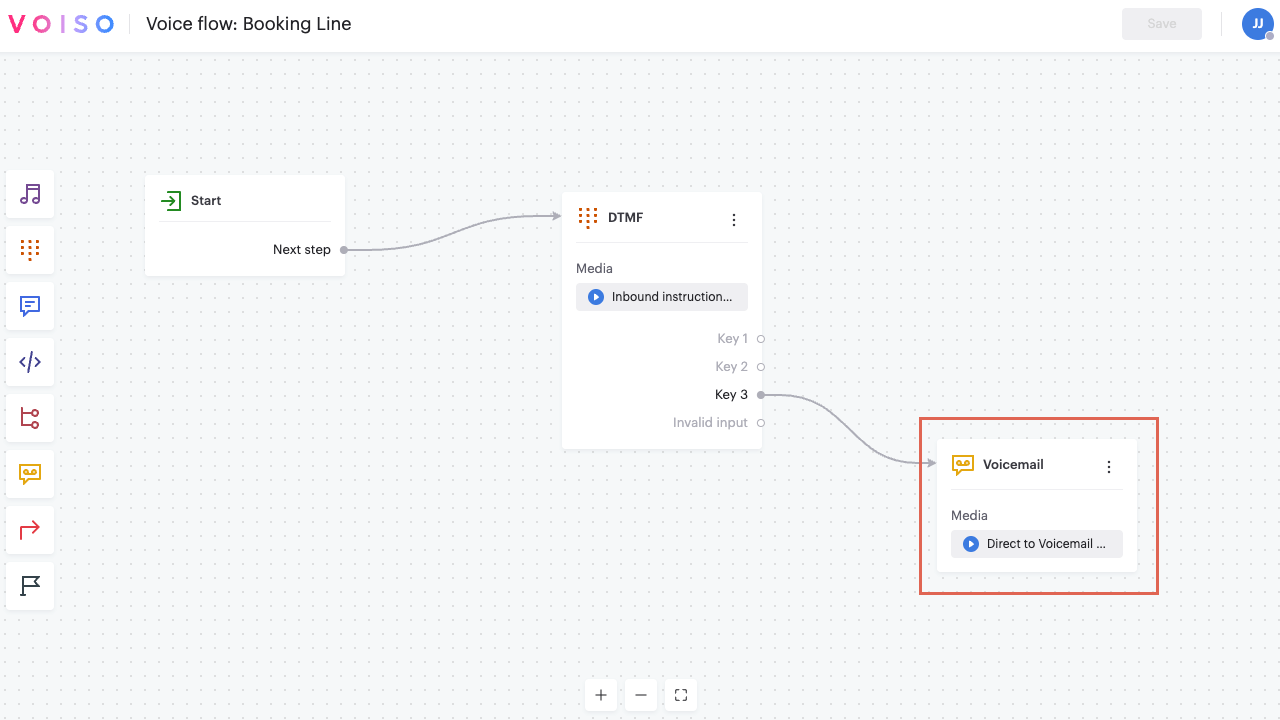
Voicemail recordings are available from the CDR by searching for interactions with the Answered by VM disposition.
Connections
The Voicemail node supports unlimited input connections and 0 output connections.
Using the Voicemail node
To add a Voicemail node to your interaction flow, click the Voicemail node icon:

To make an input connection, drag a link from any node supporting an output connection to the Voicemail node.
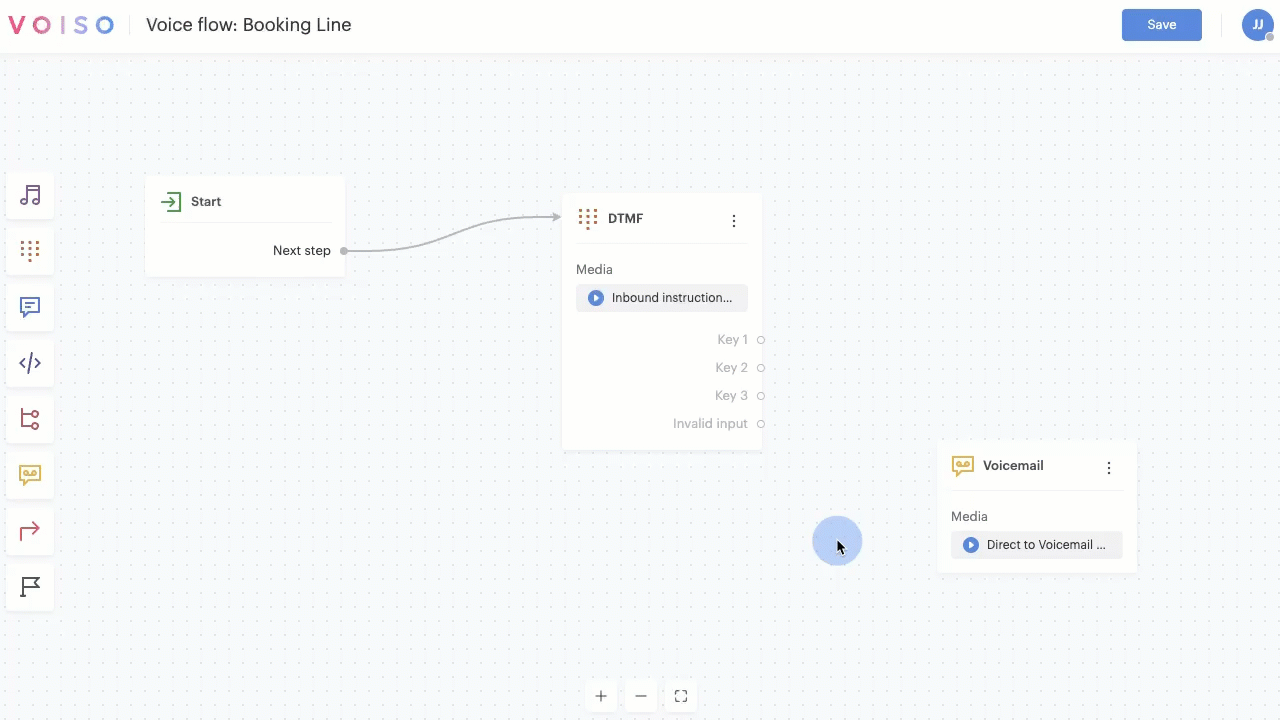
Configuring the Voicemail node
To configure a Voicemail node in your interaction flow, click the Voicemail node to display the Voicemail node panel. In the Voicemail node panel, click the "i" icons to read information about the configuration menus and fields.
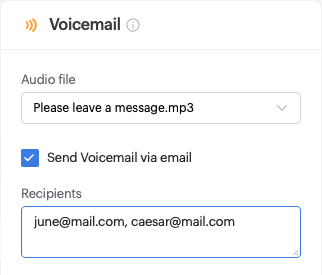
Rename the node
Beginning with the September 15 - 19, 2025 release, you may name nodes in Flow Builder. Click a node in the node palette to add it to the flow. The node is added to the flow and is named Node N, where N represents the number of the node; for example, Node 6. Below the node name is the node type, such as Play Audio. Click the node to open the node configuration panel, then click the name of the node to edit it. Enter a new name, then the check mark to save your change.
Audio file
To play a Voice message when the interaction arrives at the Voicemail node, click the Audio file menu and select a voice message from your media library.
Send Voicemail via email
To send voicemail recordings to one or more email addresses, select Send Voicemail via email.
Recipients
If you select the Send Voicemail via email option you must specify one or more email addresses, separated by commas, in the Recipients field.