Who should read this article: Administrators
Key first steps to set up your contact center.
14-day trial users should start with these articles. They walk you through initial setup, calling configuration, and key steps to get the most out of your trial experience.
Introduction
Before you begin, read the Getting started article to familiarize yourself with Voiso's main features and learn how to login.
All of Voiso features and capabilities are accessed using the Main Menu navigation bar.
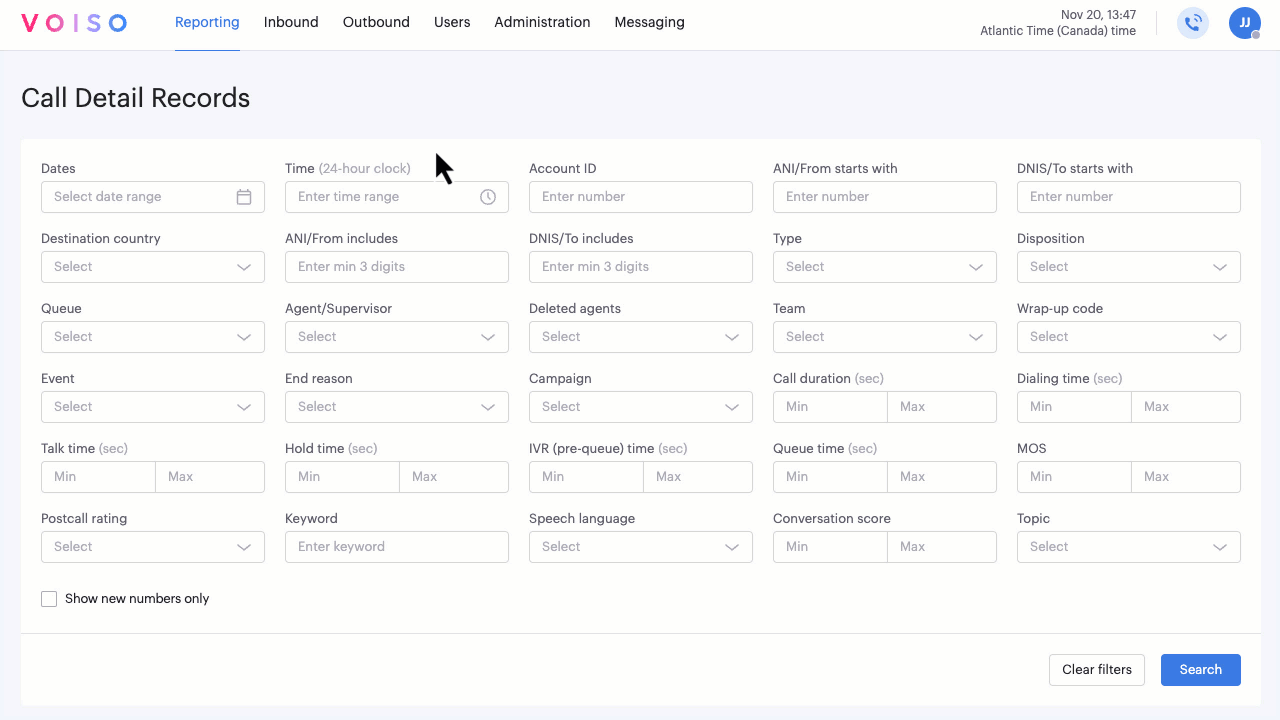
The screen shot displays the menus for users with the Admin role in a Pro+ contact center. Not all of these features are available for Start-up and Pro contact centers.
What do I do first?
Here is our suggested workflow for setting up your contact center:
- Buy or add numbers
- Add users and create teams
- Create caller ID groups
- Add media
- Create queues and flows to route calls
- Set up softphones for your agents
- Tune your contact center settings
- Speech Analytics
Buy or add numbers
Every contact center needs phone numbers for both inbound and outbound calling. Inbound numbers allow your contacts to reach your contact center, while outbound numbers serve as Caller IDs for your agents. To ensure smooth communication, add or purchase the phone numbers your contact center needs for these purposes.
Voiso enables you to buy phone numbers or add your own phone numbers for your contact center using the Numbers page. To access it, in the Voiso navigation bar, select Inbound > Inbound Numbers.
Watch this short video about how to buy numbers for your contact center:
For more information about buying numbers, refer to How to enable outgoing calling.
Add users and create teams
Once your contact center has numbers available, the next step is to add accounts for users—Admins, Supervisors, and Agents—who will be using Voiso. Users play key roles in managing operations, overseeing performance, and handling customer interactions.
For agents, be sure to assign the appropriate skills to match their expertise and the types of calls they’ll handle.
To add users, open the User page, navigate to the Users menu and select Users. Next, either click Add user or CSV Import to start adding users. You can download a template that you can use to create a CSV file of users. For details about filling in the fields and configuring user settings, refer to Users.
When you save a new user profile or update the email of an existing user, Voiso automatically sends an email to the specified address. The recipient must confirm the email address to activate the user account.
After adding users, organize them into groups called teams. Teams are useful for easily assigning groups of agents to Caller IDs,
Dialer campaigns, and Inbound queues.
Bulk user import
Watch this video to learn how to import a CSV file containing multiple users:
Adding a single user, team, and skill
Watch this long-form tutorial about how to create a new user account, team, and skill for your contact center:
Create Caller ID groups
Most local phone network providers require Caller IDs (CIDs) to ensure outbound calls are accepted. Without a valid Caller ID, calls may be rejected by network operators. Caller IDs can be assigned to individual users, Caller ID groups, and Dialer campaigns to support smooth and compliant outbound calling.
For detailed instructions on creating and assigning Caller ID groups, see How to enable outgoing calling and watch the video below.
Caller IDs are applied in a hierarchy, depending on how they are assigned, as follows:
Individual Caller IDs: If you assign a Caller ID directly to a user in their User profile, that number is used whenever the user makes calls to destinations not covered by any Caller ID group. This Caller ID may also be the number the user can receive callbacks on.
Caller ID groups: If you assign a Caller ID group to a Team that a user belongs to, any calls the user makes to destinations included in that group will use one of the Caller IDs from the group instead of the individual Caller ID.
Dialer campaigns: If an agent is assigned to an outbound Dialer campaign, the Caller IDs configured for that campaign take precedence. Campaign Caller IDs override both Caller ID groups and individually assigned Caller IDs.
Add media
Enhance your contact center workflows with audio content such as voice messages, music, and custom ringtones. These media files can guide your contacts through the IVR, provide updates while they’re on hold, or set custom ringtones for your agents.
For basic inbound call flow you should create and upload the following voice messages for your queues and interaction flows:
| Message type | Media type | Where it's used |
|---|---|---|
| A callback offer announcement | voice message | Add queue page, Queue callback section |
| A callback confirmation announcement | voice message | Add queue page, Queue callback section |
| An in-queue announcement | voice message | Add queue page, General section |
| A voicemail announcement | voice message | Add queue page, General section, Failover destination subsection; Flow Builder page, Voicemail node |
To add media files to your contact center, navigate to Administration > Media, then click Add media to display the Add media page. Watch this tutorial to show you how to add voice messages to be used by your interaction queues for voice calls:
Create queues and flows to route calls
For detailed instructions on setting up queues and flows, see the How to enable outgoing calling article.
Queues
Queues in Voiso manage the distribution of inbound calls, connecting your customers (contacts) with the appropriate agents. Watch this video to show you how to add an interaction queue for voice calls:
Flows
To control how and when calls are routed, you’ll create flows that define the routing logic for your contact center.
The Voiso documentation contains several articles about creating flows, including:
- Flows
- Flow Builder Overview
- Creating a simple IVR with Flow Builder
- Priority routing
- Business hours rules
- Multi-level IVRs
- Dynamic routing to a number
To get started, watch this long-form (about 7 and a half minutes) tutorial about how to create a basic inbound call Flow:
Set up softphones for your agents
Voiso supports a variety of phone options, including the native Agent Panel (our WebRTC softphone), third-party softphones, and Hardware Phones. The Agent Panel works as both a standalone control panel and as part of Voiso’s omnichannel agent workspace, making it a versatile choice for your agents.
For step-by-step instructions on setting up phones for your agents, refer to the How to set up your equipment and softphone article.
Once you have user accounts set up, send sign in information to each user. To sign in to your contact center, each user requires the following:
- An email address to be used as a sign-in username
- A password (this can be reset)
- The URL of your contact center (you get this from your Voiso account representative
After setting up their two-factor authentication (2FA), agents can sign in and set their status to Available to be ready to take calls:
Watch this video to see a tutorial on the basics of the Voiso softphone called Agent Panel:
Fine-tuning your contact center
With the foundational elements in place, it’s time to fine-tune your contact center settings. Navigate to Administration > System settings in the Voiso navigation bar to access the System settings page. This page contains various subsections where you can configure different aspects of your contact center. The available settings may vary depending on your Voiso plan, so some features mentioned in this documentation might not appear in your environment.
The table below provides a summary of commonly available settings to help you customize your contact center for optimal performance.
| Capability | Description |
|---|---|
| Contact center | Use this tab to specify global settings for your contact center such as hold music, ringtones, time zone, and preferred interface languageand after-call work capabilities. |
| Speech analytics | If this feature is enabled on the System settings Features tab, Voiso analyses voice calls for keywords that your agents and contacts use on a call. |
| Scheduled callback | On the System settings Features tab, enable and configure the callback capability. |
| Agent Panel metrics | A selectable list of contact center and KPI metrics that are displayed in the Agent metrics page of the Agent Panel. |
| Timers | Use the options on the Timers tab to set timeout limits for call answering, average call waiting, send to Voicemail, and other common timers. |
| Feature access codes | Use this section to specify the DTMF codes that supervisors enter to start various agent and call monitoring features. |
Other features you may want to set up might include:
| Capability | Description |
|---|---|
| Digital channels | Enable and configure digital channels for your contact center. |
| Webhooks | Access Webhooks to be alerted to specific contact center events. For Pro plans and higher. |
Speech Analytics
To learn about how to set up Speech Analytics for your contact center and agents (users), refer to the Speech Analytics article.
Integrate your CRM
Voiso integrates with many mass-market and niche Customer Relationship Management (CRM) applications. CRM integration enables you to add the following Voiso features to your contact center and operate the Voiso Agent Panel right inside the CRM application. Refer to Integrations.
| Feature | Description |
|---|---|
| Click-to-call | Agents initiate calls in the CRM by clicking an icon or link instead of manually dialing the number |
| Calling List Import | Voiso pulls selected contact phone numbers directly from the CRM database for Dialer campaigns |
| Screen Pop | The contact record is automatically displayed in the CRM when an agent handles a call in Voiso |
| Call History | Call outcome logging and call details are automatically transmitted to the CRM database after a call |
Basic security
Set up allowed hosts and subnets
(Optional)
You can make your contact center more secure by setting up a list of approved hosts and subnet IP addresses that are allowed to access it. Once your list is ready, enable the Restrict access to specific hosts/subnets option in the the Security tab on the system settings page. This ensures only the hosts and SIP endpoints with those IP addresses can connect, keeping your contact center protected.
To open the Allowed hosts/subnets page, navigate to Administration > Allowed hosts/subnets.
To open the System settings page, navigate to Administration > System settings.