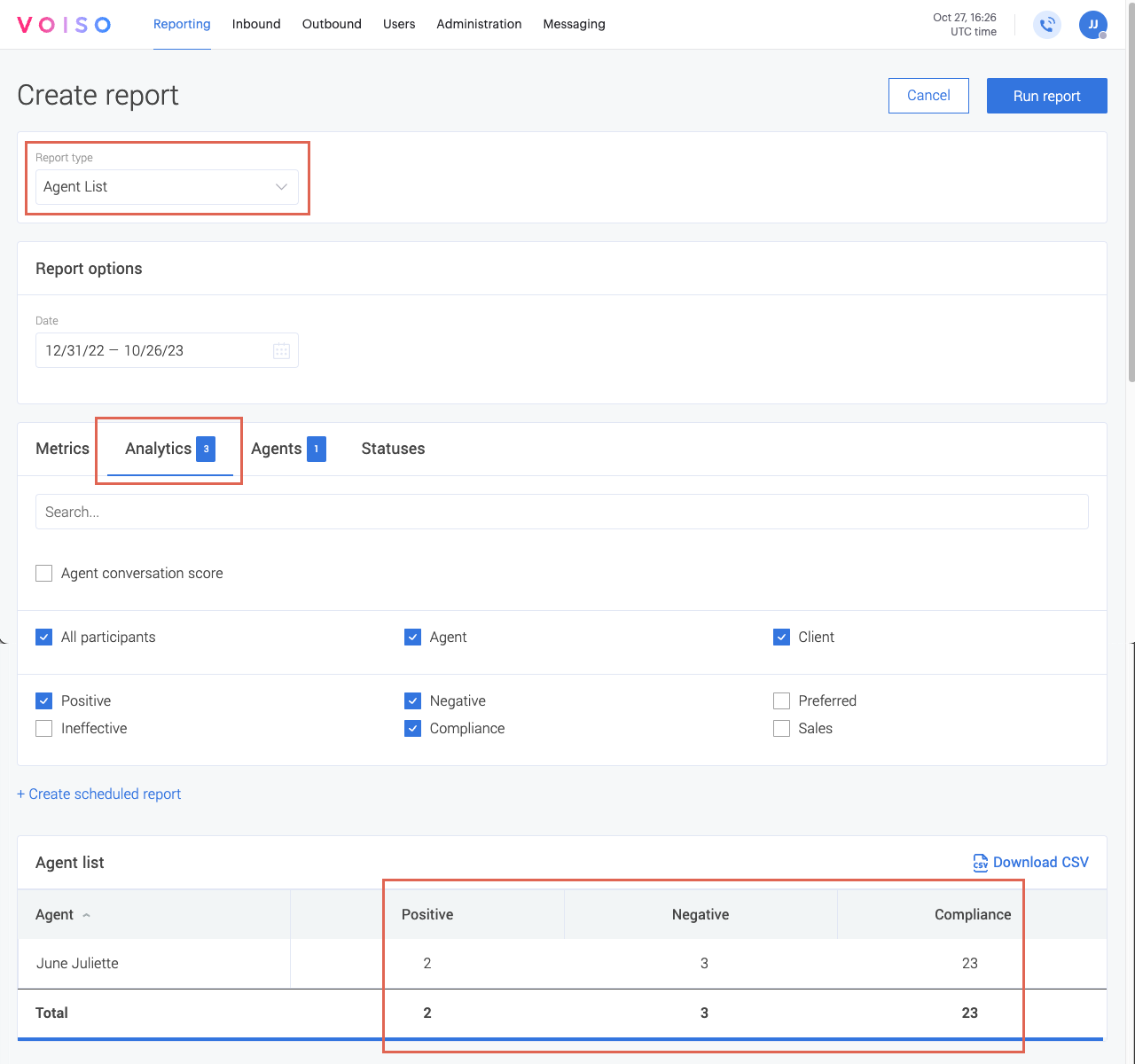Who should read this article: Administrators, Supervisors
Monitor agent compliance by tracking keyword use in conversations to ensure adherence to policies and regulatory requirements. Identify non-compliant language, provide feedback, and schedule training to maintain quality standards.
The Speech Analytics and Keyword compliance features are available for contact centers on the Pro plan or higher.
keywords and keyword groups
Voiso’s Speech Analytics highlights keywords in call transcripts and classifies them by keyword group, making it easier to identify key phrases and assess agent compliance with business practices.
Default keyword groups
The Keyword groups feature includes the following groups by default:
- Positive (editable but cannot be deleted)
- Negative (editable but cannot be deleted)
- Preferred
- Ineffective
- Compliance
You can customize keyword groups by adding, modifying, or deleting them based on business needs. For details, see Managing keyword groups.
Keyword compliance
The Voiso Speech Analytics feature processes call audio recordings into a text transcript of the call. It then applies keyword group labeling to the text transcript, ensuring compliance with your business standards. The analyzed transcript is stored in the Call Detail Record (CDR).
Here are suggested ways that you can review keyword use in your contact center:
- Use the Call transcription in the CDR to quickly find highlighted keywords.
- Use the Keyword counter and Agent List widgets in the Real-time dashboard to view current trends in keyword use.
- Use the Agent List Keyword groups option in the Historical reports to view past trends in keyword use.
Reporting
You can use the reports from the Speech Analytics feature to gauge the climate and tone of your agents' conversations with your contacts.
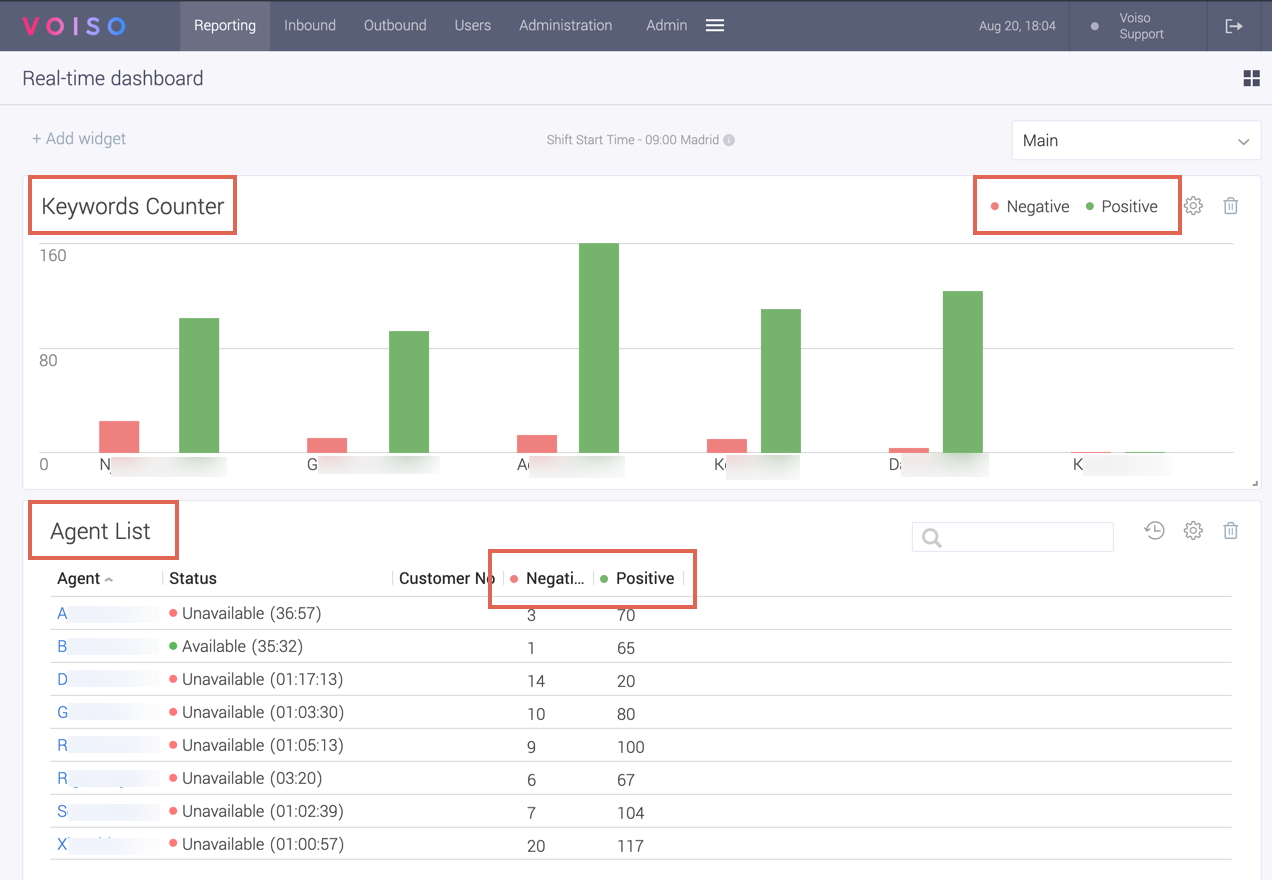
Use the Real-time dashboard to monitor current keyword use by your agents and contacts. Use Historical reports to monitor past keyword use.
Use Case: Monitoring compliance
The Compliance keyword group contains words and phrases used in conversations that might indicate a risk to your organization. By highlighting the use of these words in a conversation, the Speech Analytics feature can help you to mitigate risk rapidly.
Use the Real-time dashboard to monitor agent activity for compliance.
- Add the Agent List widget.
- In the Analytics tab, select Compliance to track agents’ use of compliance-related terms.
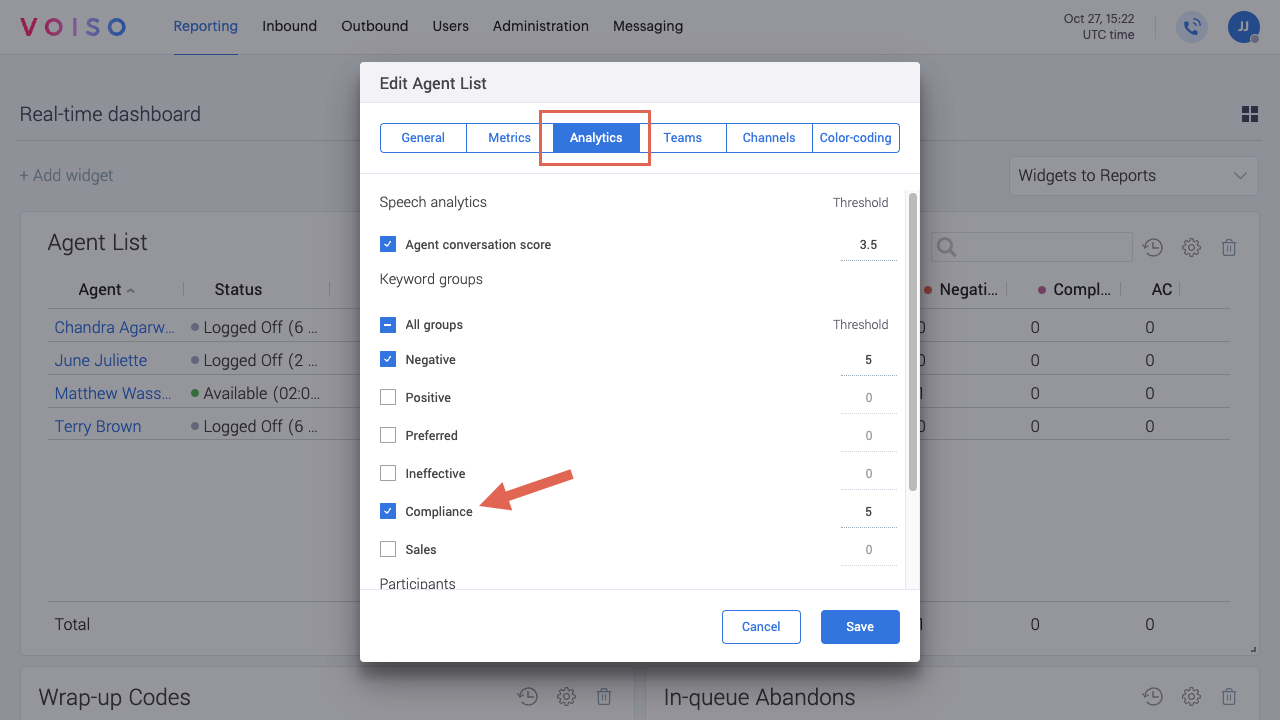
The Compliance column is added to the Agent List widget. When the Speech Analytics completes an analysis of a call recording it increments the count of compliance terms in the Agent List widget.
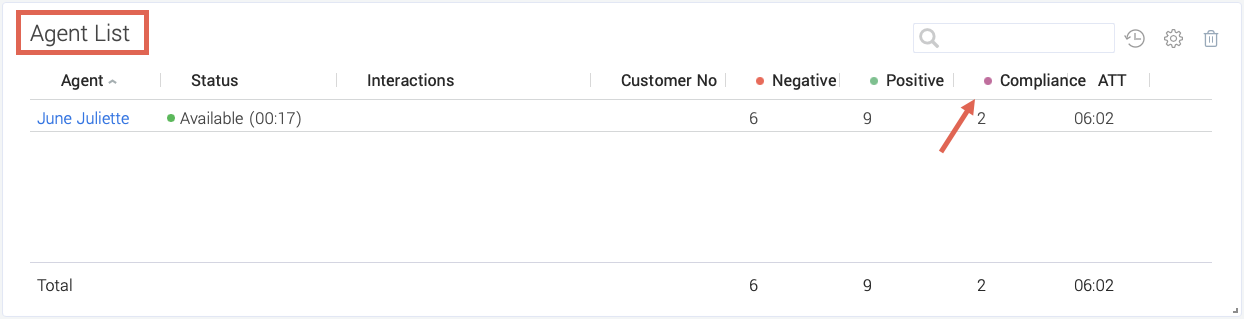
The Keyword counter widget tracks keyword occurrences in real-time.
- Add the Keyword counter widget.
- In the General tab, name the widget and choose the Compliance keyword group.
- Specify agents or teams to track in the Teams tab.
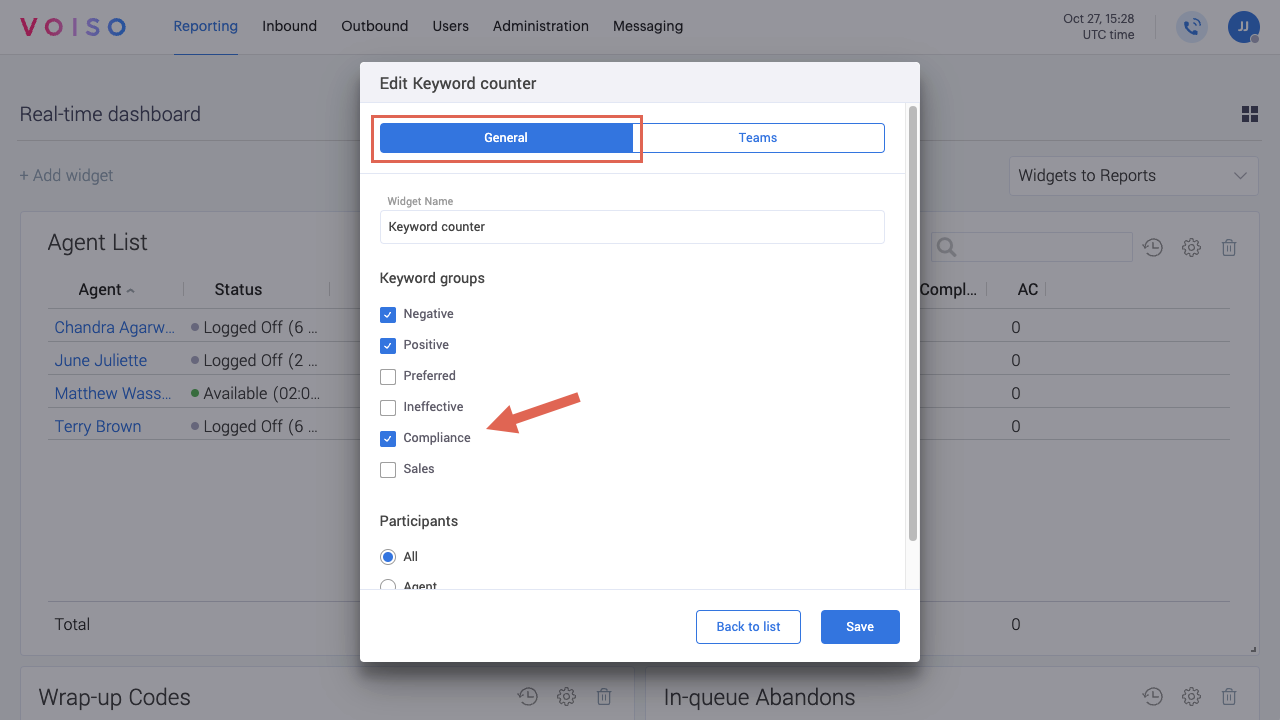
The Keyword counter widget displays a bar graph of keyword use for each specified agent or team.
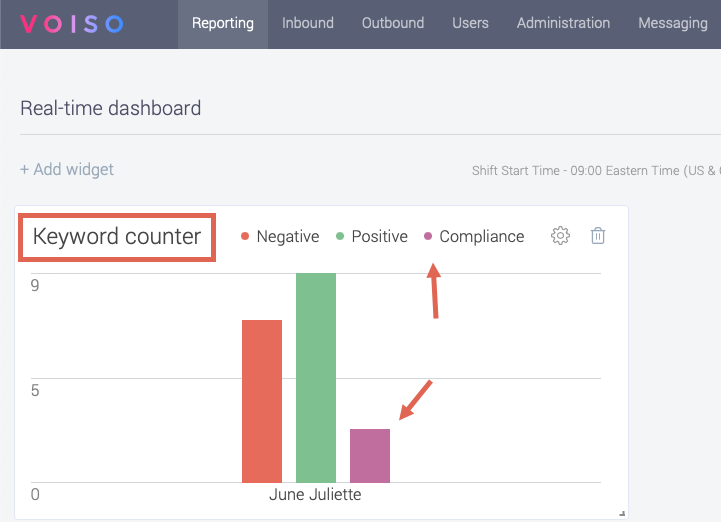
If you notice that certain agents are including an unexpected number of compliance terms during their calls, you can use the CDR to review specific call transcripts.
To discover which specific interactions contain too many non-compliance terms or too few compliance terms, run a Keyword groups report for a selected team or agents. To create an Keyword groups report historical report, follow these steps:
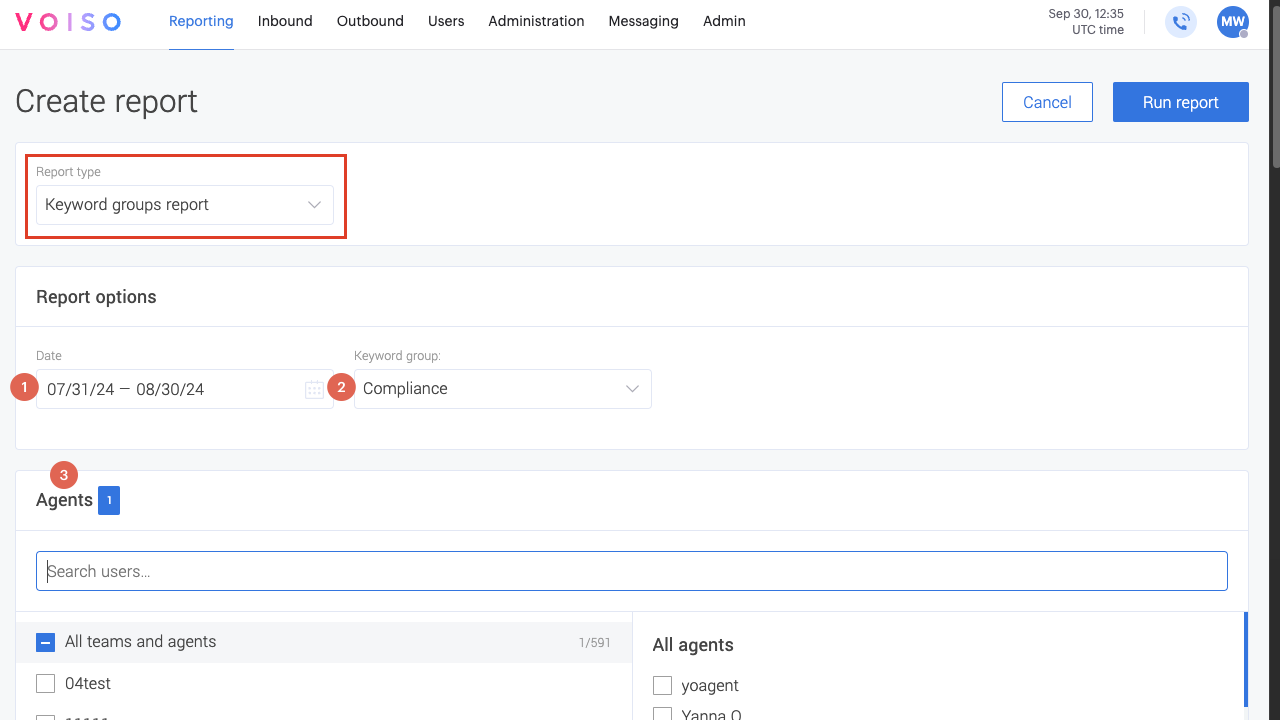
- On the Voiso navigation bar, navigate to Reporting > Historical reports.
- Click Create report.
- From the Report type menu, select Keyword groups report.
- Select a date or date range from the Date menu.
- In the Keyword group menu, select a keyword group.
- In the Agents tab, select a team or selected agents.
- Click Run report.
- Scroll down to view the report table. The count of keywords for the group is displayed next to each agent for every interaction during the specified period.
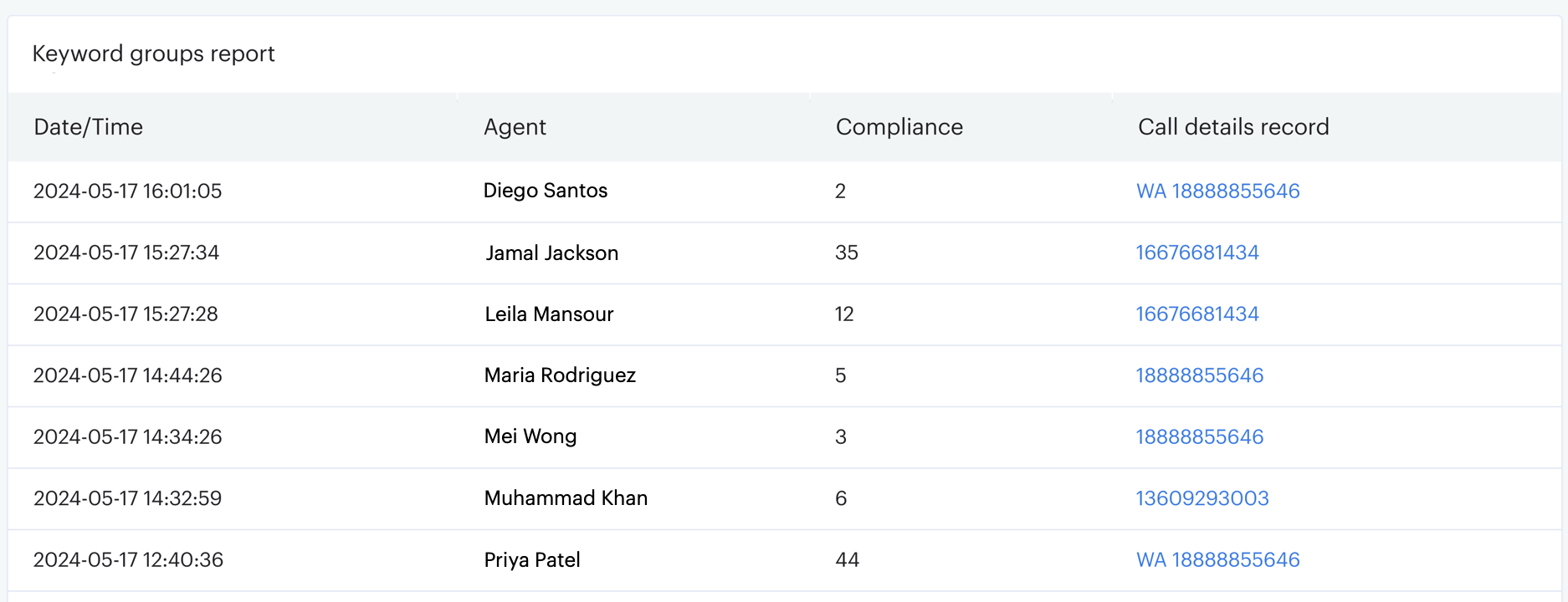
In the example above, three agents show strong use of compliance terms, while the other four are not. To review a call transcript for compliance term use, click a link to an interaction.
Alternatively, you can manually search the Call Detail Records using the the Keyword filter. Follow these steps:
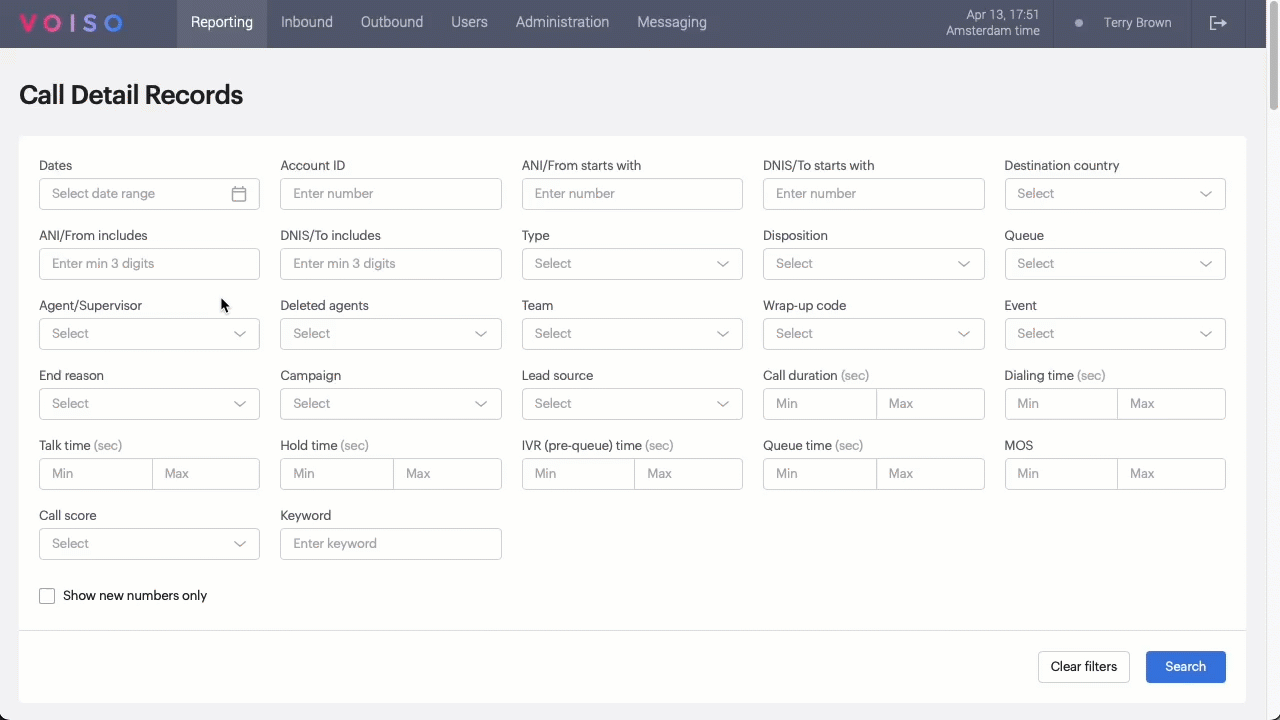
- On the Voiso navigation bar, navigate to Reporting > CDR.
- Select the name of the agent from the Agent/Supervisor filter menu. You can also search for a specific keyword by entering it in the Keyword field.
- Click Search.
- Scroll down to the list of interactions and click the date and time of the interaction you want to review.
It might take several minutes for the latest call to be available in the CDR due to call recording processing.
- In the Call Detail Record, scroll down to the Transcript section.
- In the transcript, keywords are highlighted by being underlined and colored according to keyword group.
- Click the timecode in the transcript to move the play head in the call recording to that position.
To review the longer term compliance keyword use, run an Agent List historical report. To create an Agent List historical report, follow these steps:
- On the Voiso navigation bar, navigate to Reporting > Historical reports.
- Click Create report.
- From the Report type menu, select Agent List.
- Select a date or date range from the Date menu.
- In the Analytics tab, select All participants, Agent, or Client.
- Choose Compliance from the keyword groups.
- In the Agents tab, select a team or selected agents.
- Click Run report.
- Scroll down to view the report table. The count of compliance terms for each agent during the report interval is displayed in the table.
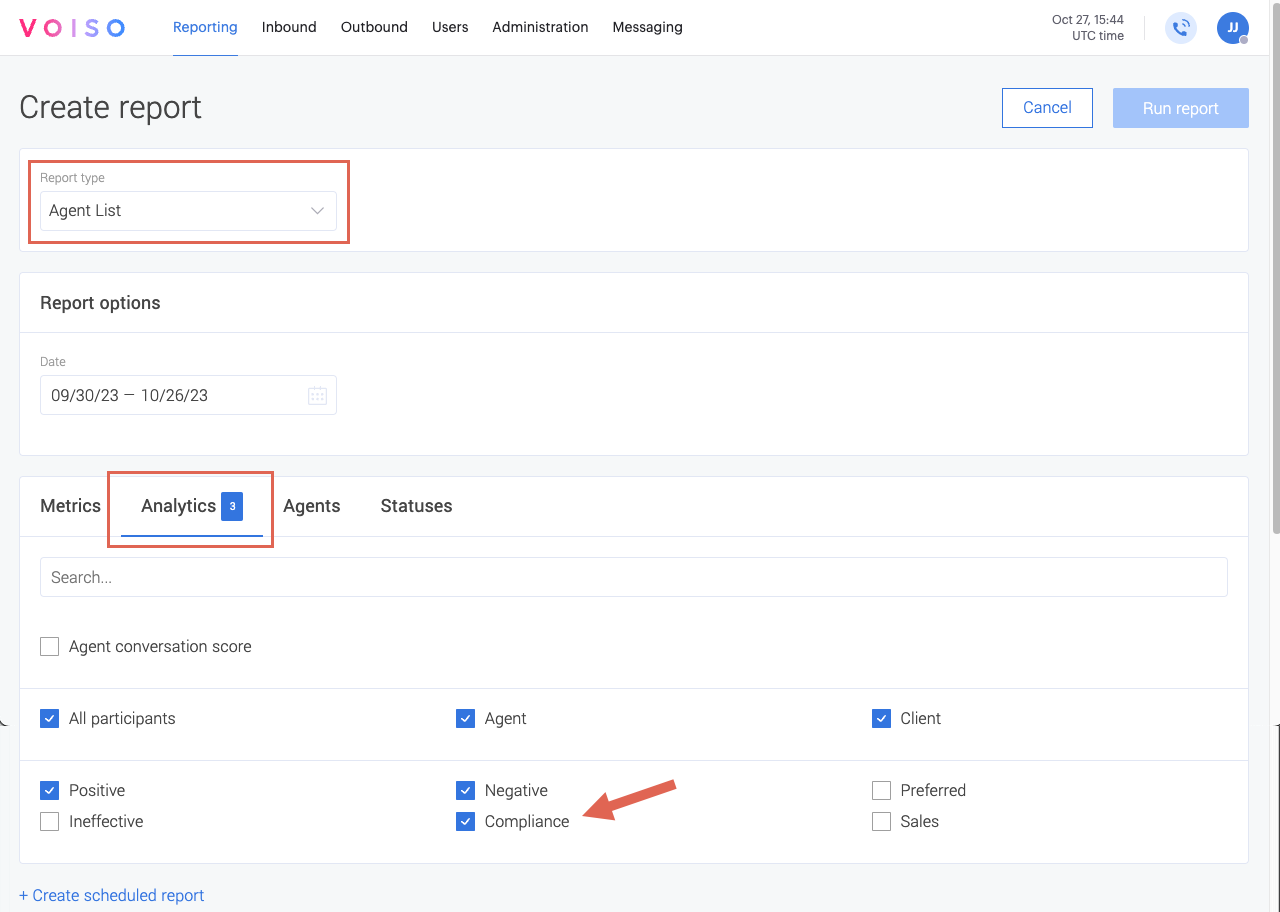
Use Case: Monitoring real-time keyword use
Two Real-time dashboard widgets report on keyword group use by agent:
To display these widgets, follow these steps:
- On the Voiso navigation bar, navigate to Reporting > Real-time dashboards.
- Select a dashboard or add a new dashboard.
- Click Add widget.
- Select and configure the Keyword Counter and Agent List widgets. Refer to the following subsections for information about configuring the widgets.
Keyword Counter widget
The Keyword Counter widget displays the total number of times keywords from selected keyword groups occur in conversations for each agent in selected teams.
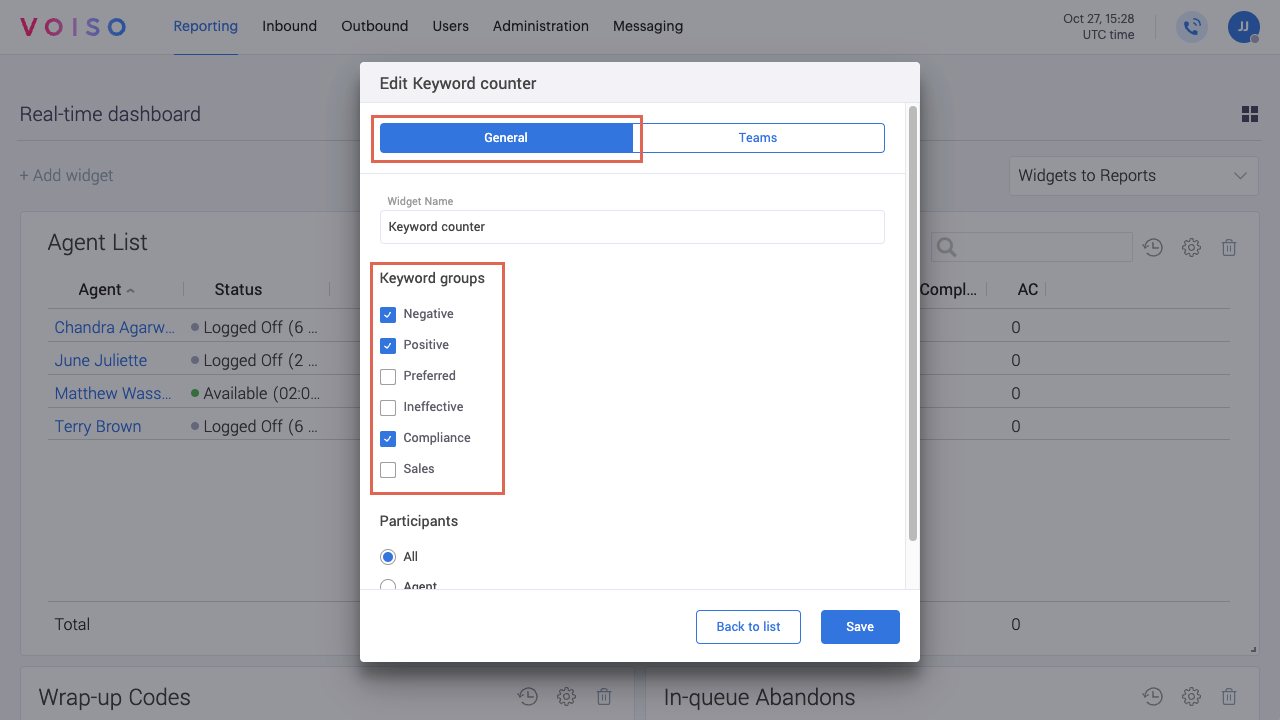
In the General tab, specify the name of the widget, the keyword groups you want to display, and whether you want to track all participants, agents, or clients (contacts).
In the Teams tab, specify the team or teams of agents you want to monitor.
Click Save to add the widget to the dashboard.
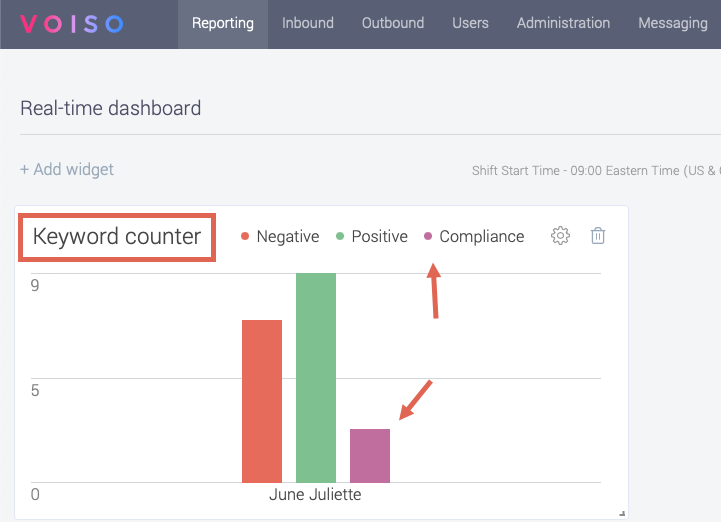
Agent List widget
You can configure the Agent List widget to display a wide range of data for each agent, including keyword groups.
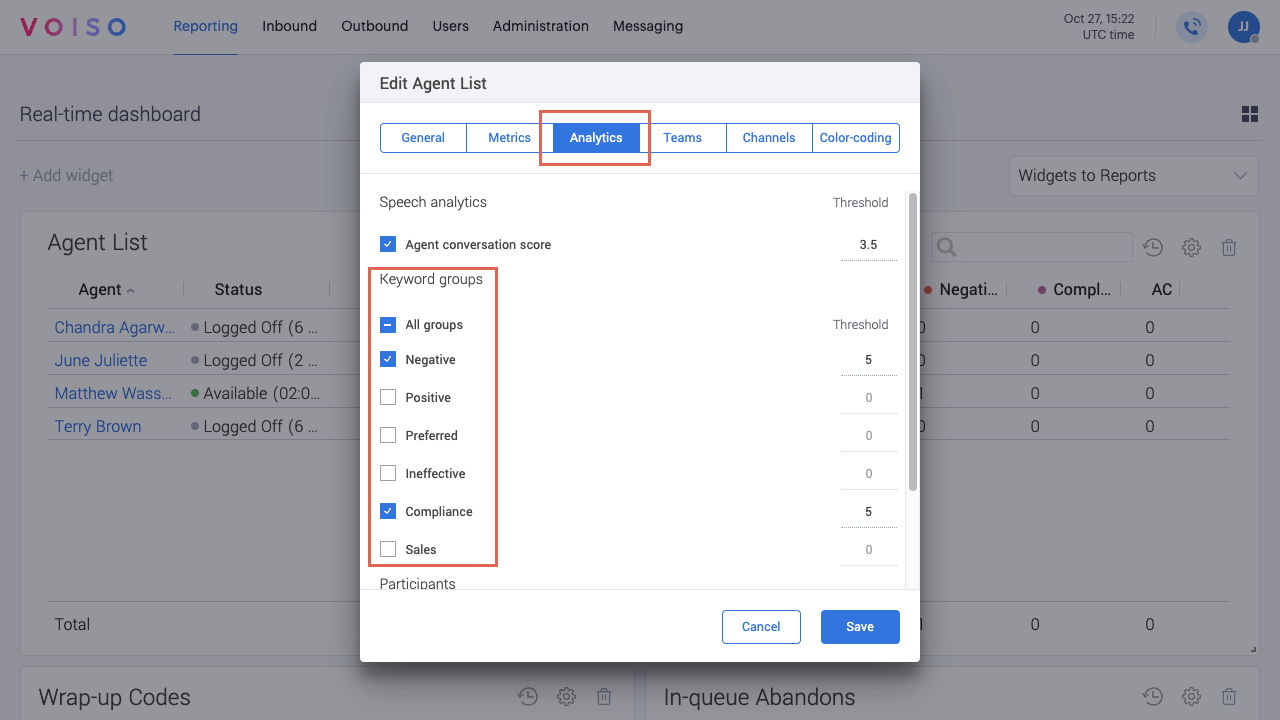
In the Analytics tab, select the Keyword groups that you want to monitor for each selected agent or team. Specify whether you want to track all participants, agents, or clients (contacts).
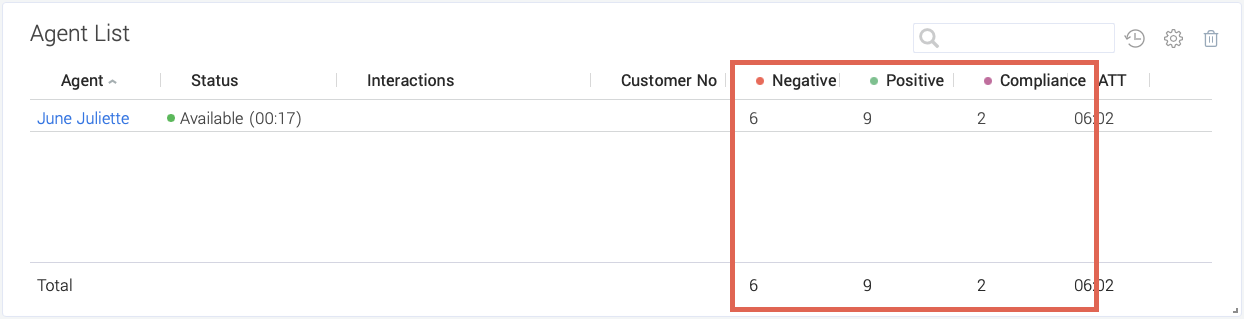
Use Case: Reviewing historical keyword use
The Agent List historical report can include information about keyword group use. To display keyword group use in the Agent List report, from the Voiso navigation bar, navigate to Reporting > Historical reports and select Agent List from the Report type menu.
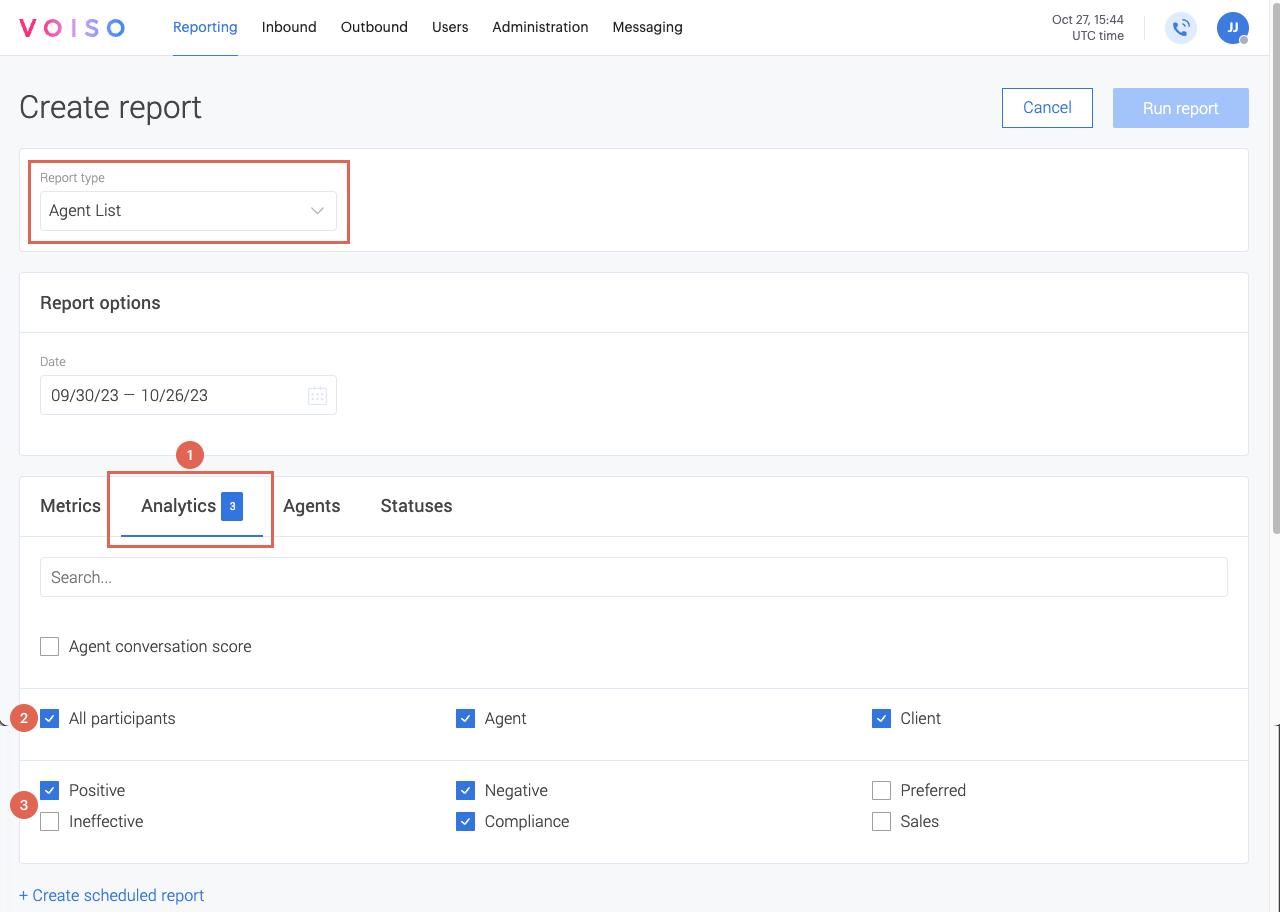
In the Analytics tab (1), select the Keyword groups (3) that you want to monitor for each selected agent or team. Specify whether you want to track all participants, agents, or clients (contacts) only (2).