Who should read this article: Administrators, Supervisors
Send messages to contact center teams.
Introduction
Supervisors and Administrators can send on-screen notifications to agents to provide important information such as announcing meetings, upcoming events, the start of campaigns, initiatives, and more.
Broadcast messages
To access the Broadcast messages page, from the Voiso main navigation, navigate to Messaging > Broadcast messages.
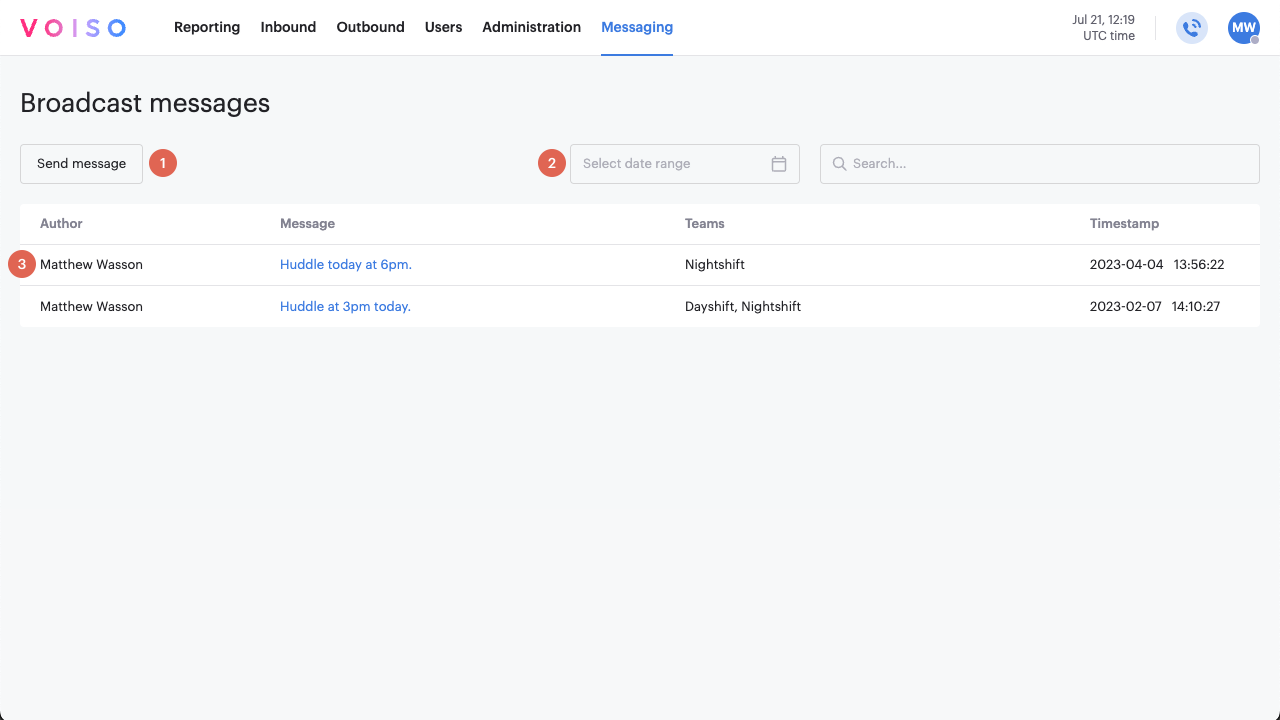
The Broadcast messages page has three main functional areas:
Send a message
To send a new message, click Send message. In the Message tab, enter your message in the message field.
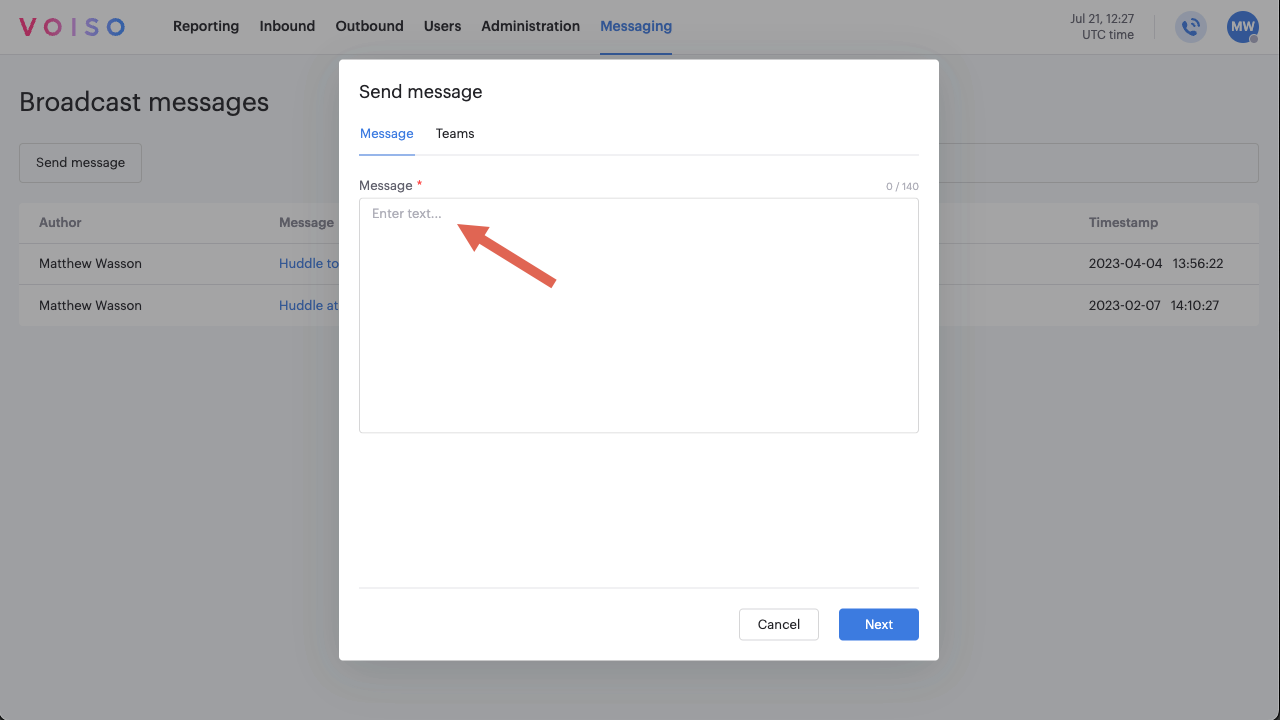
Select the Teams tab and specify one or more teams to receive the message.

Click Send. Your message is sent immediately to all logged-in team members and displayed to the other team members once they log in.
Find messages
You can search for previously sent messages by date and message content, then click Search.
Date
To search for messages by date, click the Date field. Select a date or date range from the calendar, or click one of the predefined searches:
- Today
- Yesterday
- This week
- Last 7 days
- Last week
- This month
- Last month
- This year
- Last year
Message content
To search for messages containing specific text, enter the text in the Search field.
Message history and delivery report
The Broadcast message page contains a table listing the history of sent messages.
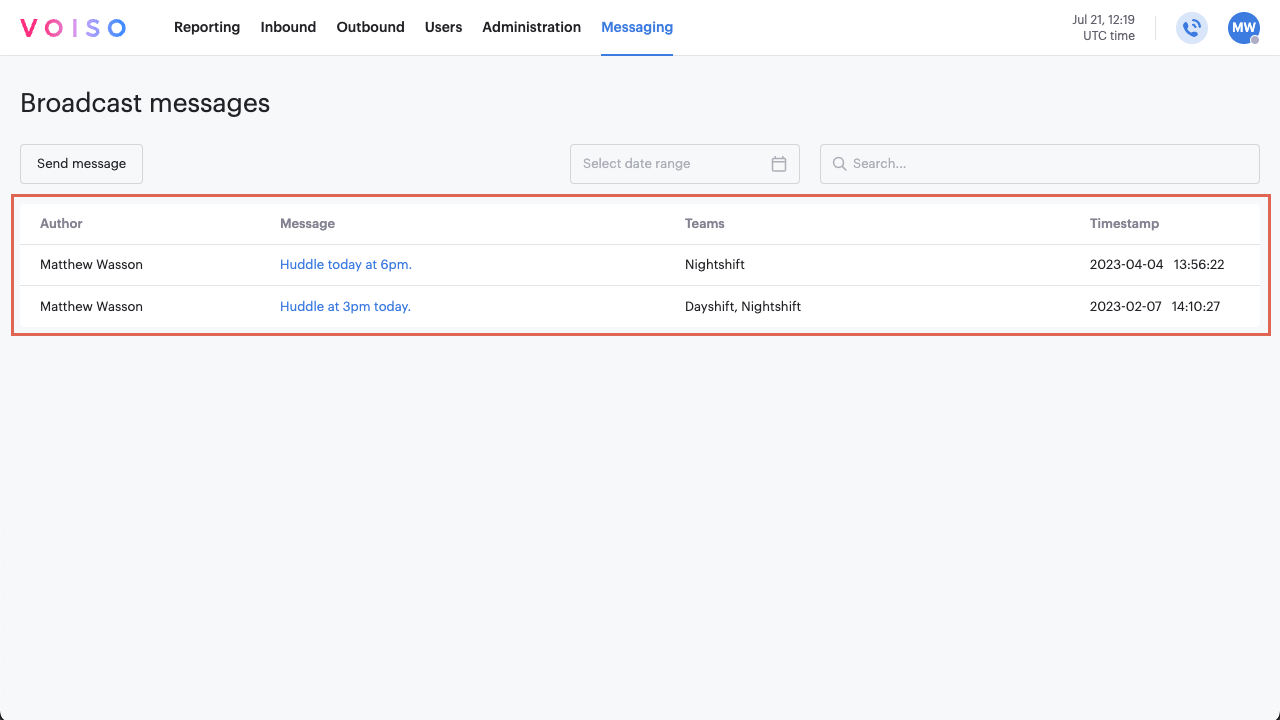
Click a message to display the Delivery report and review the details of previously sent messages.
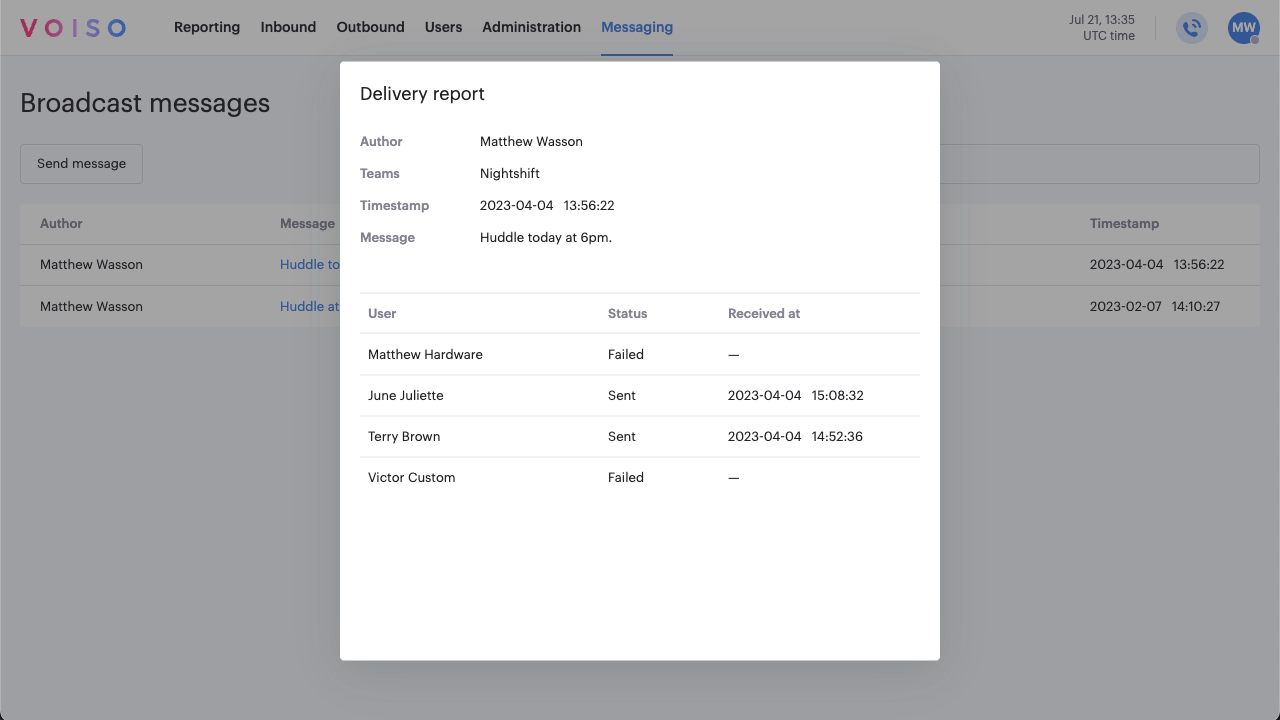
The delivery report summarizes the message details and lists user names, whether or not the message was received (status), and the date it was received.
A user must be logged in to Voiso to receive a broadcast message.