Who should read this article: Administrators
Enable the WhatsApp digital channel in your contact center to send templated messages, respond to incoming messages, and engage in real-time conversations with WhatsApp users.
The WhatsApp channel is available for contact centers on the Pro plan or higher.
Introduction
Use the Digital channels page to connect your WhatsApp business platform with your contact center. Refer to Digital channels. For information on how to create pre-approved message templates, refer to Creating a WhatsApp message template.
You can incorporate WhatsApp message templates in your Dialer campaign follow-up rules for calls that are not answered for a specified reason. Refer to Automating WhatsApp messaging in a campaign for details about how to set up your contact center and Dialer campaign to use WhatsApp messages.
Prerequisites
To help you enable the WhatsApp channel for your contact center, make sure you have the following prerequisites ready:
- Facebook business account
- Facebook manager ID
- WhatsApp business platform account
- Legal business entity name used to create your WhatsApp business account
- Business phone number
- Business display name
Creating a Facebook Business Manager Account
To get a Facebook Business Manager account, first create a personal Facebook account. Next, go to business.facebook.com and click Create Account and follow the account setup process.
For information about creating a WhatsApp Business Platform account, go to business.whatsapp.com.
Connecting WhatsApp to your contact center
Watch this long form video that provides an overview to connecting WhatsApp to your contact center or follow the procedure in this section:
Use the Digital Channels page to add and manage your WhatsApp channels.
- Navigate to Administration > Digital channels and click Add channel to open the Add channel page.
- In the General section, give the channel a display name.
- Select WhatsApp from the Channel type menu.
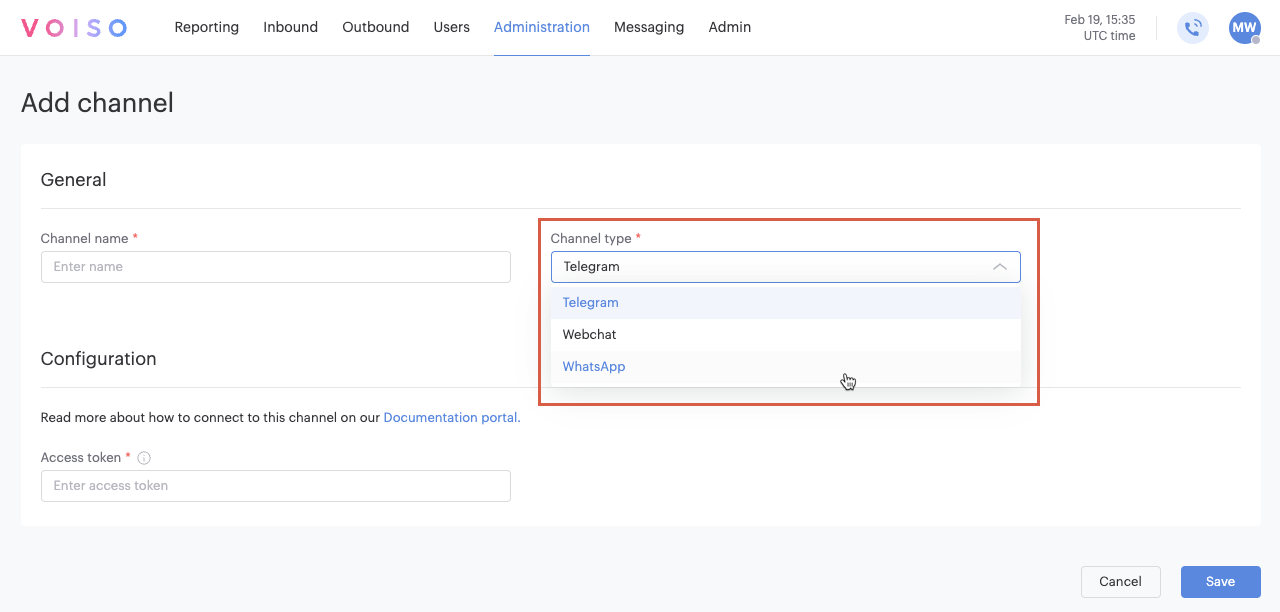
- When the Channel setup section is displayed, you have two choices:
- Select the option for the type of setup you want. Follow the links in the previous step for detailed information about each type.
- Carefully review and follow the guidelines in the information box.
- Click Continue with Facebook.
- You are redirected to your Facebook Business Account in a new browser window. Follow the on-screen procedure.
- Simultaneously, Voiso displays the Channel setup in progress notification popup. To stop the connection process click Cancel; otherwise, complete the connection process in your Facebook Business Account.
- Once you complete the connection steps there will be a delay while Meta completes the setup approval process. The status of the WhatsApp channel in the Digital channels page will be Pending. On the Edit channel page for your new WhatsApp channel, a notice informs you that the setup is still in progress.
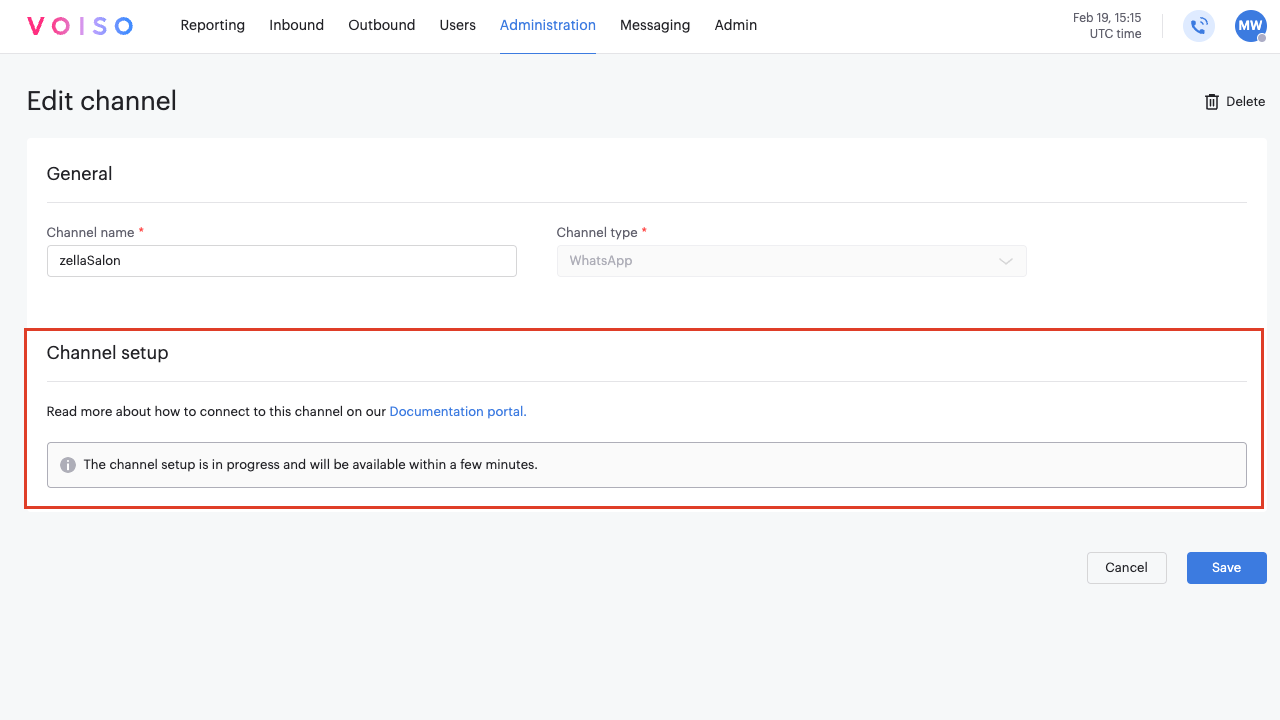
- A notification displays when the connection approval process is successful. You can now edit and configure the channel.
Set up a new profile option
Select the Set up a new profile option if you want to add a new phone number to your WhatsApp Business Account. It must be a number that is not already in use on another platform.
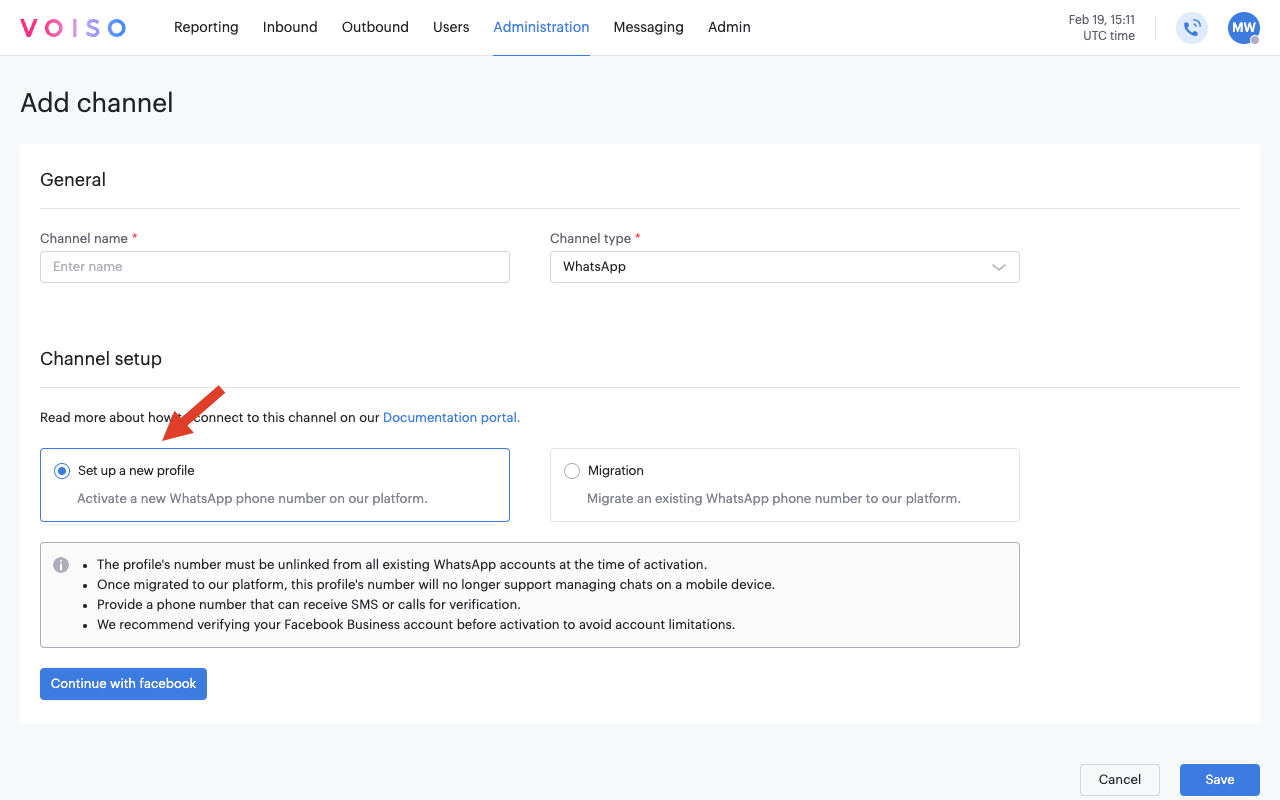
When you select this option, the following conditions and recommendations apply:
- The WhatsApp number must be unlinked from all existing WhatsApp accounts at the time of activation.
- Once activated in your contact center, this WhatsApp number will no longer support managing chats on a mobile device.
- When you set up the profile, you must provide a phone number that can receive SMS or calls for verification.
- Voiso recommends that you verify your Facebook Business account before activation to avoid account limitations.
Migration option
Select the Migration option if you want to migrate an existing WhatsApp phone number already in use on another platform to the Voiso platform.
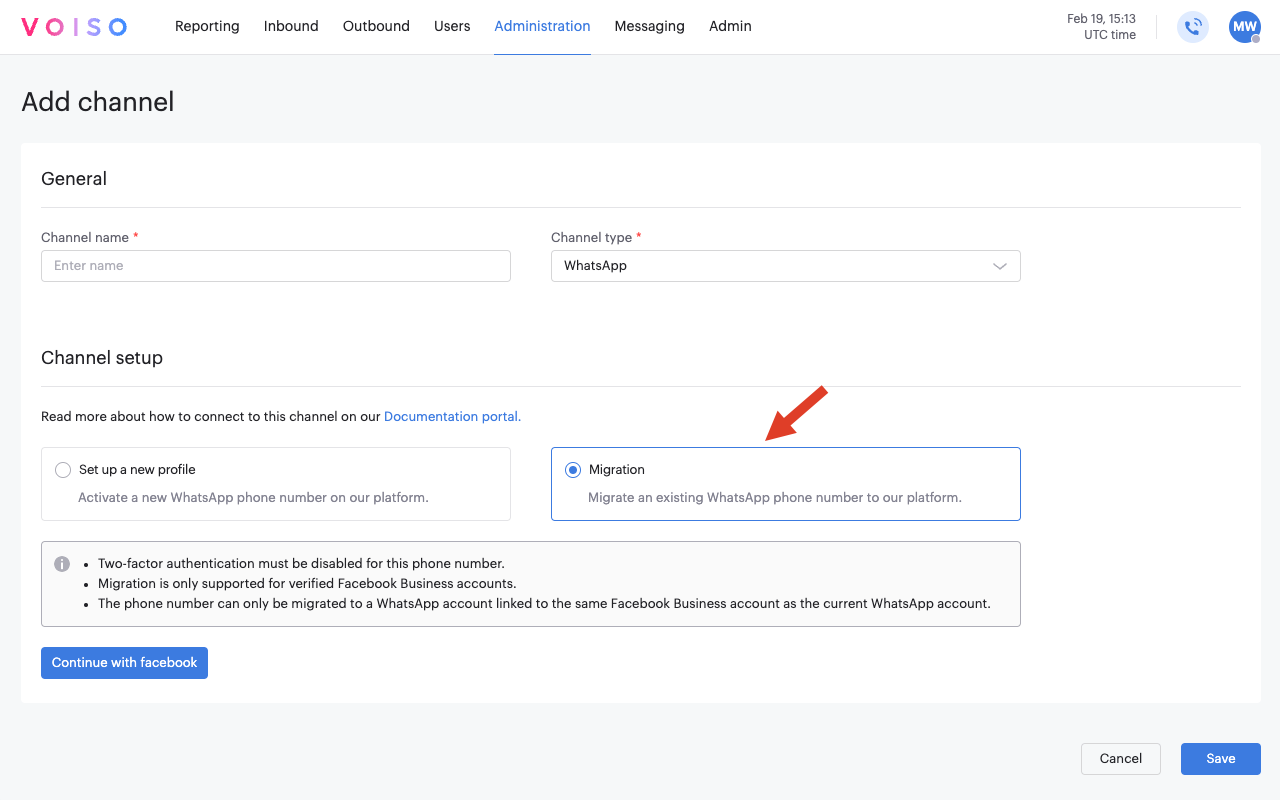
When you select this option, the following conditions and recommendations apply:
- Two-factor authentication must be disabled for this phone number on your WhatsApp account.
- The migration option is only supported for verified Facebook Business accounts.
- The phone number may only be migrated to a WhatsApp account linked to the same Facebook Business account as the current WhatsApp account.
Configuration
After you complete the channel setup procedure and receive the Channel 'channel name' setup successfully completed notification, you can configure the channel for use in your contact center.
Navigate to Administration > Digital channels and click the channel name to open the Edit channel page.
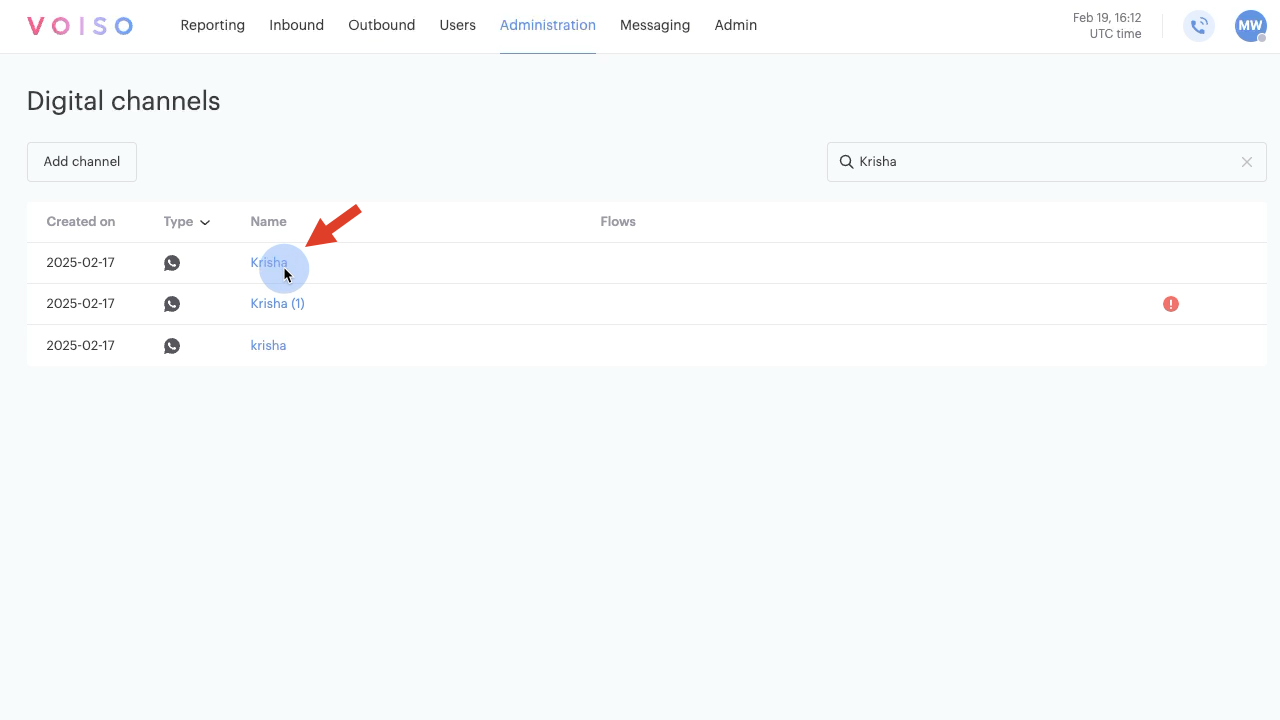
The Configuration section is now available for you to add content to your WhatsApp profile for the channel. The information you add in this section is displayed to users when they interact with your contact center on this channel.
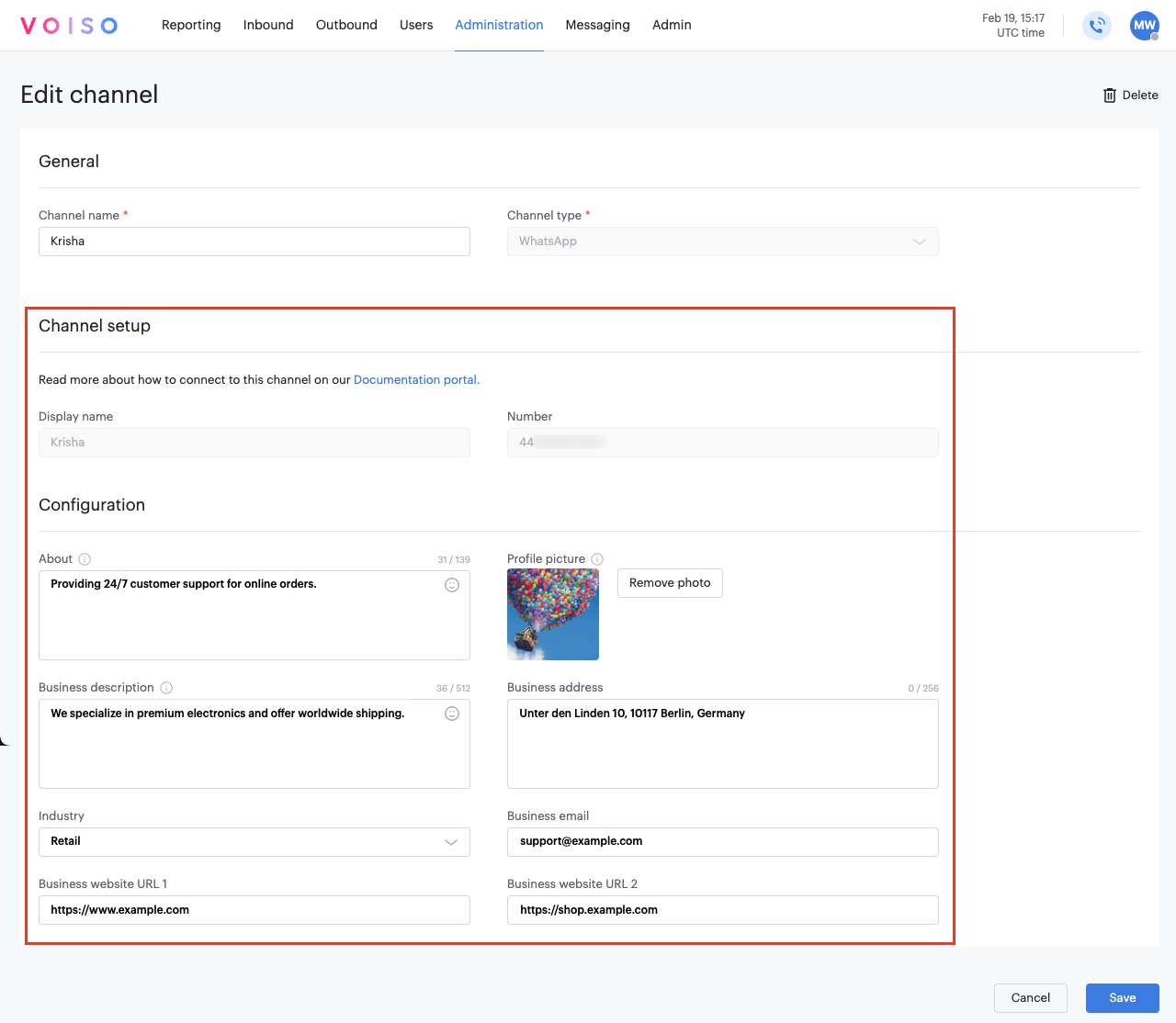
Complete the required information (refer to the table below) for each field, then click Save.
| Field | Description | Example | Limitations |
|---|---|---|---|
| About | The 'About' information from your Facebook Business profile. This is a short description of your business. | Providing 24/7 customer support for online orders. | Maximum 139 characters. |
| Profile picture | The profile photo for your WhatsApp channel. | A company logo or storefront image. | The picture should be a square with a max edge of 640px and max size of 5MB. |
| Business description | The 'Business description' information from your Facebook Business profile. This provides details about what your company does. | We specialize in premium electronics and offer worldwide shipping. | Maximum 256 characters. |
| Business address | The physical location of your business as registered on your Facebook Business profile. | Unter den Linden 10, 10117 Berlin, Germany | Must be a valid address in the format: street, city, state, ZIP code, country. |
| Industry | The business category that best describes your company. | Retail | Must be selected from predefined categories provided by WhatsApp. |
| Business email | The primary email address associated with your business. | support@example.com | Must be a valid email format (e.g., name@domain.com). |
| Business website URL 1 | The primary website URL associated with your business. | https://www.example.com | Must be a valid URL starting with "http://" or "https://". |
| Business website URL 2 | A secondary website URL, if applicable. | https://shop.example.com | Optional. Must be a valid URL starting with "http://" or "https://". |
Creating a WhatsApp message template
Your contact center must use message templates to initiate conversations with WhatsApp users. Some examples of WhatsApp message templates include appointment reminders, shipping updates, marketing promotion, payment notifications, and survey requests.
You can create your own message templates and submit them to WhatsApp for approval using the Add WhatsApp template page. Refer to Creating a WhatsApp template.
WhatsApp Number Masking
For enhanced security, you can hide (mask) contacts' WhatsApp phone numbers from agents and other contact center users. To do this, navigate to the Number masking section of the Security Access Group assigned to the user and ensure that the Display client numbers instead of Acc ID is not enabled.
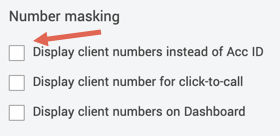
For contact centers that do not use security access groups, ensure that the Replace client numbers with Acc IDs is enabled.
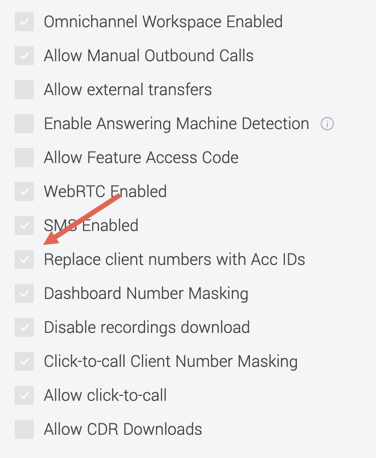
For both inbound and outbound interactions, a contact's WhatsApp number is replaced by the Hidden number mask. However, if there is an account ID already created for the contact, the phone number is replaced by the account ID instead.
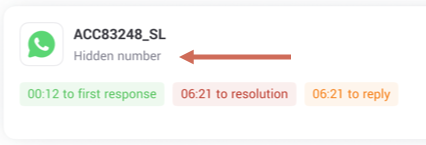
WhatsApp message life cycle
WhatsApp has strict rules about sending business-initiated messages to WhatsApp users. Voiso automatically keeps track of your business-initiated messages by creating and tracking a message session. When you send a business-initiated message, a 24-hour session begins.
- If the contact does not respond to your business-initiated message within 24 hours, Voiso notifies the agent that the conversation window is exceeded. The session is archived if the agent does not send another message template within 24 hours of the notification.
- If the contact responds within the 24-hour window, agents may exchange any type of message with the contact.
For business-initiated messages, The Service Level timers are not started until the contact responds. For user-initiated messages, the Service Level timers start immediately.
In the case of a user-initiated message, where the contact has sent the first message to your contact center, your agent has 24 hours to reply to the message before the session ends. Messages sent after the 24-hour window must use a pre-approved template.
During the 24-hour window, your contact center can send any type of message without using a pre-approved message template.
Enabling WhatsApp outbound messaging
To enable agents to send outbound WhatsApp messages, assign the WhatsApp channel to the user account, then specify which WhatsApp outbound channel the agent may use.
To assign the WhatsApp channel to a user, follow these steps:
- From the Voiso navigation bar, navigate to Users > Users.
- Select the user from the Users table (or add a new user).
- To assign the WhatsApp channel, on the Edit user page, scroll down to the Channels section and click Edit.
- Select the WhatsApp channel on the Edit channels panel.
- Click Save.
- Scroll down to the WhatsApp Outbound Channels section and click Edit.
- Select a WhatsApp outbound channel on the Edit WhatsApp channels panel and click Save.
- Click Save on the Edit user page.
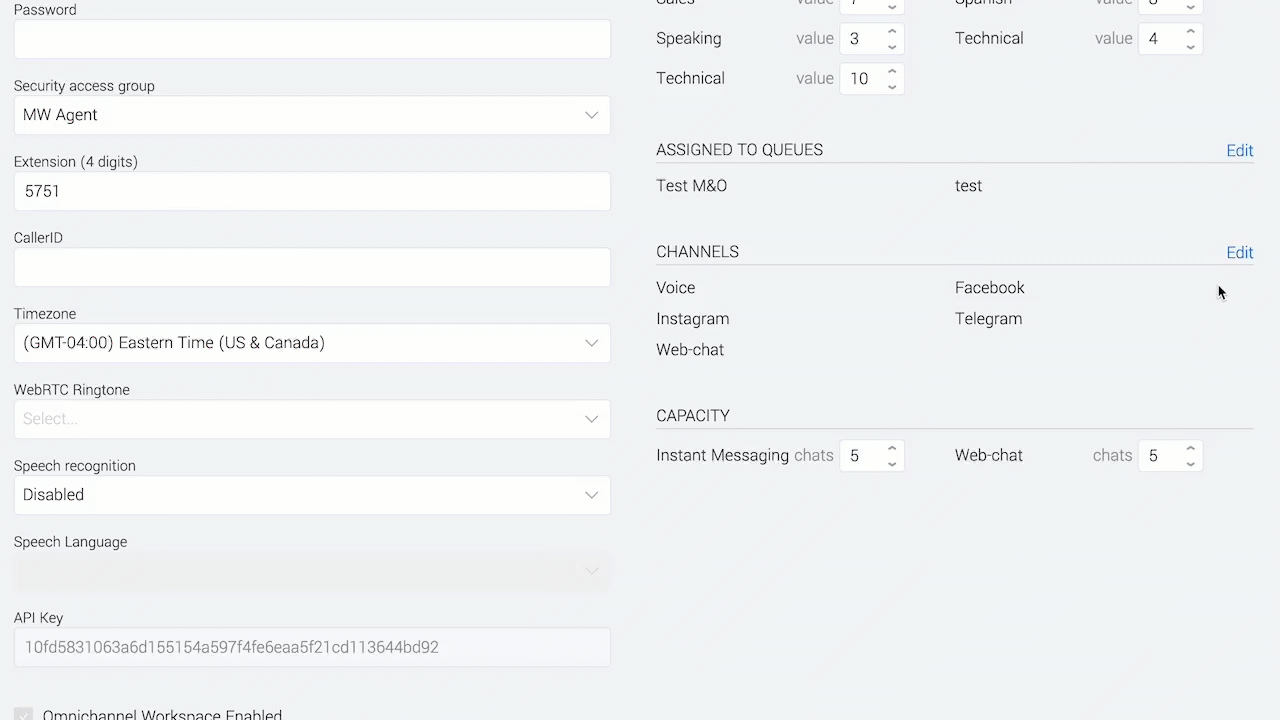
To add the WhatsApp channel to multiple users at the same time, refer to Importing user accounts
WhatsApp in the CDR
The WhatsApp channel has specific dispositions you can use as filters in the CDR.
| Disposition | Description |
|---|---|
| Active | The contact responded to a business-initiated message or the agent replied to a user-initiated message and less than 24 hours has elapsed since the last message. |
| Archived | The interaction is completed. Either 48 hours have passed since the first business-initiated message was sent and it was not responded to nor followed up with another message in the second 24-hour window, or the agent clicked Archive on the interaction. |
| Initiated | An agent sent a business-initiated message but the contact has not yet responded. This is disposition applies to the 48 hour window. |
| Waiting | An inbound WhatsApp message was received less than 24 hours ago, but no agent has responded. |