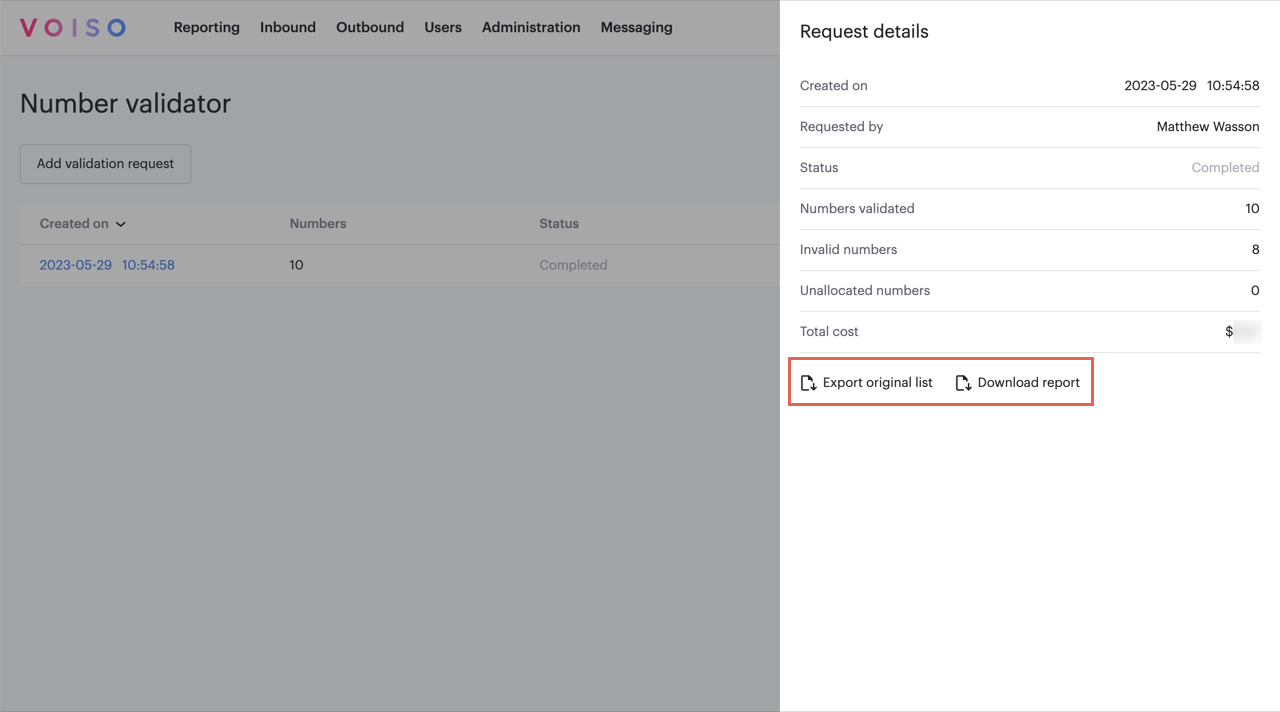Who should read this article: Administrators, Supervisors
Voiso enables you to schedule regular reports on your contact center performance so that you do not have to manually run daily or weekly reports.
Introduction
Voiso facilitates the management of your contact center operations by offering versatile reporting capabilities. You can manually generate reports on-demand to stay informed about various activities, or you can let Voiso automatically generate reports for you on critical activities, ensuring timely alerts for important events. Furthermore, Voiso provides the option to schedule reports to provide regular updates on events, changes, and personnel within your contact center.
Historical reports
Voiso historical reports enable you to generate detailed insights about your contact center's performance, including Agent activity, Queue usage, ASR, sensitive data access, and Wrap-up code trends. Most reports can be run on demand, and many support scheduled delivery for recurring analysis.
Scheduled reports are delivered to one or more specified email addresses.
To access the Scheduled reports page, from the Voiso main menu bar, navigate to Reporting > Historical reports.
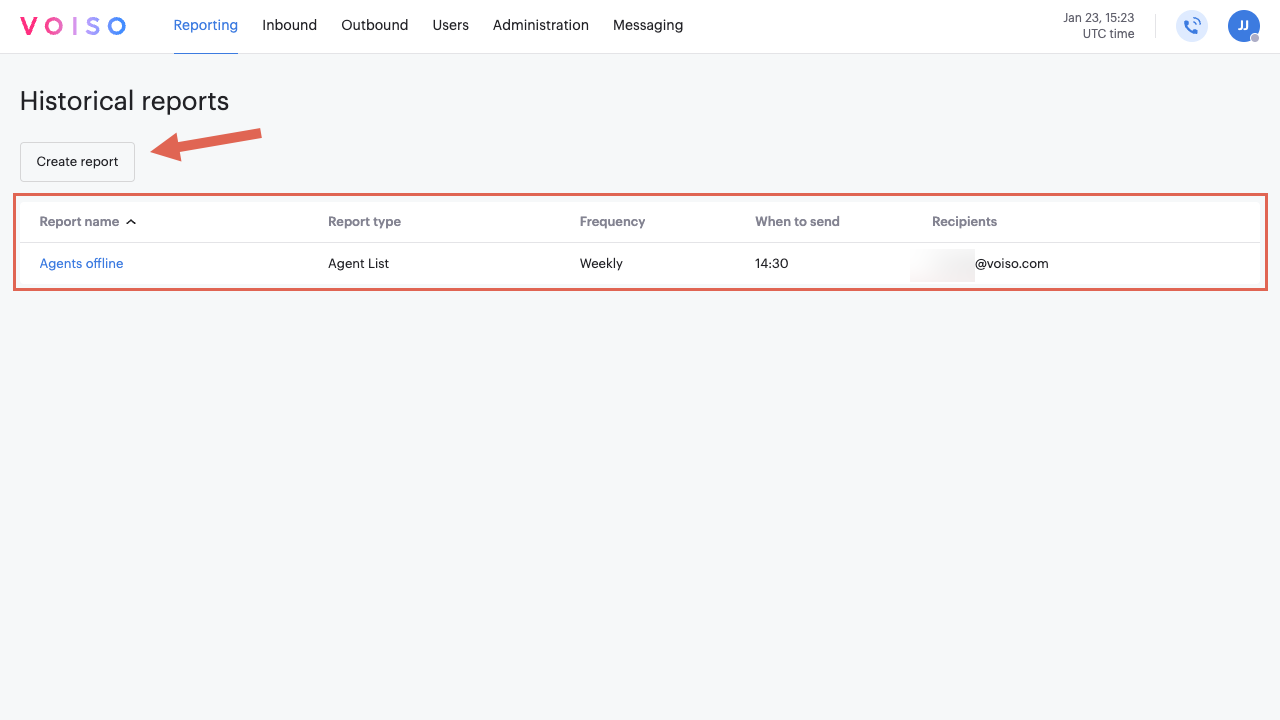
If the report supports a scheduled report, click Create scheduled report to display the Schedule this report section.
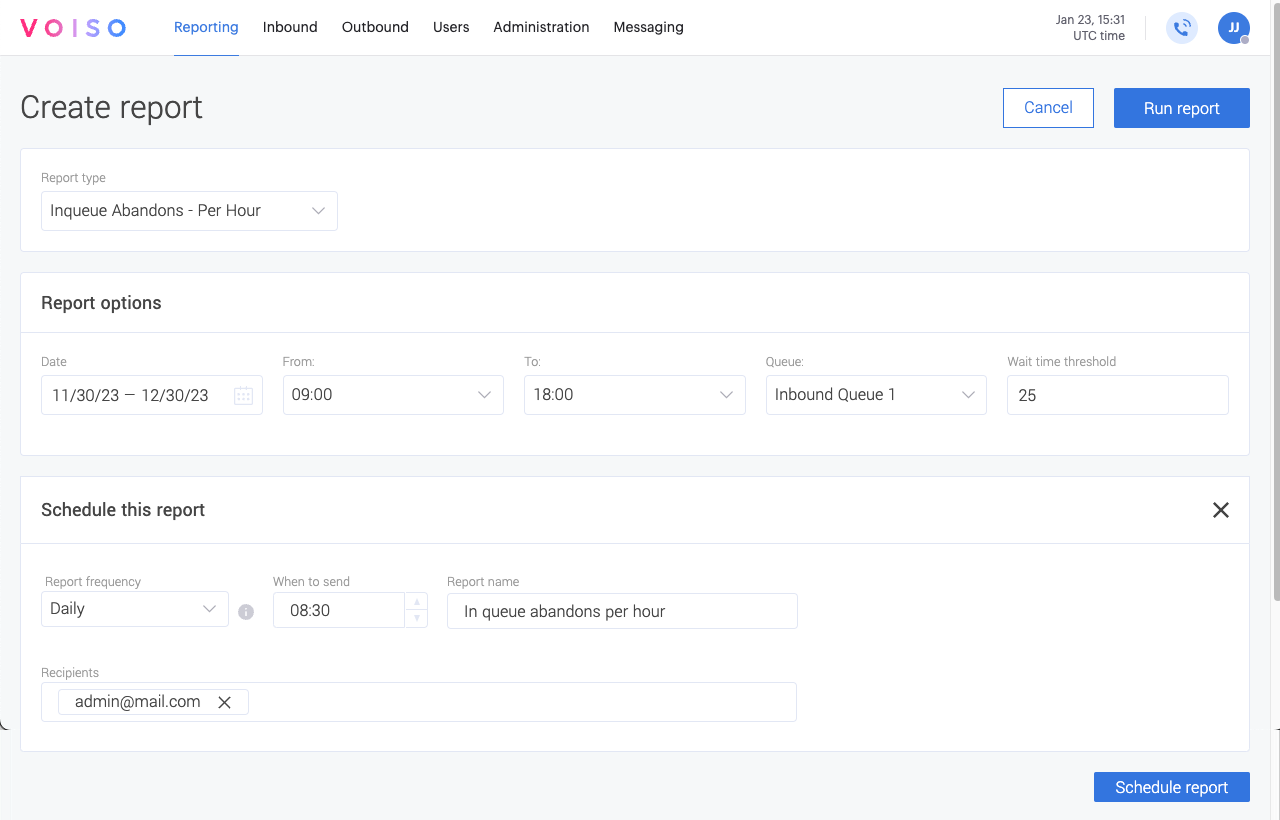
Refer to the following report articles for how to create, schedule, and run specific reports:
| Tab group | Report type | Description | Manual | Scheduled |
|---|---|---|---|---|
| Agent | Agent - Daily Sign-in and Sign-out | A daily record of the first sign-in (login) and last sign-out (logout) timestamps for selected agents or teams. | ✔ | ✔ |
| Agent List | Display a wide variety of agent metrics to evaluate {{glossary.Agent}} performance | ✔ | ✔ | |
| Agent List - Per Hour | Display agent metrics calculated for each hour in a day | ✔ | ✖ | |
| Keyword Group | The use of a keyword group by agents and teams for a specified date or date range | ✔ | ✖ | |
| Redial Counter | Show the number of call attempts to a destination number during the report period | ✔ | ✖ | |
| Wrap-up codes | Wrap-up code usage by {{glossary.team}} for a specified time period | ✔ | ✔ | |
| Queue | In-queue Abandons | Show the percentage of calls abandoned by contacts waiting in {{glossary.Queue}} | ✔ | ✖ |
| In-queue Abandons - Per Hour | Show the percentage of calls abandoned per hour by contacts waiting in {{glossary.Queue}} | ✔ | ✔ | |
| Calling number | ASR by country | Show the ratio of the number of successfully connected calls to the number of call attempts by country | ✔ | ✔ |
| ASR by country by hour | Show the ratio of the number of successfully connected calls to the number of call attempts by specified country per hour in a day | ✔ | ✔ | |
| ASR per Caller ID | Show the ratio of the number of successfully connected calls to the number of attempted calls by specified Caller ID | ✔ | ✔ | |
| Financial and system | Billing | Track how many billing units were used by agents, and teams during the selected period for cost tracking and analysis. You can track by active users, deactivated users, and AMD. | ✔ | ✔ |
| Billing Unit | Track monthly usage-based and recurring charges for each billing unit. | ✔ | ✔ | |
| Sensitive Data Access Report | Monitor access to sensitive data, such as call recordings, by a specific user | ✔ | ✔ |
Caller ID Risk Check
For contact centers that rely on outbound calling, whether you are running Dialer campaigns or your agents manually dial calls or use click-to-call from your CRM or helpdesk app, the Caller ID Risk Check feature ensures that your Caller ID numbers are not included in any SPAM databases, because if your Caller ID number is flagged, contacts are less likely to answer your calls.
To use the Caller ID Risk Check feature, from the Voiso navigation bar, navigate to Outbound > Caller ID Risk Check. The Caller ID Risk Check page has different tabs you can use to run various risk checks and review risk check reports and history:
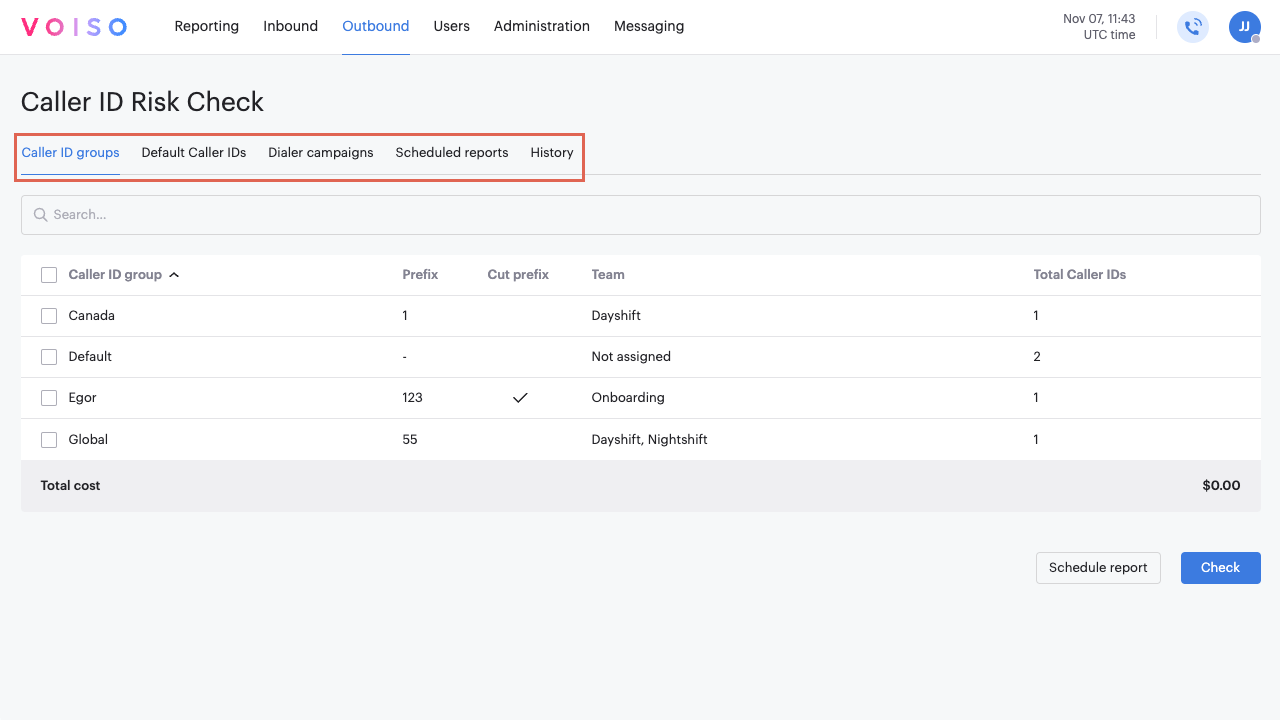
| Tab | Description |
|---|---|
| Caller ID Groups | Lists your Caller ID groups. Select one or more Caller ID groups to manually check the numbers for the selected groups or schedule an automatic report. |
| Default Caller IDs | Lists Caller IDs assigned to individual users. Multiple users may share the same Caller ID. Select one or more Caller IDs to manually check the numbers for the selected users or schedule an automatic report. |
| Dialer campaigns | Lists outbound Dialer campaigns and the number of Caller IDs assigned to each. Select one or more Dialer campaigns to manually check the numbers for the selected campaigns or schedule an automatic report. |
| Scheduled reports | Lists all the scheduled reports you have created. Click a report name to manage the report settings. |
| History | Lists all the manual and scheduled checks you have run or are actively running. Select a row to determine whether all the numbers are clean or require attention. |
The Caller ID Risk Check scheduled reports feature enables you to set up a regular report that is automatically delivered to the Scheduled reports tab.
To regularly check the Caller IDs that you use for your Caller ID groups, default Caller IDs, and Dialer campaigns, select one of the following tabs in the Caller ID Risk Check page:
To schedule a regular risk check report for your Caller ID groups, default Caller IDs, or Dialer campaigns, click the corresponding tab in the Caller ID Risk Check page, then click Schedule report to display the Schedule report page.
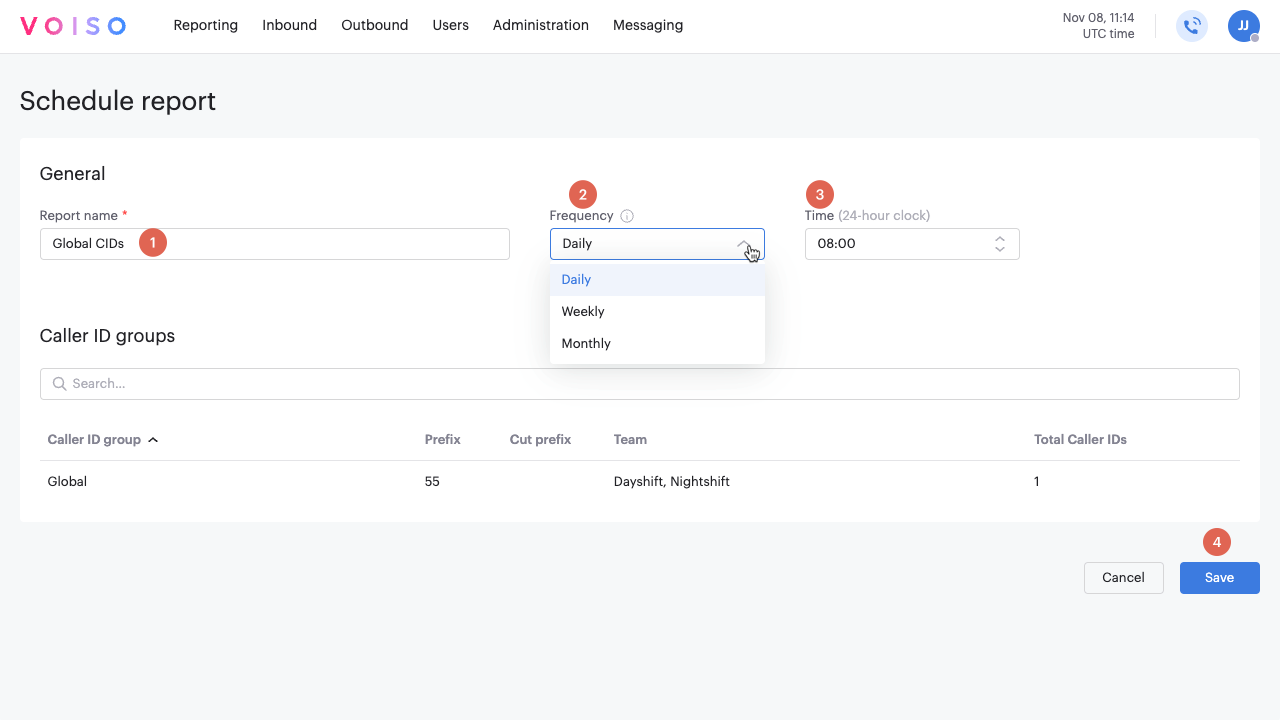
Real-time dashboard reports
The Voiso Real-time dashboards enable you to monitor the performance of your contact center in real time. However, some real-time dashboard widgets also include the capability to generate a scheduled report.
The following widgets allow you to create scheduled reports:
- Agent List
- Redial Counter
- Wrap-up codes
- In-queue Abandons
To open the scheduled report page for the widget, click the Schedule report icon. Widgets that do not support scheduled reports do not have the icon.
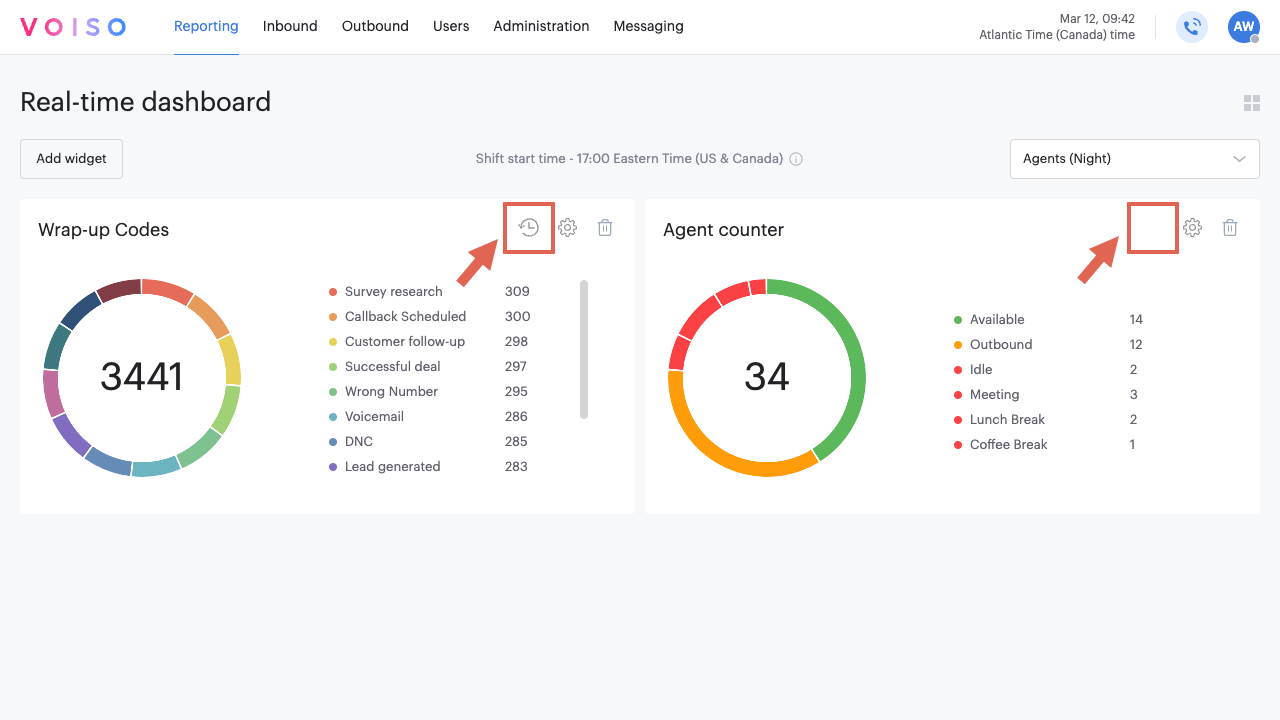
Campaign reports
Use the campaign reports and calling list reports to review the results of your Dialer campaigns.
Campaign reports
Voiso generates a campaign report automatically when a campaign is stopped or completed. These reports provide a concise summary of campaign performance and key metrics.
To view a campaign report:
- Navigate to Outbound > Dialer campaigns in the Voiso navigation bar to open the Dialer campaigns page.
- Locate the stopped or completed campaign in the Campaigns table.
- Click the campaign name to open the Edit campaign page.
- Select the Report tab to view the campaign summary.
The campaign report includes the following entries:
| Report entry | Description |
|---|---|
| General settings | The final campaign settings you specified. |
| Progress and duration | The percentage completed, as well as the start and stop dates and times. |
| Metrics | Key campaign metrics, including: ACD, ASR, Abandonment Ratio, Average Waiting Time, and Average wrap-up time. |
| Call disposition | A pie-chart of call Disposition codes. |
| Dial attempts distribution | A pie chart showing the number of dial attempts for each call. |
| Wrap-up codes | A bar graph summarizing the use of wrap-up codes. |
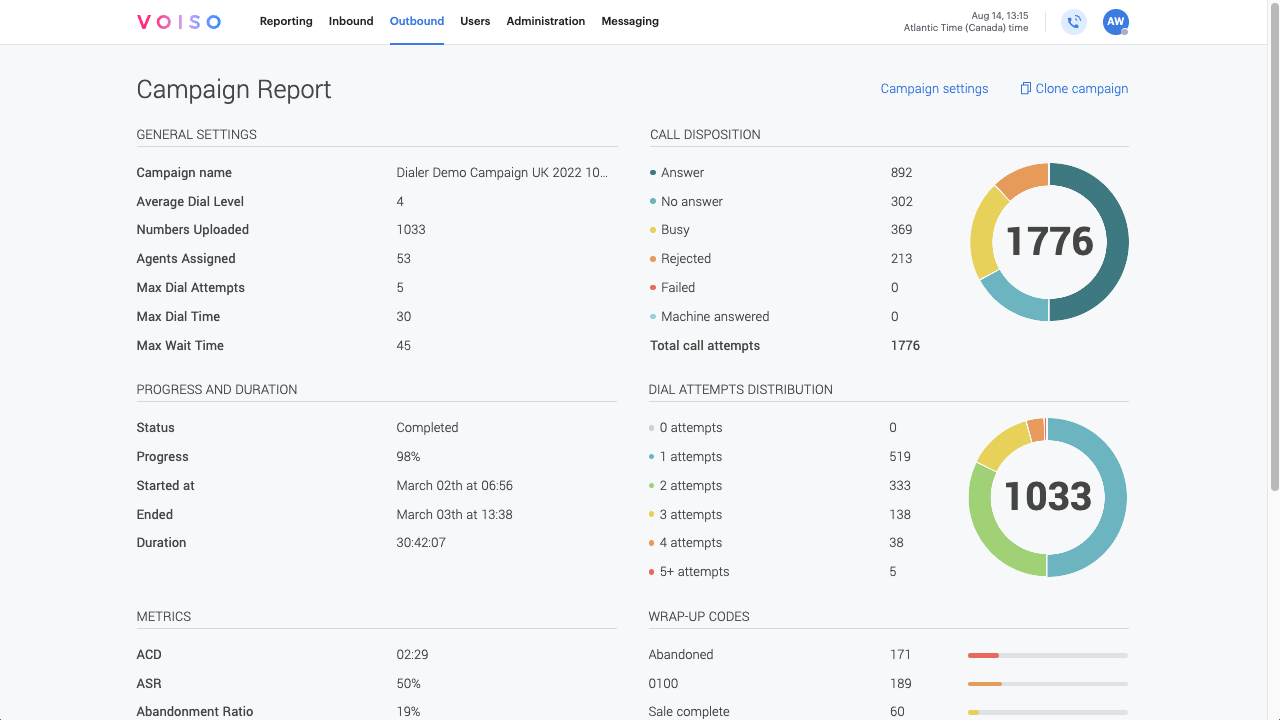
Calling list reports
For campaigns that use a CSV calling list, Voiso automatically generates detailed calling list reports upon campaign completion. These reports provide insights into the quality of your calling list and the outcomes of each call.
To view calling list reports:
- Navigate to Outbound > Dialer campaigns in the Voiso navigation bar to open the Dialer campaigns page.
- Locate the completed campaign in the Campaigns table.
- Click the campaign name to open the Dialer campaign page.
- Select the Settings tab and scroll down to the Calling list section.
The following reports are available for download in CSV format:
- Original calling list: The initial list of contacts uploaded for the campaign.
- Invalid numbers and duplicates: A list of phone numbers that were invalid or duplicated.
- Call dispositions and wrap-up codes: A detailed report of call outcomes, categorized by disposition and wrap-up codes.
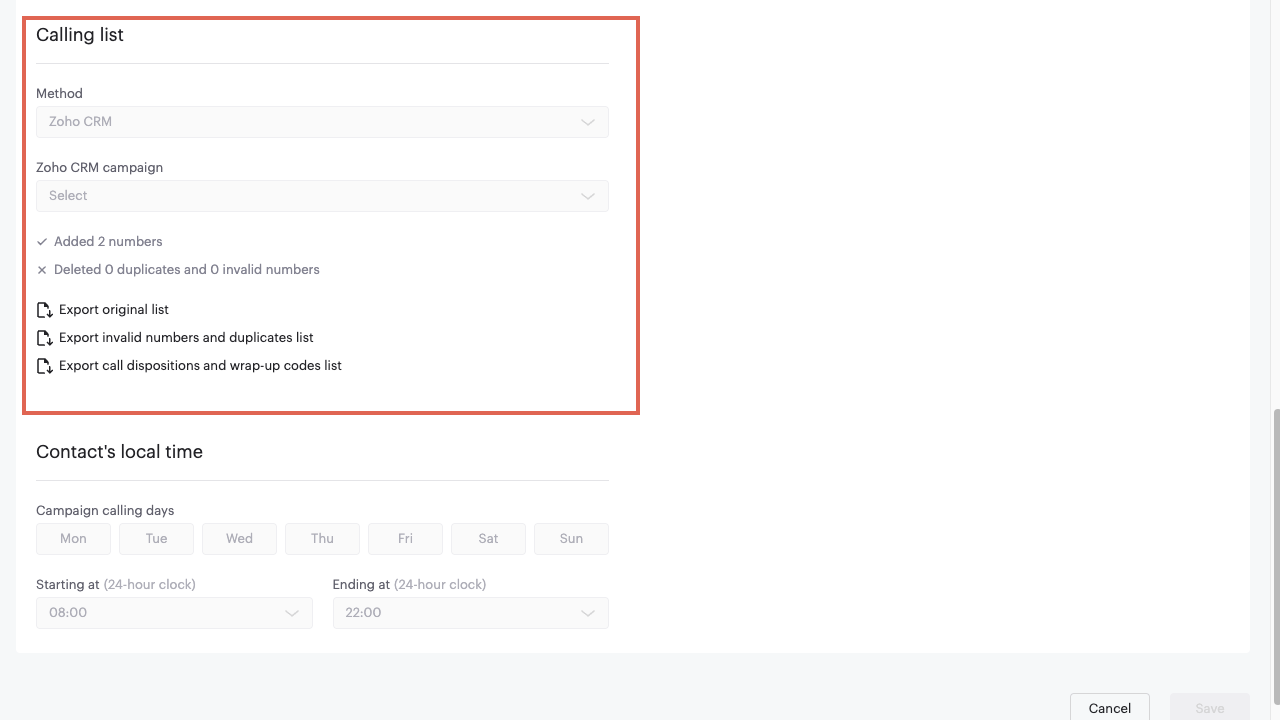
Click the report links to download the data for further analysis.
Number validator
Voiso's Number validator feature enables you to perform a bulk lookup of phone numbers to ensure they are valid before using them for outbound dialing. Upload your numbers using a CSV file and then download a report.
The Number validator service helps you prepare for outbound calling campaigns, whether you use the Dialer or manual dialing or whenever you need to check the validity of phone numbers. Use the Number validator provides the following services:
- Checks that your numbers have a valid format
- Verifies that your numbers are allocated to mobile operators and subscribers
- Reports on whether your numbers are available to receive calls
- Provides additional details about your numbers
To access the Number validator, from the Voiso navigation bar, navigate to Outbound > Number validator.
The Number validator page displays a sortable table of all the validation requests you have created. Each request includes the date it was created, how many numbers were checked, and the status of the request. Statuses include In progress, Error, and Completed.
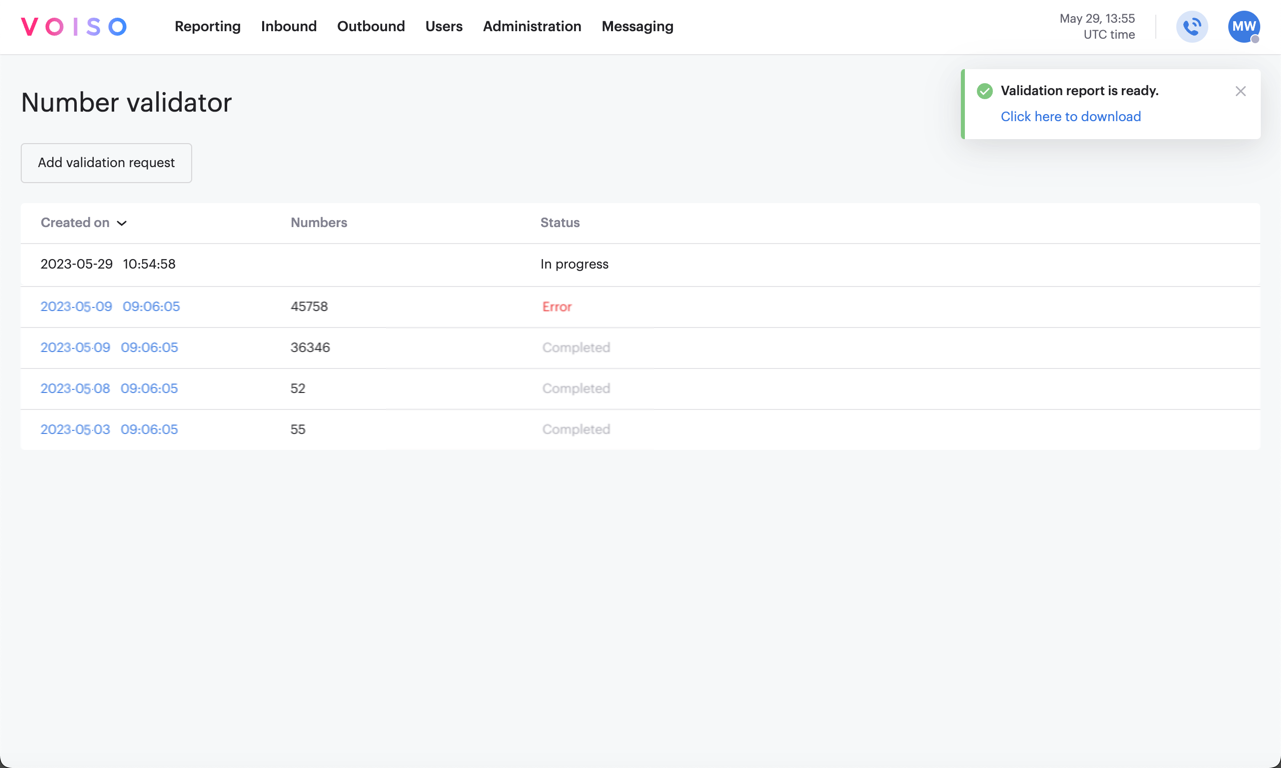
Click a completed request or a request with an error to view the request details. To review the validation results, click Download report to download a CSV of the results. Refer to Number profile and Line activity sections for a description of the fields of the results CSV file. You can also download a record of your original numbers.