Who should read this article: Administrators, Supervisors
The Call Detail Records (CDR) page provides a comprehensive, searchable, and exportable overview of all interactions across various channels, including detailed records, transcripts, and recordings. Filter and search your contact center's interaction database to find one or more interactions matching specific criteria.
Important
Access to Call Detail Records is controlled by role permissions or security access group. It can also be managed at the user level for contact centers without security access groups.
Introduction
For every interaction handled by your contact center, Voiso maintains an Extended Call Details record (CDR). Each record includes a wealth of information about the interaction that you can use to analyze the performance of your contact center, your Agents, and your routing strategies. Interactions include voice calls, SMS, and Omnichannel (digital channel) messages. Unlike many other contact center applications, the Voiso CDR also includes a recording and/or transcript of each interaction, enabling you to listen to each interaction and review an analyzed call transcript.
Use the Call Detail Records page to filter and search your interaction records. Use the CDR search results table to view the results, then export the results to a CSV file.
CDR API
You can use the Voiso CDR API to query your Call Detail Records from your own custom application and process the data outside of Voiso. Refer to the CDR API Overview for more information about using this API.
Call Detail Records
The Call Detail Records page is a powerful search and filtering tool that enables you to find specific interactions or glean information about multiple interactions.
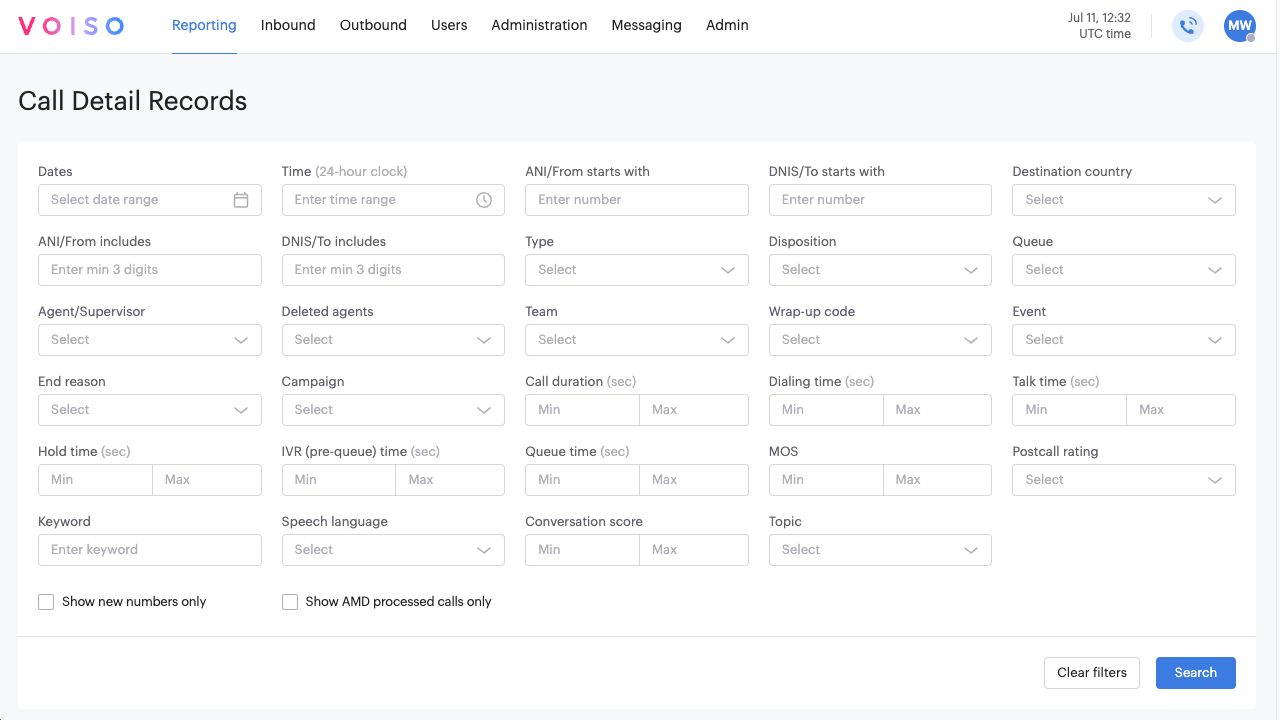
The CDR page is easy to use:
Specify search parameters using one or more of the filters.
Click Search to return a list of interactions that match your search criteria.
Click an interaction to view its details.
Click Clear filters to begin a new search with different criteria.
In this video, a Supervisor searches for interactions with the following criteria:
Dates: This year
Time: 08:00–22:00
Type: Inbound and Outbound
Disposition: Answered
Team: Nightshift
Call duration: 60 seconds minimum
The following table describes each filter. The table is organized, reading left to right and top to bottom on the Call Details Records page.
- The filters you see might change, depending on the filters and options you select.
- The available filters depend upon the level of your contact center pricing plan and the features enabled for your contact center.
| Filter or option | Description |
|---|---|
| Dates | Select a date or date range using either a calendar popup or select a date range from the following menu: Today, Yesterday, This week, Last 7 days, Last week, This month, Last month, This year, or Last year. |
| Time | Enter a start time and end time range using the 24-hour clock. |
| Account ID | The number assigned to a contact by an integrated CRM. It is used to mask a contact's phone number in the Voiso interfaces and call details. |
| ANI / From starts with | Enter a partial or complete phone number. The search looks for ANIs (Automatic Number Identification) associated with a call that begin with the numbers you entered. |
| DNIS / To starts with | Enter a partial or complete phone number. The search looks for DNISs (Dialed Number Identification Service) associated with a call that begin with the numbers you entered. |
| Destination country | The country or countries to which an outbound call was made. |
| ANI / From includes | Enter a partial or complete phone number. The search looks for the ANIs (Automatic Number Identification) associated with a call that include the numbers you entered. |
| DNIS / To includes | Enter a partial or complete phone number. The search looks for the DNISs (Dialed Number Identification Service) associated with a call. |
| Type | Select one or more interaction types: Inbound, Outbound, Dialer, Click-to-call, HLR lookup, Outbound SMS, WhatsApp, Webchat, Instagram, Facebook, and Telegram. |
| Disposition | Select one or more end-of-call statuses. Refer to the Disposition codes section. |
| Queue | Select one or more Queues. |
| Agent / Supervisor | Select one or more agents associated with an interaction. This filter includes Supervisors who took actions on calls. |
| Deleted agents | Select one or more agents who are no longer on the list of users. |
| Team | Select one or more teams. |
| Wrap-Up code | Select one or more wrap-up codes. |
| Event | Select one or more call events. Refer to Events. |
| End reason | Select one or more reasons for ending the call. Refer to End reasons. |
| Campaign | Select one or more Dialer campaigns. |
| Lead source | Select a lead source for a Dialer campaign as defined in a campaign calling list file or CRM-generated calling list. |
| Call duration (sec) | Specify a minimum and/or maximum length of interaction time, in seconds. |
| Dialing time (sec) | Specify a minimum and/or maximum length of dialing time, in seconds. |
| Talk time (sec) | Specify a minimum and/or maximum length of talk time on a voice call, in seconds. |
| Hold time (sec) | Specify a minimum and/or maximum length of hold time on a voice call, in seconds. |
| IVR (Prequeue) time (sec) | Specify a minimum and/or maximum length of time spent interacting with an IVR on a voice call, in seconds. |
| Queue time (sec) | Specify a minimum and/or maximum length of time a voice call waited in a Queue, in seconds. |
| MOS | Specify a minimum and/or maximum Mean Opinion Score (MOS) value. MOS is a measure of VoIP call quality. |
| Postcall rating | If the Postcall rating feature is enabled, search for interactions with the specified rating. |
| Keyword | If the Speech Analytics feature is enabled, search for one or more keywords in interaction transcripts. |
| Conversation score | If the Conversation score feature is enabled, search for interactions with a minimum and/or maximum sentiment score. |
| Show new numbers only | Specify that CDRs for only the first call to a number are returned. This ensures that when multiple calls are made to a number only the record of the first call is displayed. |
| Speech language | For contact centers with Speech Analytics enabled, show only voice calls transcribed in the specified language. |
| Clear filters | Click to clear all filter settings to begin a search from scratch. |
| Search | Click to initiate a search of CDRs based on the specified filter parameters. |
Search results overview
Below the CDR filters on the Call Detail Records page is a table that lists all the interactions in your contact center that you have permission to view. The numbers in the following paragraphs reference the screenshot below.
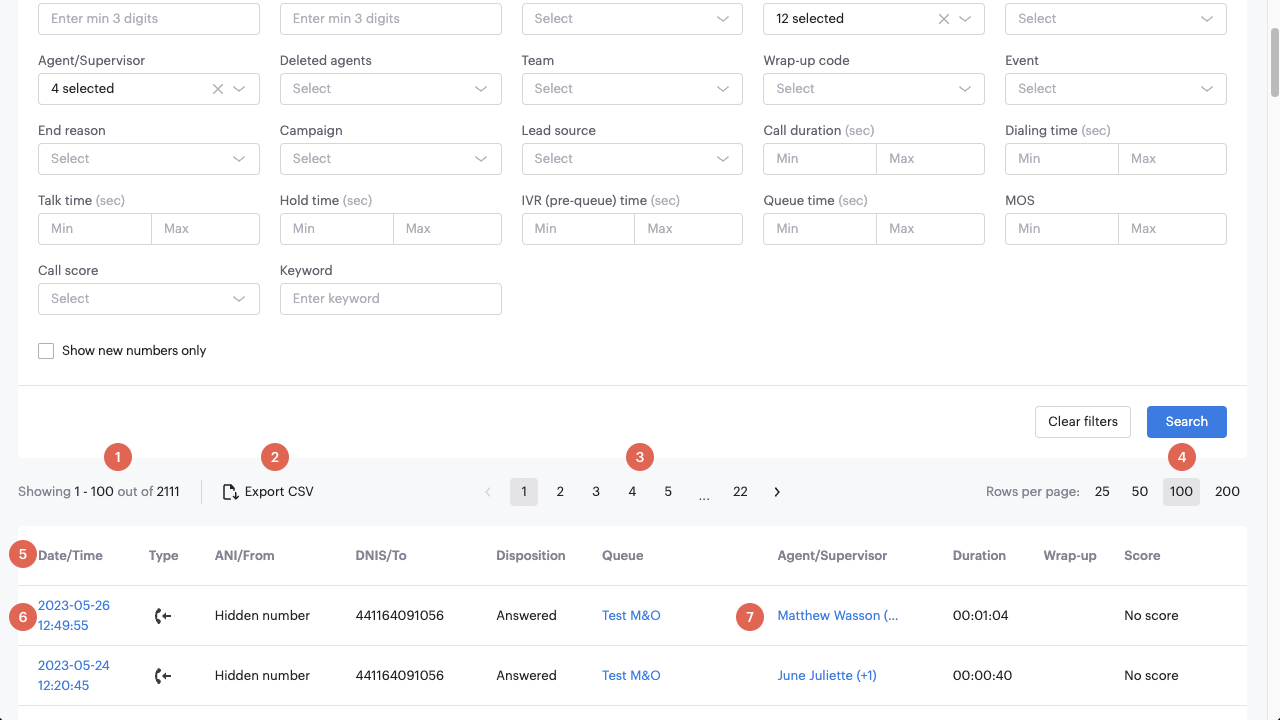
The Call Details Record page displays a list of all the interactions in your contact center database.
Use the CDR filters to display a subset of your interactions. You can export your complete list of interactions or a filtered list of interactions as a CSV formatted file.
The page selector enables you to navigate the list of interactions.
Use the Rows per page selector to set how many records you want to see on each page of the table.
The Search results table includes a subset of CDR properties.
Each row of the table includes a link to the CDR for an interaction. Click the link to view the Extended Call Details page for the selected record.
Click the name of an agent/supervisor to open the Edit user page for that user.
Search results table
The Search results table includes the following columns.
Column | Description |
|---|---|
Date/Time | The date and time that the interaction ended. |
Type | The type of interaction, including Inbound, Outbound, Dialer, Click-to-call, HLR lookup, Outbound SMS, WhatsApp, Web-chat, Instagram, Facebook, Telegram, Queue Callback, Scheduled Callback. |
ANI/From | The Automatic Number Identification (ANI) associated with a call (the calling number), the Sender ID for SMS, or the name of the originating social media account for Omnichannel interactions. |
DNIS/To | The Dialed Number Identification Service (DNIS) associated with a call (the called number), the name of the receiver of an SMS, or the name of the target social media account for Omnichannel interactions. |
Disposition | The end-of-call status. Refer to the Disposition codes section. |
Queue | The inbound queue that distributed the call. |
Agent/Supervisor | The name of the user or users who handled the interaction. If more than one agent handled the interaction or if a supervisor made a call action, the name of the first user to handle the call is displayed, and then a plus symbol and the number of other users who also handled the interaction. For example, Matthew Wasson (+1) |
Duration | The length of the interaction in hours, minutes, and seconds. |
CPC | The cost per call or cost to send a message. |
Wrap-Up | The Wrap-up code assigned by the agent at the end of the interaction. |
CSV export
You can export call details from the Call Detail Records page. The export feature creates a comma-separated values (CSV) file containing all the records displayed in the list of records.
You can choose to export all records or a filtered subset of records.
To create a subset of records, first select the relevant filters, then click Search to display a list of only those records that match the search criteria.
To export the list of displayed records, click Export CSV. All the records in the current Call Detail Records page view are exported as a comma-separated values (.csv) file to your default download location. The default filename is calls.csv.
The calls.csv file contains the following fields for each call record.
Important
Not all fields contain values. Some values are specific to certain interaction types.
Field | Description |
|---|---|
Date and time | The date and time that the interaction ended. Note: The time is displayed according to the time zone of the user, not the contact center. |
Type | The type of interaction, including Inbound, Outbound, Dialer, Click-to-call, HLR lookup, Outbound SMS, WhatsApp, Web-chat, Instagram, Facebook, Telegram, Viber, Queue Callback, and Scheduled Callback. |
ANI/From | The Automatic Number Identification (ANI) associated with a call (the calling number), the Sender ID for SMS, or the name of the originating social media account for Omnichannel interactions. |
DNIS/To | The Dialed Number Identification Service (DNIS) associated with a call (the called number), the name of the receiver of an SMS, or the name of the target social media account for Omnichannel interactions. |
Dest country | The destination country of the call. |
Disposition | The end-of-call status. Refer to the Disposition codes section. |
Queue | The inbound queue that distributed the call. |
Agent(s) | The name of the user or users who handled the interaction. |
Duration | The length of the interaction in hours, minutes, and seconds. |
CPC | Cost Per Call. The charge, if any for the interaction or session. |
Inqueue time | The length of time, in hours, minutes, and seconds, that the interaction waited in a queue. |
Connected time | The length of the whole interaction in hours, minutes, and seconds. |
Talk time | The length of the interaction Talk Time in hours, minutes, and seconds. |
Wrap-Up code | The Wrap-up code assigned by the agent at the end of the interaction. |
Description | The description field for the Wrap-up code. |
End reason | The reason the interaction was terminated. |
Template name | For SMS and Omnichannel interactions, the name of the message template. |
Message | For SMS, the body of the sent message. |
Call ID | The ID of the CDR. |
AMD | Specifies whether Answering Machine Detection (AMD) was used. 1 = yes. 0 = no. |
Campaign | The name of the Dialer campaign. |
Strategy | The strategy used for the Dialer campaign |
Dailer-Waiting | The duration that Dialer was in the waiting state. |
Score | If the Conversation score feature is enabled, search for interactions with a minimum and/or maximum sentiment score. |
Postcall rate | If the Post Call Survey feature is enabled, this is the call score value selected by the contact. |
Call note | If the Call notes feature is enabled, this field contains the call notes added by agents during the call and during after-call work. |
Summary | If the Speech Analytics feature is enabled, the conversation summary highlights important points and key topics from the transcript. |