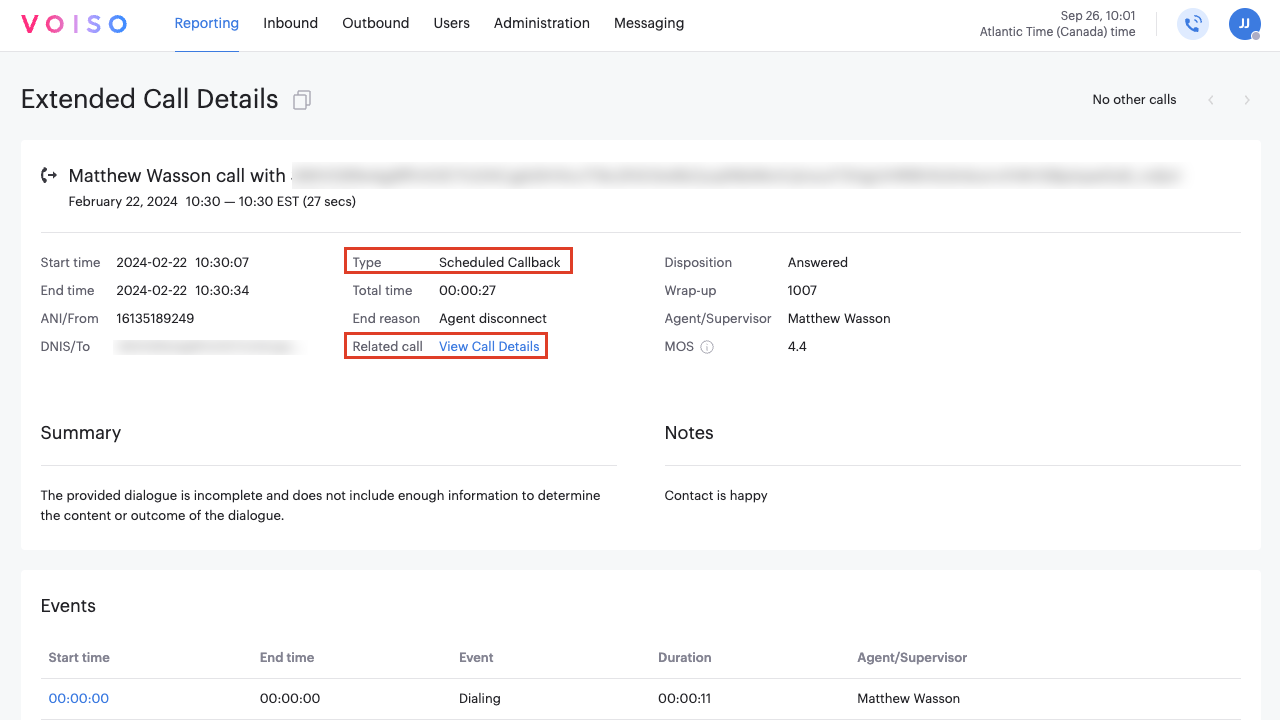Who should read this article: Administrators
Agents can schedule callbacks for contacts during active calls or from the call history.
Introduction
The Scheduled Callback feature allows agents to schedule follow-up calls at a time that works best for both the agent and the contact. This helps agents prepare for calls in advance and provides flexibility for contacts by scheduling calls at convenient times. Additionally, callbacks help manage call volumes during peak hours by rescheduling calls to off-peak hours.
Callbacks can be scheduled for inbound, outbound, and dialer calls in real time or from the agent's call history at any time.
Callbacks may be scheduled up to 30 days in advance.
Configuring scheduled callback
To enable the Scheduled Callback feature, go to Administration > System settings in the Voiso main menu. Click the Features tab and scroll to the Scheduled callback section.
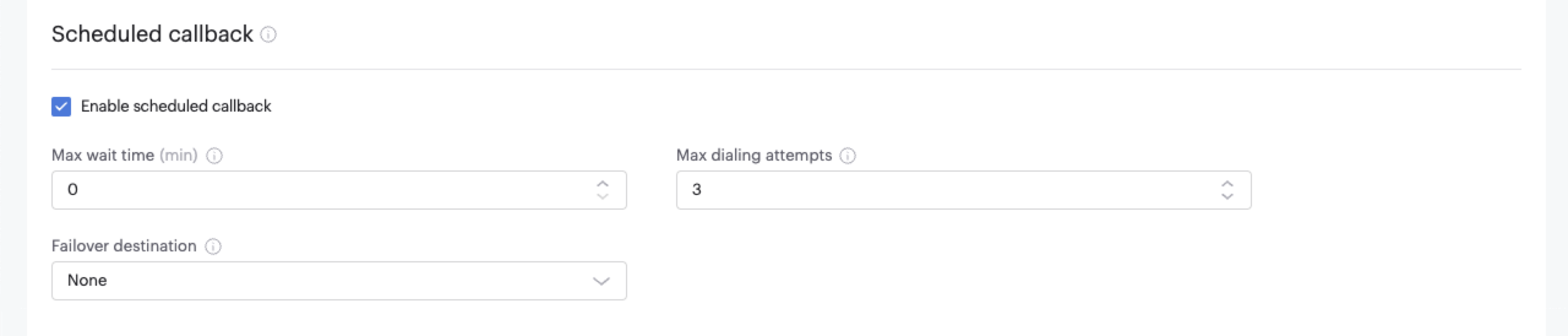
Enabling agents to use scheduled callback
For Start-up and Pro contact centers, if Scheduled Callback is enabled in the system settings, it is automatically enabled for all roles except Analyst and Hardware phone.
For contact centers using Security Access Groups roles, once the Scheduled Callback feature is enabled for your contact center, you must enable it for specific users. To do this, assign the Enable Scheduled Callback permission to the appropriate role.
Using scheduled callback
When Scheduled Callback is enabled for a user's role, the Callback button becomes available in the Agent Panel and Omnichannel Workspace on the call controls page.
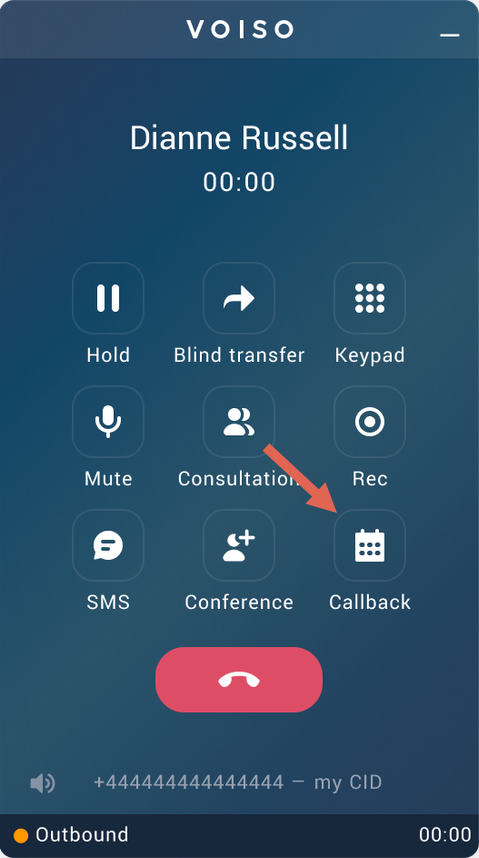
The Callback button is also displayed on the call history page.
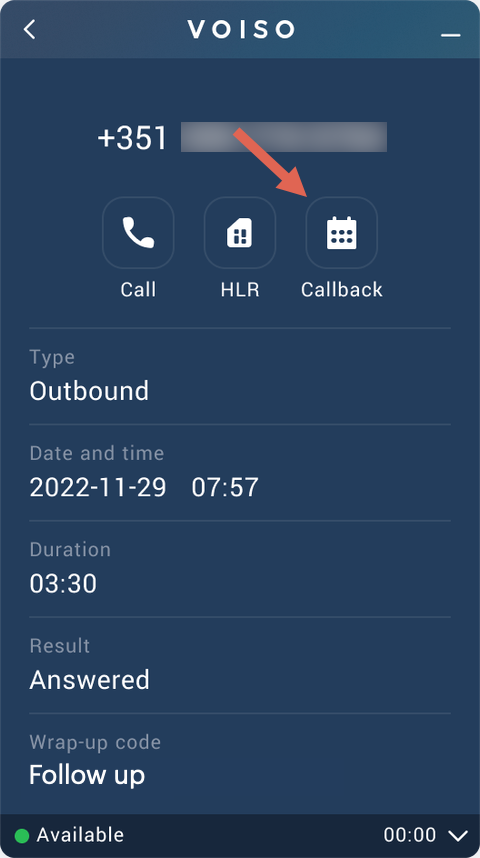
For detailed instructions on using the Scheduled Callback feature, refer to Scheduled Callback in the Agent Guide.
Callback lifecycle
After an agent successfully creates a callback, the callback follows this lifecycle until the callback is completed, either because the callback is successful or after the maximum number of callback attempts are made:
- At the scheduled time, Voiso checks if the agent is available:
- If unavailable, Voiso waits for the reschedule delay time, then checks again.
- If available, Voiso creates a call and routes it to the agent.
- The agent clicks Answer to place the call:
- If answered, the agent handles the call, and the callback is marked as completed.
- If unanswered, the agent ends the call, and Voiso reschedules the callback based on the System settings.
- Voiso continues attempting the callback until either the call is completed or the maximum number of attempts is reached.
- If the callback is not successful after the maximum number of attempts, and a failover queue is specified, Voiso routes the call to the failover queue.
- The failover queue attempts to reach the contact:
- If answered, the agent handles the call, completing the callback.
- If unanswered after the maximum attempts, the callback is canceled.
Callback in the Call Detail Records
Completed callback interactions can be accessed in the Call Detail Records. Use the Type filter and select Scheduled Callbacks.
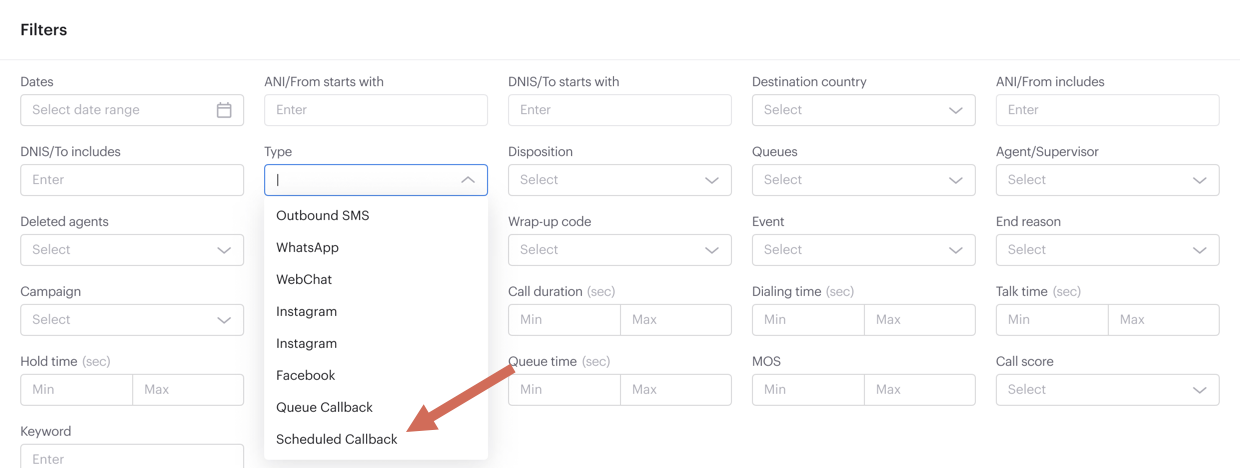
When a scheduled callback is created during a real-time call, a Callback Request entry appears in the Call Events table in the Call Details.
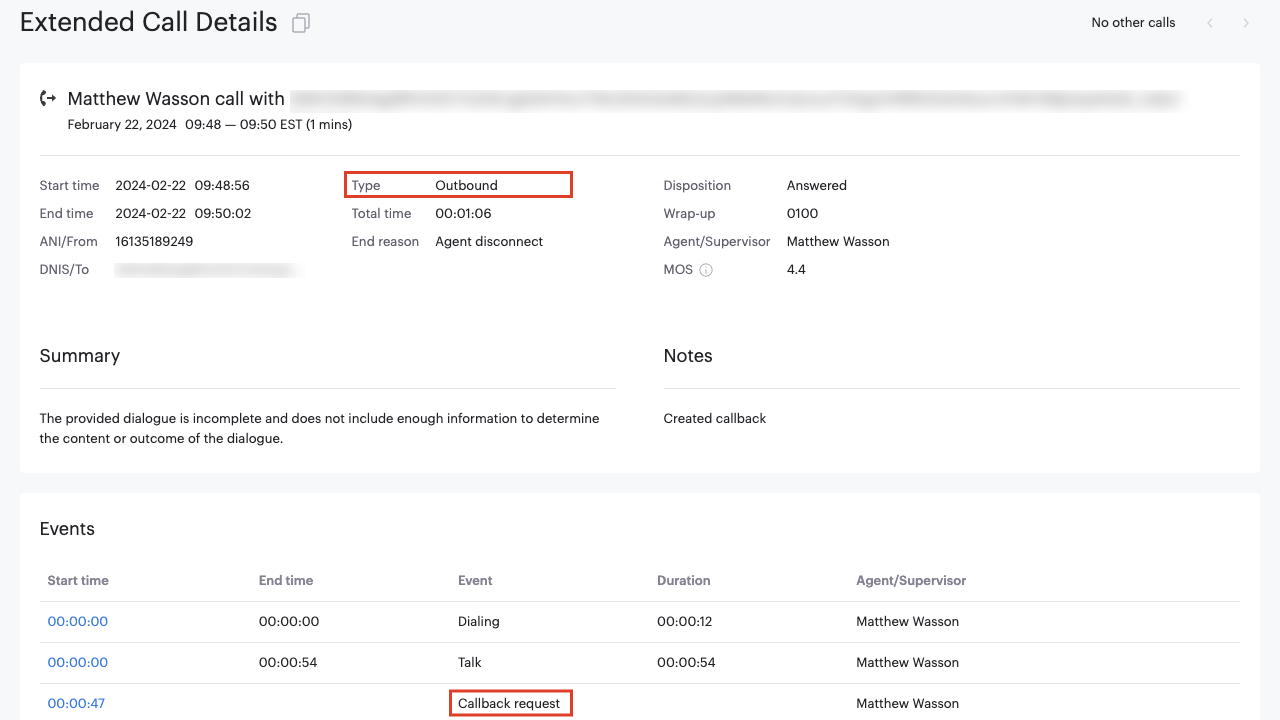
A link to the original interaction is available as a related call in the Callback interaction.