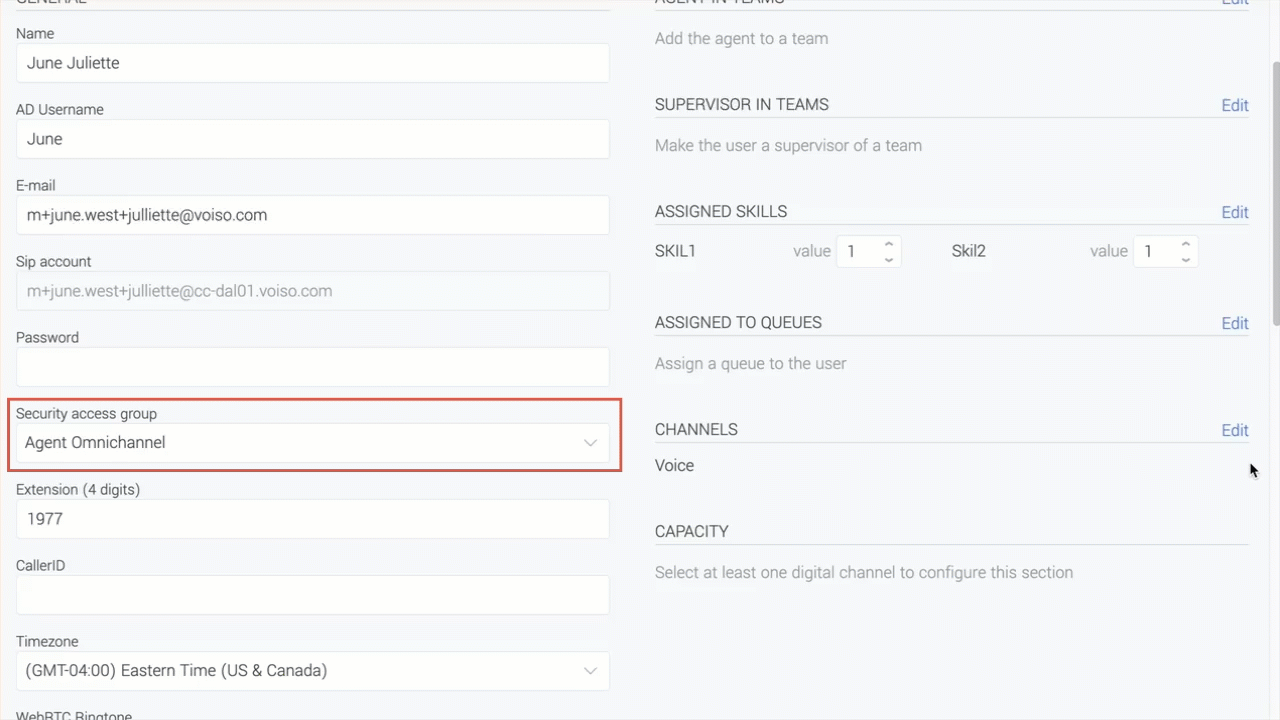Who should read this article: Administrators
Enable the Viber channel for your contact center to send and receive Viber messages with your contacts.
The Viber channel feature is available for contact centers on the Pro plan or higher.
Introduction
Voiso's Viber channel enables agents to send business-initiated messages to contacts and receive and reply to customer-initiated conversational messages from Viber users.
Voiso supports the following message types: text, images, and files (documents, audio, and media).
Business-initiated messages
Viber offers two types of messages for business-initiated communications: transactional (text) and promotional (text, image, and file (documents, audio, and media)). Examples of transactional messages include account charges, booking confirmations, and feedback. Examples of promotional messages include offers and promotions.
Business-initiated messages have a 48-hour lifetime. After the first 24 hours, the agent who sent the message is notified that the message will be archived automatically if the contact does not respond within 24 hours.
If a Viber user replies to your business-initiated message, a conversation session is automatically initiated.
User-initiated conversation sessions
Viber user-initiated conversation sessions begin when a user sends a message to your organization's Viber business account. Viber conversation sessions last for 24 hours or 60 messages sent by your agent, whichever comes first. Viber lets you send a maximum of 5 consecutive messages without receiving a response from the Viber user. Additional messages are blocked until the Viber user responds.
Creating a Viber account for your business
Please contact your Voiso account representative to assist you in creating your Viber business account.
Enabling agents to handle Viber messages
To enable an agent to handle Viber messages, first, ensure that the Omnichannel Workspace is enabled for your agents. Refer to Enabling Omnichannel.
Next, edit the agent's user account and assign the agent to a security access group that has the Omnichannel Workspace Enabled option set.
Then, in the Channels section of the Edit user page, click Edit to display the Edit channels panel. Select Viber.
In the Capacity section, specify the maximum number of simultaneous text messages the agent may handle.
Finally, if you want the agent to send business-initiated messages, then in the Viber Outbound Channels section, click Edit to display the Edit Viber channels panel. Add one or more Viber channels to the agent's account.