Who should read this article: Administrators, Supervisors
Create inbound call flows using an intuitive visual call flow editor that lets you place and configure call flow nodes and link them together according to your business processes.
Introduction
The Flow Builder for Voice interactions enables you to create complex call flows incorporating IVRs, audio recordings, voicemail, routing to agents and queues, conditional routing, backend data retrieval, and text messaging using SMS or WhatsApp.
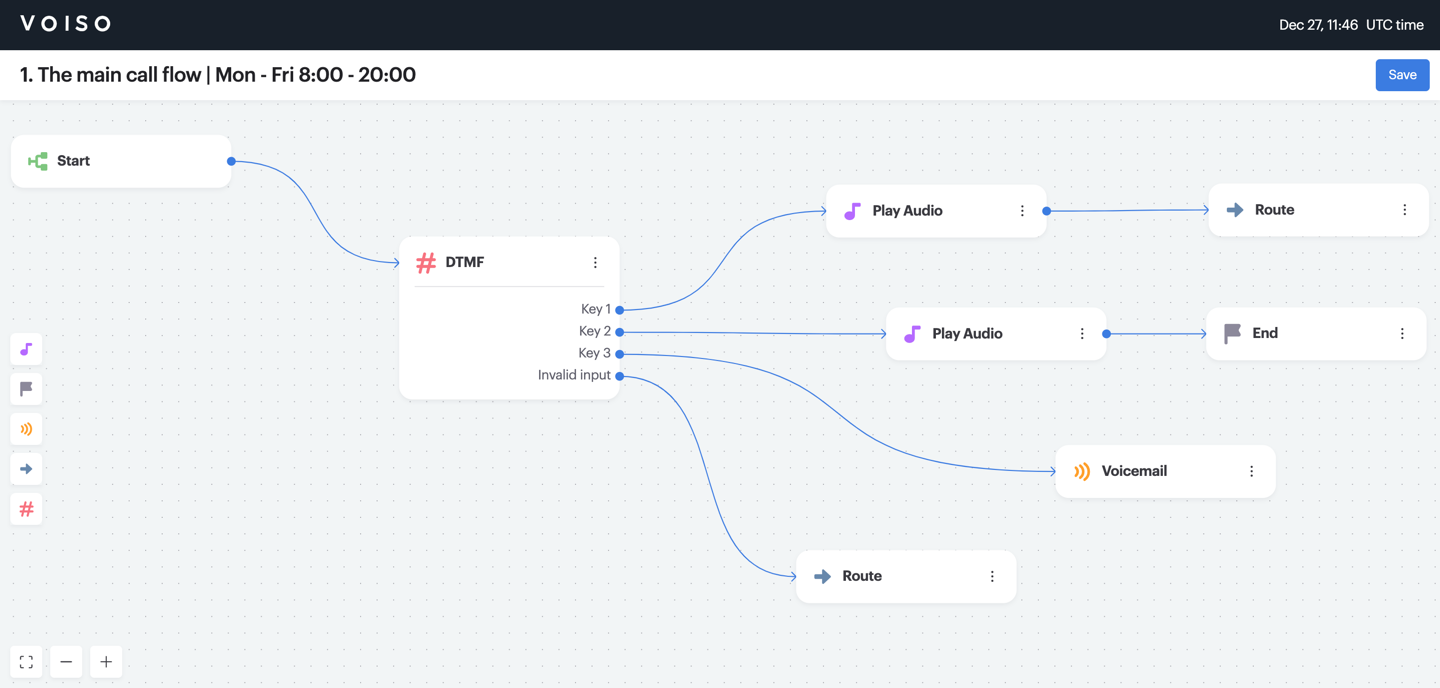
Refer to the following articles for suggestion on getting started using the Flow Builder for inbound voice call flows:
Business hours in a flow use the contact center’s time zone as specified in System Settings. This may differ from the time zone set for individual users in their profile. When configuring business hours, be sure to account for any difference between the contact center time zone and your agents’ time zones.
You can use the Conditions node in Flow Builder to test the start-time, dnis, or ani of a call and route it to different queues, agents, or other targets (such as voicemail) based on the time zone of the contact or agent.
Nodes
The following nodes are available in the voice call Flow Builder:
| Icon | Node | Description |
|---|---|---|
| Start | The first node of every flow. When a call reaches the flow according to the business rules, such as day and time, the flow starts here. A flow may have only one Start node. | |
| Play Audio | Play a selected audio file based on the call flow rules. | |
| DTMF | Caller data input options for inbound calls. | |
 |
Collect digits | Play an audio message to a contact and collect and store keypad input. |
| Send Message | Send an SMS or WhatsApp message to the contact. | |
| HTTP Request | Seamlessly integrate call flows with web services, such as CRMs, help desks, e-commerce software, and websites. | |
| Conditions | Decide where interactions are routed based on information collected during the flow. | |
| Voicemail | Direct the call to Voicemail with an option to send the voicemail recording to an email address. | |
| Route | Direct the call to a Queue, Agent, PSTN, SIP URI, or a variable. | |
| End | The last node of the flow if a call was not routed to any other node. Hangs up the call. Flow may contain multiple End nodes. |