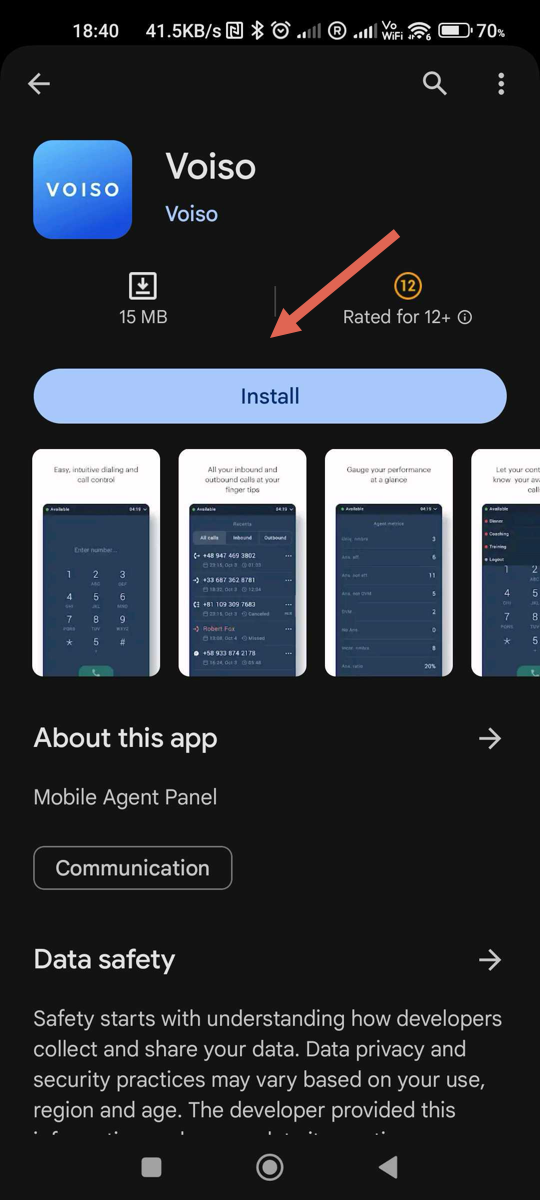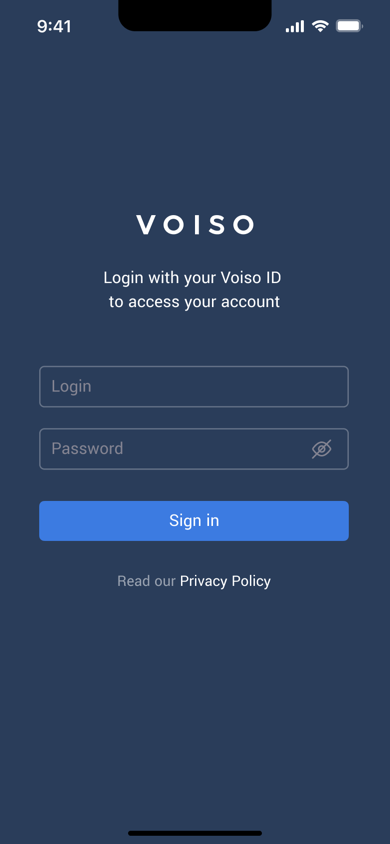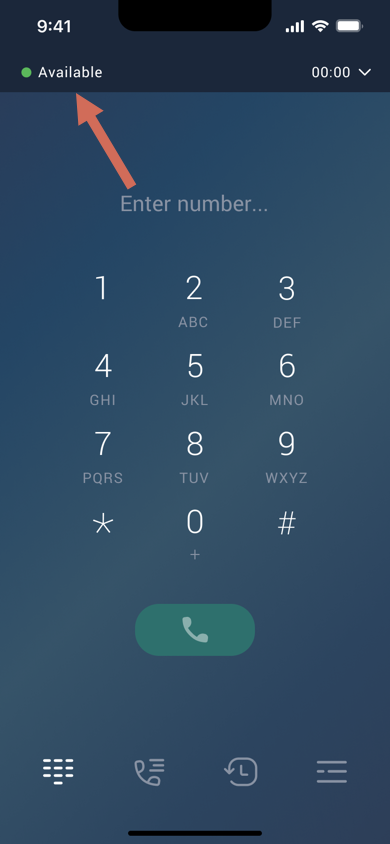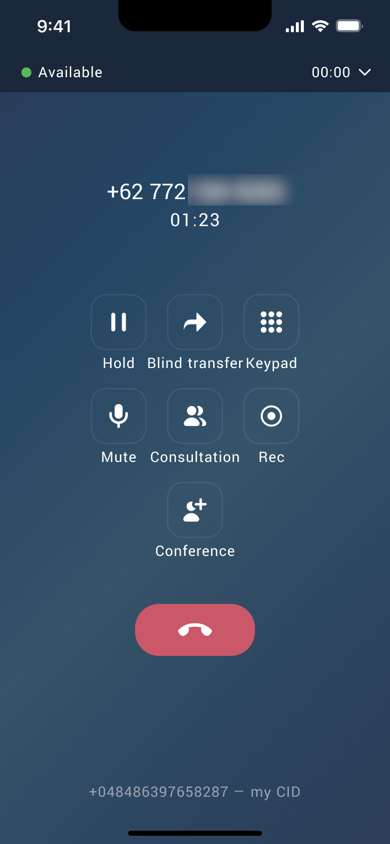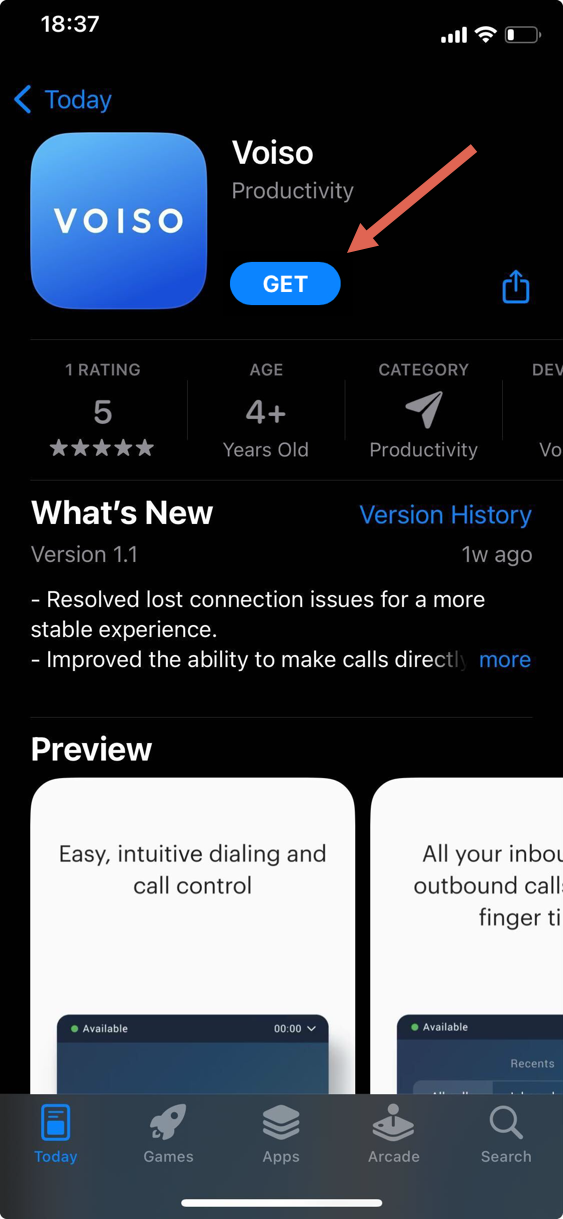- 15 May 2025
- 1 Minute to read
- Print
- DarkLight
- PDF
Installing the Voiso Mobile App
- Updated on 15 May 2025
- 1 Minute to read
- Print
- DarkLight
- PDF
Who should read this article: Agents
How to install the Voiso mobile app to handle calls.
Use of the Voiso mobile app is controlled by your contact center administrator. Your account might not have the mobile app permissions granted. If you have questions about whether mobile app use is available for you, contact your team lead, supervisor, or Voiso administrator.
Introduction
The Voiso mobile app brings the Agent Panel to your mobile phone. It lets you make calls, receive calls, manage your status, access your contact list, call history (Recents), Caller IDs, and personal metrics.
To get started, just download the app from the Google Play Store or the Apple App Store.
Download the Android app
The Voiso app is available on the Google Play store. To download and install it, follow these steps:
- On your Android device, open Google Play.
- Use Search to find Voiso.
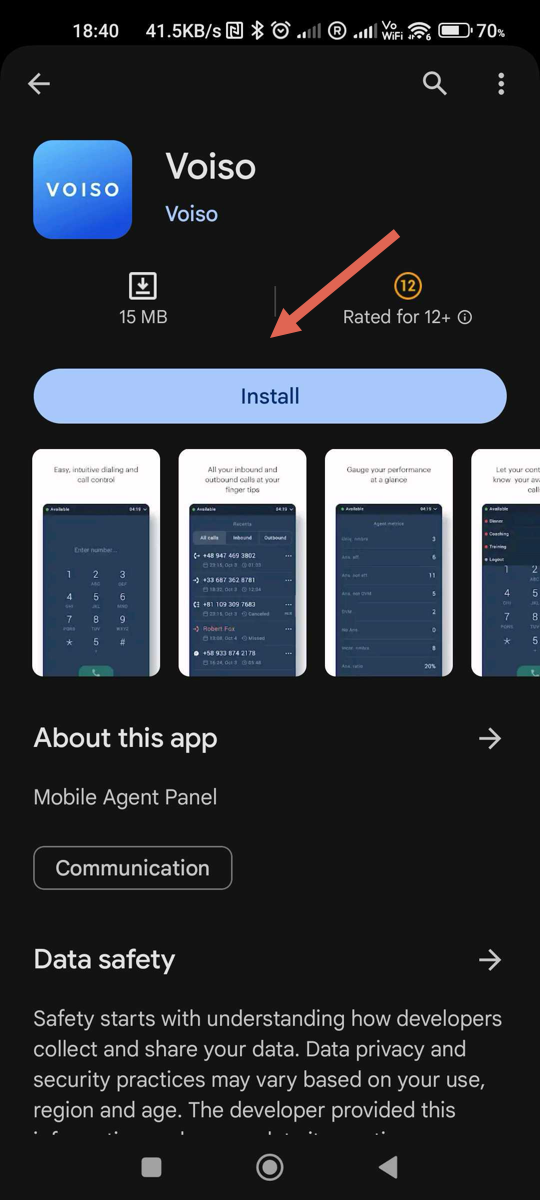
- Tap Install.
- After the app finishes installing, tap it to launch it.
- Sign in with your Voiso credentials (you might also have to choose your Voiso contact center cluster).
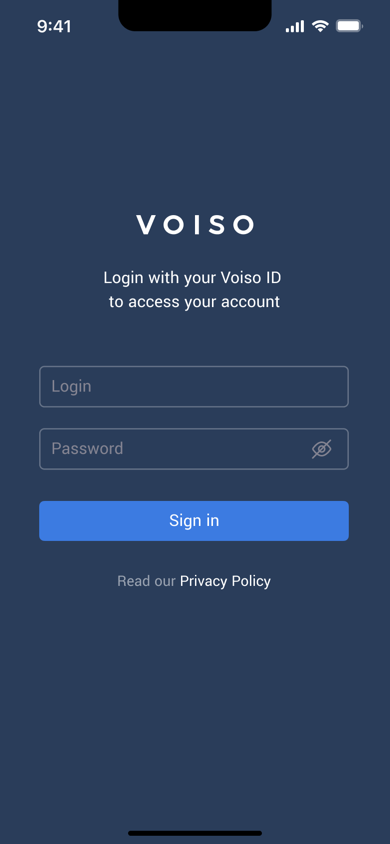
- When you are ready to receive calls, set your status to Available.
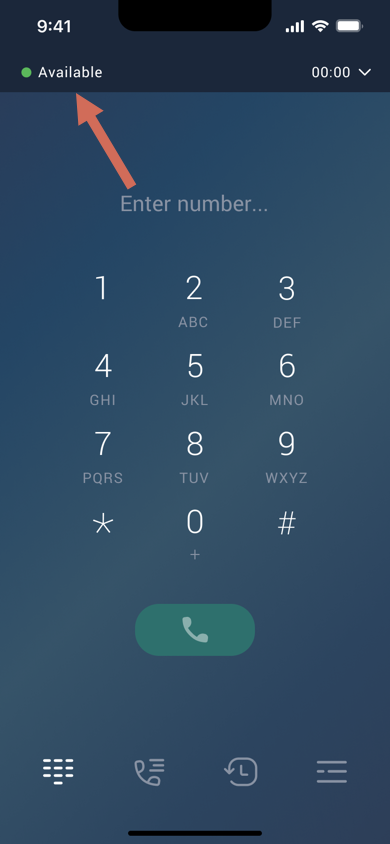
- If you receive an inbound call while you are using another app, a system notice is displayed; otherwise, the call rings in the Voiso app.
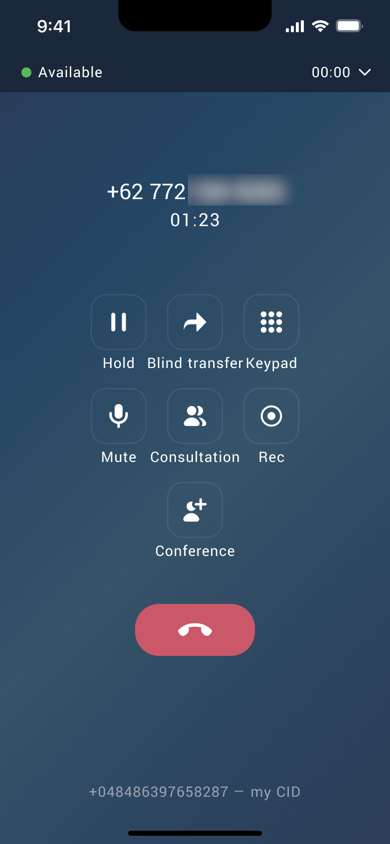
Download the iOS app
The Voiso app is available on the Apple App Store. To download it, follow these steps:
- On your iOS device, open App Store.
- Use Search to find Voiso.
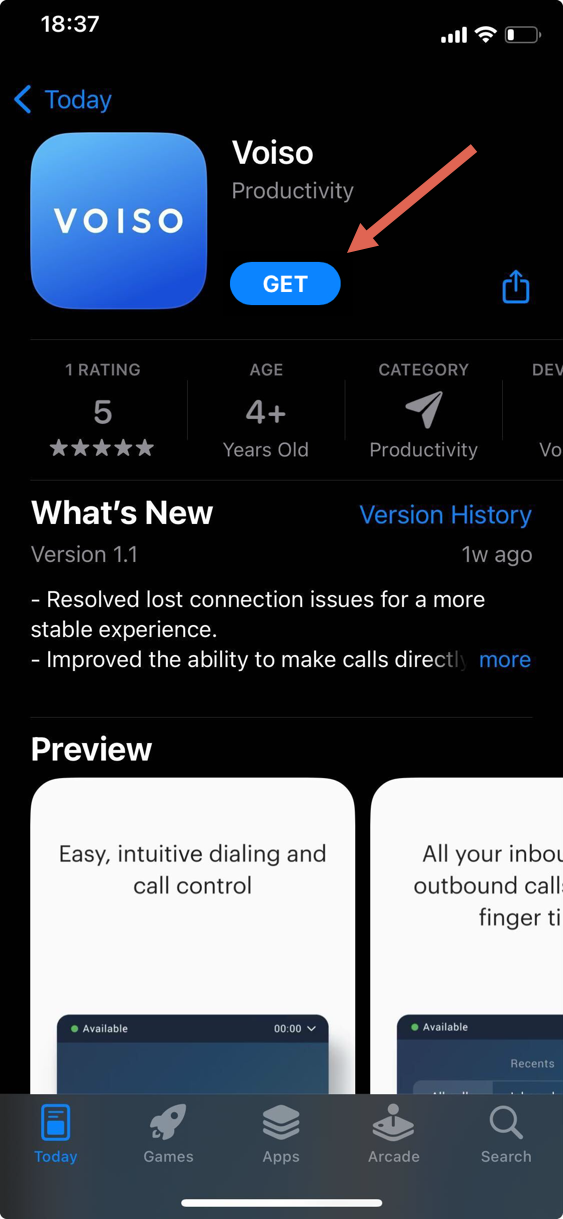
- Tap Get.
- After the app finishes downloading, tap it to launch it.
- Sign in with your Voiso credentials (you might also have to choose your Voiso contact center cluster).
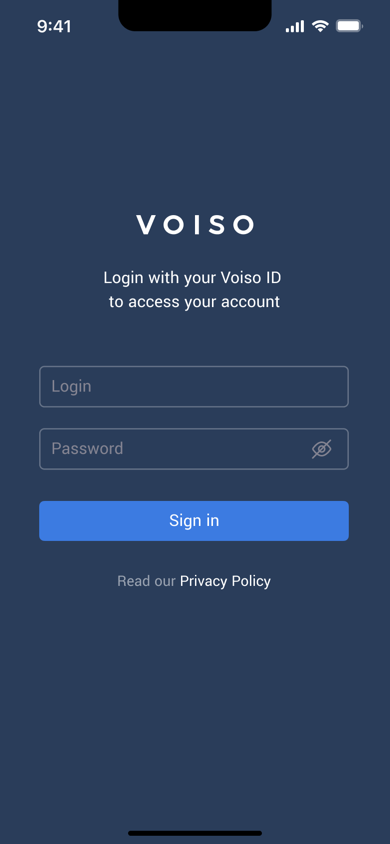
- When you are ready to receive calls, set your status to Available.
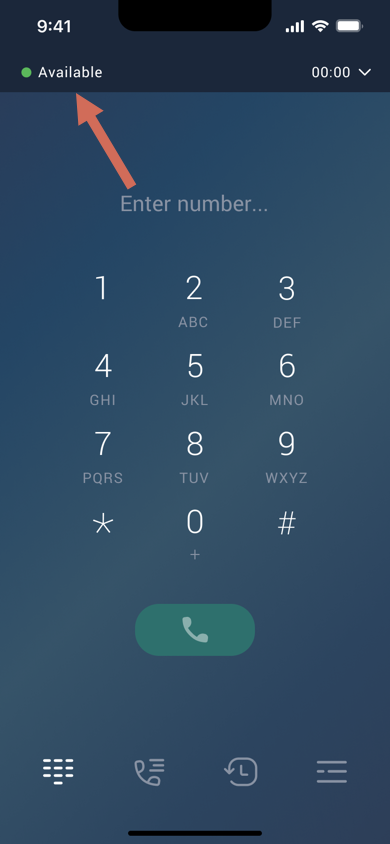
- If you receive an inbound call while you are using another app, a system notice is displayed; otherwise, the call rings in the Voiso app.
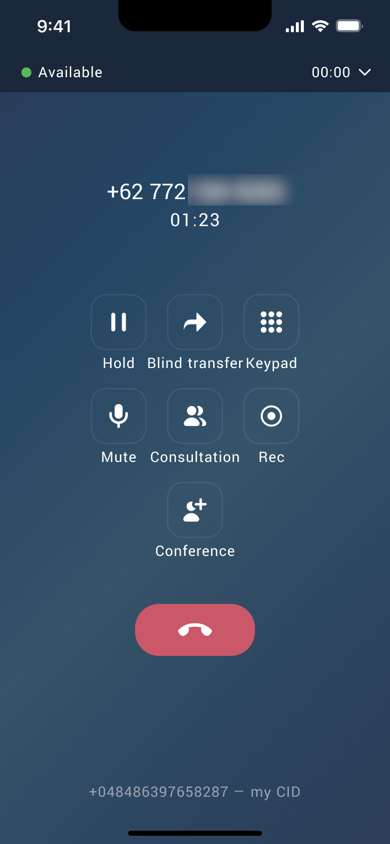
.png)