Who should read this article: Administrators, Supervisors
Hide real phone numbers from agents in HubSpot CRM while keeping click-to-call fully functional.
Contact masking in HubSpot CRM
The Contact masking in HubSpot CRM section of the Settings tab on the HubSpot integration page enables you to control whether agents can see contact phone numbers in HubSpot CRM when using click-to-call.
You can prevent agents from viewing contact phone numbers in HubSpot CRM while still allowing them to use click-to-call. First, set up masking in HubSpot CRM, then configure Voiso to retrieve and dial the contact's actual phone number.
Overview
Contact masking in HubSpot CRM allows you to hide contact phone numbers from agents while preserving click-to-call functionality. Follow these high-level steps to enable this feature:
- Create a hidden field in the HubSpot CRM module (Contacts, Companies, and Deals) to store the real phone number.
- Restrict agent visibility to this field by not including it in the Properties section of the Default card.
- Add a unique dummy number in the standard phone field for click-to-call.
- In the Voiso HubSpot integration settings, map the hidden field containing the real number.
- Enable number masking for your agents in Voiso.
- Contact masking with full click-to-call support is ready to use.
Setting up masking in HubSpot CRM
Voiso can dial numbers from the following HubSpot CRM objects: Contacts, Companies, and Deals. To enable phone number masking while preserving click-to-call functionality, create a hidden field in your HubSpot CRM properties to store the real phone number. The standard Phone Number field will display a masked or dummy value to the agent, while Voiso retrieves the real number from the hidden field.
Follow these steps to create a hidden field for contact masking in HubSpot CRM:
-
Sign in to your HubSpot CRM account as an administrator.
-
Open the HubSpot CRM object page, such as Contacts.
-
On the object page, click Actions, then select Edit properties.
-
Under Properties, click Create property.
-
Add the details for the real phone number hidden field:
- On the New Property page, select the Details tab.
- Give the real phone number property a name in the Property label field, such as Real Number or Real Phone Number.
- Choose the Object type, such as Contact, and Group, such as Contact information.
- Optionally give the property a description so that other administrators will know this property contains the contact's real phone number.
- Click Set Create.
-
Specify the field type of the property.
- Click the Field type tab.
- In the Field type field, select # Phone number.
-
Click Create.
-
Update the object properties by assigning a fake phone number in the Phone number property and the real phone number in the property you just created.
ImportantThe number an agent clicks must be unique across your HubSpot CRM. Voiso uses the clicked number to identify the associated record (contact, company, or deal). If the same number appears in multiple records, click-to-call will fail and return an error.
Configuring masking in Voiso
Once you have everything ready for contact number masking in HubSpot CRM, you can set up contact masking in Voiso.
- Set up number masking for your users by following the instructions in the Number masking article.
- Configure the HubSpot CRM integration:
- From the Voiso main menu, navigate to Administration > Integrations > HubSpot CRM.
- Click the Settings tab.
- Scroll down to the Contact masking in HubSpot CRM section.
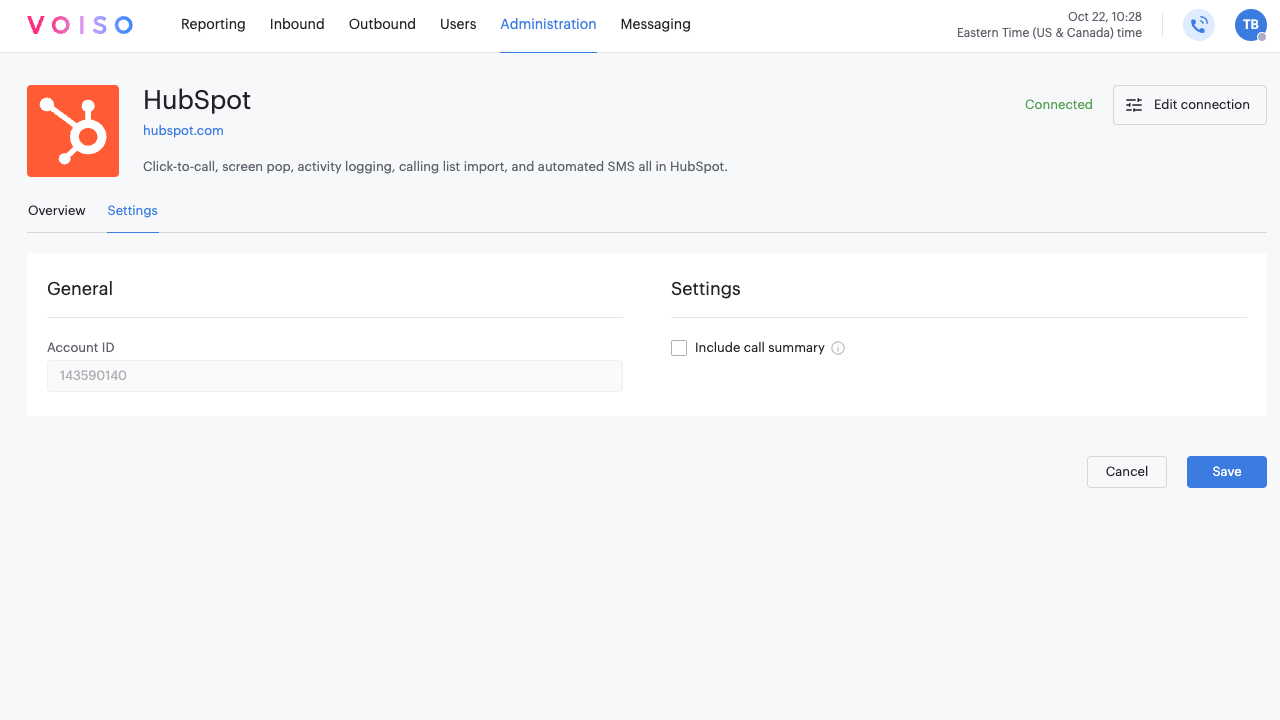
- For each module you’ve configured in Zoho CRM (Contacts, Companies, and Deals), enable masking and select the name of the field containing the real phone number:
- Enable contact masking in Contacts
- Enable contact masking in Companies
- Enable contact masking in Deals
- Choose the appropriate field from the Mapped phone field in <module> dropdown menu.
Once configured, agents will only see the masked number in HubSpot CRM, but Voiso will use the real number stored in the hidden field to place the call.