Who should read this article: All users
Agents can check the availability of a contact on a mobile network before redialing a phone number.
The HLR Lookup feature is available for contact centers on the Pro plan or higher.
Use Case: HLR Lookup
Voiso's HLR Lookup, sometimes called Mobile Number Lookup, is a service that allows agents to validate a contact's phone number in real-time. Using the HLR Lookup feature, an agent can determine whether the contact is available to take a call.
Contact your Voiso Account Manager to get the full list of covereage for the HLR Lookup service.
Benefits
HLR Lookup saves an agent time when redialing a number. Sometimes when an agent calls a contact back at an agreed upon time they are unable to reach the contact. Instead of redialing the contact multiple times then requesting that their supervisor check the network for issues, a simple HLR Lookup check enables the agent to determine whether the contact is available or absent.
Agents only have to report potential network issues when the HLR Lookup indicates the contact is available but calls are not going through.
Enabling HLR Lookup
This section describes how to enable the HLR Lookup feature both for contact centers using Security Access Groups and those that do not.
With the Security Access Groups feature
If your contact center uses Security Access Groups, the Display HLR Lookup in WebRTC permission in the Outbound section is granted by default for the Agent Security Access Group. The HLR Lookup button is automatically available in the Agent Panel.
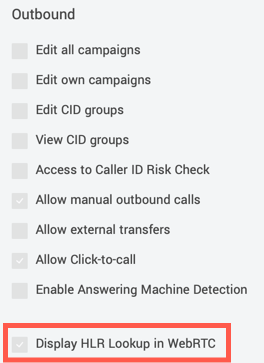
You can also create a custom Security Access Group that enables or disables this feature. To manage Security Access Groups, in the Voiso navigation bar, navigate to Administration > Security access groups.
Without the Security Access Groups feature
If your contact center does not use Security Access Groups, enable the Allow HLR lookup permission in the Add user or Edit user page.
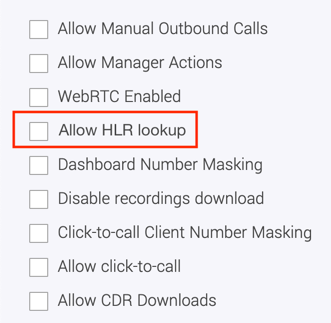
To manage user permissions, in the Voiso navigation bar, navigate to Users > Users. If you want to create bulk users with the Allow HLR lookup capability, import a CSV with this permission indicated with a y. To learn about importing user accounts, refer to Importing user accounts.
How to make an HLR Lookup request
Your contact center agents use the Voiso Agent Panel to perform an HLR Lookup request.
- In the Agent Panel home screen, click the Call history button to display the Call history screen.
- On the Call history screen, find the number of the contact to be called.
- Click the kebab menu to display the Call details screen.
- To make the HLR Lookup request, click the HLR Lookup button.
- The HLR Lookup result is displayed next to the number. You can now decide whether to make the call or not.
| HLR Lookup result | Description |
|---|---|
| Available | The number is active and can be called. |
| Absent | The number is inactive and should not be called. |
| Unavailable in country | HLR Lookup is unavailable in the country where the number is located. |
| Is a landline number | The number is a landline, not a mobile number. HLR Lookup does not support landlines. |
Available number
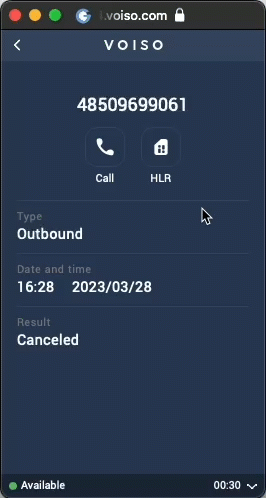
Absent number
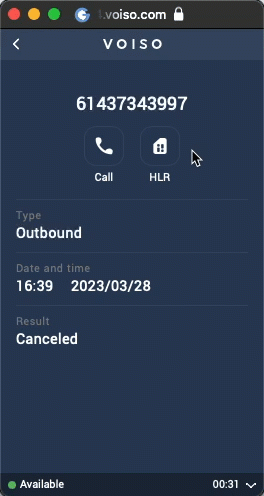
What if the HLR Lookup button is disabled?
The HLR button is disabled when the phone number is from a country that does not support access to HLR or the phone number is not a mobile number.
Unavailable in country
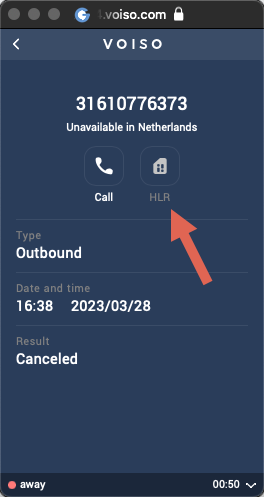
Number is a landline
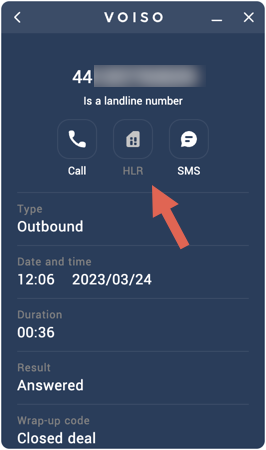
Number masking
The HLR Lookup feature supports number masking. Agents can lookup a phone number even if the number is masked in the Agent Panel.