Who should read this article: Administrators, Supervisors
Monitor the number of agents by their availability status.
Introduction
The Agent Counter widget displays the number of agents by their availability status in a pie chart view, including the total number of logged-in agents. The widget includes a key that displays the number of agents by their availability status.
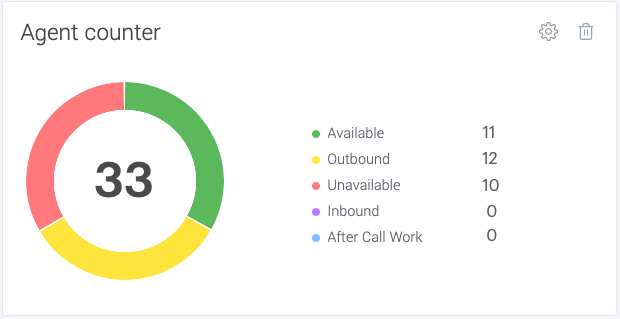
By default, the widget displays the following statuses:
| Status | Description |
|---|---|
| Available | Ready to handle an interaction. |
| Outbound | Handling an outbound interaction. |
| Inbound | Handling an inbound interaction. |
| After Call Work | Performing after-call work. |
Setup
General tab
The Edit Agent Counter panel General tab includes the following parameters:
| Parameter | Description |
|---|---|
| Widget name | By default, the widget is named Agent Counter; however, if you plan to monitor different teams separately, you might choose to name each widget by team. |
| Min agents online threshold | If you require a minimum number of agents to be online, set the value here. If the number of logged-in agents falls below this number, the number of agents displayed in the center of the pie chart turns red. |
| Display custom unavailable codes | If you have created custom Unavailable codes, you can include them in the pie chart display. |
| Display Dialing and Dialer-waiting statuses | Select this option to include agents whose statuses are in the Dialing or Dialer-Waiting status. |
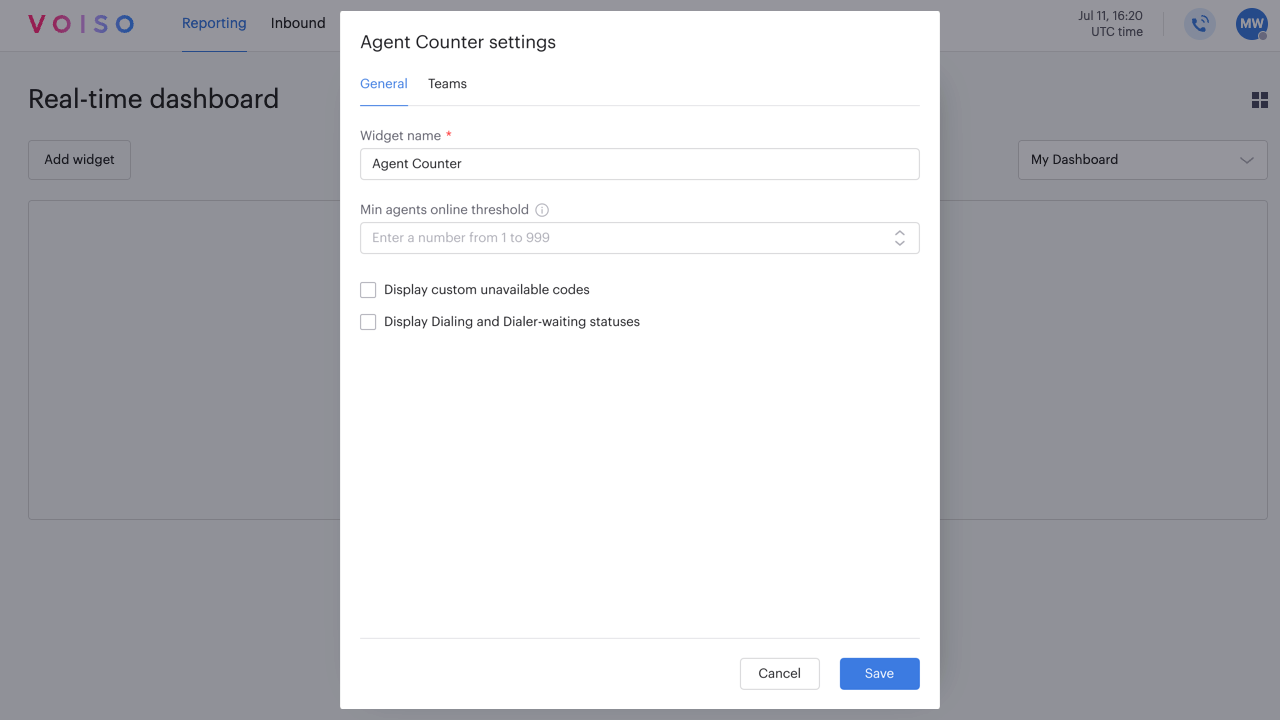
Teams tab
Select one or more teams to monitor.