Who should read this article: All users
How to sign in to your Voiso account from the Voiso application, Agent Panel, or other agent interface.
Voiso recommends that users keep Google Chrome up to date. When an outdated version is detected during sign-in, Voiso allows the user to sign in, but displays a message recommending that the user update Google Chrome.
Using the latest version of Chrome ensures compatibility with Voiso features and current security standards.
Voiso allows users to sign in using an unsupported browser. However, a warning message is displayed recommending that the user switch to Google Chrome for the best user experience.
Introduction
To sign into Voiso and access the Agent Panel, Omnichannel Agent Workspace, or your CRM, navigate to the URL, provided by your administrator or supervisor, using the Google Chrome browser.
The sign-in process is a little different, depending on how your administrator has set up the authentication process.
2FA
Most contact centers use Two-factor authentication to confirm your identity. First you enter your username and password. If they system recognizes you, it asks you to provide a code to prove your identity. When the code is confirmed, you are granted access to the Voiso contact center and the applications set up for your use.
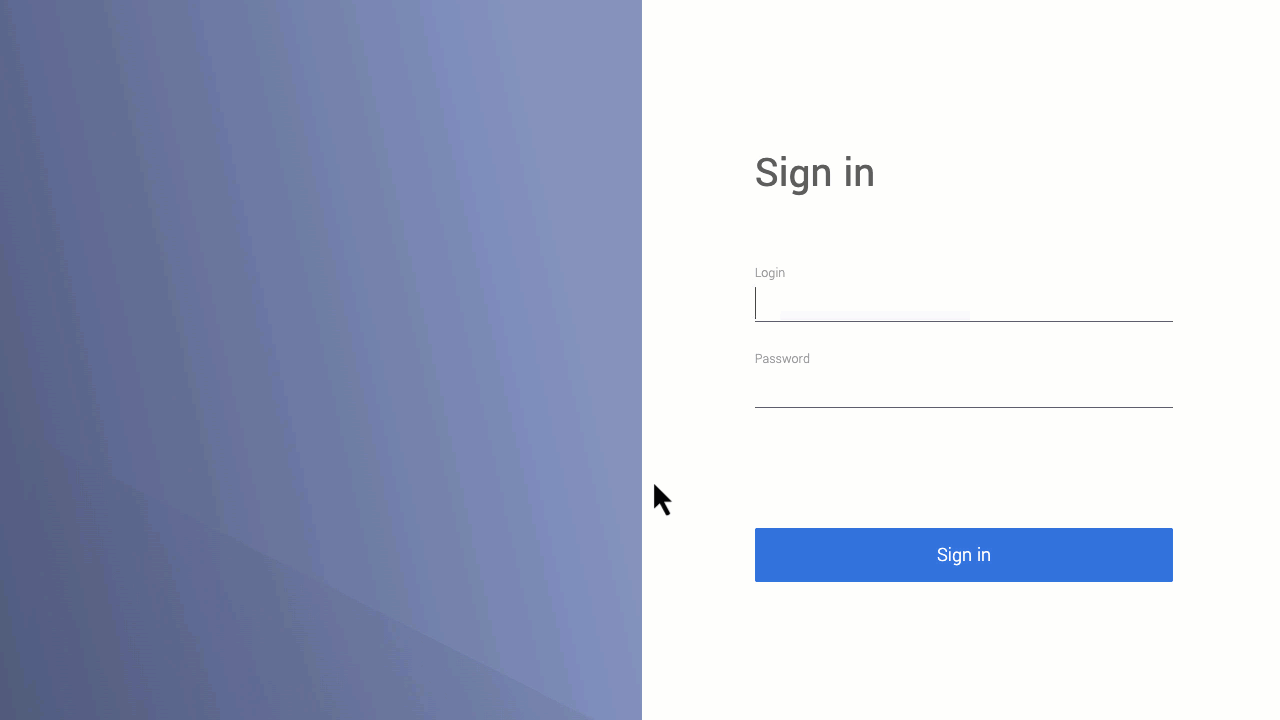
Google authentication
Some contact centers use Google Authentication to allow agents to sign in to their Voiso accounts. If your contact center uses Google for business, you can use the Sign in with Google button on the sign-in page to access Voiso using your Google account. Just click the button and use the same business email and password you use for other work apps, like Gmail or Google Drive. Make sure you're using the correct account—Voiso only allows access if it's linked to your contact center’s domain.
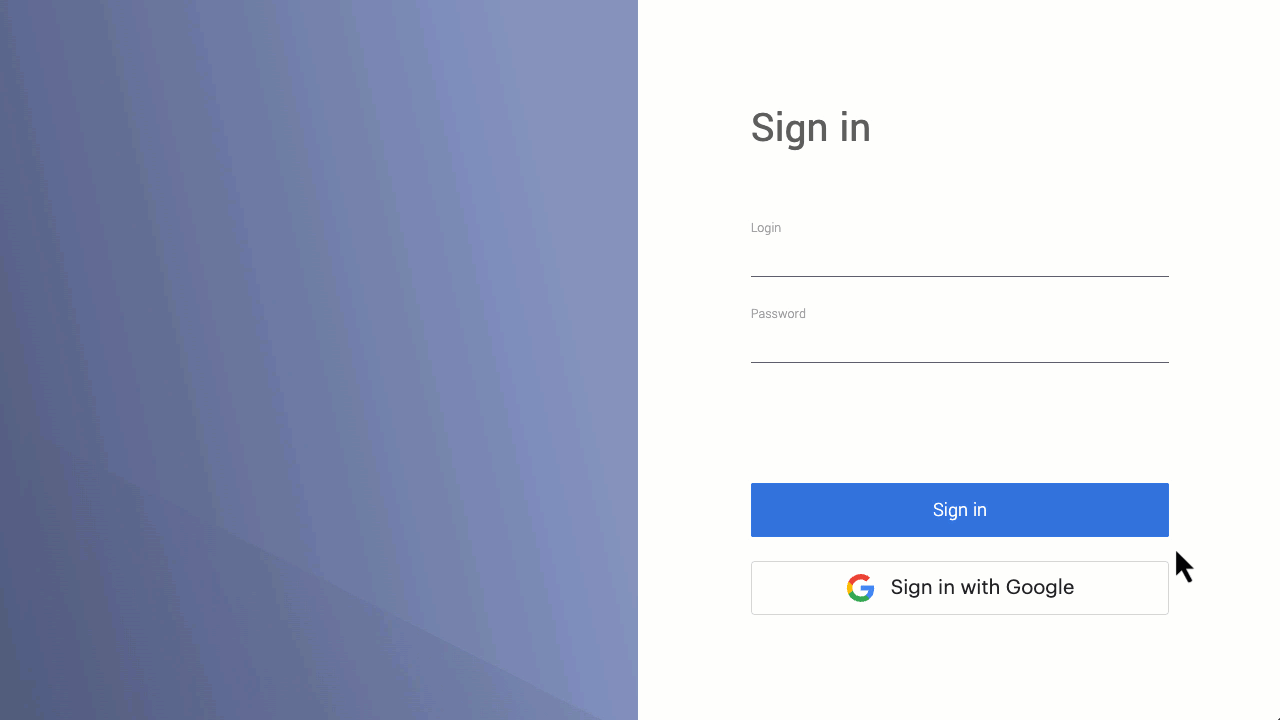
If for some reason you are unable to sign in using Google Authentication, you can enter your username and password on the Sign in page and follow the two-factor authentication process.
Password only
Some contact centers only require your username and password to sign in. Simply enter your credentials on the sign-in page and click Sign in to access your Voiso account.
Account lock out
As a security feature that protects your account from attacks, your administrator might activate temporary account lockout . If this feature is activated and you enter incorrect credentials a certain number of times, your account might experience a temporary lock.
If your account is temporarily locked, don't worry. Just follow the simple on-screen instructions. You have the choice to either wait for the specified time until your account is automatically unlocked or reach out to your administrator, who can promptly assist you in unlocking your account.
Attempting to reset your password by clicking Forgot your password? on the sign-in page will not affect your lockout status.
Password reset
If you can’t remember your password, click Forgot your password? on the sign-in page and follow the email link to set a new one (the link expires after 1 hour). If your email is used in multiple contact centers, select the correct cluster on the Reset Password page to proceed. After you reset, all active sessions (including any started with Google sign-in) will be signed out on their next action; you can continue signing in with Google or with your new password. For details and common fixes, see Password Reset.
CRM integration login
Some contact centers integrate the Voiso Agent Panel inside their Customer Relationship Management (CRM) application. Voiso supports many popular and niche CRMs, including Salesforce, Zoho, and Hubspot. Consult your supervisor or administrator about how to log into Voiso from your organization's CRM.