Who should read this article: All users
This article covers the most common Password reset problems, such as missing emails, expired links, validation errors, and session invalidation, with a step-by-step reset walkthrough.
Introduction
The password reset feature enables you to reset your Voiso password whether you sign in from the Voiso platform Login page or your contact center's Sign-in page.
You may need (or want) to use the Password reset feature for several practical reasons:
- Forgotten credentials or long inactivity: You can’t recall your password after time away or after switching devices/browsers.
- Security precaution: You suspect your credentials have been compromised and want to replace your password immediately.
- New account, forgot the password: During initial onboarding, you forgot the newly created password before your first successful login.
Resetting your password
If you ever need to change your Voiso or contact center account password, simply click the Forgot password? link on the Login or Sign in page and follow the steps below.
-
Click Forgot password? instead of trying to sign in.
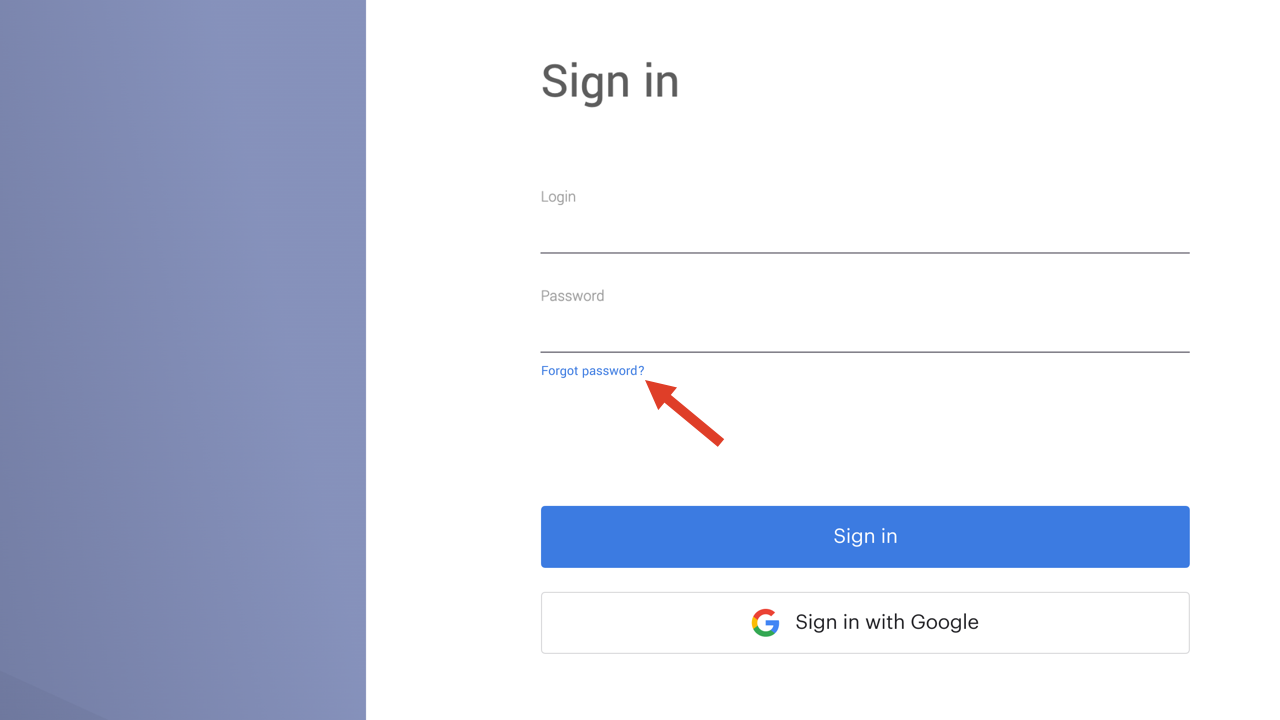
-
On the Password reset page, enter your contact center sign-in email, then click Next.
-
On the Password reset email sent page, click Back to login page.
-
Check your email application for the password reset email. If you do not receive the email after a few minutes, refer to the Troubleshooting – Password reset section later in this article.
-
Open the password reset email and either click Reset password or copy and paste the password reset link from the email to a new browser tab or window.
ImportantThe password reset link expires 1 hour after you clicked Forgot password?. If more than an hour elapses, click Forgot password? again to get a new link emailed to you.
-
On the Password reset page, enter a new password, ensuring that it conforms to the password rules displayed on the page. When a rule is met, a checkmark is displayed next to it.
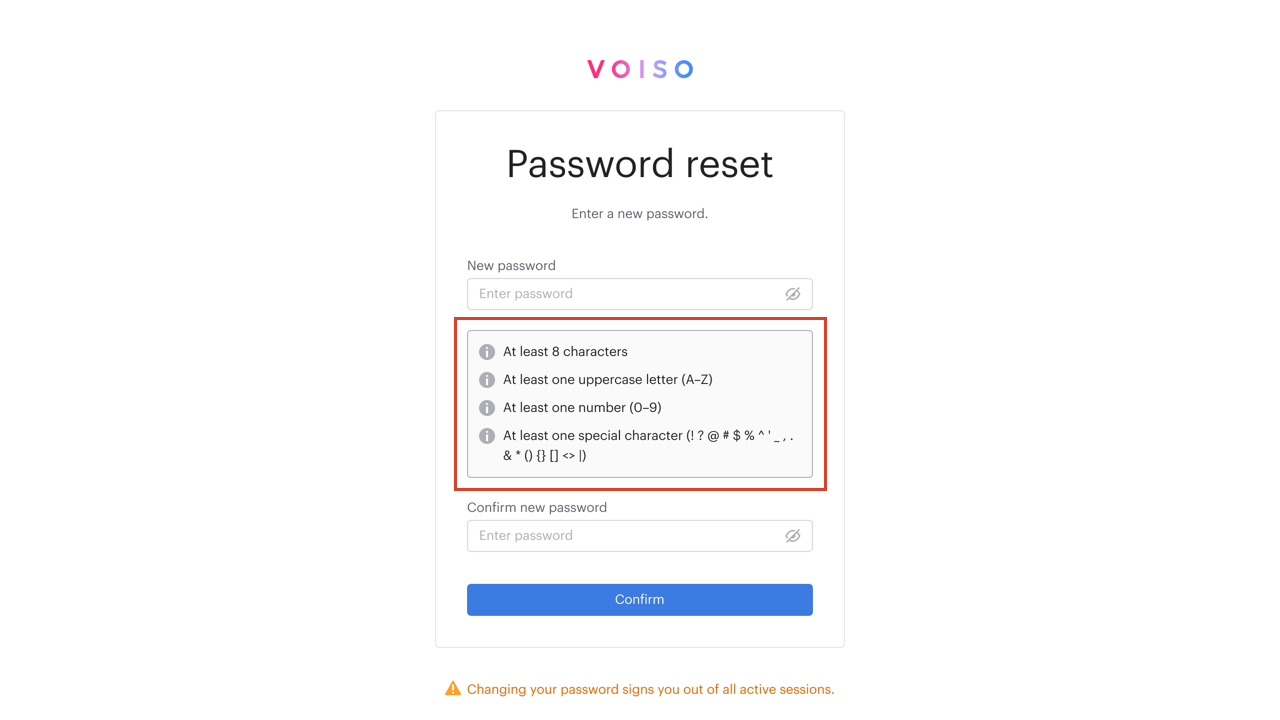
-
When all the rules are met, re-enter your new password in the Repeat new password field, then click Confirm.
-
If your password is successfully updated, a notice is displayed to you. Click the Log in button.
-
On the Sign in or Log in page, sign in using your new password.
If you experience any issues during the password reset process, refer to the Troubleshooting – Password reset section later in this article.
For users belonging to multiple contact center clusters
If you use the same email for more than one contact center, after you click the email link, the Reset Password page will prompt you to choose which contact center (cluster) to update. Select the correct cluster from the drop-down, then click Next to continue and set your new password.
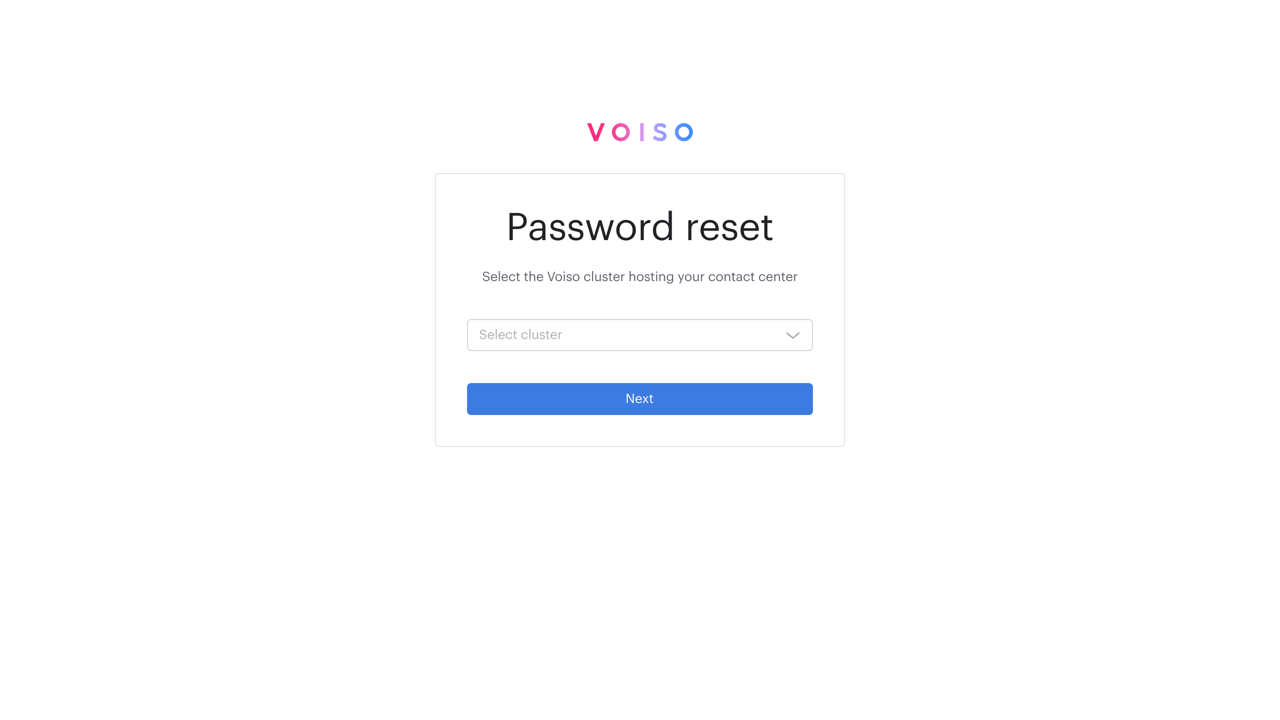
For Google business users
If your contact center allows you to sign in using their Google for business account, here are some points to consider:
- Resetting your Voiso password does not change your Google account password.
- After a Voiso password reset, all active sessions are invalidated—including those started with Google sign-in. Other devices will be logged out on their next action and must sign in again.
- You can continue using Google sign-in after the reset, or sign in with your new Voiso password—both work.
- If you normally sign in with Google and forgot your Voiso password, you don’t need to reset it unless you want a direct (non-Google) login as a fallback.
- If Google sign-in isn’t available (IdP outage, network restrictions), use your new Voiso password to access your account. Make sure the email you reset is the same email used for Google sign-in.
Troubleshooting
Troubleshooting – Password reset
Problem: I clicked Forgot your password? but didn’t receive the reset email.
Symptoms:
- Success message appeared (“An email has been sent.”) but no email in inbox
- Nothing in Spam/Junk or quarantined mail
- Colleagues receive the reset email, but I don’t
Possible causes:
- The email address entered does not match a Voiso user
- Mail was delayed, filtered, or blocked by your mail provider
- Your organization’s security filters removed links or buttons from the email
Solution:
- Verify the exact sign-in email used for your Voiso account. Look at the information sent to you when you first signed in or ask your admin to check your Account settings).
- Retry from the login page → Forgot your password? and enter that exact email.
- Check Spam/Junk and any quarantine folders. Search for subject “Reset your password”.
- If your mail system strips buttons, open the raw email and use the reset link URL directly.
- If nothing arrives within 10 minutes, ask IT to allowlist the Voiso host notification emails and retry.
- If you still cannot receive the email, contact your Voiso admin to confirm your user exists and is active.
Problem: The password reset link says it’s expired or invalid.
Symptoms:
- Redirected to Link expired page
- Error appears after opening an old email or after waiting too long
Possible causes:
- Reset link validity window (1 hour) has elapsed
- Token/email pair does not match (e.g., forwarded email, different account)
- The link was already used once
Solution:
- Return to the login page and click Forgot your password? again to generate a fresh link.
- Use the newest email only; discard older emails.
- Open the link in a private/incognito window to avoid cached sessions.
- Ensure you’re using the link for the same email address you entered on the reset form.
Problem: I can’t submit the new password because the Reset button stays disabled.
Symptoms:
- Live validation checkmarks don’t all turn green
- Reset button is disabled even after typing a new password
Possible causes:
- One or more password requirements are not met
- Confirm password does not exactly match the new password
Solution:
-
Ensure your new password meets all requirements:
- At least 8 characters
- Includes an uppercase letter
- Includes a number
- Includes a special character
-
Re-enter Confirm password exactly the same as the new password.
-
When all checks are green, click Reset.
Problem: I see Password reset failed after submitting the new password.
Symptoms:
- Failure page appears after clicking Reset
- You’re redirected back to login without confirmation
Possible causes:
- The token expired while you were on the page
- Temporary backend error
Solution:
- Go back to the login page, click Forgot your password? and request a new link.
- Open the new link and complete the reset within 1 hour.
- If the error persists, try a opening your browser in private/incognito mode and repeat.
Problem: After I reset my password, other devices stayed logged in.
Symptoms:
- Desktop or embedded CRM session still appears active
- Mobile session still shows as signed in
Possible causes:
- Session invalidation occurs on the next interaction/refresh of that device
- Some mobile sessions may not support immediate invalidation
Solution:
- On each device, refresh the page or perform an action. This should cause active sessions to redirect to login.
- Manually sign out from any devices still showing as logged in.
- If a mobile session remains active, close and relaunch the app, then sign in with the new password.
- If sessions continue without requiring login, contact your Voiso admin to review session policies.
Problem: I use Google sign-in and I’m unsure how password reset affects me.
Symptoms:
- You normally sign in with Google, but completed a password reset
- You’re unsure which method to use next time
Possible causes:
- You set a Voiso password during reset, but you can still sign in with Google
- All sessions (including Google-authenticated ones) are invalidated after reset
Solution:
- After reset, you can sign in with your new password or continue using Google sign-in.
- Expect all other sessions to be logged out on their next interaction.
- If you cannot access your account via Google, try using your new password and then re-enable Google sign-in with your admin if required.
Problem: I hit a rate limit or captcha when requesting password resets.
Symptoms:
- You see a message about too many reset requests
- You’re prompted with a captcha challenge
Possible causes:
- Multiple reset requests were made in a short time
- Bot-prevention controls triggered
Solution:
- Wait and retry after some time (per the message shown).
- Complete any captcha challenge presented.
- If you believe you are blocked in error, contact your Voiso admin to review email and IP behavior.
Problem: I can’t find Forgot your password? on the login screen.
Symptoms:
- No obvious reset link on the login form
- Using a per-cluster login page vs. global login
Possible causes:
- Different cluster login page styling
- Browser zoom or viewport hides the link
Solution:
- Look below the password field for Forgot your password?
- If you still don’t see it, try the global login and select your cluster, or reduce browser zoom.
- If the link is missing for your cluster, report it to your Voiso admin.
If the issue continues, collect relevant details (e.g., your sign-in email, approximate time of request, and any on-screen error text) and contact your Voiso account manager.