Who should read this article: Administrators, Supervisors
Monitor the number of signed-in agents assigned to each queue.
Introduction
The Agent Counter by Queue widget displays the number of agents assigned to each selected queue who are currently signed in. This enables you to monitor staffing levels across multiple inbound queues simultaneously.
The widget presents a line chart plotting agent counts every 15 minutes during the configured shift. Each queue is represented by a different colored line. Hover your mouse pointer over a line to view the precise value at a given time.
A red horizontal line indicates the configured Min number of agents threshold, helping you quickly identify when the number of signed-in agents drops below the required level for a queue.
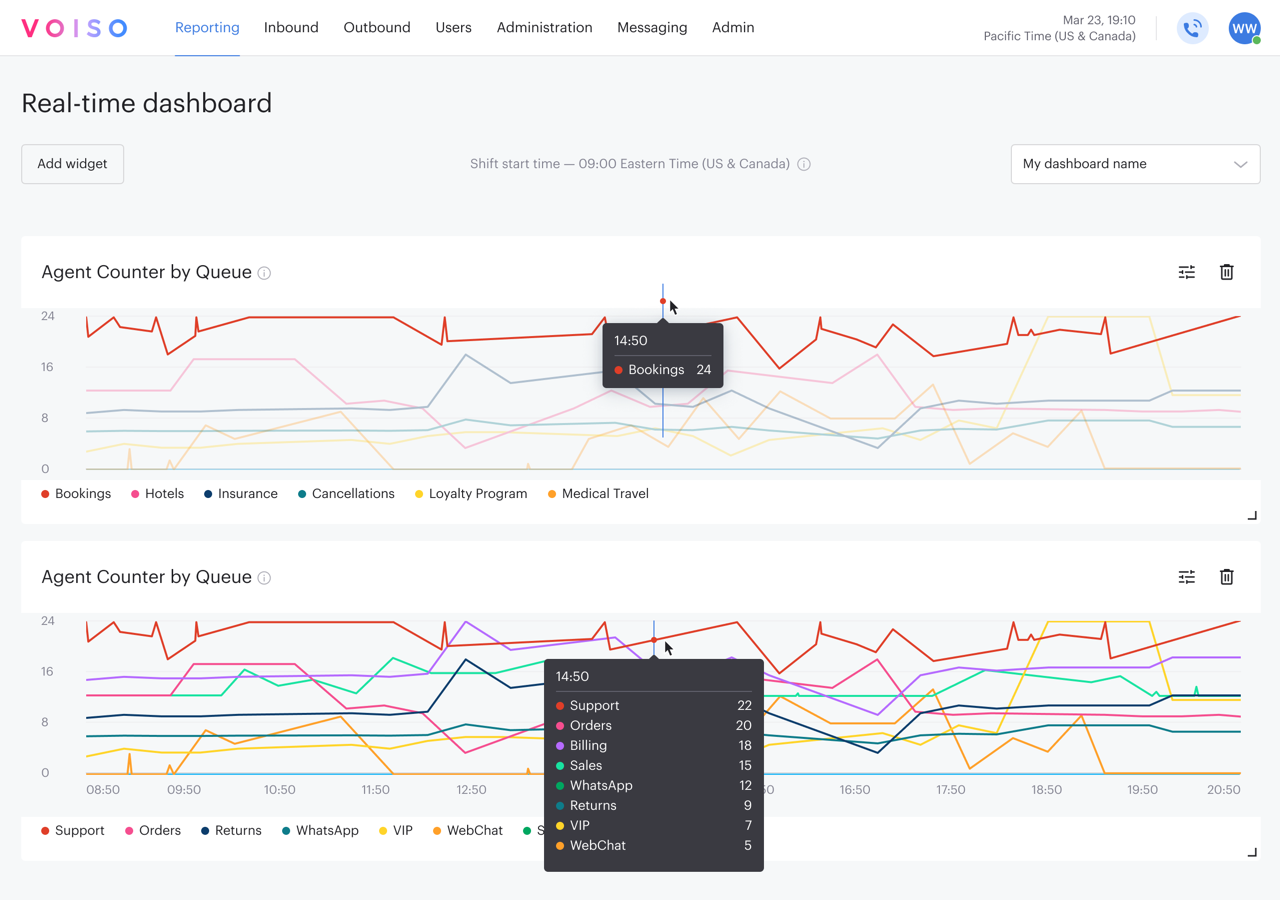
Setup
General tab
On the Agent Counter by Queue settings panel, General tab, enter a name for the widget that reflects what you are monitoring. Then, specify the Min number of agents threshold (Minimum number of agents). This value determines the red line shown on the chart, making it easy to spot when a queue is understaffed.
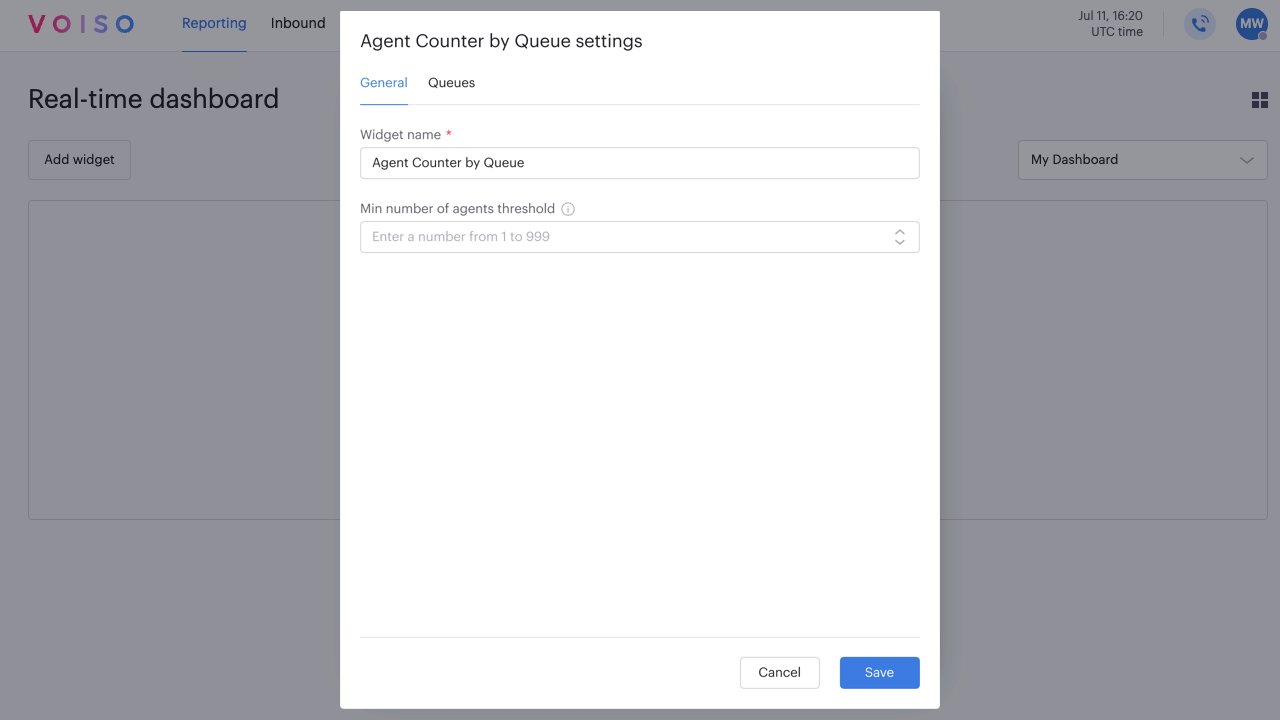
Queues tab
On the Agent Counter by Queue settings panel, Queues tab, select one or more queues to include in the widget.