Who should read this article: All users
Enhance your contact center experience with click-to-call and click-to-SMS from any webpage.
Introduction
Contact your administrator or supervisor to determine whether the Voiso Chrome extension is permitted in your contact center and whether your account has the correct configuration and permissions to use it.
The Voiso Chrome extension enables automatic phone number identification on any webpage, including helpdesks, CRMs, and sales software. It seamlessly connects with Voiso for outbound calling and SMS.
When the Voiso Chrome extension is active, you can click any highlighted phone number on a webpage to dial a call or start an SMS from Agent Panel.
Click-to-call provides all standard Agent Panel features, including recording, transfer, conference, consultation, mute, hold, SMS, and call notes.
The Voiso Chrome extension simplifies your workflow. You no longer have to leave the current webpage to make a call or send an SMS—you can do it directly from the webpage, improving your productivity and efficiency.
Installing the Voiso Chrome extension
To install and start using the extension:
- Go to the Chrome Web Store and search for the Voiso Chrome extension, or open it directly.
- On the Voiso Contact Center page, click Add to Chrome.
- When prompted, click Add extension.
- In the browser menu bar, click the Voiso Contact Center extension icon.
- Click Log in to Voiso.
- On the Login page, enter your username and password, then click Login.
- Click the Extensions icon in the browser menu bar and pin Voiso Contact Center.
- Click the extension icon again and make sure Highlight phone numbers is enabled. Then click Launch Agent Panel.
- When Agent Panel opens, set your status to Available to begin receiving and making calls.
Using click-to-call
Once the Voiso Chrome extension is installed and active, open a browser window and navigate to a page containing phone numbers.
If the page was already open, refresh it to enable phone number detection.
To make a call:
- Find a phone number on the webpage and hover your mouse pointer over it.
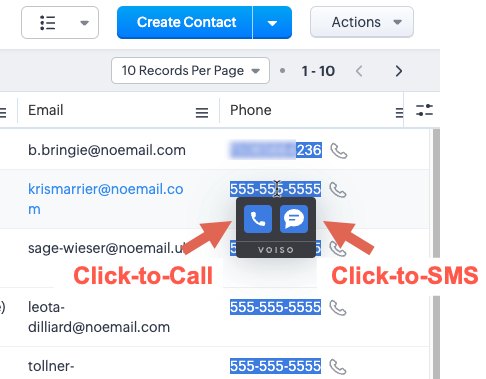
- From the tooltip, select Call with Voiso.
- The call is automatically dialed in Agent Panel.
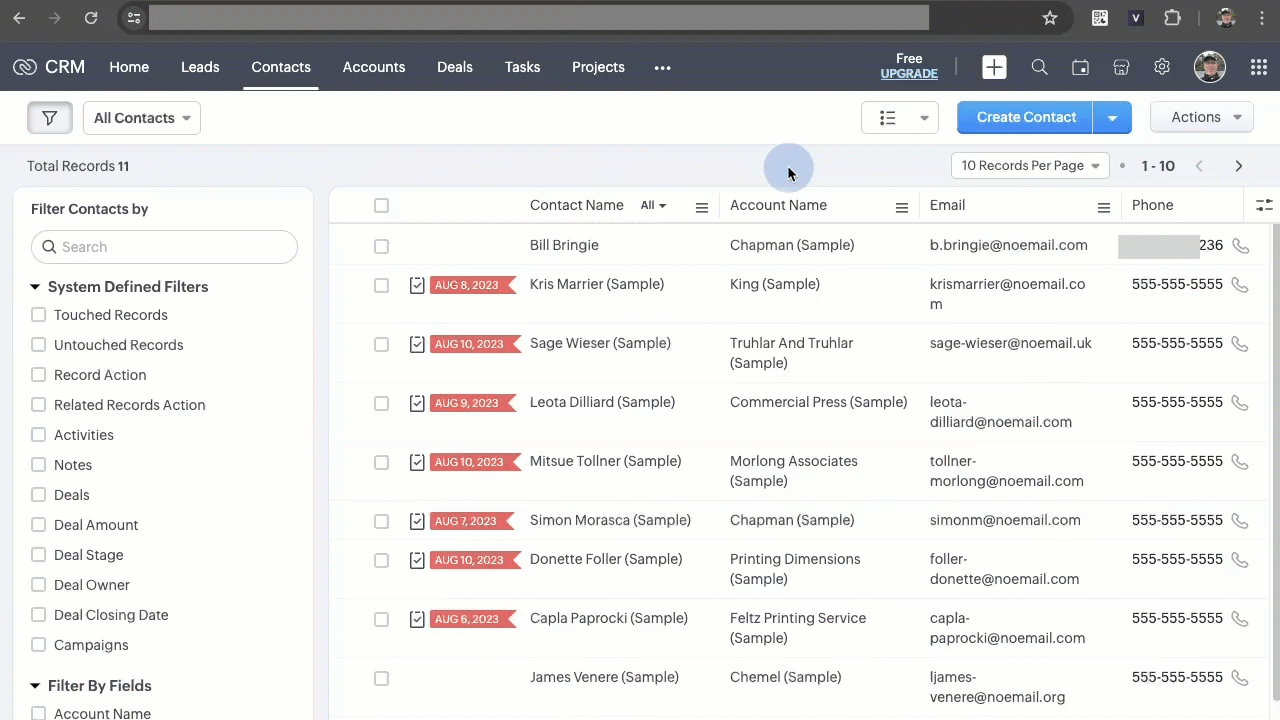
Using click-to-SMS
The ability to send an SMS to a contact might not be enabled for your account.
Once the Voiso Chrome extension is installed and active, open a browser window and navigate to a page containing phone numbers.
If the page was already open, refresh it to enable phone number detection.
To send an SMS:
- Find a phone number on the webpage and hover your mouse pointer over it.
- From the tooltip, select SMS with Voiso to open Agent Panel on the New SMS page. The number is automatically added in the To field.
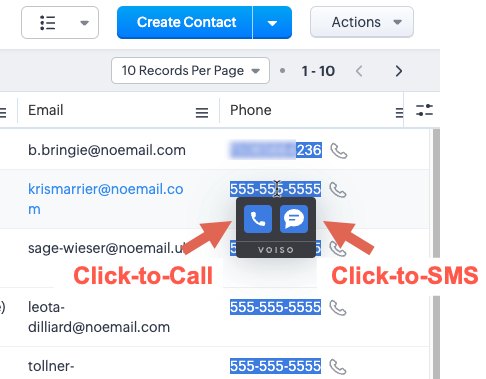
- Select a Sender ID in the From field.
- Optionally select an SMS template in the Template field.
- Modify or enter your message in the Text SMS field.
- Click Send.
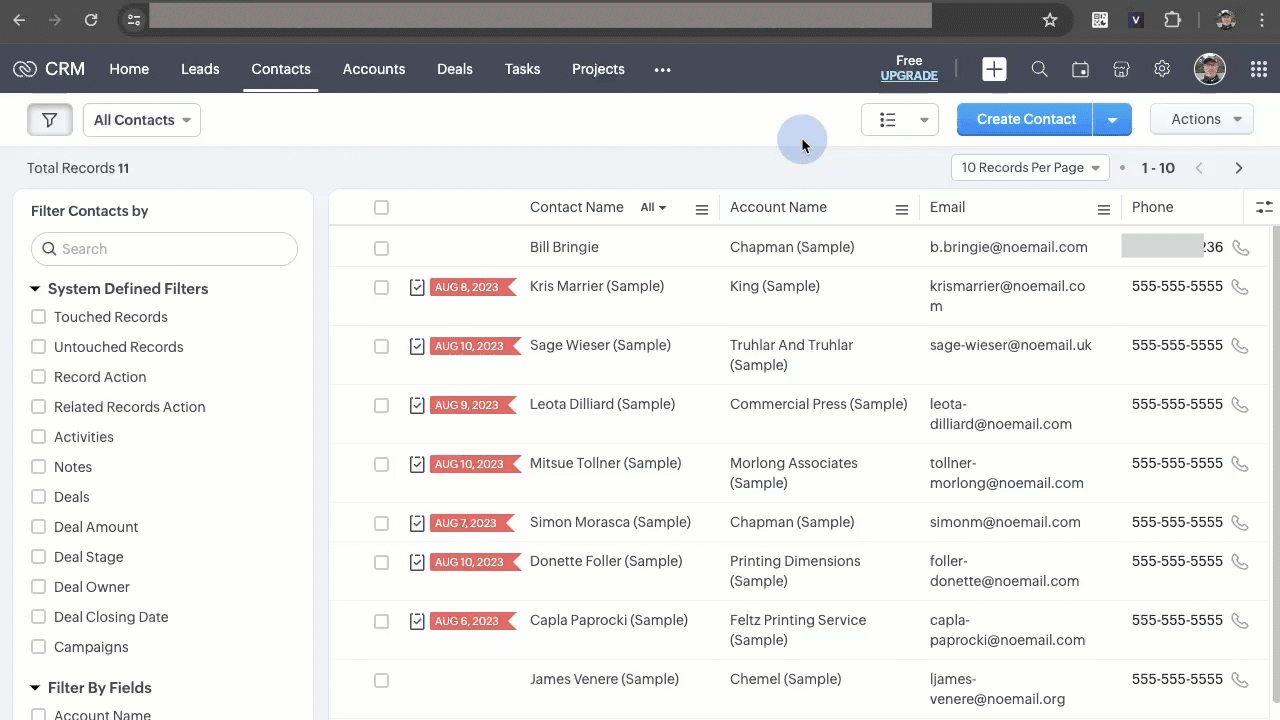
Troubleshooting
The Chrome extension works only in normal browsing mode. Incognito mode is not supported.
If phone numbers are not identified on a webpage, make sure Highlight phone numbers is enabled in the pinned Chrome extension. If it is already enabled, refresh the page.
If the issue continues, contact your Voiso support representative, administrator, or supervisor.