Who should read this article: Administrators
The Voiso Contact Center for Freshdesk app integrates your phone system with the Freshdesk platform, enabling your sales and support teams to handle more calls more effectively. Users manage all call-related activities inside Freshdesk through the Agent Panel.
Introduction
The Voiso Contact Center for Freshdesk app adds the Voiso softphone to the Freshdesk left navigation bar. Click the Voiso icon to log in to your Voiso contact center, then handle both outbound and inbound calls directly from Freshdesk.
Key Features:
- Call contacts directly from a contact record with a single click (click-to-call) that launches the outbound call in the Voiso softphone.
- Automatic ticket creation for outbound and inbound calls, with call details and notes added to the ticket in Freshdesk.
- Inbound call screen pop.
- Advanced call management, including mute, record, transfer, conference, consult, call notes, and wrap-up codes.
- Automatic contact creation when a new contact calls your contact center.
If your contact center uses two-factor authentication (most contact centers), also known as 2FA or multi-factor authentication, agents must complete the 2FA setup process prior to the first time they sign-in to their Voiso account on Freshdesk.
Integration
- Sign in to Voiso using the same email address that you use to administer Freshdesk to use the self-service integration feature.
- You require your Freshdesk subdomain and API key, which you can obtain from your Freshdesk profile page.
To integrate Voiso with Freshdesk, navigate to Administration > Integrations, then click the Freshdesk tile.
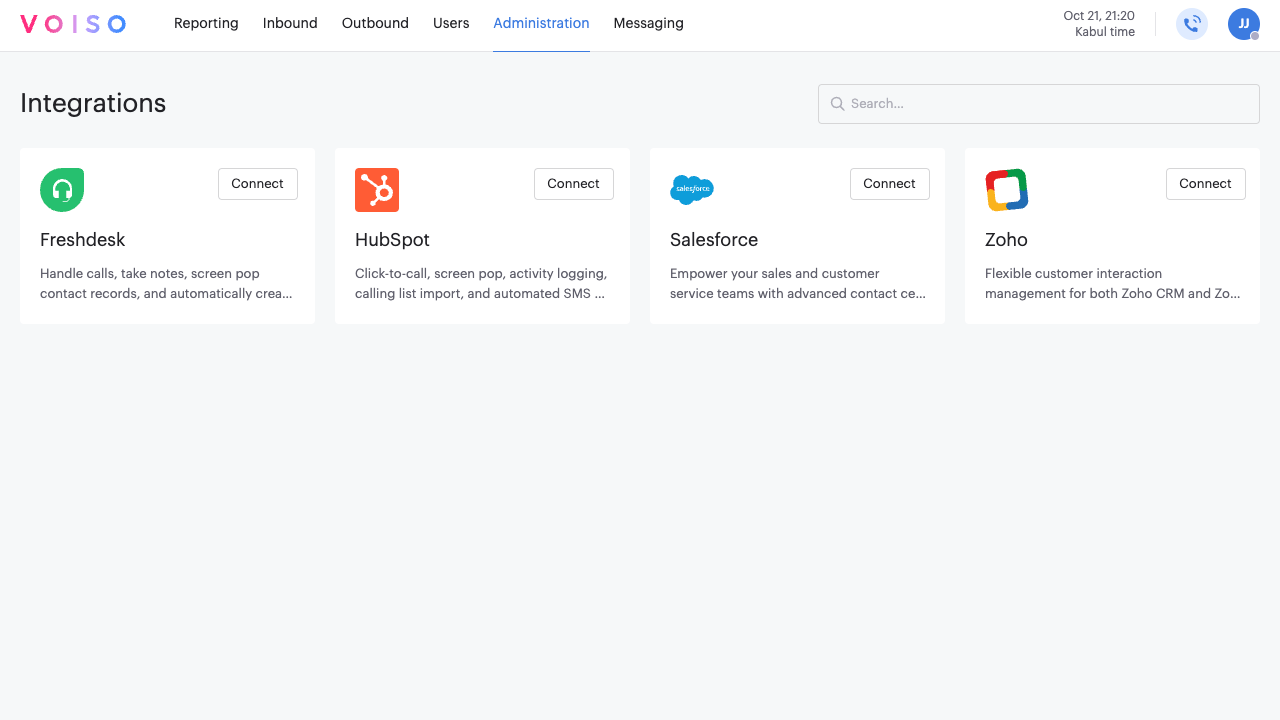
The Freshdesk page provides information about the Freshdesk integration, instructions for connecting the integration, and a list of prerequisites you should have in place before clicking Connect.

The following video walks you through the integration process.
Managing your integration
To manage an existing Freshdesk integration, navigate to Administration > Integrations, then click the Freshdesk tile.
On the Freshdesk integration page, you can reconnect an integration that has lost connection or disconnect a connected integration.
Click the Edit connection button and selected either Reconnect or Disconnect.
Settings
The Freshdesk page Settings tab enables you to enable available features.
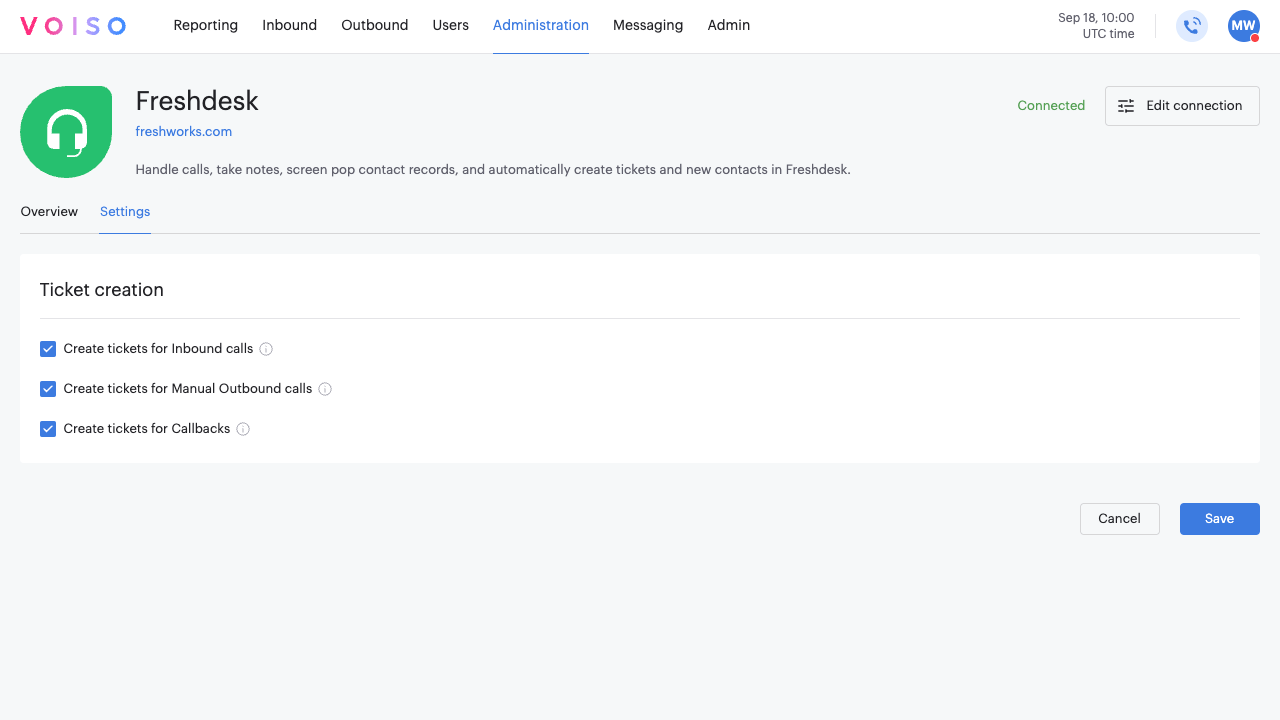
Ticket creation
Use the following settings to specify for which call types you want automatic Freshdesk ticket creation.
Create tickets for Inbound calls: Automatically create a ticket in FreshDesk for all answered, missed, answered by Voicemail, and abandoned calls.
Create tickets for Manual Outbound calls: Automatically create a ticket in FreshDesk for all manual and click-to-call calls.
Create tickets for Callbacks: Automatically create a ticket in FreshDesk for all queue callback and scheduled callback calls.
Reconnecting an integration
To reconnect an integration that has been disconnected, either manually or as the result of an error, or to modify the connection, click Edit connection, then select Reconnect.
Follow the on-screen instructions to connect your integration.
Disconnecting an integration
To disconnect an integration, click Edit connection, then select Disconnect.
In the Disconnect integration panel, click Disconnect to remove the integration from your contact center.
Use case: Click-to-call
Voiso enables your contact center agents to make calls directly from Freshdesk. After signing in to Voiso from Freshdesk, agents can call contacts by clicking any phone number in Freshdesk or by navigating to a contact record and clicking Call.
With the Voiso Agent Panel embedded in Freshdesk, agents have access to all the Voiso call handling features, including call recording, call notes, transfer, consult, conference, and send SMS without leaving Freshdesk.
In Freshdesk, clicking Call or clicking a phone number opens Agent Panel and dials the call automatically.
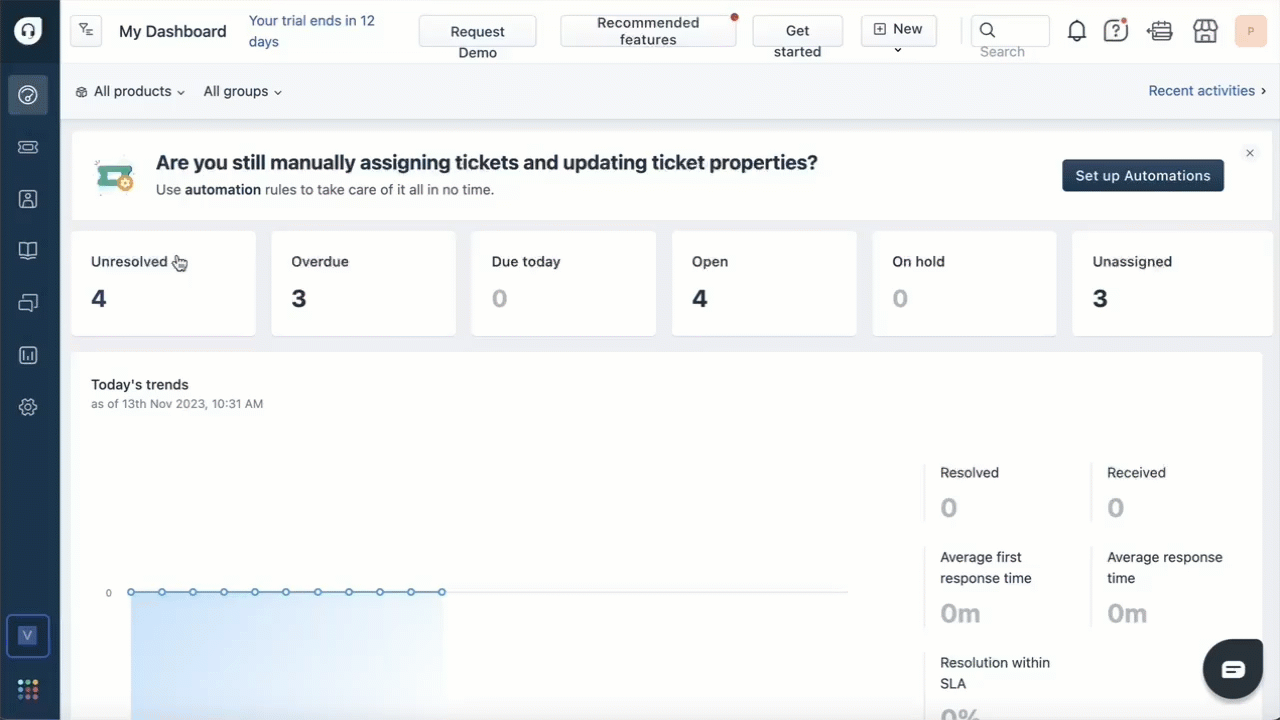
Use case: Ticket creation
Depending on your settings, when an agent uses the Voiso Contact Center for Freshdesk app to handle either an inbound or outbound call, Voiso automatically creates a new ticket in Freshdesk for the call.
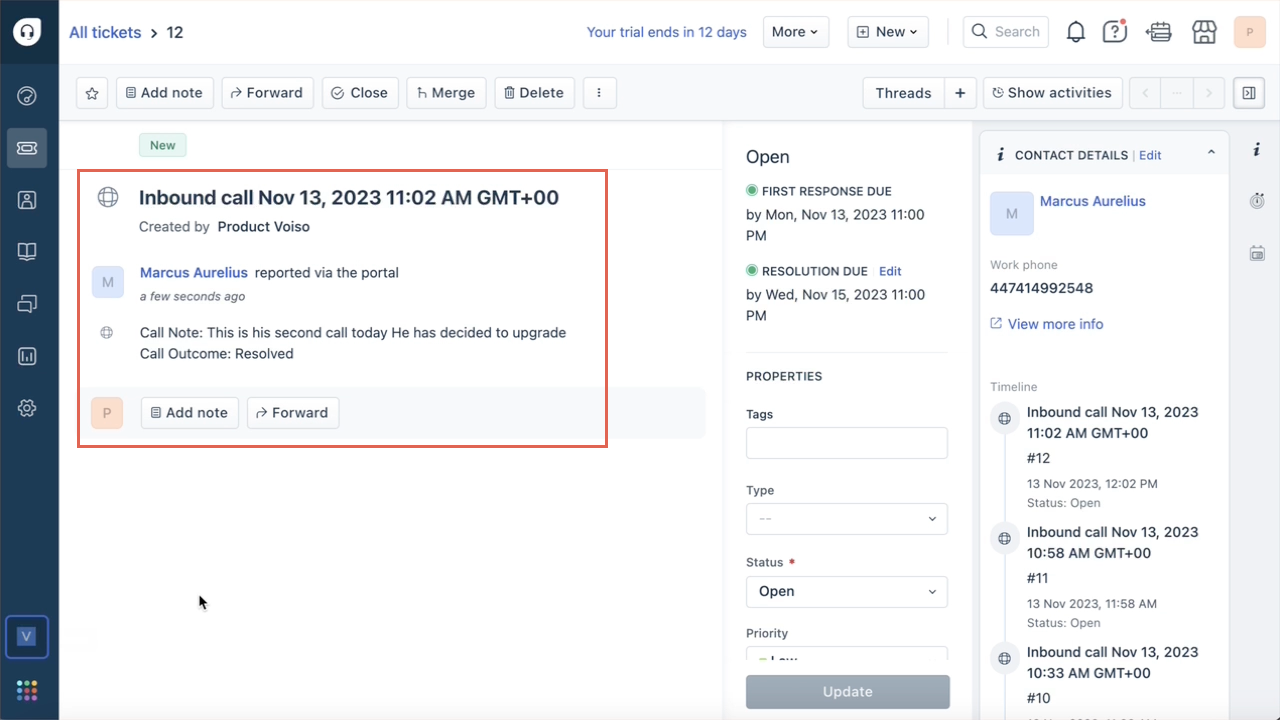
The ticket includes the following information about the call from Voiso:
- The time of the call.
- The name of the Freshdesk user who made the call.
- Call notes added by the agent in the Agent Panel during the call.
- Call outcome wrap-up code added by the agent in the Agent Panel during the call.
- Call recording link.
Use Case: Inbound calls and screen pop
When a known contact calls your contact center, Voiso routes the call to the queue or user (agent) you have specified in your inbound flow.
The call rings in the Agent Panel in Freshdesk and the contact record is screen popped for rapid information retrieval.
With the Voiso Agent Panel embedded in Freshdesk, agents have access to all the Voiso call handling features, including call recording, call notes, transfer, consult, conference, and send SMS without leaving Freshdesk.
At the end of the call, Voiso creates a ticket in Freshdesk that includes call notes and wrap-up codes.
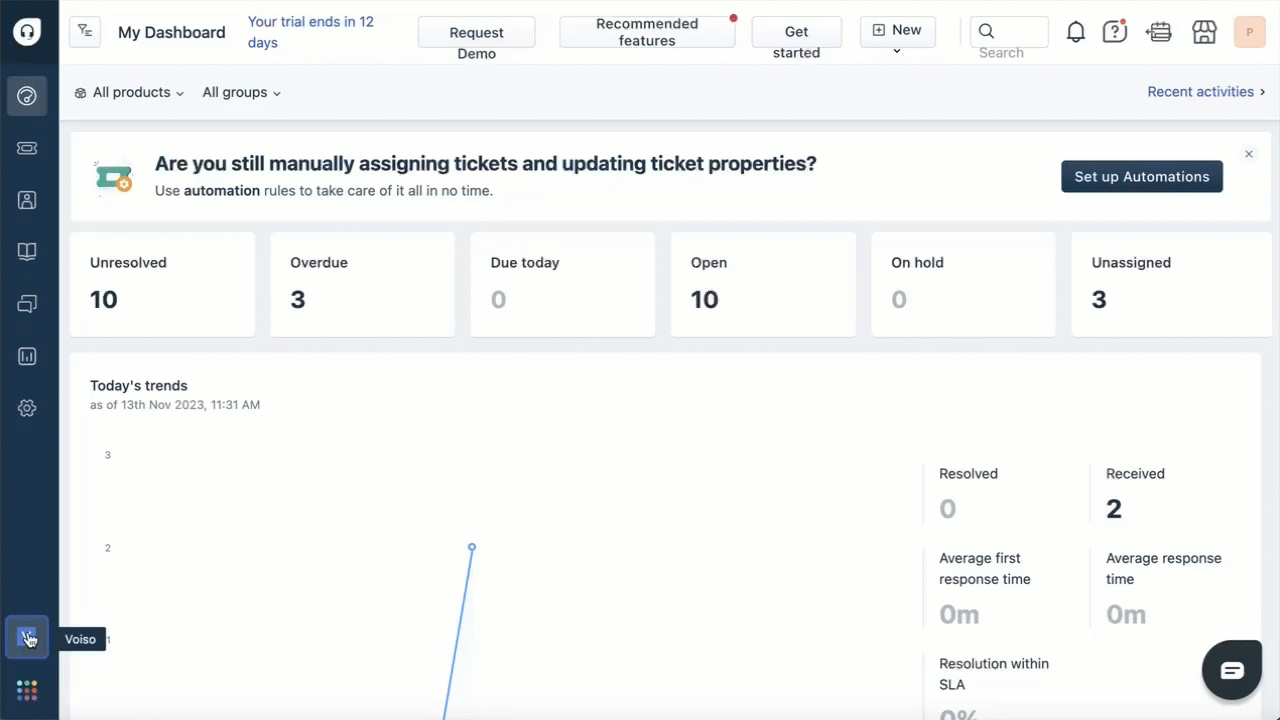
Use Case: New contact creation
When a new client calls your contact center, Voiso routes the call to the queue or user (agent) you have specified in your inbound flow.
The call rings in the Agent Panel in Freshdesk.
With the Voiso Agent Panel embedded in Freshdesk, agents have access to all the Voiso call handling features, including call recording, call notes, transfer, consult, conference, and send SMS without leaving Freshdesk.
At the end of the call, Voiso creates a ticket in Freshdesk that includes call notes and wrap-up codes.
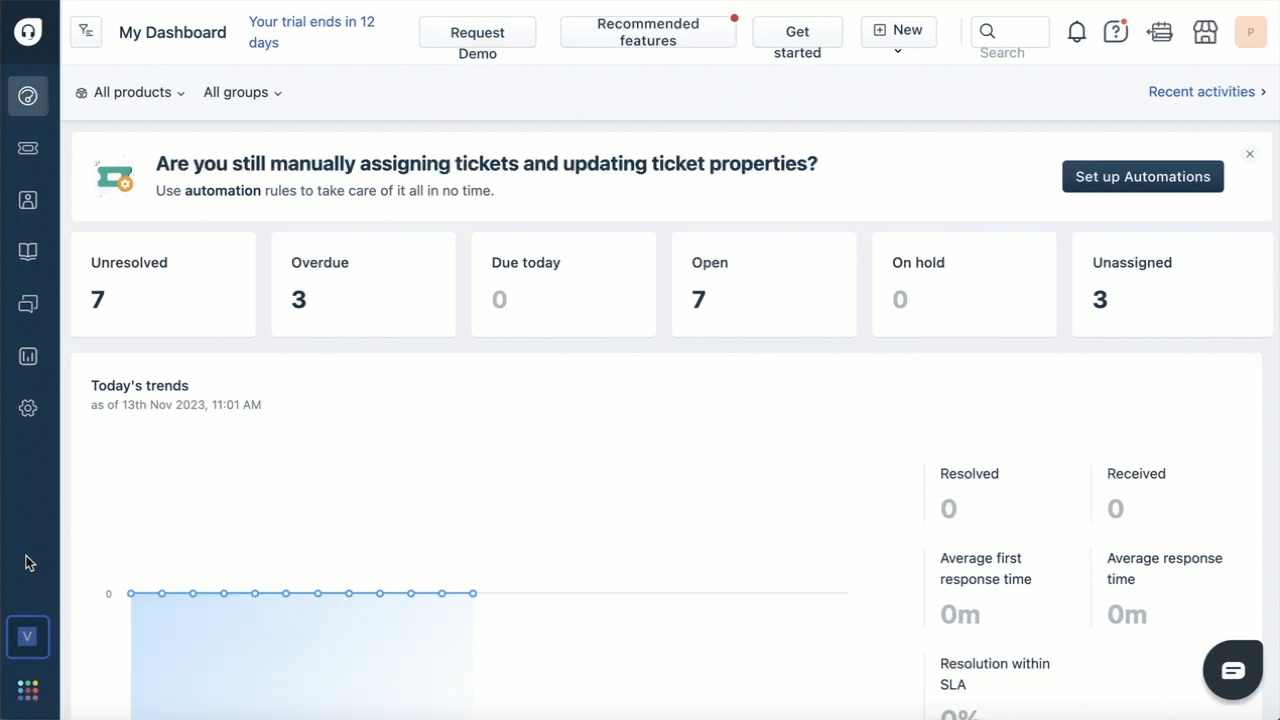
Troubleshooting
If agents experience issues signing in or making calls, verify that the following is correct:
- Ensure that the agent is a member of the cluster that is specified during sign-in.
- Ensure that the Freshdesk API key used to register the Voiso Contact Center for Freshdesk app is correct.