Who should read this article: Administrators
Use the Billing feature to track your account usage, invoices, payment methods, transactions, and account activity.
Introduction
The Billing page enables admins/administrators to view and manage the following information:
- My account
- Statements
- Payment settings
- Billing units
- Prepaid invoices
- Payment methods
- Transactions
- Activity reports
- Call recording
Accessing the Billing page
Access to the Billing page depends on the user’s assigned role or security access group permissions.
Basic user roles
To access the Billing page, a user must have the Admin role assigned.
Security access groups
Billing page access
For contact centers using security access groups, to access the Billing page, a user must be assigned to an access group with the Edit Billing privilege assigned in the Administration section.
Billing units access
For contact centers using security access groups, to access the Billing units tab on the Billing page, a user must be assigned to an access group with one or both of the View Billing unit and Edit Billing unit privileges assigned in the Administration section.
Billing Units
A Billing Unit is like a business unit — a group of resources, such as phone numbers and users, within a contact center. It may represent a specific branch, department, brand, or client.
In your contact center, phone numbers belong to a single billing unit, while users may be part of several.
Adding a Billing Unit
To add a Billing unit, navigate to Administration > Billing in the main menu bar. On the Billing page, select the Billing units tab.
The Billing units tab displays a table of the billing units defined for your contact center. The table include the following information:
- Name – The designation given to the billing unit, such as Sales.
- Users – The list of users assigned to the billing unit (a user may be assigned to multiple billing units).
- Numbers – The list of phone numbers associated with the business unit (a phone number may not be assigned to more than one unit).
-
Click Add billing unit to display the Add billing unit page.
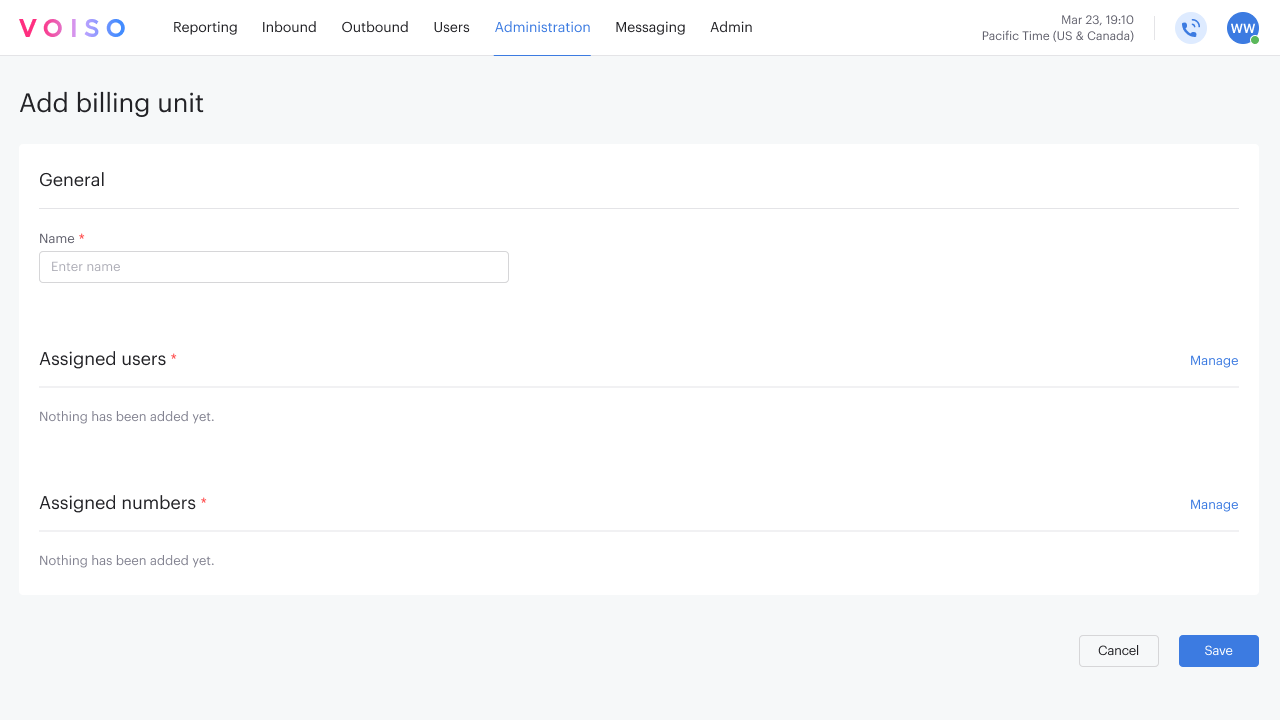
-
In the General section, give the billing unit a name.
-
In the Assigned users section, click Manage.
-
From the User assignment panel, select one or more users and one or more teams, then click Assign.
-
In the Assigned numbers section, click Manage.
-
From the Number assignment panel, select one or more available phone numbers, then click Assign.
-
On the Add billing unit page, click Save.
Reporting
Billing units help divide and track costs for different parts of your organization. By associating resources with them, organizations can track usage and recurring charges, create billing unit reports, and assign costs to the right area.