Who should read this article: Administrators
How to integrate Voiso with the Panda CRM.
Introduction
The Voiso Panda integration provides calling list import for outbound Dialer campaigns and click-to-call, call history, and screen-pop functionality for your agents while using Panda. Agents can make calls using the Agent Panel by clicking the phone icon or a phone number in Panda.
Features
The Voiso Integration app for Panda enables the following CRM features:
| Feature | Description |
|---|---|
| Calling List Import | {{variable.BrandName}} pulls selected contact phone numbers directly from the Panda contact list for Dialer campaigns |
| Screen Pop | The contact record is automatically displayed in Panda when an agent handles a call in {{variable.BrandName}} |
| Click-to-call | Agents initiate calls in Panda by clicking the **Make a phone call** icon instead of manually dialing the number |
| Call History | Call outcome logging and call details are automatically transmitted to the Panda database after a call and are available from the **Calls** table |
Calling list import
This feature allows you to import Calling lists from Panda to Voiso. First create a Campaign in Panda, add Leads or Contacts, then use the Campaign as a data source in the Voiso Dialer campaign builder. Both static and active contact lists are supported. The Voiso live campaign feature uses the Panda active contact lists.
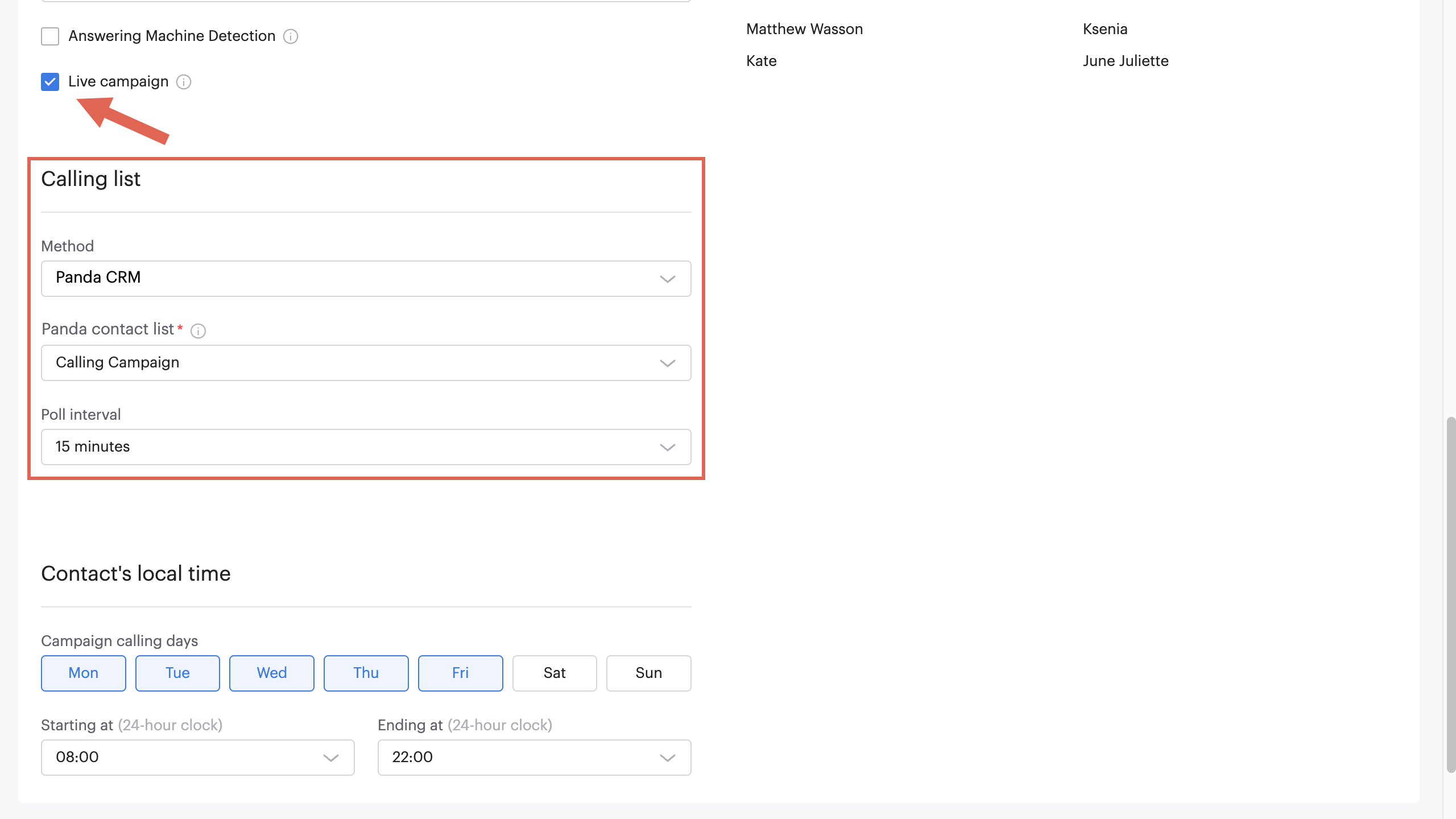
Screen pop
When a call is answered by an agent, Voiso displays the Panda contact page with relevant information, including interaction history and contact details. Agents can personalize each interaction, improving the customer experience (CX).
Click-to-call
Agents can dial contact numbers directly from the Panda application by clicking a phone number in Panda. This feature enables agents to make calls without manually dialing the number or copying and pasting a number into the dial pad, and without leaving the Panda application to call from another application.
Call history
Call history adds information from Voiso about the call to the Panda call history.
Integration
To integrate Voiso with Panda, navigate to Administration > Integrations, then click the Panda tile.
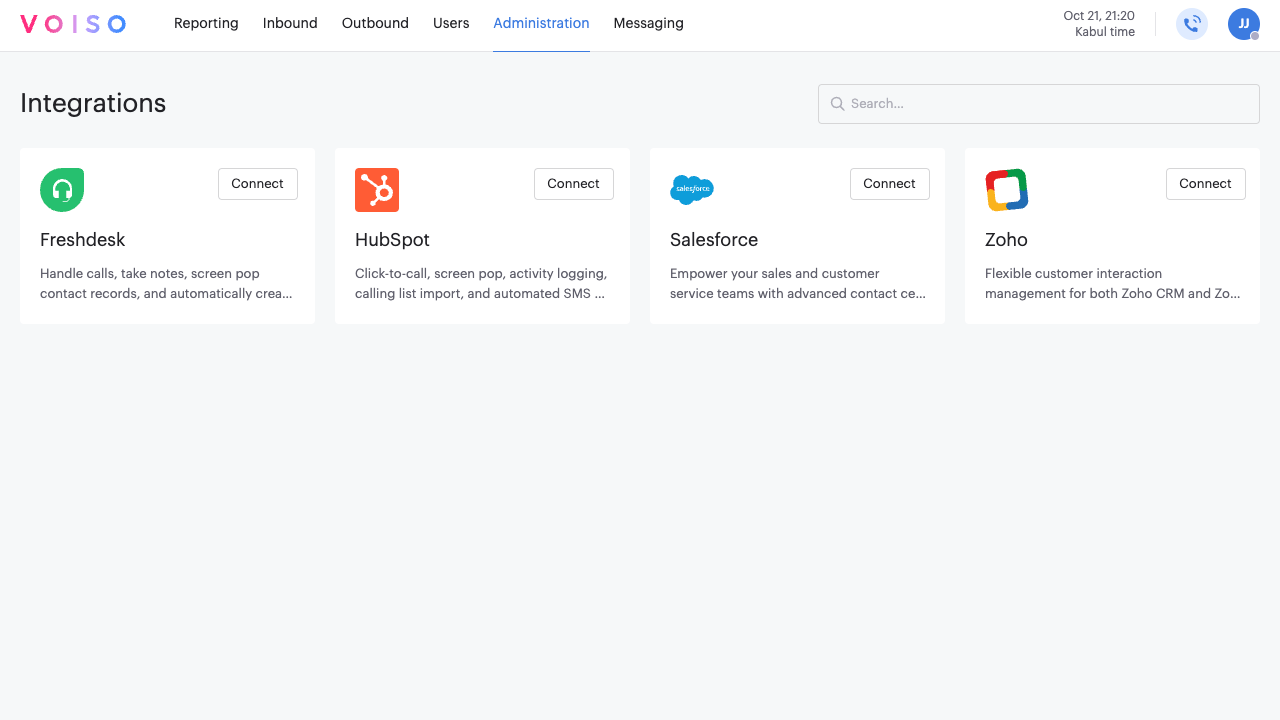
The Panda page provides information about the Panda integration, instructions for connecting the integration, and a list of prerequisites you should have in place before clicking Connect.
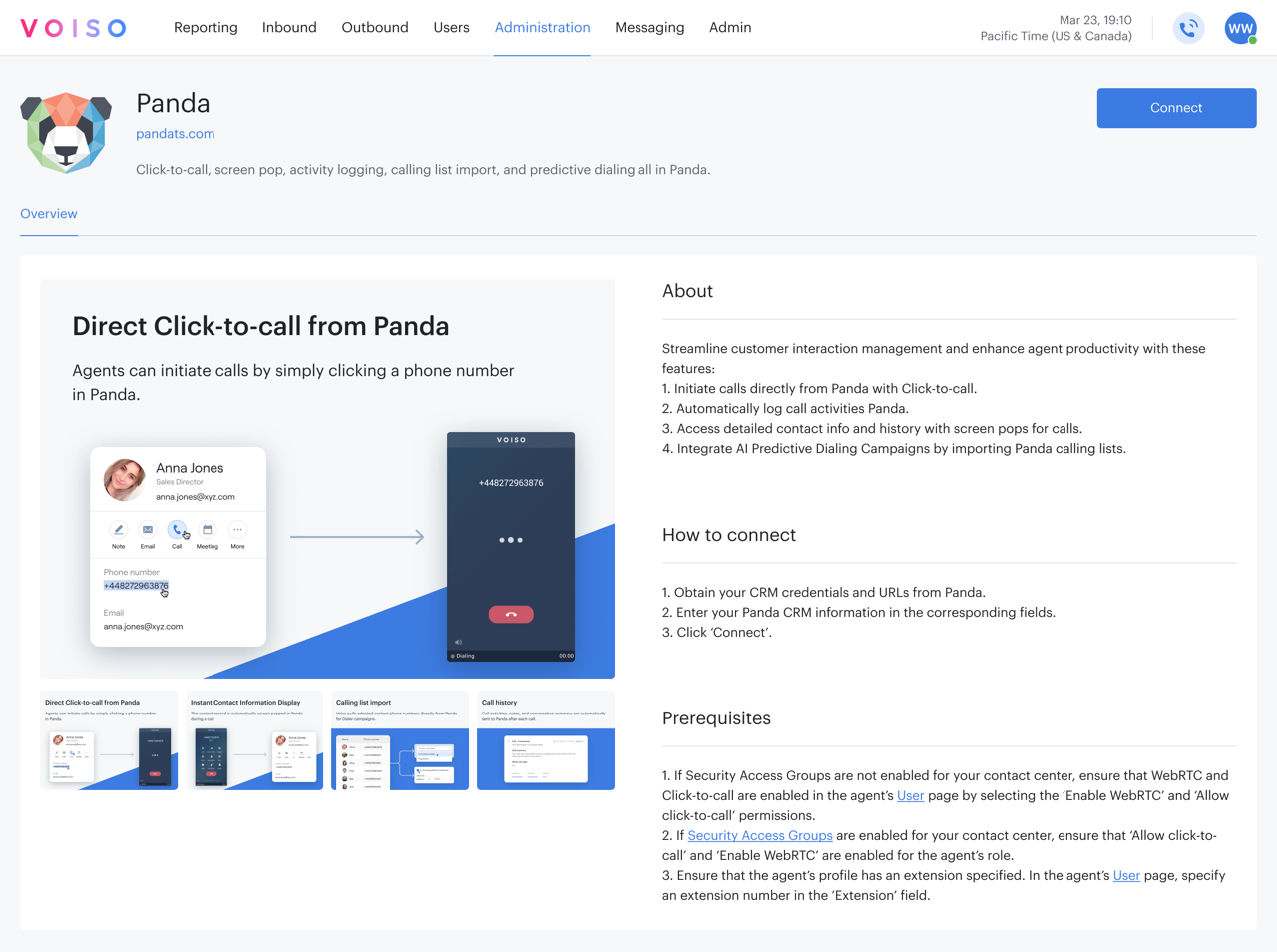
Managing your integration
To manage an existing Panda integration, navigate to Administration > Integrations, then click the Panda tile.
On the Panda integration page, you can reconnect an integration that has lost connection or disconnect a connected integration.
Click the Edit connection button and selected either Reconnect or Disconnect.
Reconnecting an integration
To reconnect an integration that has been disconnected, either manually or as the result of an error, or to modify the connection, click Edit connection, then select Reconnect.
Follow the on-screen instructions to connect your integration.
Disconnecting an integration
To disconnect an integration, click Edit connection, then select Disconnect.
In the Disconnect integration panel, click Disconnect to remove the integration from your contact center.