Who should read this article: Administrators
Voiso offers premium support chat to ensure you get quick, 24/7 response to your support requests.
Introduction
Voiso offers premium support plans for customers who want fast turnaround on support requests. Premium support offers fast turnaround responses by enabling you to embed a webchat widget on the Voiso desktop of specific users. Clicking the widget starts a webchat session with customer support!
Contact your Voiso account manager about premium support service plans.
Standard support requests are handled through Customer Support by emailing: support@voiso.com
Benefits
Premium support chat provides the following benefits to you:
- Real-time support interactions: Webchat support allows for instant two-way communication between you and Voiso customer support agent, leading to quicker issue resolution.
- Convenience: Webchat support lets you access Voiso customer support directly from the Voiso application interface without needing to switch to your email application.
- Efficiency: Webchat support offers faster response times compared to email support, reducing your wait time.
- Interactive troubleshooting: Webchat support enables customer support to ask clarifying questions and provide step-by-step guidance in real time, speeding up troubleshooting.
- Personalization: Webchat support allows for more personalized interactions between you and Voiso customer support.
- Availability: Webchat support offers extended hours of availability, allowing you to get assistance outside of regular business hours.
Enabling premium support chat in your contact center
It's easy to enable premium support chat. Start by contacting your Voiso account manager to review the available service plans and activate premium support for your contact center.
Up to three users with the Edit billing privilege granted in their security access group are granted the ability to assign premium support chat access to other users.
If more than three users have the Edit billing privilege granted, then the first three alphabetically by name are granted the ability to assign premium support chat access to users.
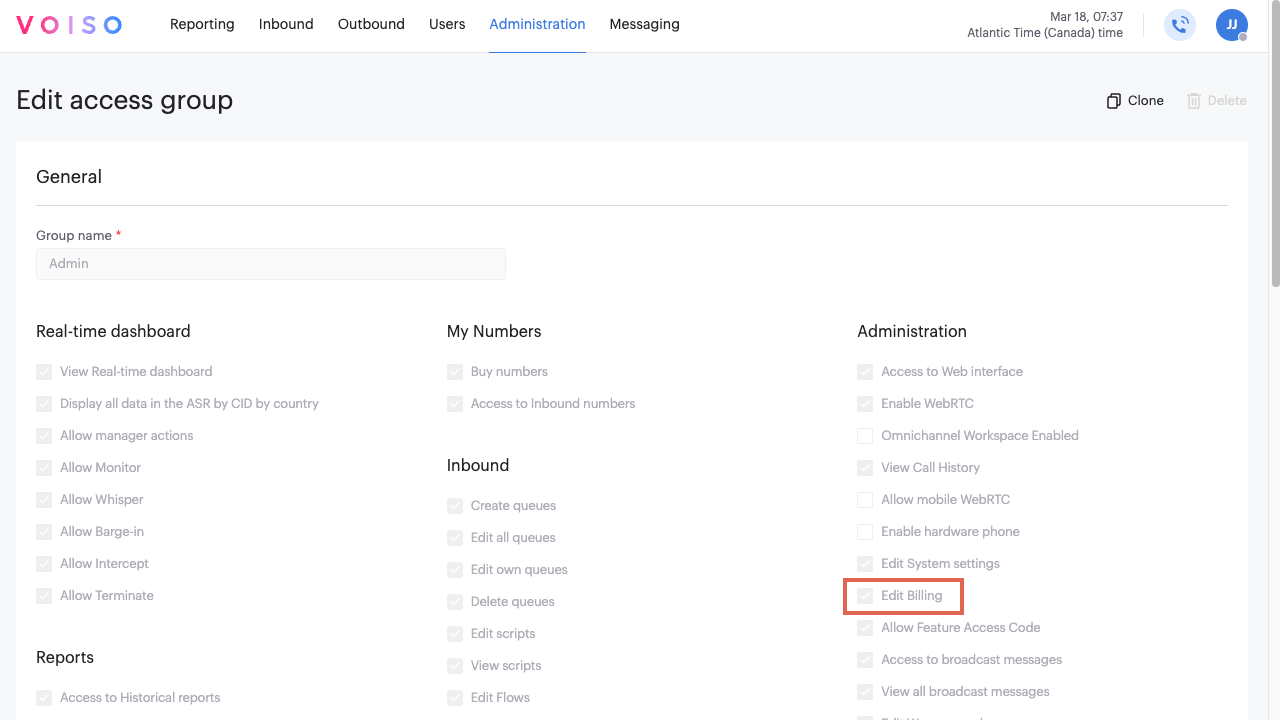
If your contact center is not using Security Access Groups, then up to three Admin users will be granted the ability to assign premium support chat access to users.
To assign the premium support chat feature to specific users, follow these steps:
- From the Voiso main navigation bar, navigate to Administration > Security Access Groups.
- Create a new access group or edit an existing one.
- On either the Add access group or Edit access group page, under the Users & Teams section, select the Allow editing of support chat users privilege, then save the change.
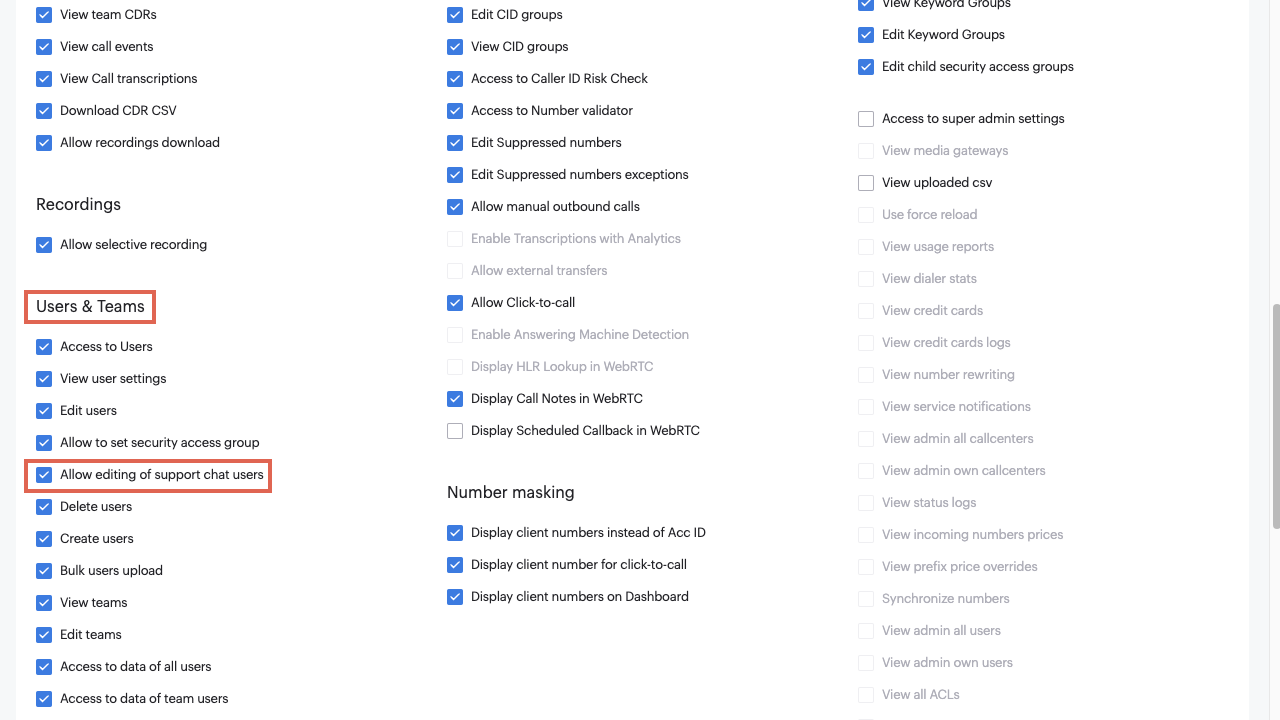
- From the Voiso main navigation bar, navigate to Users > Users.
- Click the user name in the Users table to edit the user's profile.
- Assign the security access group that includes the Allow editing of support chat users privilege to the user, then save the change.
- If required, you can repeat steps 4 through 6 for up to two more users.
Enabling premium support chat for a user
Any users that have the Allow editing of support chat users privilege granted can enable the premium support chat feature for other users. To enable a user to have the premium support chat feature, follow these steps:
- From the Voiso main navigation bar, navigate to Users > Users.
- Click the user name in the Users table to edit the user's profile.
- Scroll down to the end of the General section.
- Click Enable access to support chat, then save the change.
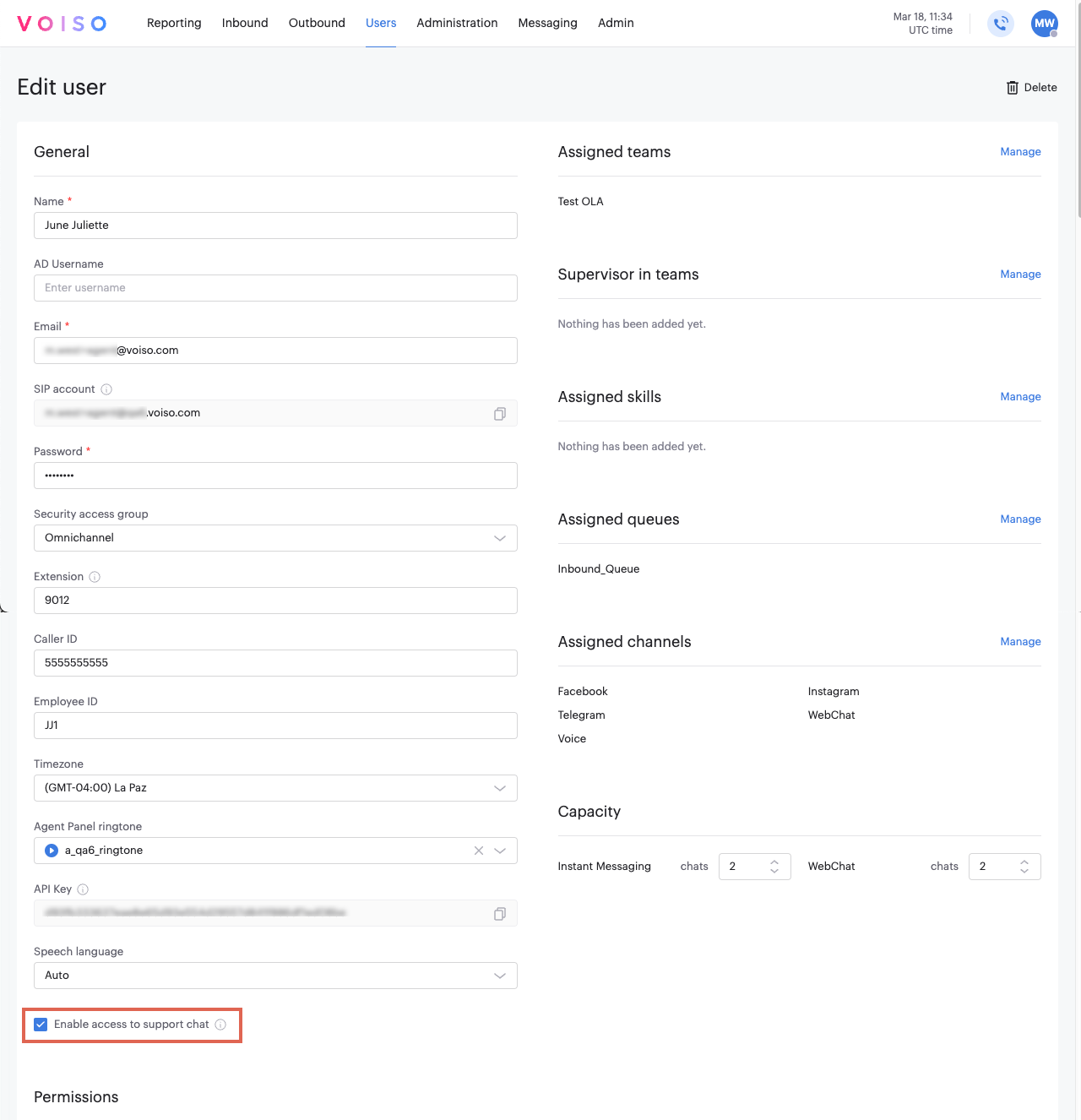
- To view access to the support chats of all enabled users, also select View all spport chats.
You can use a CSV file to assign premium support chat access simultaneously. Refer to Importing user accounts for more information.
Using premium support chat
Users with the Enable access to support chat option enabled have the Voiso webchat widget icon added to their Voiso desktop when they sign in.
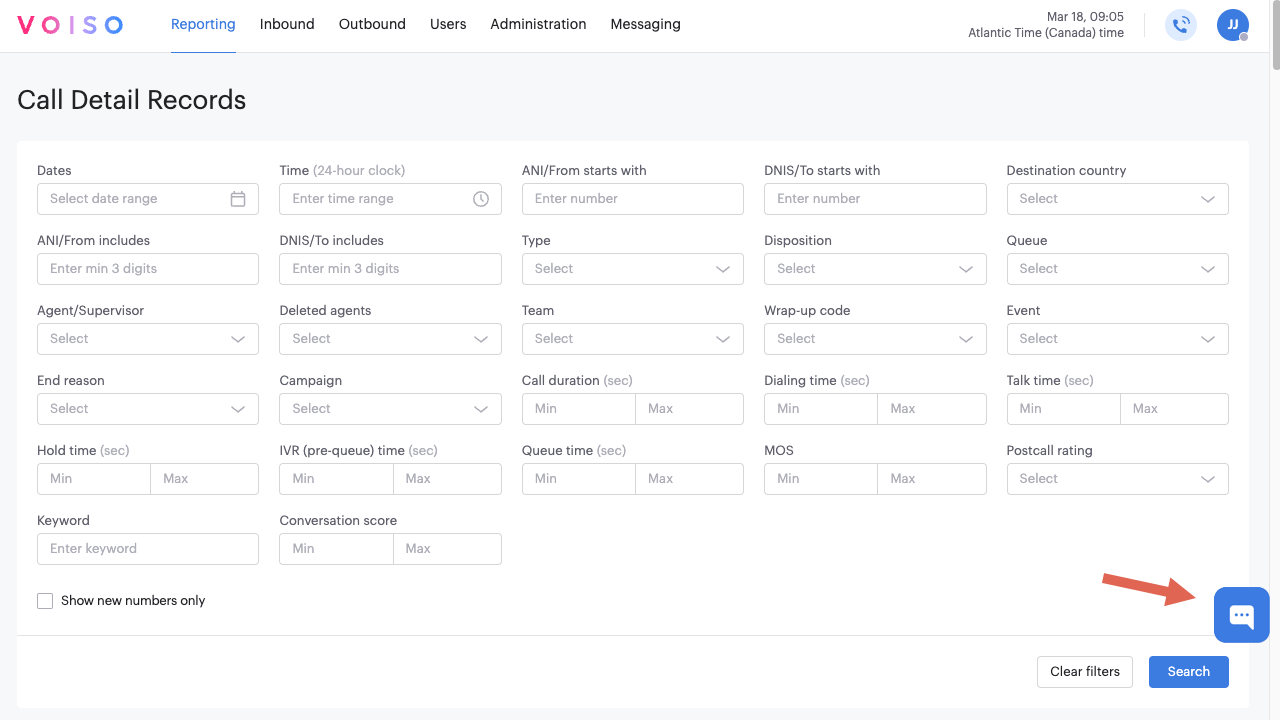
To start a chat with Voiso support, click the widget icon to open the Webchat widget. The Voiso chatbot answers to help the user start a conversation. When a Voiso customer support specialist is available, they are joined to the conversation.
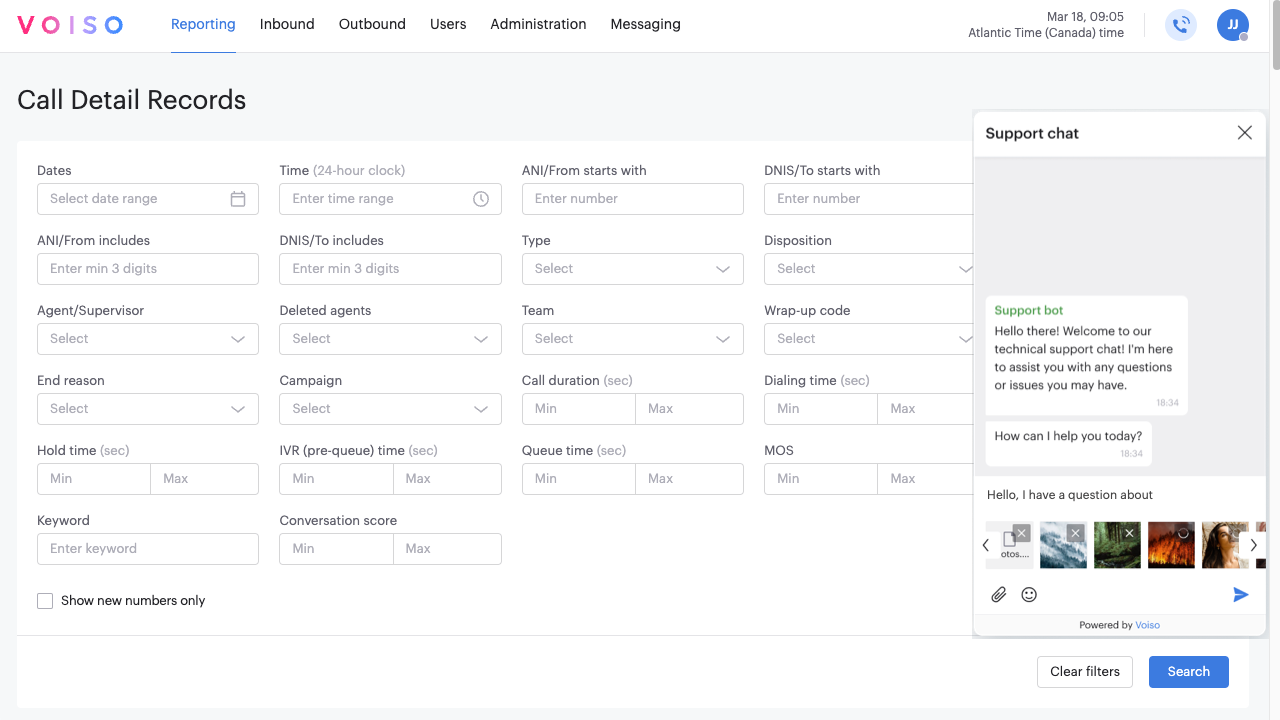
Clicking the X button on the webchat widget collapses the widget back to the icon. If there are unread messages in the support chat conversation, a red flag is displayed on the icon, showing the number of unread messages awaiting attention.
The webchat widget enables users to send text, emojis, and file attachments to Voiso customer support. Webchat supports the following attachment file types:
- Photos (.png and .jpg)
- Audio (.mp3)
- Video (.mp4)
- PDFs (.pdf)
- Documents (.docx, .txt, and .rtf)
- Excel spreadsheets (.csv and .xlsx)
- Presentations (.pptx)
The maximum file size to send and receive in 100MB.
Write a message in the message composition area then click Send or press Return to send the message.
Voiso customer support can also send files as attachments which can be viewed by clicking the Download icon on the attachment message. Attachments can be opened on the user's desktop.