Who should read this article: Administrators
Features supported by the HubSpot–Voiso integration, including contact list imports, click-to-call, WhatsApp messaging, screen pop, and call activity logging.
Introduction
This article describes the features available when Voiso is integrated with HubSpot. These features include importing static or active contact lists from HubSpot into Dialer campaigns, launching outbound calls directly from the HubSpot interface, automatically displaying WhatsApp messages as a timeline event, automatically displaying contact records when calls connect (screen pop), and logging call activity in HubSpot’s Calls table. Each feature is described with steps for configuration and usage.
Calling list import
This feature allows you to import Calling lists from HubSpot to Voiso. First create a Campaign in HubSpot, add Leads or Contacts, then use the Campaign as a data source in the Voiso Dialer campaign builder. Both static and active contact lists are supported. The Voiso live campaign feature uses the HubSpot active contact lists.
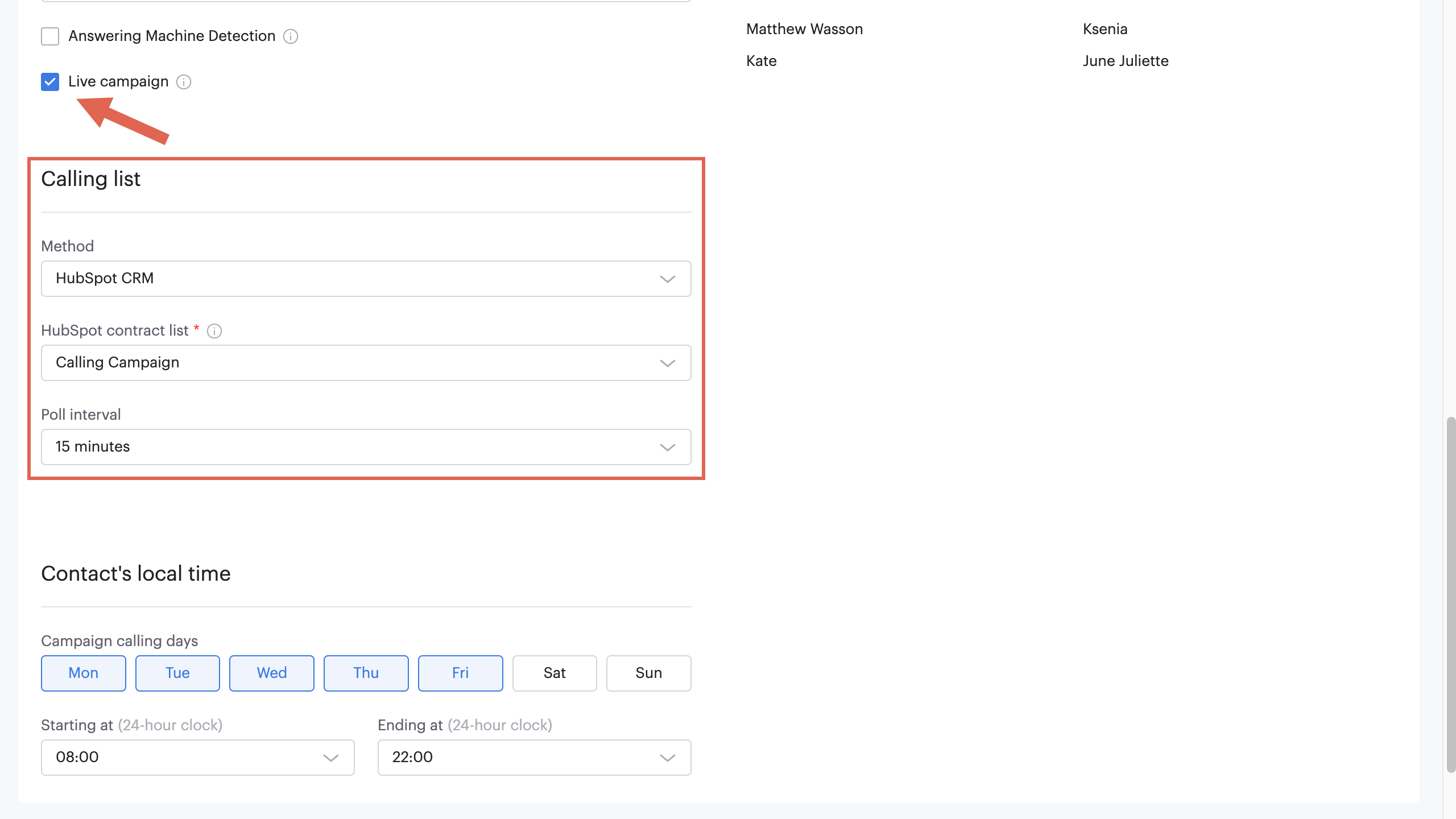
Using Contact list import
You can integrate HubSpot contact list into your Voiso Dialer Campaigns.
Prerequisites
- A Voiso user with admin privileges who is enabled to create Dialer campaigns.
Add a HubSpot static contact list to your Voiso campaign
A static contact list is created based on the criteria and filters you set. The list contains all the contacts that meet those criteria at the time you created the list. Unlike active lists, static lists are not updated automatically as contacts meet or no longer meet the criteria.
- In HubSpot, create a contact list of type Static.
- Login to Voiso with the same email address as you used to create the list in HubSpot.
- In the Voiso navigation bar, navigate to Outbound > Dialer campaigns.
- In the Campaigns page, click Add new campaign and set up the campaign.
- In the Calling list section, select HubSpot CRM from the Method list.
- From the HubSpot Contact List menu, select the name of the list you want to use. Voiso will use the contacts from this list in the calling campaign.
- Click Save. Voiso loads the campaign calling list. Note, it might take several minutes for the calling list to load before you can start the campaign.
Add a HubSpot active contact list to your Voiso live campaign
An active contact list includes contacts that meet the specific criteria you set, and whose details are actively tracked by HubSpot. An active contact list is based on a variety of criteria, such as contact properties.
- In HubSpot, create a contact list of type Active. An active list is continuously updated according to the filters you specify when you create it.
- In the Voiso navigation bar, navigate to Outbound > Dialer campaigns.
- In the Campaigns page, click Add new campaign and set up the campaign.
- In the Calling list section, select HubSpot CRM from the Method list.
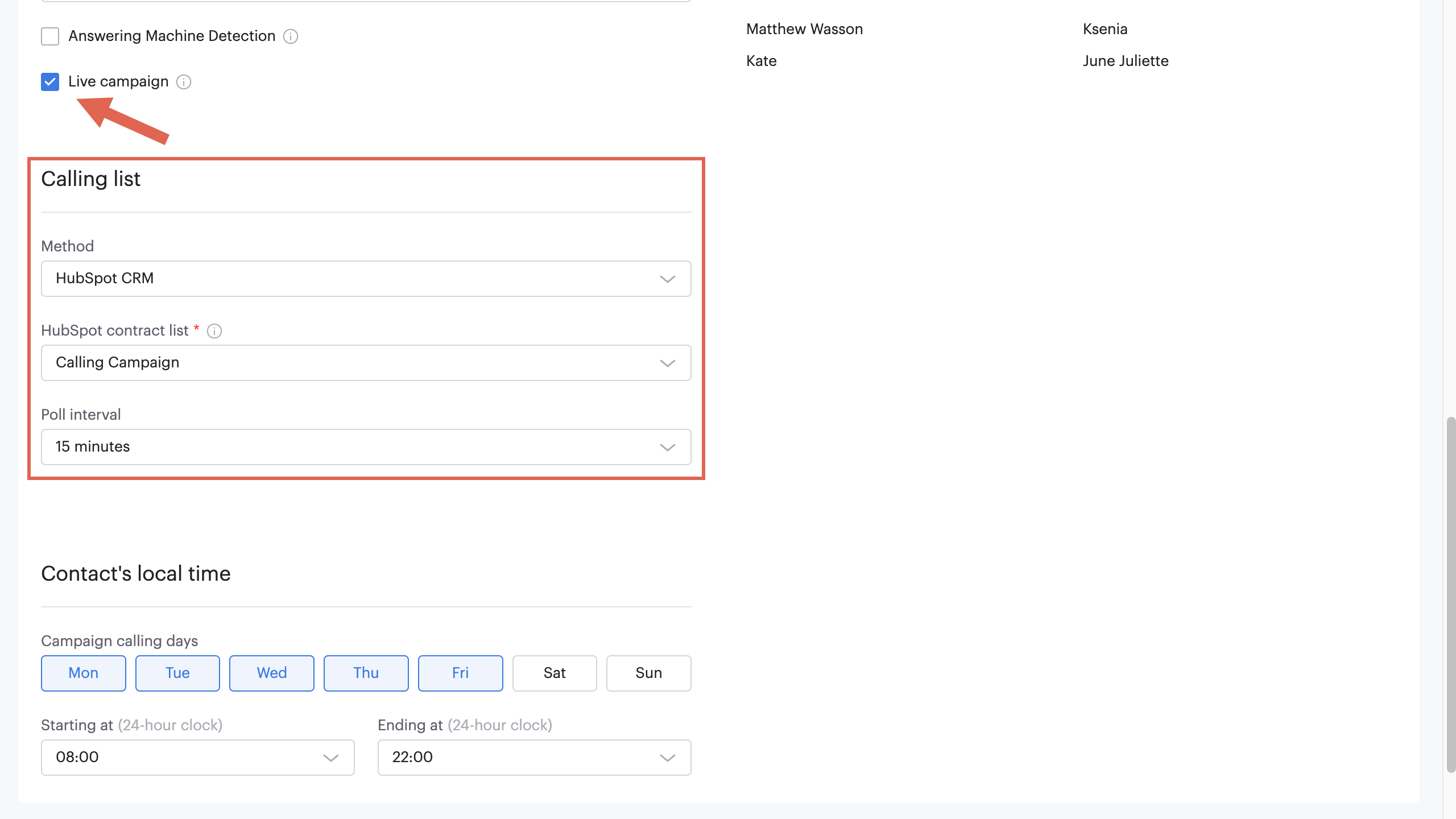
- From the HubSpot Contact List menu, select the name of the list you want to use. Voiso will use the contacts from this list in the calling campaign.
- Select Live campaign to read continuously from the active contact list.
- Set the Poll interval to tell the Dialer how frequently to check for new contacts in the HubSpot list.
- Click Save. Voiso loads the campaign calling list. Note, it might take several minutes for the calling list to load before you can start the campaign.
Click-to-call
Agents can dial contact numbers directly from the HubSpot application by clicking the Make a phone call icon in the Contacts page. This feature enables agents to make calls without manually dialing the number or copying and pasting a number into the dial pad, and without leaving the HubSpot application to call from another application.
To ensure that click-to-call works immediately, Voiso recommends that agents sign in to Voiso before clicking Make a phone call phone icon in HubSpot.
Using Click-to-call
To use Click-to-call, an agent must first sign into Voiso and launch the Agent Panel softphone. To do this, follow these steps:
- Sign in to Voiso.
- Click the Agent Panel icon to launch the Voiso softphone. In HubSpot, you can click-to-call from any of the following entities:
- Contacts
- Company
- Deals
- Navigate to one of the supported entities and select a contact.
- In the Contact details panel, click the Make a phone call icon to start the call in Agent Panel.
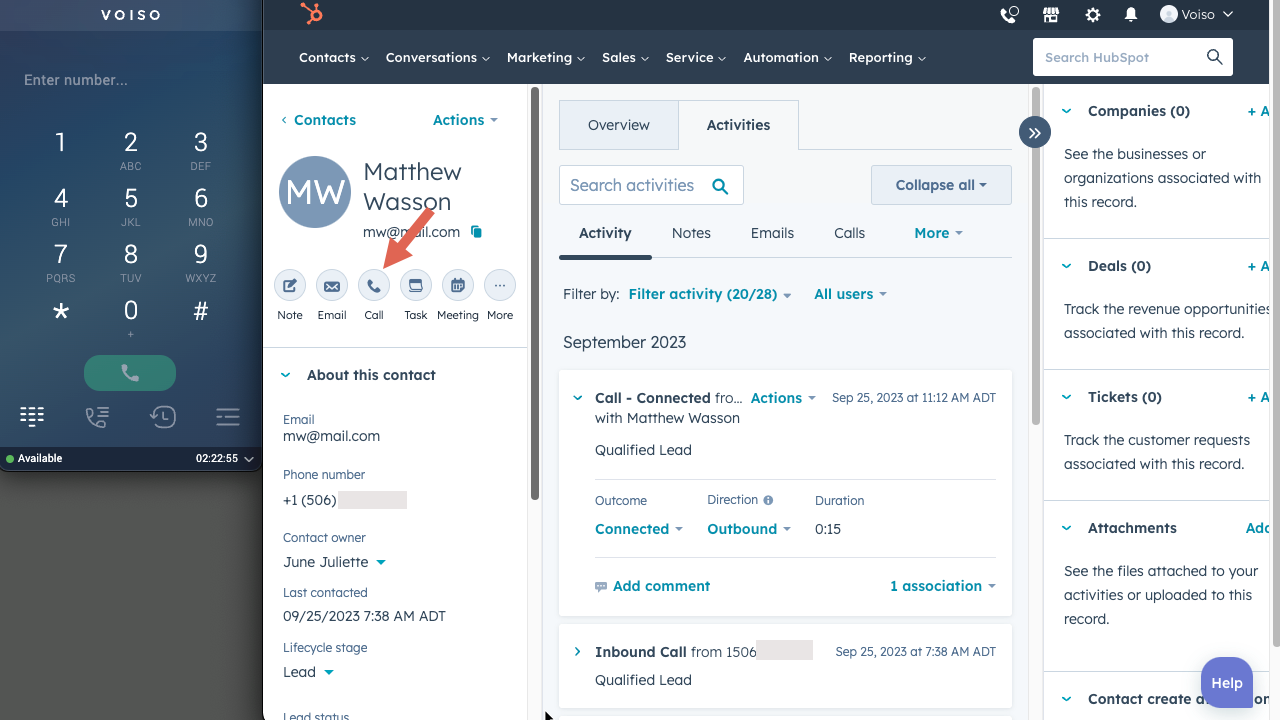
- The call is automatically dialed by the Agent Panel. The agent handles the call using the Agent Panel call controls.
- When the call ends, Voiso adds the call history to the HubSpot Calls table.
Screen pop
When a call is answered by an agent, Voiso displays the HubSpot contact page with relevant information, including interaction history and contact details. Agents can personalize each interaction, improving the customer experience (CX).
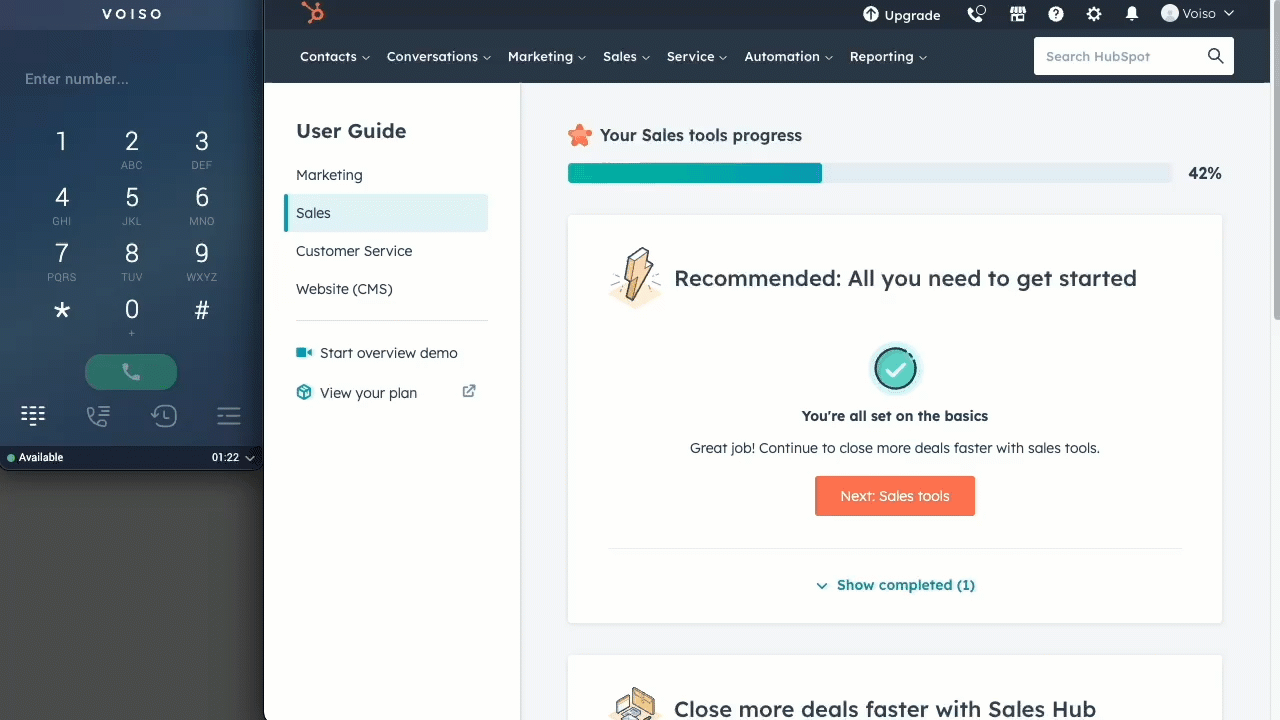
Call history
Call history adds information from Voiso about the call to the HubSpot Calls table in the Activities tab of the Contacts, Company, or Deals entities, depending on which entity was used to start the call.
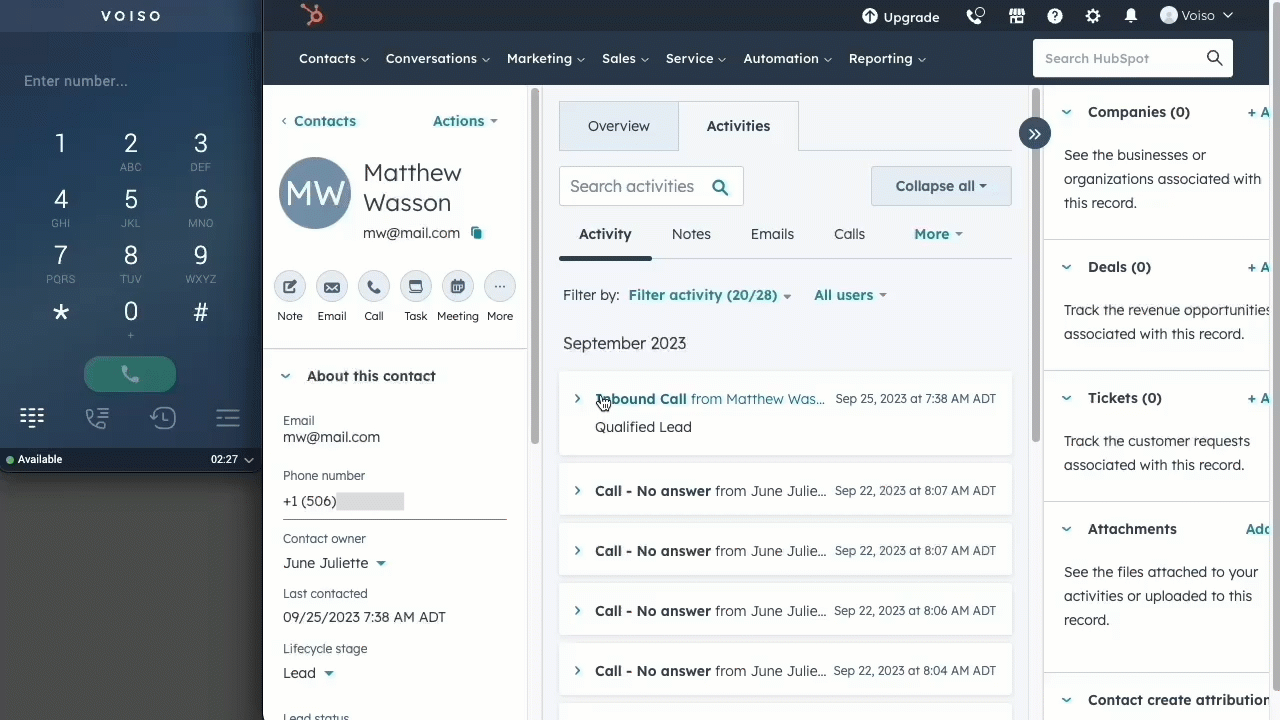
Call activity for calls made from either the Contacts or Company entities are accessible in the Activities section of the corresponding entity, for example, Contacts > Activities and Company > Activities.
Call activity for calls made from the Deals entity are accessible from the Deals > Activities.
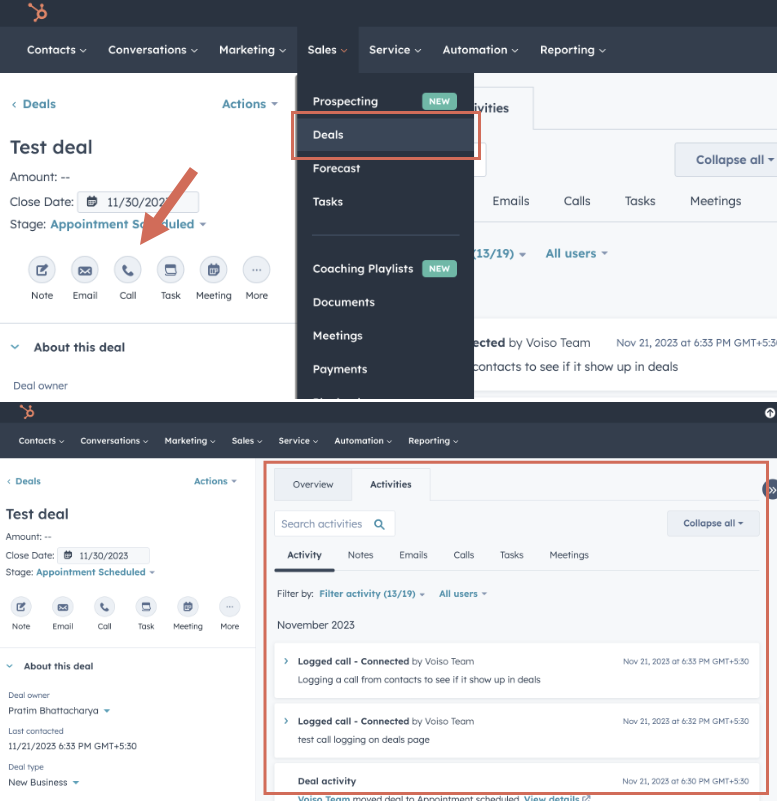
The following table describes the HubSpot call activity fields that are updated by Voiso when a Click-to-Call or inbound call is completed:
| HubSpot Calls columns | HubSpot description | Voiso information |
|---|---|---|
| ACTIVITY DATE | The time and date the call was started | The time and date of the call from the CDR |
| CREATE DATE | The time and date the call ended | The time and date of the call from the CDR |
| CALL NOTES | The description of the call | After Call Work result (Wrap-up code), call summaries, and notes entered in Agent Panel during the call. |
| ASSOCIATED CONTACTS | The ID of the HubSpot record associated with the call: the recipient of the OUTBOUND call | Obtain the ID from HubSpot and assign it to the call |
| ASSOCIATED COMPANIES | The ID of the object type (contact or company) to which the HubSpot call record is associated: the object type of the recipient of the OUTBOUND call | Obtain the ID from HubSpot and assign it to the call |
| CALL DIRECTION | The direction of the call relative to the HubSpot user | Call type from the CDR |
| CALL DURATION | The duration of the call | Call duration from the CDR |
| CALL STATUS | The status of the call: BUSY, CALLING_CRM_USER, CANCELED, COMPLETED, CONNECTING, FAILED, IN_PROGRESS, NO_ANSWER, QUEUED, and RINGING | Call disposition from the CDR |
| CALL TITLE | The title of the call | The "Discover call" title |
Calls manually dialed in the Agent Panel do not generate call data in the HubSpot Calls table – agents must use click-to-call to integrate the Voiso CDR data with the HubSpot Calls table.
WhatsApp interactions
The Voiso HubSpot integration supports logging of WhatsApp interactions in the HubSpot Activities tab.
Prerequisites
To log WhatsApp interactions in HubSpot, the following prerequisites must be in place:
- The WhatsApp channel must be enabled for your contact center.
- The HubSpot integration must be connected.
- Contact your Voiso representative and request that the Contact Management feature be enabled for your contact center.
Configuration
To configure WhatsApp call history logging, follow these steps:
- Navigate to Administration > Integrations to display the Integrations page.
- Click the HubSpot tile, then click the Settings tab.
- In the Settings section, enable Contact lookup.
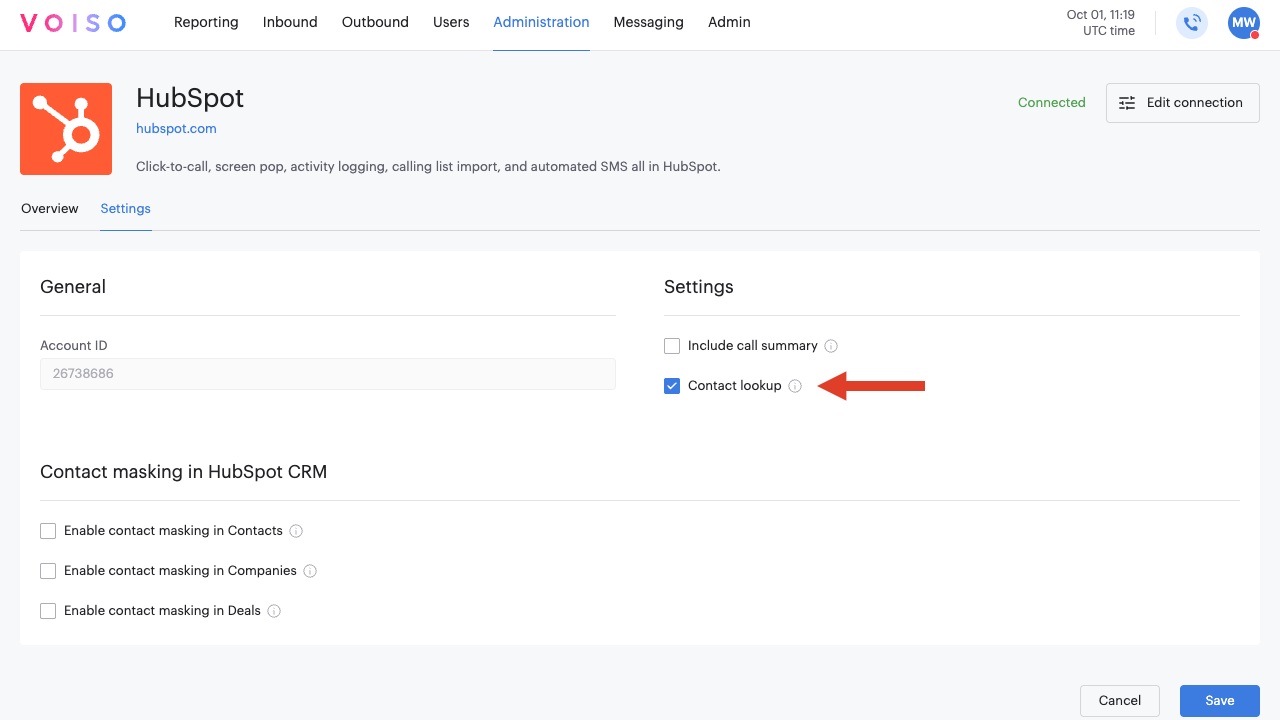
WhatsApp interactions in the Activities tab
When this feature is enabled and configured in your contact center, transcripts of WhatsApp interactions are available in the Voiso Call Detail Records and in the Activities tab in HubSpot.
The interaction record in the Activities tab includes a link to the interaction details in Call Detail Records. The user must have permissions granted to access Call Detail Records.