Who should read this article: All users
Using your corporate Google credentials to sign in to Voiso.
Introduction
Some contact centers use Google Authentication to allow agents to sign in to their Voiso accounts. If your contact center uses Google for business, you can use the Sign in with Google button on the sign-in page to access Voiso using your Google account. Just click the button and use the same business email and password you use for other work apps, like Gmail or Google Drive. Make sure you're using the correct account—Voiso only allows access if it's linked to your contact center’s domain.
If for some reason you are unable to sign in using Google Authentication, you can enter your username and password on the Sign in page and follow the two-factor authentication process.
Signing in with Google authentication
To sign into Voiso and access the Agent Panel, Omnichannel Agent Workspace, or your CRM, follow these steps:
-
Navigate to the URL, provided by your administrator or supervisor, using the Google Chrome browser.
-
On the Voiso Sign in page, instead of entering your username and password, click Sign in with Google.
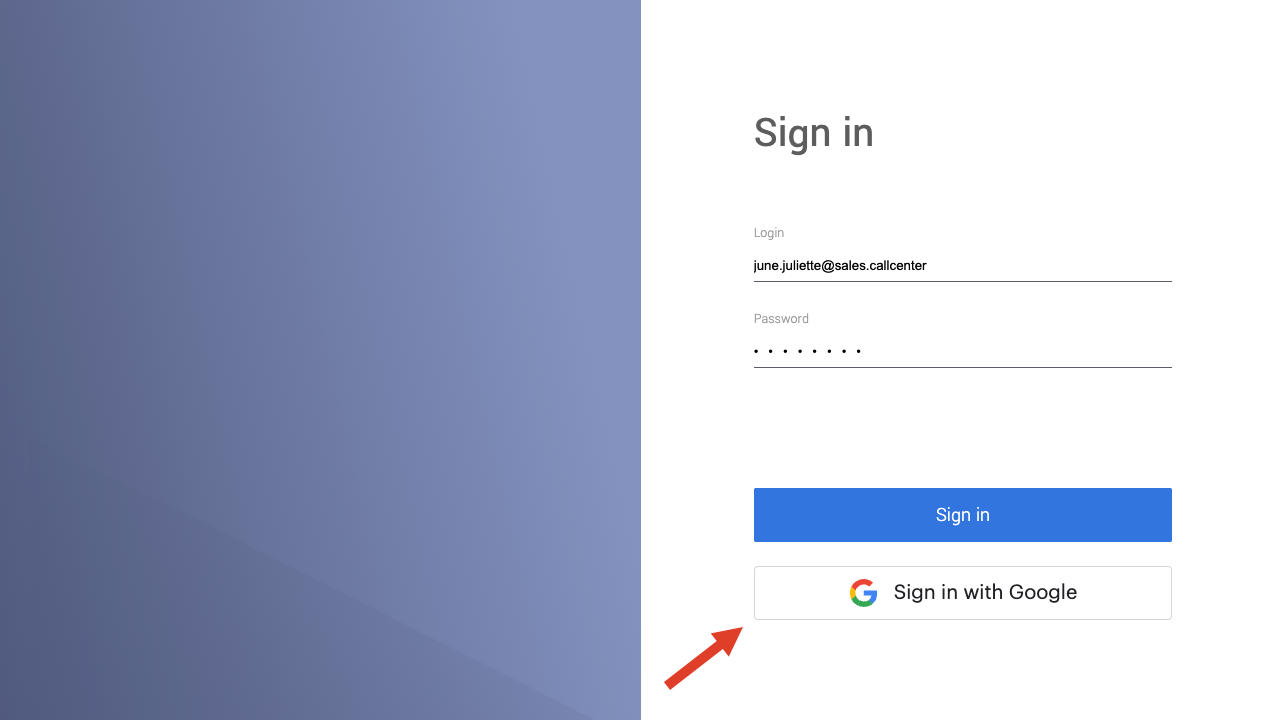
-
You are redirected to the Google Authentication service. On the Verify it's you page, click Next and follow the normal sign-in procedure you use to access your contact center's business Google account.
-
After Google authenticates you, the Voiso environment opens for you. Depending on how your account is set up, you might be signing in to the Voiso app, Agent Panel, Omnichannel Workspace, or your CRM.
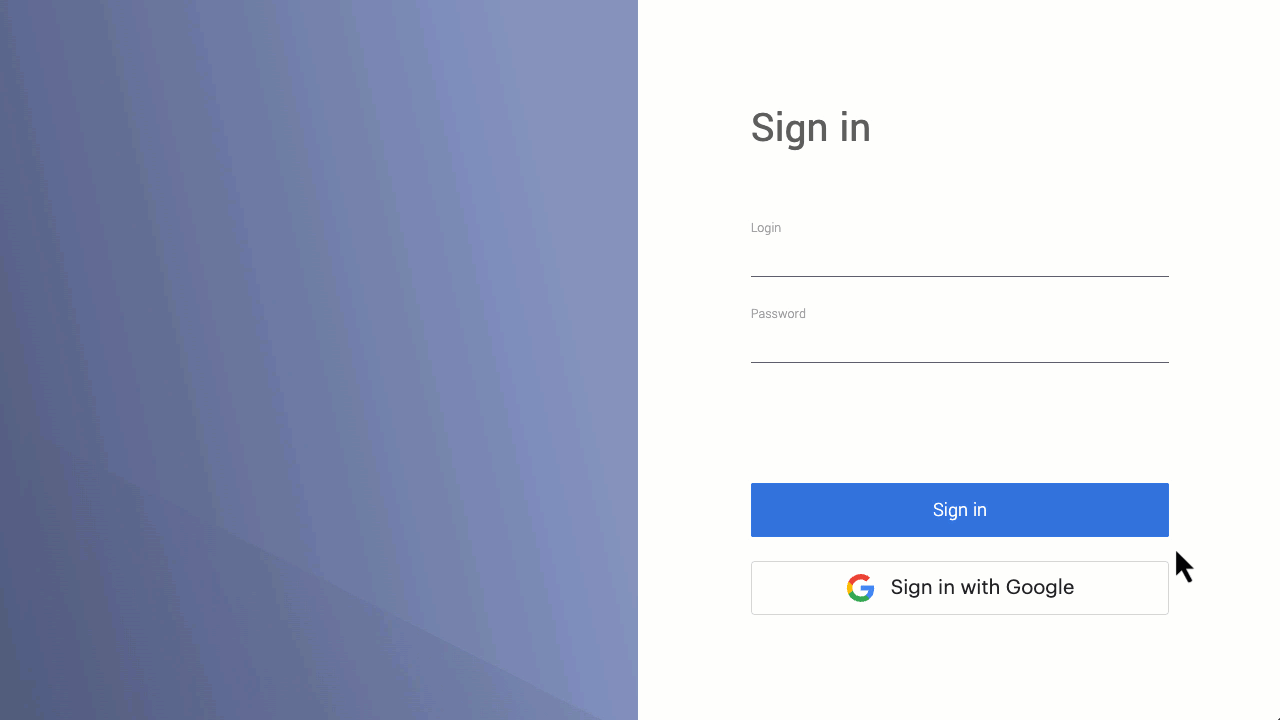
Google sign-in and Password reset
Resetting your Voiso password does not change your Google account. After a reset, all active sessions—including those started with Google sign-in—are invalidated and will require you to sign in again on next use.
See: Password Reset