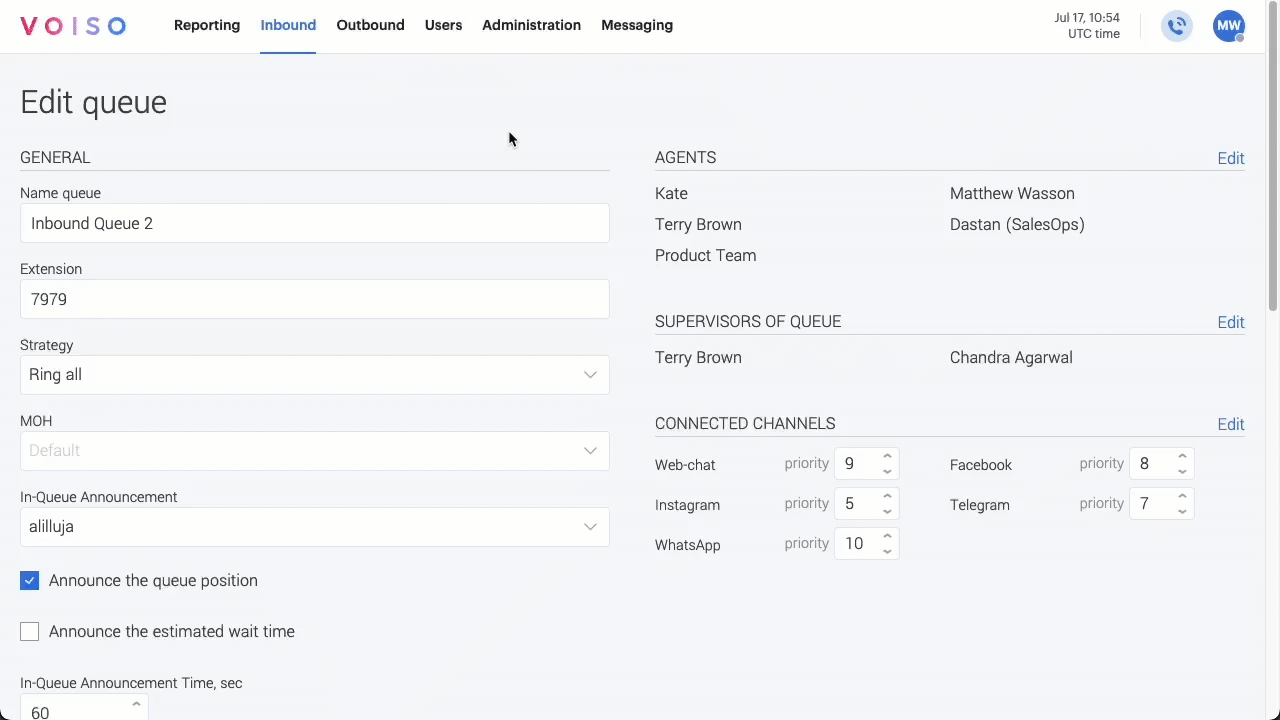Who should read this article: Administrators
Use skills (agent specialties) to route calls to the agents or departments in your organization that are most qualified to address a contact's needs.
Introduction
A skill is a specialty a person has that enables them to do something better than a person who lacks the skill. In a contact center, different users (or Agents) might have different skills. Some users might have specialized training on a particular product or service that other users don't have. Some users might speak one or more languages that other users don't. With Voiso, inbound interactions can be routed by a queue to users based on the skills required to handle them.
Managing skills
You can add, modify, assign, and delete skills using the Skills page. To access the Skills page, from the Voiso main menu, navigate to Users > Skills.
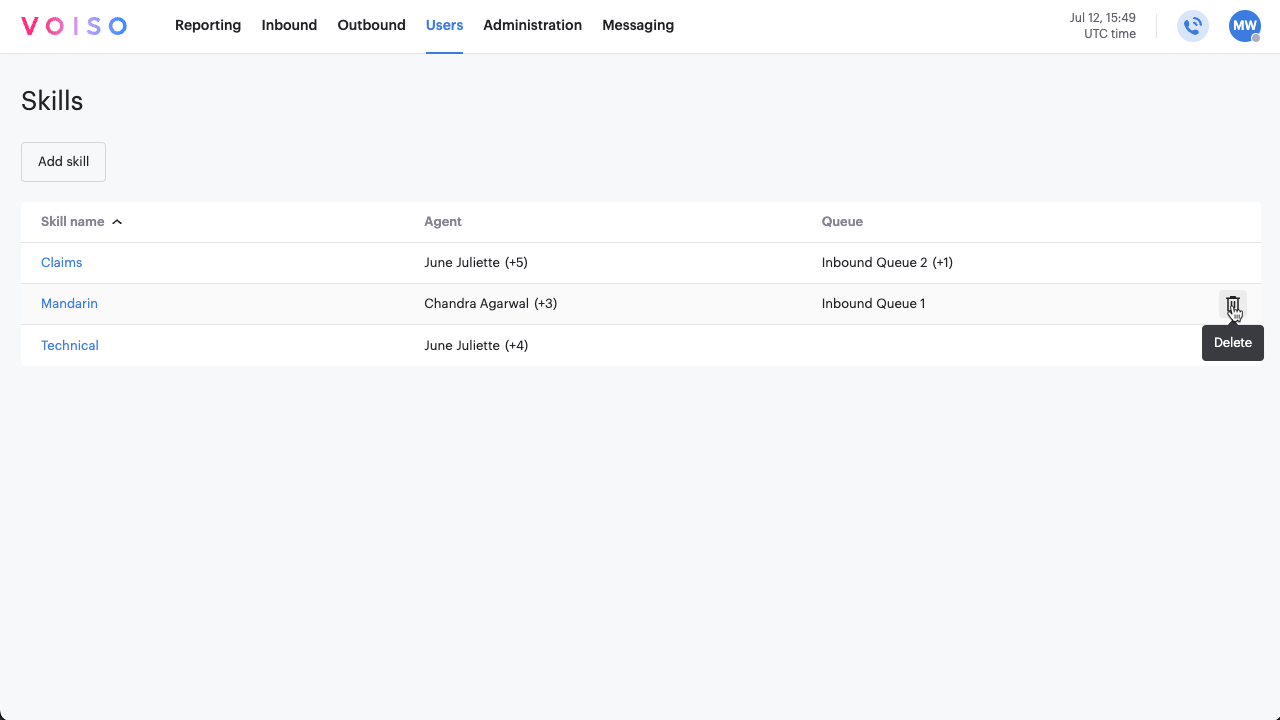
The Skills page contains a table listing the skills added to your contact center, the number of agents with the skill assigned, and the names of the Queue with the skill assigned.
Adding a skill
To add a skill, follow these steps:
- In the Skills page, click Add skill.
- In the Add skill page, enter a name for the skill in the Skill name field (1).
- To assign the skill to one or more agents, click Manage (2) and select one or more agents from the Agent assignment panel. Click Assign.
- For each agent that you assign, use the value fields (3) to assign relative skill levels to each agent. The higher the skill value, the higher the priority that is given to that agent when routing interactions according to skill. The skill value range is between 1 and 10.
- Click Save (4).
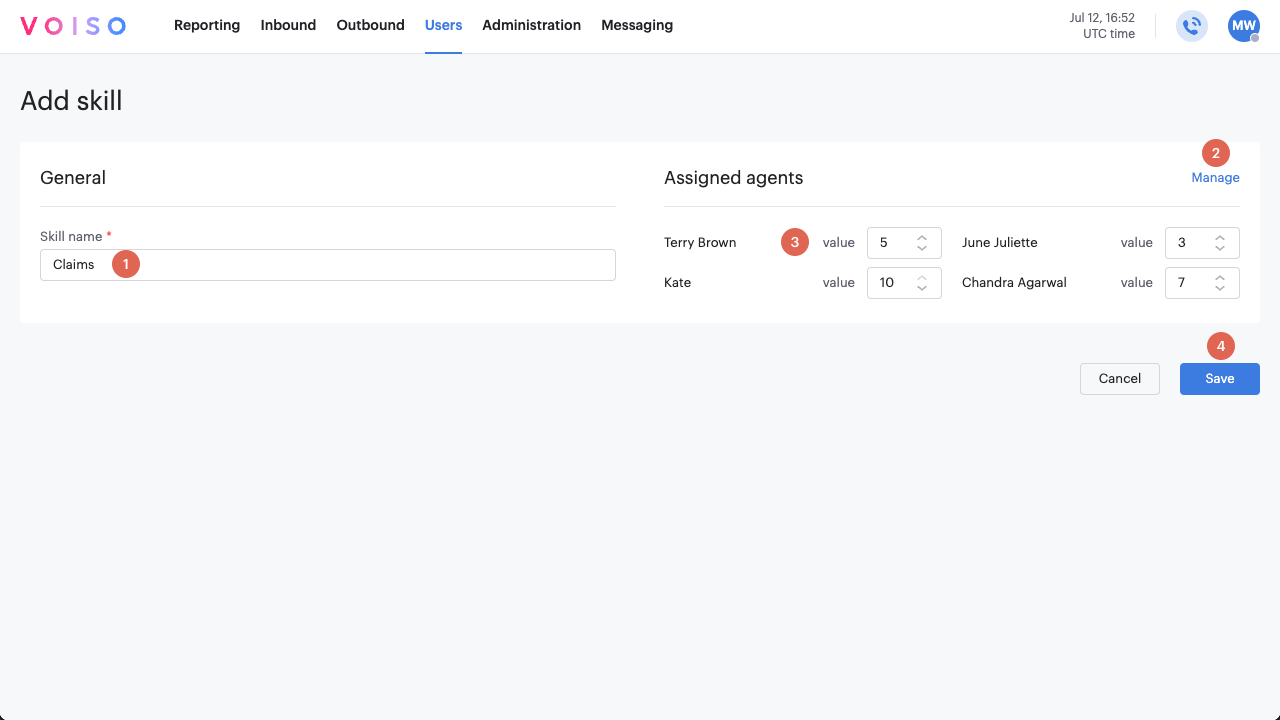
Editing skills
To edit an existing skill, follow these steps:
- From the Skills page, click the name of the skill to be modified.
- In the Edit skill page, you can modify the name for the skill in the Skill name field (1).
- To assign or unassign the skill, click Manage (2) and select or deselect one or more agents from the Agent assignment panel. Click Assign.
- For each agent that you assign, use the value fields (3) to assign relative skill levels to each agent. The higher the skill value, the higher the priority that is given to that agent when routing interactions according to skill. The skill value range is between 1 and 10.
- Click Save (4).
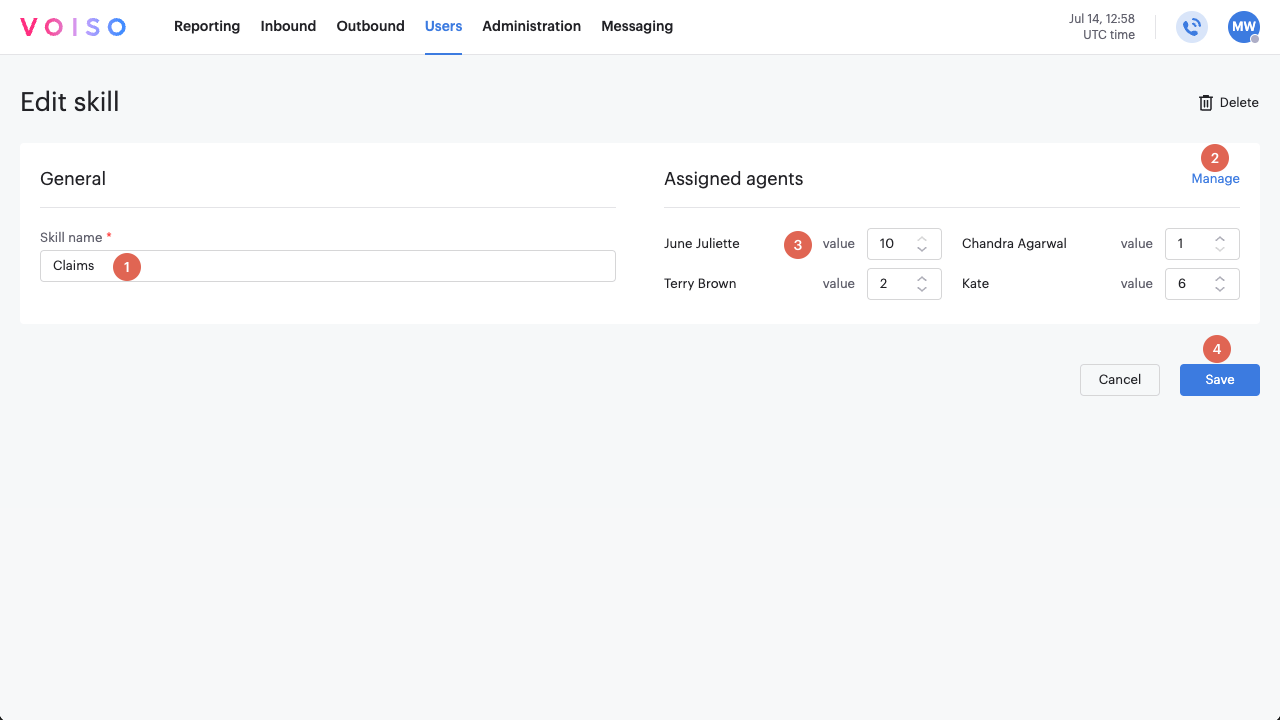
Deleting skills
You can delete a skill in two places:
- In the Skills page, hover your mouse pointer over a skill in the table, then click the Delete trash can icon to delete the skill.
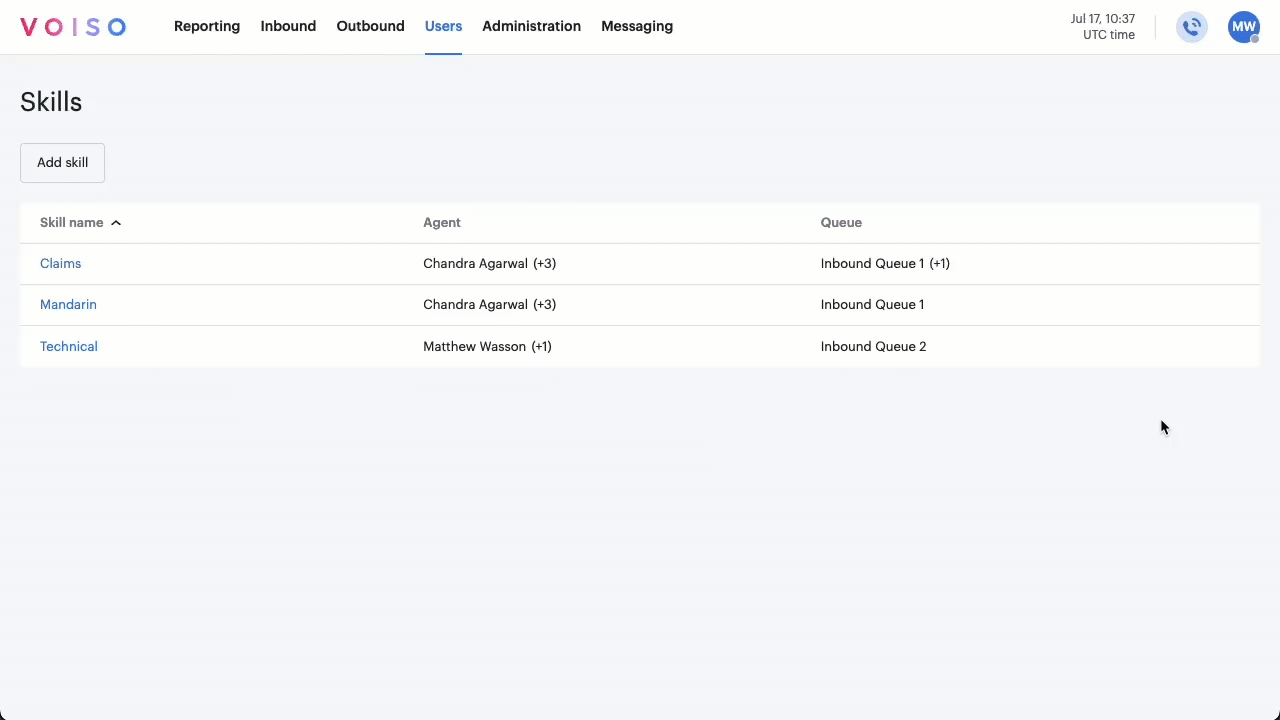
- In the Edit skill page, click Delete.
Assigning skills
Skills may be assigned in multiple ways for routing purposes. You can:
- assign skills directly to a user by editing the user profile.
- assign skills to one or more users by editing the skill.
- assign skills to one or more users by editing a queue.
Assigning skills to a user by editing the user profile
To assign a skill to a single user, follow these steps:
- From the Voiso navigation bar, navigate to Users > Users.
- From the table of users, click a user name to edit the user profile.
- In the Assigned skills section, click Edit.
- In the Edit assigned skills panel, select and deselect the skills to be assigned or unassigned.
- Click Save.
- In the Edit user page, click Save.
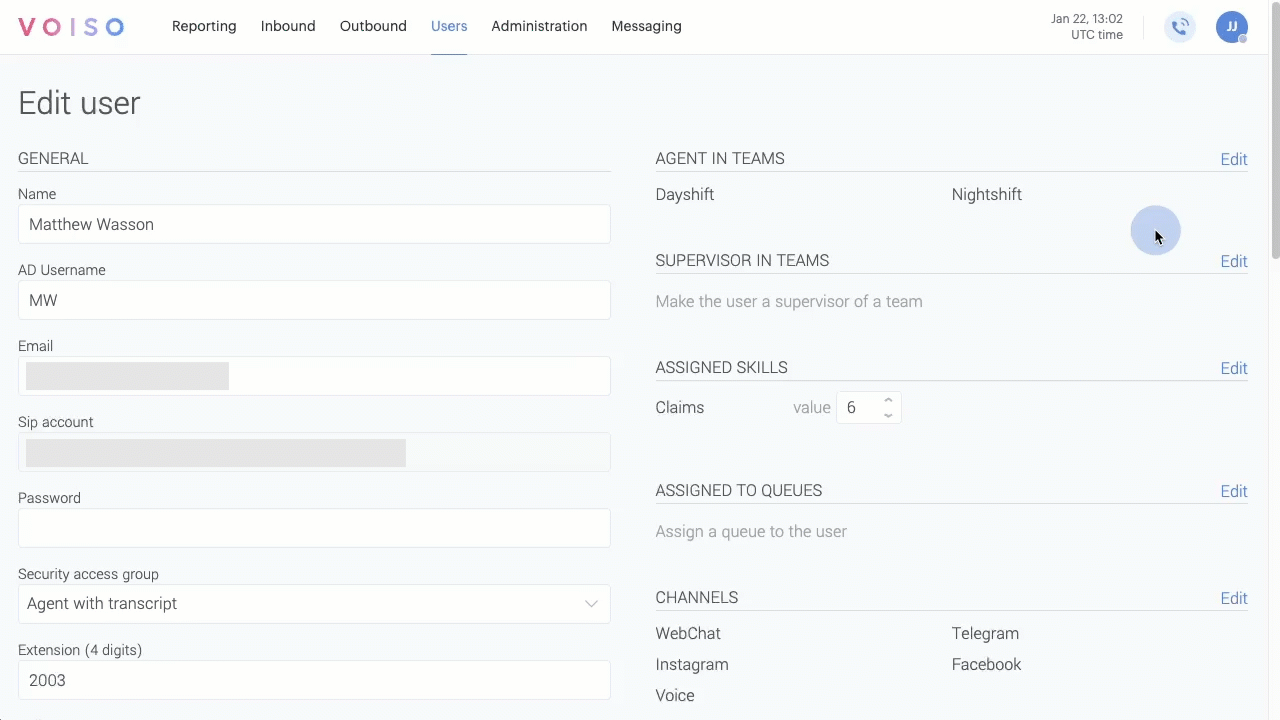
Assigning skills to a user by editing the skill
Follow the steps in the Editing skills or Adding skills sections to assign one or more skills to one or more users.
Assigning skills to a queue
To assign a skill to one or more users who are assigned to a queue, follow these steps:
- From the Voiso navigation bar, navigate to Inbound > Queues.
- From the table of queues, click a queue name to edit the queue properties.
- Scroll down to the Skills section, then click Edit.
- In the Edit skills in queue panel, select and deselect the skills to be assigned or unassigned.
- Click Save.
- In the Edit queue page, click Save.