Who should read this article: Administrators
Set up a SIP based Virtual agent that joins dialer campaigns, manages calls (answer, transfer, conference), and is included in recordings and reports with no softphone required.
The Virtual agent feature is available for contact centers on the Pro plan or higher.
Introduction
A Virtual agent is a SIP based calling user that behaves like a live agent in your contact center. It can answer and transfer calls, join three way conferences, send and receive DTMF, and participate in dialer campaigns without using Agent Panel. All calls with a Virtual agent are recorded and included in real time and historical reports, so operations and analytics work the same way as with Standard Users.
Choosing the user type
When creating a user, an admin can choose either Standard User or Virtual agent. Standard Users have configurable permissions and privileges that you can tailor to each role. Virtual agents have a fixed set of capabilities that are enabled by design, including manual outbound calls, click-to-call, and external transfers. Because Virtual agents connect through a SIP URI and do not sign in to Agent Panel, they do not require statuses or presence to participate in routing or Dialer campaigns.
Prerequisites for creating a Virtual agent
- The Virtual user feature is enabled for the contact center in the Pro plan
- The queues, skills, and teams you plan to assign to the Virtual agent
- The speech language to use if Speech Analytics is enabled
- If a virtual agent does not respond within two seconds the call is terminated automatically.
- Each virtual agent may only handle one call at a time, whether inbound, outbound, or click-to-call.
Adding a virtual agent
To add a single virtual agent, follow these steps:
- From the Voiso main menu, navigate to Users > Users.
- Click Add user.
- In the Add user dialog, choose Virtual agent, then click Continue.
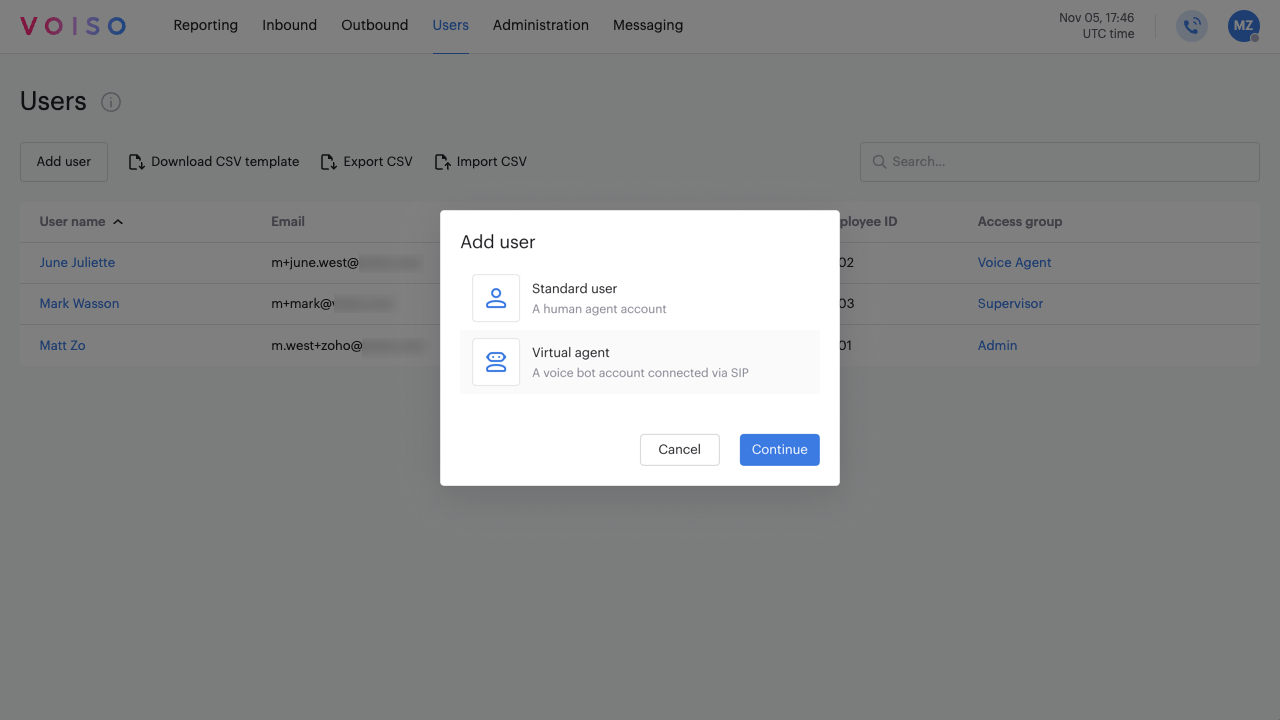
- The Add virtual agent page is displayed.
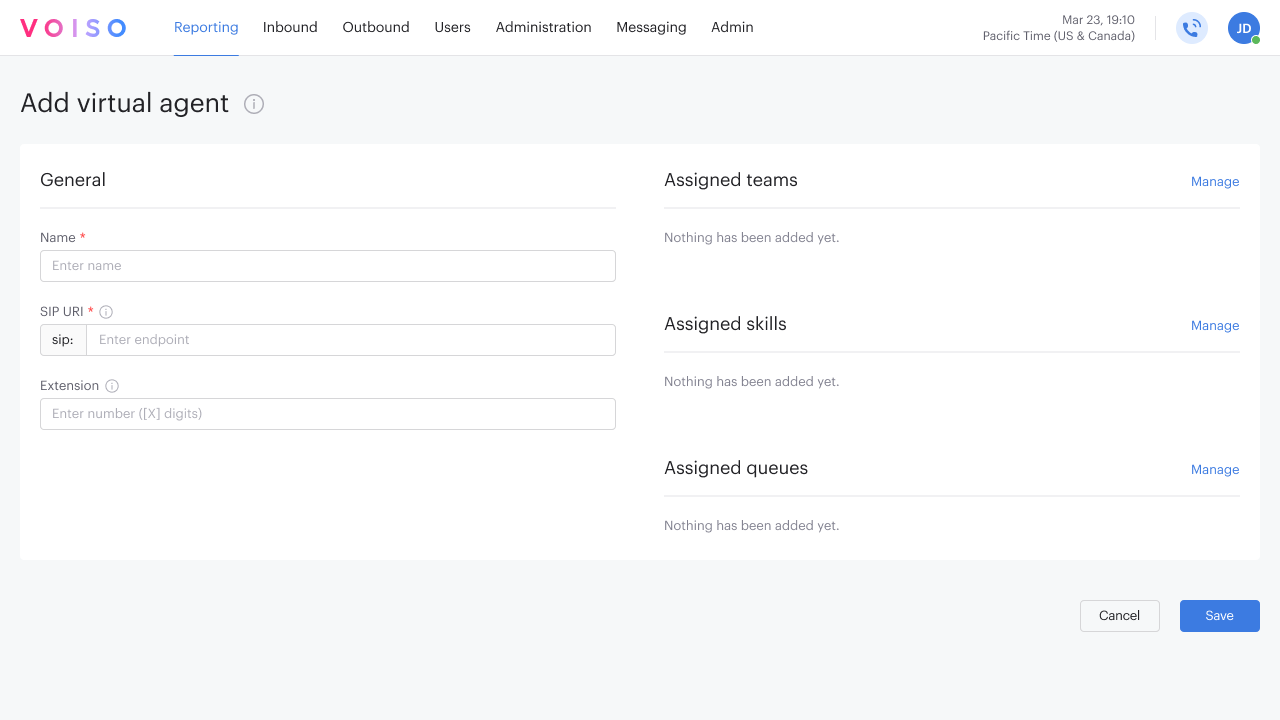
- In the General section, enter the following information:
- Name: A unique name for the virtual agent.
- SIP URI: A SIP URI from your bot provider in the format
sip:user@domain[:port]. - Extension: An internal extension for transfers and routing purposes.
- (Optional) In the Assigned teams section, click Manage, then assign the virtual agent to one or more teams.
- (Optional) If the virtual agent will handle inbound calls and your contact center uses skills-based writing, then in the Assigned skills section, click Manage, then assign skills to the virtual agent.
- (Optional) If the virtual agent will handle inbound calls, then in the Assigned queues section, click Manage, the assign the virtual agent to one or more inbound queues.
- In the General section, enter the following information:
- Click Save.
Speech Analytics
If Speech Analytics is enabled in your contact center, the Speech language menu is included on the Add virtual agent page. The first available language from the enabled languages is selected by default. Use the menu to select the language to be used for speech analytics.
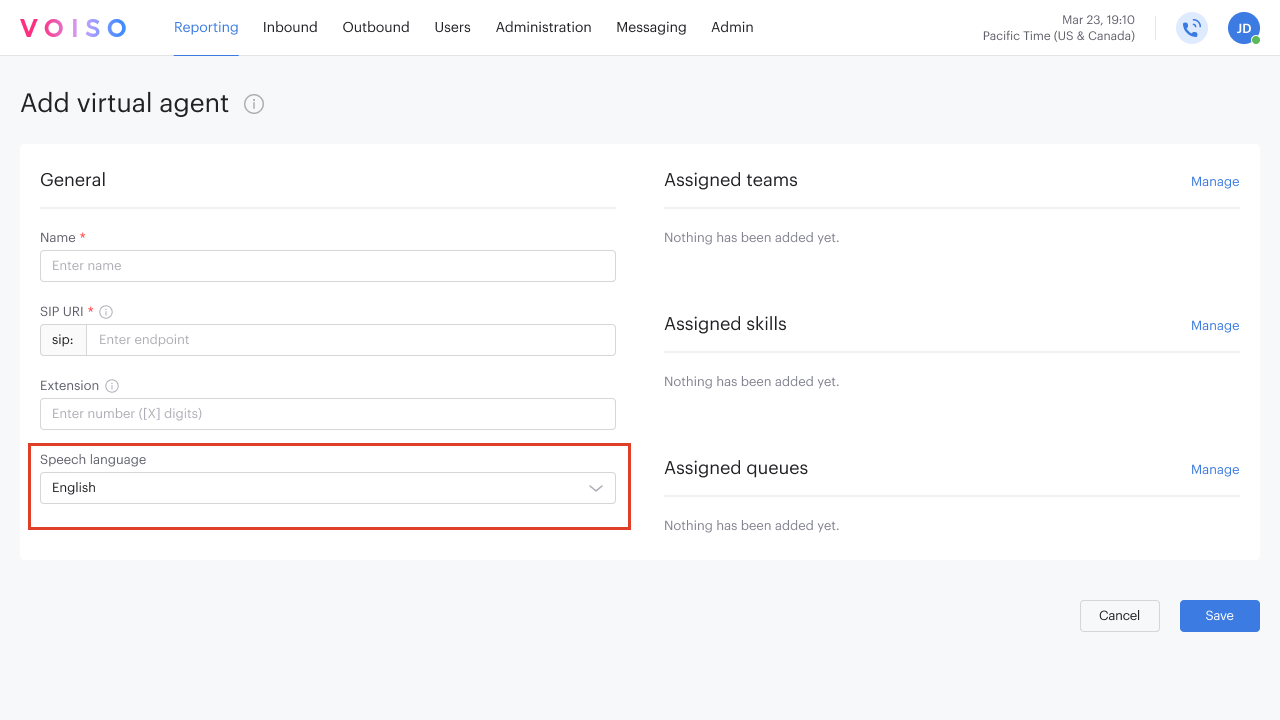
Assign to, route to, and report on virtual agents
Virtual agents are bot platforms that connect to Voiso through a SIP URI and appear alongside standard users in the product. You can assign virtual agents, route interactions to them, and include them in analytics just like any other user entity. To make this clear across the application, Voiso displays a consistent visual indicator wherever virtual agents can be selected or where their activity is shown.
This section explains how different Voiso interfaces handle virtual agents, including where you can assign them, how routing and distribution treat them, and how their activity appears in real time dashboards, historical reports, extended interaction records, skills, queues, dialer campaigns, and others.
Teams, Skills, Queues
Virtual agents may be assigned to teams, skills, and queues. In the Agent assignment panel of the respective interfaces, human and virtual agents are easily distinguished from one another:
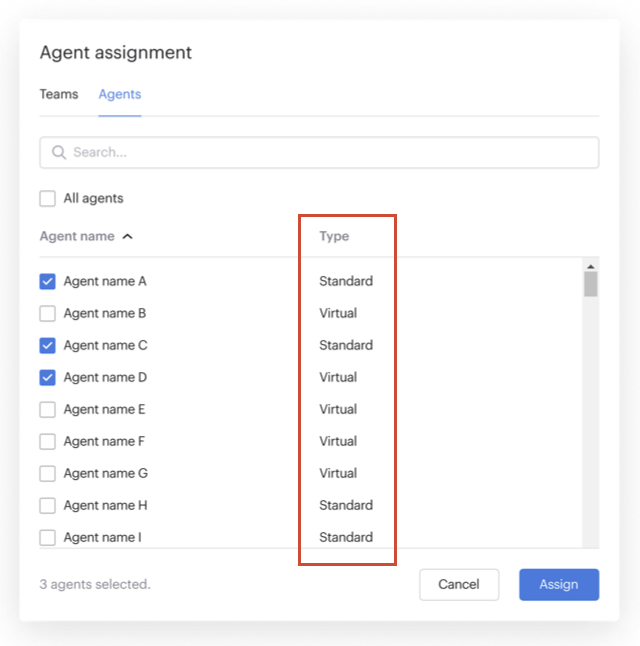
Flow builder
You can route calls to a Virtual agent in Flow builder using the Route node. From the Route to menu, select one of these destinations:
- SIP URI: Send the call directly to the SIP address configured on the Virtual agent’s profile.
- Virtual agent (by name): Select the Virtual agent from the user list.
- Queue: Route to a queue that includes the Virtual agent; the call is offered according to your queue’s routing rules.
Virtual agents do not sign in to Agent Panel. If the Virtual agent is already on a call, the flow follows your queue and overflow logic. If there is no response from the bot within two seconds, the call is ended automatically.
Dialer campaigns
Virtual agents may only be assigned to one Dialer campaign at a time. Calls are directed to virtual agents when they complete a call.
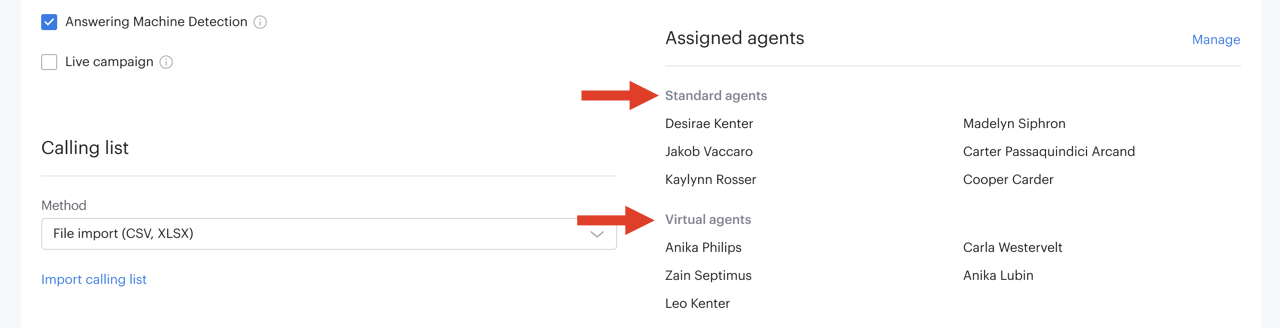
In the Agent assignment panel of the Add Campaign view, human and virtual agents are distinguished from one another in the Type column.
Click-to-call
You can create an application that uses the Voiso API Startcall and Stopcall endpoints to initiate calls to your virtual agent bot. Your bot must have an extension that the Endpoint uses to connect the call to the bot.
Reporting
Virtual agent activity appears in reporting in the same way as standard users, with a clear visual indicator to help you distinguish between them. In Extended call details, Voiso shows when a virtual agent participated in or handled an interaction. In the real time dashboard, widgets such as Agent list and related performance views include virtual agents so you can monitor their live workload and outcomes. In historical reports, virtual agents are listed alongside other users, and their metrics are aggregated using the same logic as agent metrics, making it easy to review bot performance over time.
Extended Call Details
Virtual agents are shown as the Agent/Supervisor of voice calls in the Extended Call Details: Voice just like standard users.
In the Call recording and Transcript sections, virtual agents are indicated both by a label and a "robot" icon.
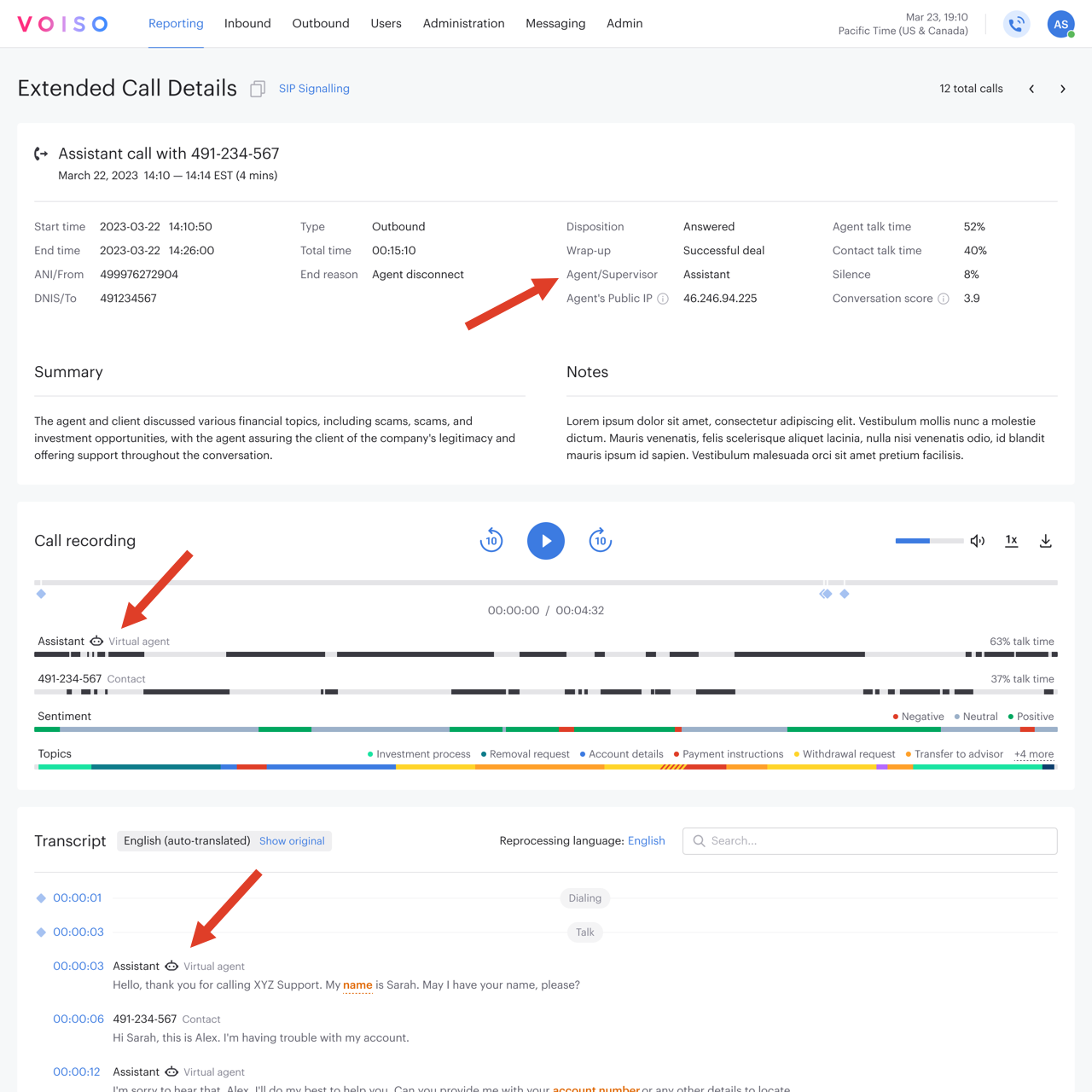
Real-time dashboard
Virtual agents are supported in the following real-time dashboards widgets:
- Agent List: The Agent type column indicates whether an agent is Virtual or Standard.
- Agent Zoom: As with the Extended Call Details view, virtual agents are indicated both by a label and a "robot" icon.
- Redial Counter: The Agent type column indicates whether an agent is Virtual or Standard.
- Talk Time/Unique Clients: Tooltips on the graph indicate whether an agent is Virtual or Standard.
Historical reports
Virtual agents are supported in the following historical reports:
- Agent List
- Agent List - Per Hour
- Agent - Daily Sign-in and Sign-out
- Redial Counter
- Keyword Groups
- Sensitive Data Access Report
- Billing Unit
In the Agent assignment panel of the Add report view, human and virtual agents are distinguished from one another in the Type column.
In the reports' Assigned agents or Assigned users sections, human and virtual agents are grouped in separate Standard agents, Standard users, and Virtual agents subsections.
In generated reports and CSVs, depending on report type, either an Agent type or User type column is added to the report.