Who should read this article: Administrators, Supervisors
Agents working under a common supervisor are considered to be a part of a team. Voiso enables you to assign agents to outbound Dialer Campaigns, Caller ID groups, and wrap-up code groups by team.
Introduction
Teams enable you to group users together for common business purposes. For example, agents working under a common supervisor are considered to be on the same team. You can create many different teams for different business purposes. A user may be assigned to multiple teams, a supervisor may supervise more than one team, and a team may have more than one supervisor.
You can assign users to Dialer campaigns and Caller ID groups either individually or as part of a team.
To view, create, modify, or delete your contact center teams, from the Voiso navigation bar, navigate to Users > Teams. The Teams page contains a searchable table listing your teams.
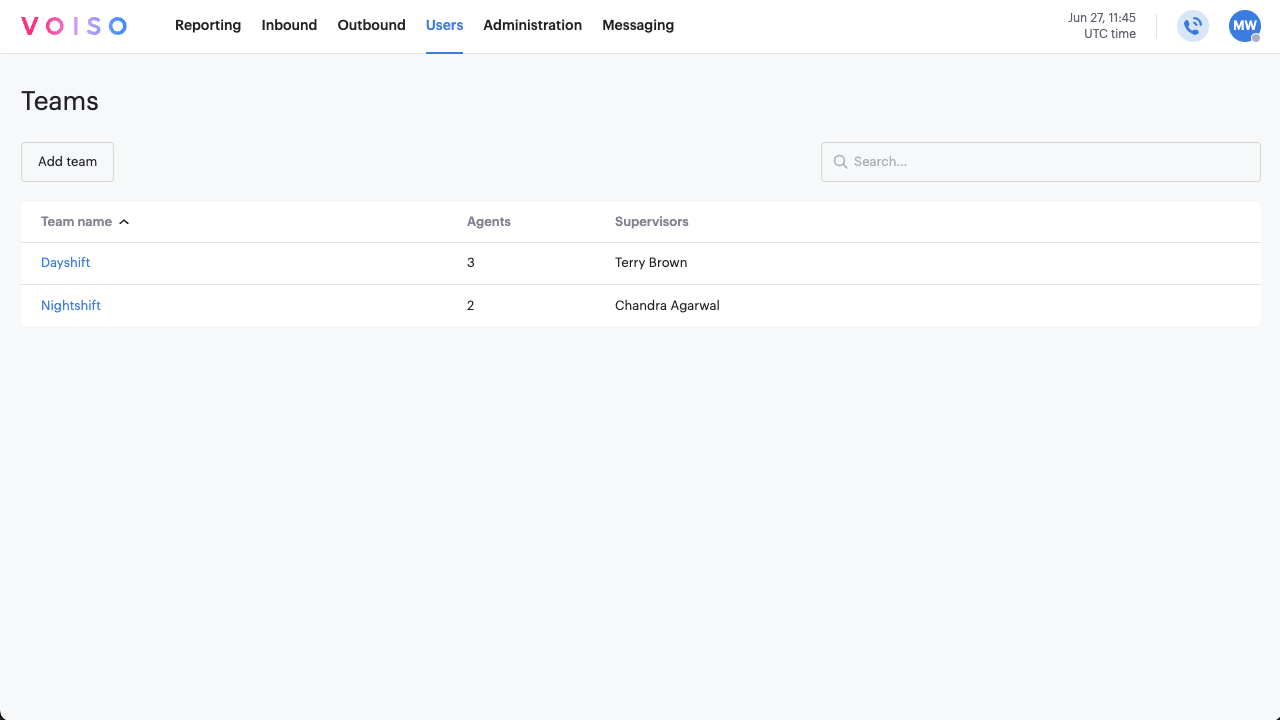
| Property | Description |
|---|---|
| Team name | The name assigned to the team. Click the name to view the team properties. |
| Agents | The number of users assigned to the team who have the agent role |
| Supervisors | The name of the user who acts as a supervisor for the team |
| Wrap-up code group | The name of one or more wrap-up code groups which are assigned to the team. |
Creating a new team
To create a new team, follow these steps:
- From the Voiso navigation bar, navigate to Users > Teams.
- In the Teams page, click Add team.
- In the Team name field of the Add team page, enter a unique name for the new team.
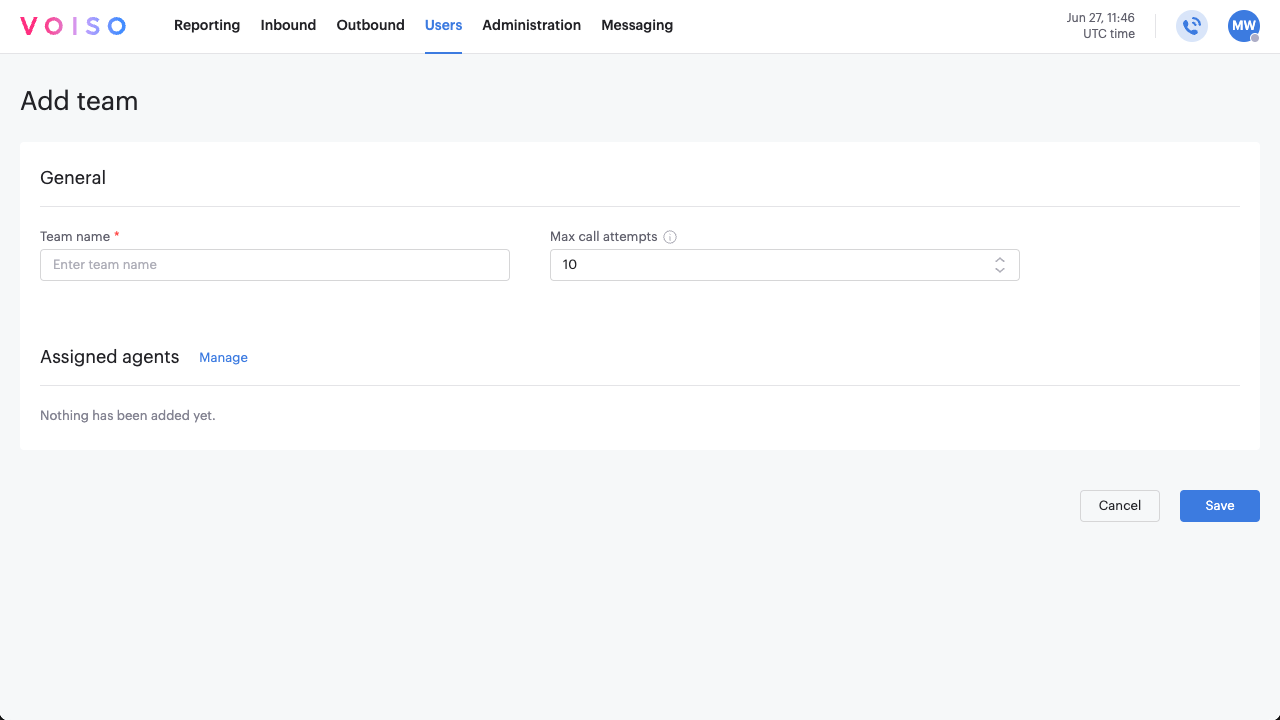
- To make wrap-up codes available for the users assigned on the team, select a wrap-up code group from the Wrap-up code group menu. If no group is assigned, no wrap-up codes will be available in Agent Panel for team members.
- You can only modify Max call attempts if the Apply 'Max dialing attempts' value to all teams option is disabled in the Features tab of the System settings page. To set a value, enter a number or use the up and down arrows. The number must be greater than 0 and cannot exceed the global max call attempts limit. Note: Call suppression is enabled by default.
- Specify an Effective Call Duration as an override for the global Effective Call Duration specified on the Timers tab of the System Settings page. For an explanation of how this function works and where it is applied, refer to Effective Call Duration override.
- In the Assigned agents section, click Manage.
- In the Agent assignment panel, select the agents to add to the team. To add all agents to the team, select All agents.
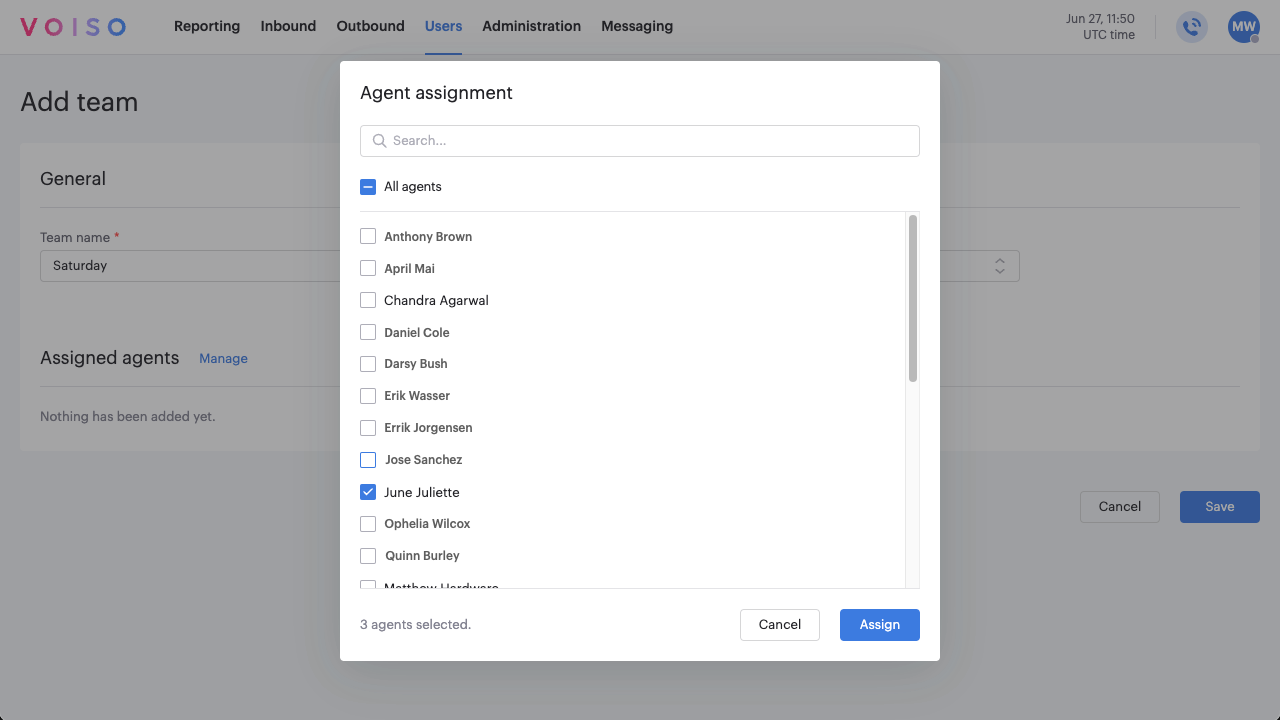
- Click Assign.
- In the Add team page, the team members are displayed in a table with the following columns:
* Agent name
* Email
* Extension
* Agent
* Supervisor - If any of the team members have the supervisor role assigned, a check box is selected in the Supervisor column. All other team members have a check box selected in the Agent column. A supervisor may have both the agent and supervisor status assigned.
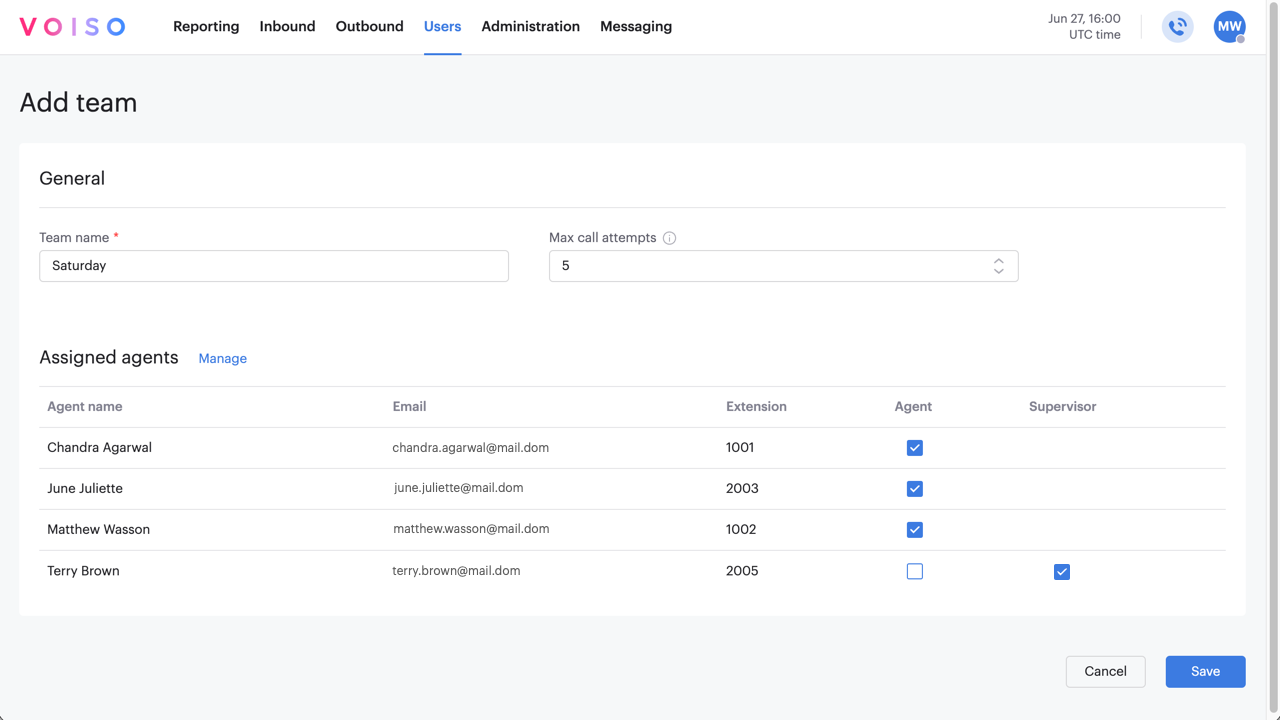
- To remove a team member before saving the team, deselect the check box in the Agent and Supervisor column, or hover your mouse pointer over the team member row, then click the Delete icon to remove the person from the team.
- Click Save. The new team is displayed in the Teams page.
Effective Call Duration override
Effective call duration defines the minimum length an answered call must reach to be flagged as effective. If the call duration meets or exceeds the threshold, Voiso marks it as effective. If it does not, Voiso marks it as not effective. Voiso applies this flag when the call ends and stores it as a permanent call attribute.
Effective and not effective call counts appear in Historical reports overview and Agent Panel, for example:
- Agent List
- Agent List - Per Hour
- ASR per Caller ID
- ASR by country by hour
- Answered and effective
- Answered and not effective
Team level override
By default, all teams use the global effective call duration set in System settings. You can override this value per team on the Teams page.
When you set a custom value for a team, Voiso uses that value for all answered calls handled by agents in that team. Changing the global value later does not affect teams that have a custom override.
Conflict rules
To avoid ambiguity, an agent cannot belong to multiple teams with different effective call durations. Voiso enforces this automatically by blocking any change that would create a conflict, including:
- Adding an agent to a team with a custom effective call duration if the agent already belongs to another team with a different custom duration.
- Changing a team effective call duration when any assigned agent belongs to another team with a different custom duration.
If a conflict occurs, Voiso prevents the action and you must first remove the conflicting agents from one of the teams before you can save the changes. Agents that have conflicting effective call duration settings are highlighted in red.
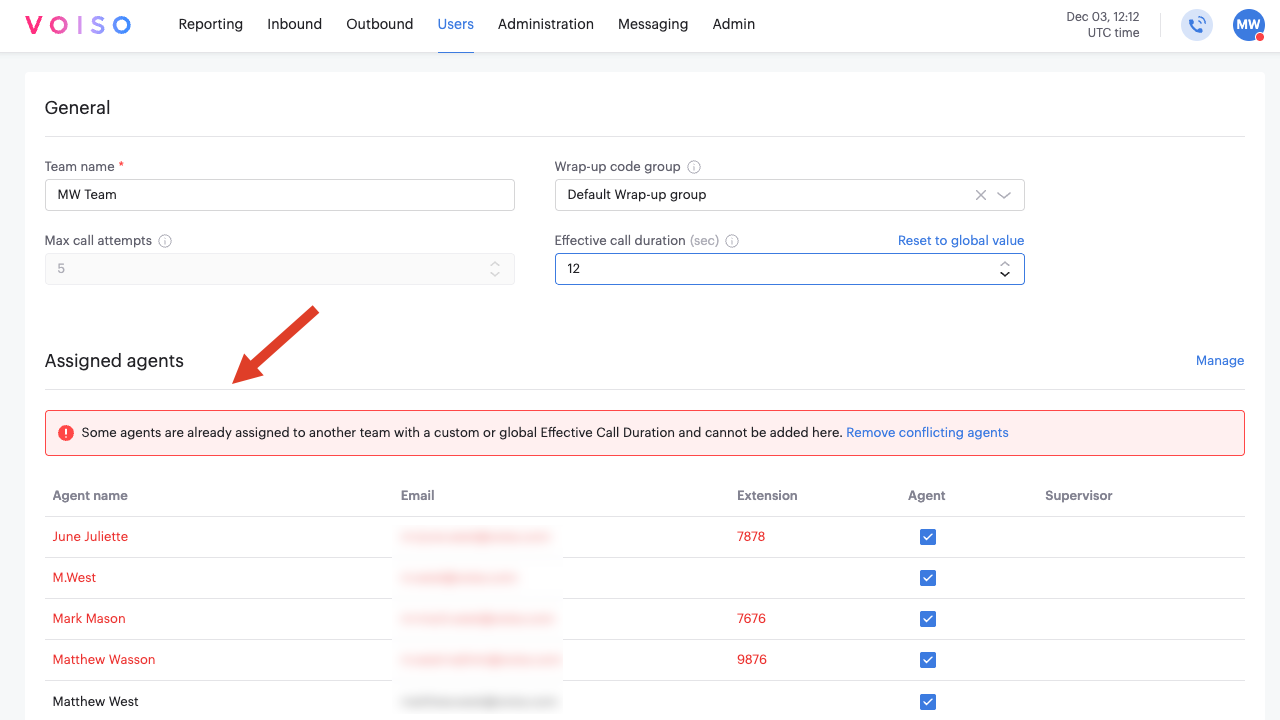
Only agents who are not members of another team with a different custom effective call duration can be assigned to a team that uses an override.
Reset to global value
If a team uses a custom effective call duration, you can click Reset to global value to remove the override. After resetting, the team is pinned back to the global effective call duration in System settings, and any future global changes apply to this team automatically.
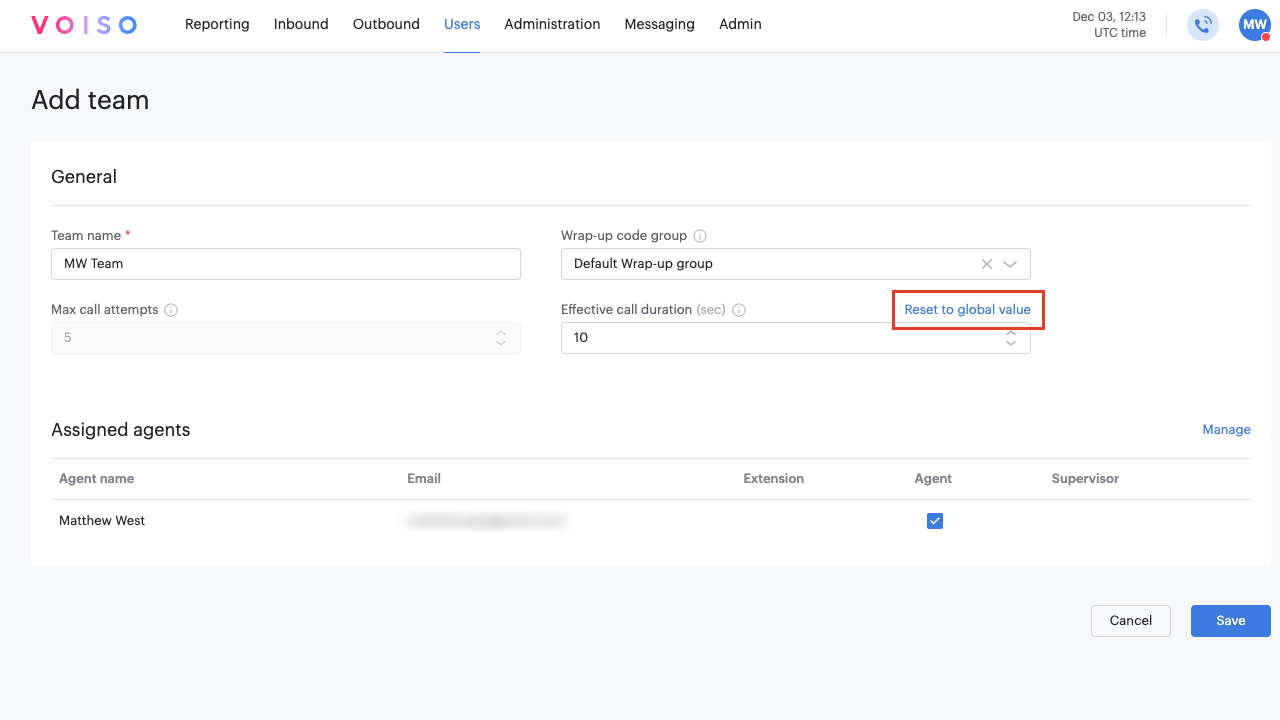
The Reset to global value button is available only when the team has a custom override.
Editing a team
To edit an existing team, follow these steps:
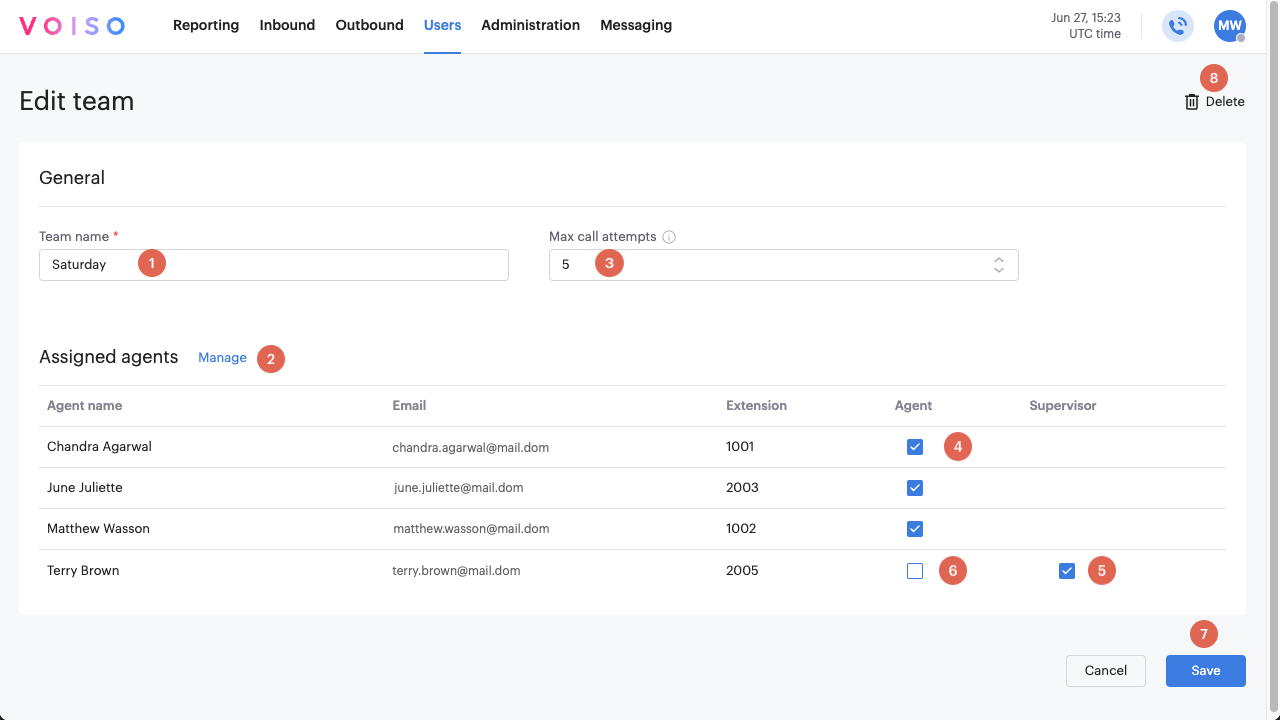
- In the Teams page, click the name of the team you want to edit to display the Edit team page.
- To change the name of the team, edit the name in the Team name field (1).
- To add new agents to the team, click Manage (2).
- To modify the wrap-up code group assigned to the team, select a group from the Wrap-up code group menu (3).
- To modify the Max call attempts value (4), enter a new value or click the up and down arrows. The value of Max call attempts must be less than or equal to the value of the global max call attempts value and must be greater than 0.
- To modify an Effective Call Duration as an override for the global Effective Call Duration specified on the Timers tab of the System Settings page, specify a new value (5). For an explanation of how this function works and where it is applied, refer to Effective Call Duration override.
- To remove an agent from the team, either de-select the check box in the Agent column (6), or hover your mouse pointer over the team member row, then click the Delete icon.
- To change a supervisor to an agent, deselect the check box in the Supervisor column (7) and select the check box in the Agent column (6), or vice versa.
- Click Save to commit your changes.
You can delete a team from the Edit team page by clicking Delete team (8).
Deleting a team
To delete an existing team, follow these steps:
- From the Voiso navigation bar, navigate to Users > Teams.
- In the Teams page, hover your mouse pointer over the team row, then click the Delete icon to remove the team.
