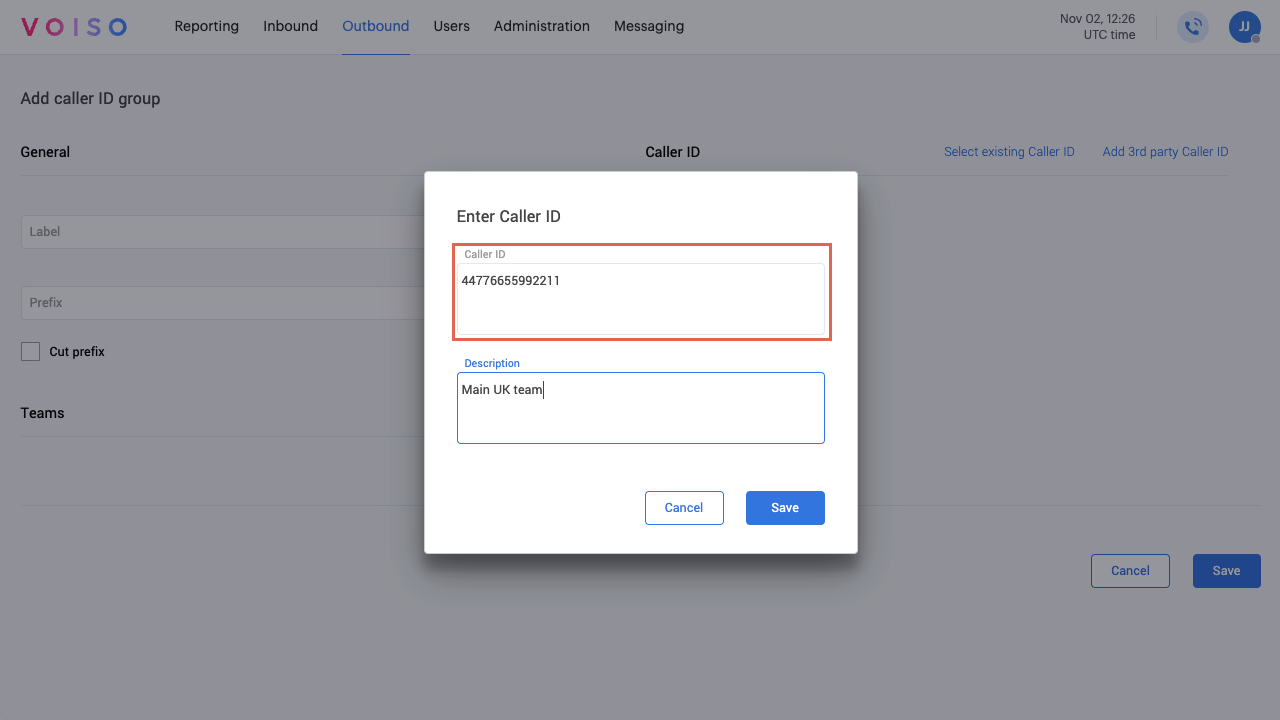Who should read this article: Administrators
Caller IDs identify the origin of outgoing calls made from your contact center. Groups of Caller IDs enable you to have different IDs displayed each time a contact is dialed.
Introduction
To make outgoing phone calls, your contact center requires at least one phone number and at least one Caller ID (CID) to identify the origin your calls on a telecom network. Use CIDs for all of your contact center's manually dialed and click-to-call phone calls.
CIDs for Dialer campaigns are specified separately in the Add/Edit campaign page.
CID groups enable you to have multiple CIDs available for outbound calling. When calls are made by team members who are associated with a CID group, Voiso selects CIDs automatically, depending on the called region and whether the contact was called before.
Refer to How to enable outgoing calling for more information about CIDs.
You can buy numbers from Voiso for any location in the world and use these numbers for both your inbound and outgoing calls. Optionally, you may add third-party numbers for your CIDs and CID groups.
Creating a CID group
To create a new Caller ID (CID) group, from the Voiso navigation bar, navigate to Outbound > CID groups. The default CID group is anonymous. Most telecom networks do not allow calls from anonymous CIDs. Create CIDs and CID groups to ensure your outgoing phone calls are accepted on telecom networks.
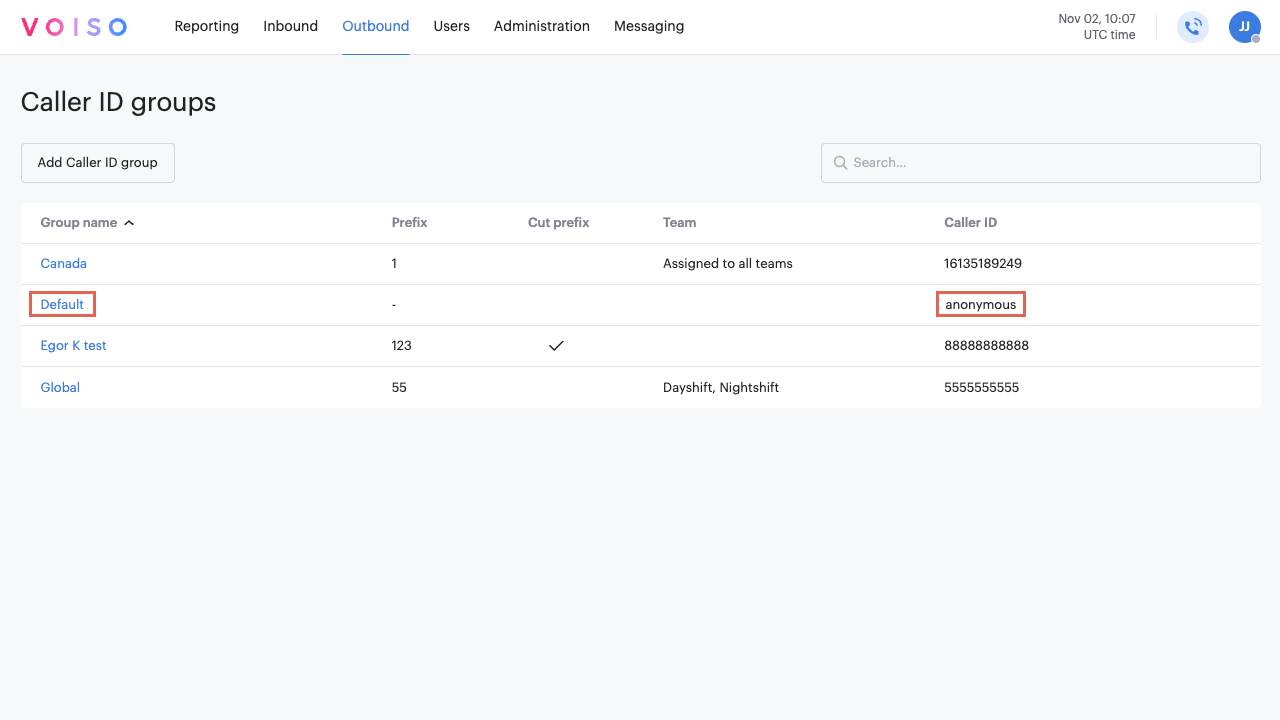
To create a new group, click Add Caller ID group. The Add caller ID group page is displayed.
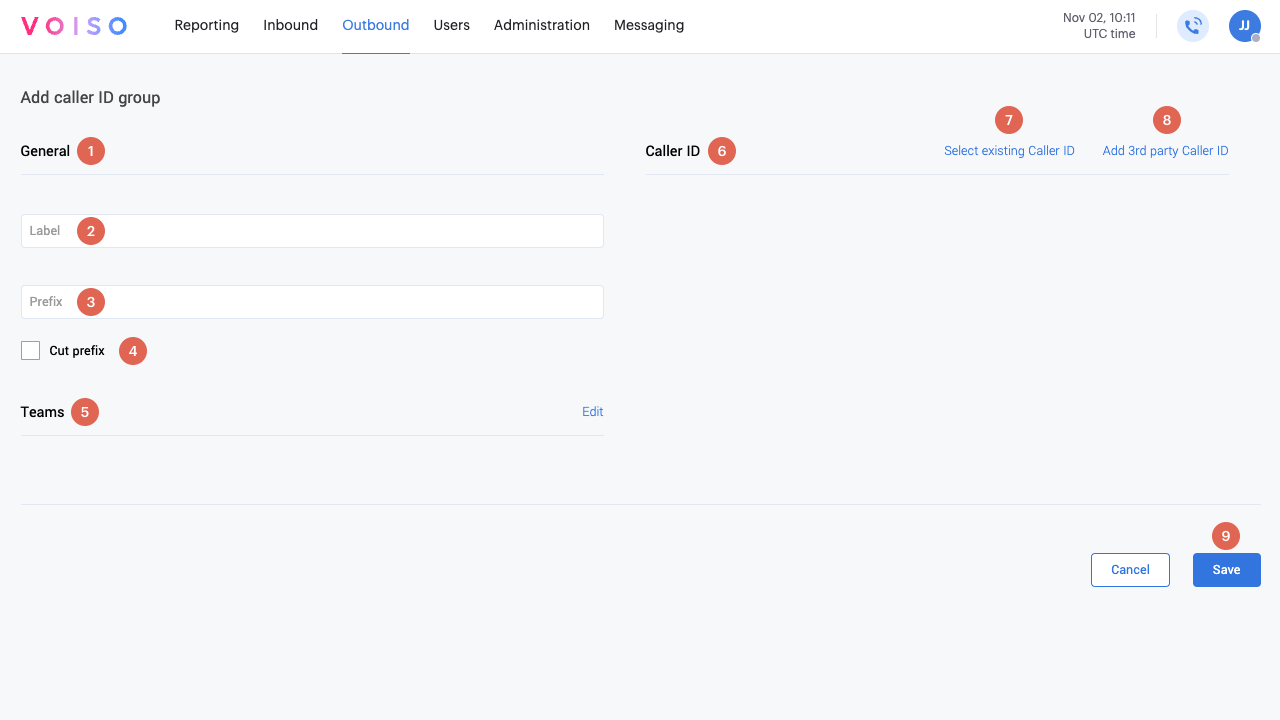
| # | Feature | Description |
|---|---|---|
| 1 | General | Information used to identify the CID group in other Voiso UIs and specify the group's behavior. |
| 2 | Label | A unique identifier for the group displayed in menus whenever a CID group is required to be specified. |
| 3 | prefix | The dialing prefix for your system, business process, or country code for the numbers in the CID group. |
| 4 | Cut prefix | Select Cut prefix to remove the specified prefix, above, from numbers so that only the dialed number is displayed to agents, contacts, or in the CDR. |
| ASR performance optimization | Caller IDs in this group will be monitored by the ASR performance optimization feature based on the Max dialing attempts and Replacement interval defined in System settings. When a threshold is reached, the Caller ID is automatically replaced in all associated campaigns and Caller ID groups. | |
| 5 | Teams | Specify the teams that use the CID group for outgoing calls. |
| 6 | Caller ID | The list of CIDs included in the CID group. |
| 7 | Select existing Caller ID | Click to display the Select Caller ID panel, which enables you to select from the numbers you own. |
| 8 | Add 3rd-party Caller ID | Click to display the Enter Caller ID panel, which enables you to specify third-party numbers that you own manually. |
| 9 | Save | After adding all the required information, click to create a CID Group. |
Use Cut prefix to allow numbers to appear cleaner and more user-friendly while still being dialed correctly in the background. When enabled, this feature ensures that agents, contacts, and Call Detail Records (CDR) see only the dialed number—without the extra prefix. This can be useful for:
- Simplifying number displays – agents and contacts see only the essential part of the number
- Standardizing call logs – CDRs show a cleaner, more consistent format
- Improving usability – removing unnecessary prefixes helps users focus on the important details.
General
The General section of the Add caller ID group page enables you to define the general behavior of the CID group when used in other Voiso UIs.
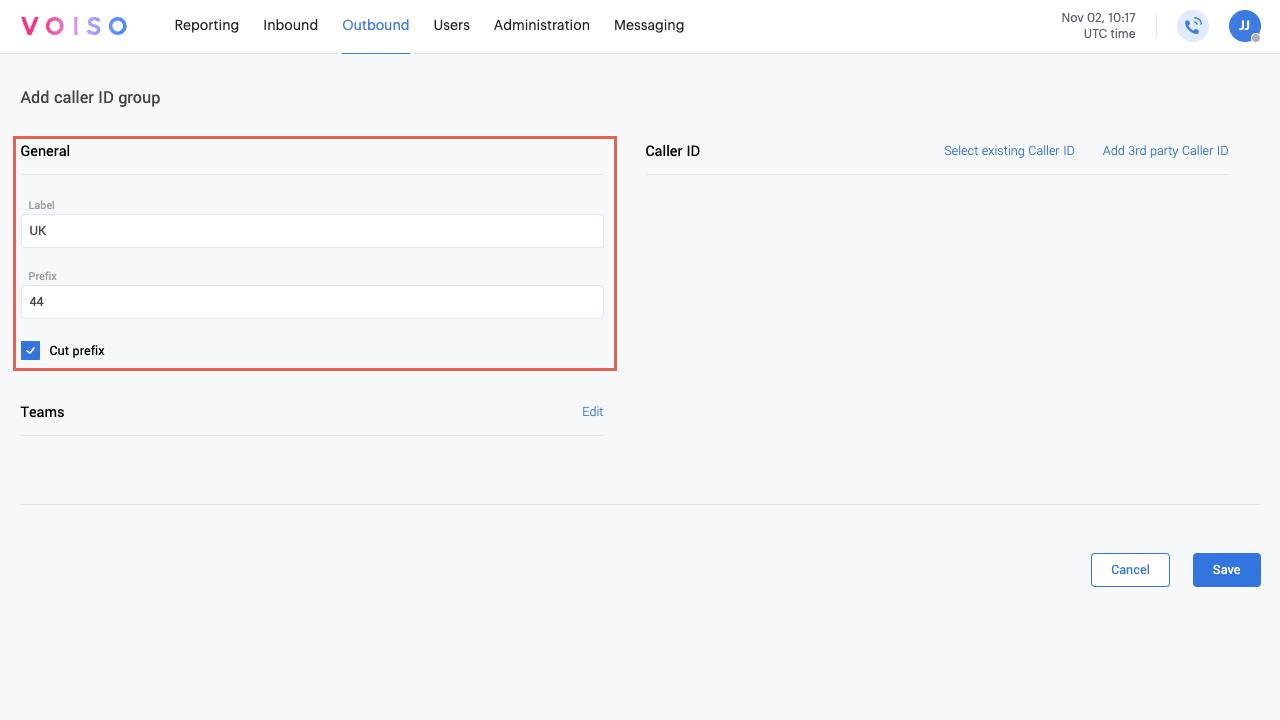
In the Label field, provide a unique name for the CID group.
Use the Prefix field to define the dialing prefix for your system, business process, or country code for the numbers in the CID group.
Select Cut prefix to remove the specified prefix from numbers so that only the dialed number is displayed to agents, contacts, or in the CDR.
The ASR performance optimization is enabled by default for new Caller ID groups when this feature is enabled in System settings. Refer to ASR performance optimization for more information about this feature.
Teams
To specify which teams should use the CID group, in the Teams section of the Add caller ID group page, click Edit.
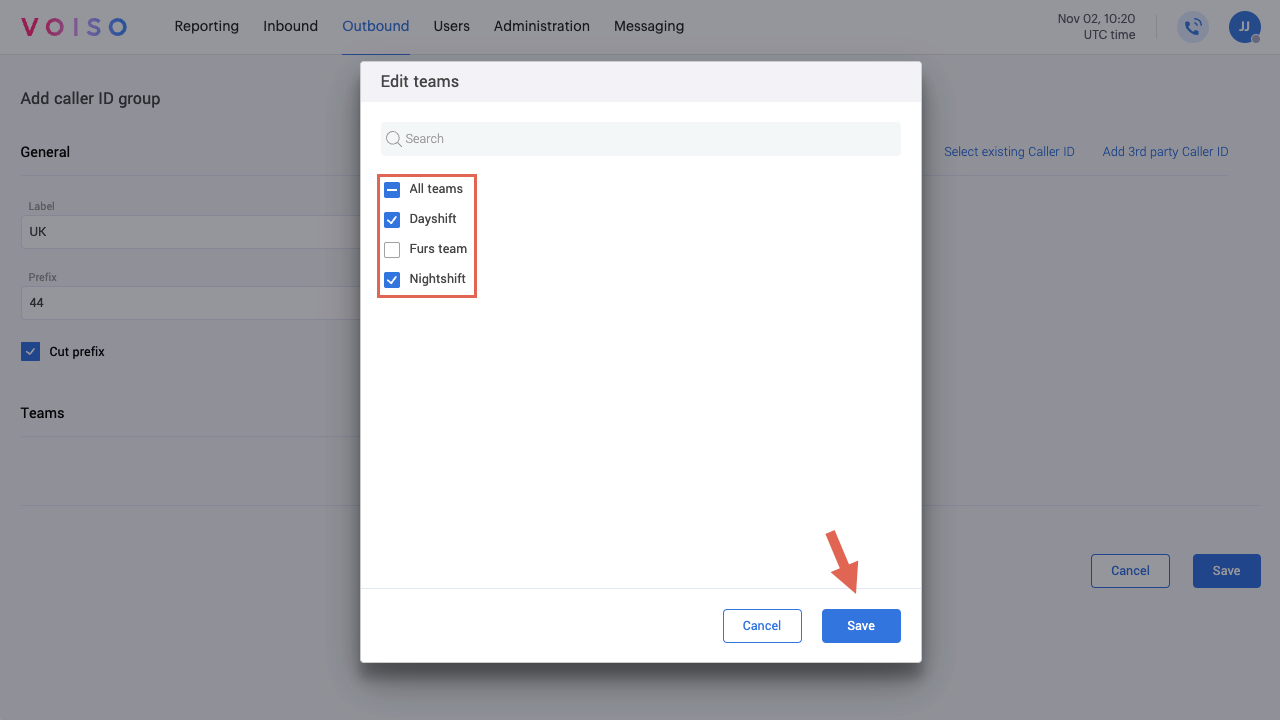
In the Edit teams panel, select All teams or one or more individual teams, then click Save.
Caller ID
Use the Caller ID section to add Caller IDs to the group. You can add existing numbers that you bought from Voiso or add third-party numbers that you own.
Select existing Caller ID
To add numbers that you bought from Voiso, click Select existing Caller ID. In the Select Caller ID panel, find and select the numbers that you want to add to the CID group. Click Save.
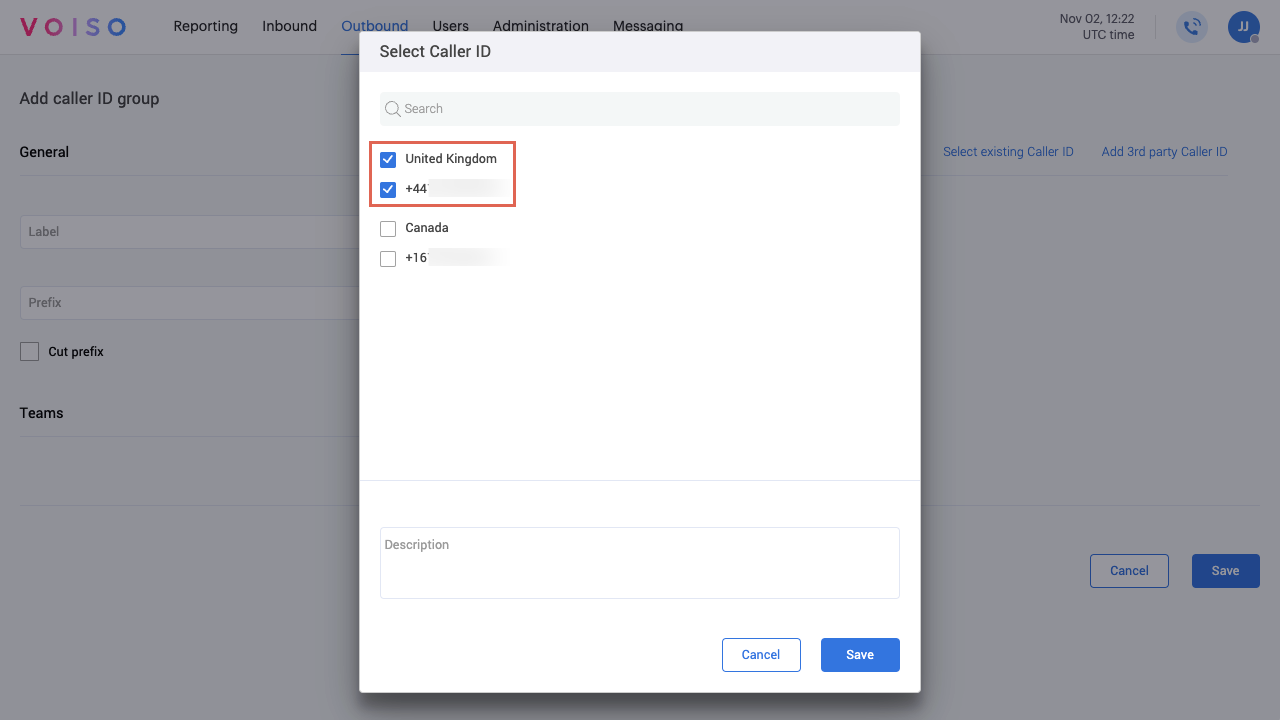
Add 3rd-party Caller ID
To add third-party numbers that you already own, click Add 3rd-party Caller ID. In the Enter Caller ID panel, enter the numbers that you want to add to the CID group. Click Save.